Updated on 2024-08-19
5min read
“Hi,
Unknowingly, I misplaced my iPhone 13 Pro in my house and thought it was stolen since I searched everywhere thoroughly. Just to protect the device and my data on it, I quickly activated Lost Mode. After a few days, I found the device but unfortunately, I can’t use it because I can’t remember the passcode supplied when activating Lost Mode. Please, how do I remove Lost Mode on my iPhone without passcode?”
User privacy is paramount to Apple Inc. which is why the company ensures all of its devices, including the iPhone, are well protected with the best security features and Lost Mode is one of them. As a criterion to using Lost Mode, you must provide a passcode when enabling the feature on iCloud. It is with this passcode you can disable the feature. However, for some reasons, you may lose this passcode. Does that mean you cannot access the device again? To an extent, yes, but if you have the right guide, you can remove Lost Mode even without passcode. In this post, we present to you a comprehensive guide that explains how to remove Lost Mode with or without passcode. Before we delve into the guide, let’s have a brief on what Lost Mode is and what happens when you activate it. Keep reading!
What Is Lost Mode?
Lost Mode is one of the many security features established by Apple Inc. and tucked into all of its devices to prevent non-permitted person access when it goes missing. Thus making the device useless to the thief or the person who found the phone. Enabling this feature isn’t tough as it’s mostly done via the user’s iCloud profile. However, there is a prerequisite that must be checked for you to successfully use the Lost Mode feature and that is the provision of an easy-to-remember but complex-to-hack passcode. If your iDevice already has a screen passcode, you won’t need to set another one.
What Happens When iPhone is in Lost Mode?
When you activate Lost Mode on your iPhone, the device becomes inaccessible for anyone in possession of it but that’s not all. The person with the missing device receives a custom notification saying the phone is lost and you should be contacted to return it. Mind you, until Lost Mode is disabled on the iPhone, it remains traceable. Here are the other things that follow:
- Apple Pay is automatically disabled.
- A confirmation message is sent to the email linked to the Apple ID connected to the device.
How to Remove Lost Mode with Passcode
Having completed what Lost Mode is and the effects, let’s discuss how to remove Lost Mode. In this section, we will focus on how to use passcode to bypass Lost Mode in case you can remember it. Check below, the complete guide to successfully get this done:
Once the person in possession of your device brings it over or per-adventure you found it where you misplaced it, quickly punch the passcode to bypass Lost Mode.
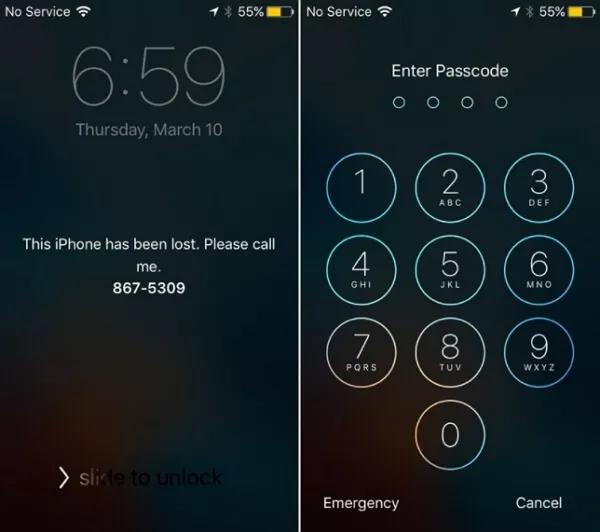
How to Remove Lost Mode without Passcode
Perhaps you can’t remember the passcode linked to Lost Mode on your iPhone, then one of the following solutions should help reclaim control of your device:
Through iCloud
From your iCloud profile page, you can also turn off Lost Mode on your iPhone. Are you wondering what the mode of operation is? Well, when you access your iCloud profile, you have the privilege to terminate Lost Mode from operation by clicking on the appropriate icons. However, you need the complete Apple ID details to the iPhone with the underlying issue. Additionally, you must have access to one of the devices linked to the Apple ID so you can receive, copy and provide the 2FA code when the need arises.
Once you have all of this set, then use the quick guide down here to disable Lost Mode:
Step 1: Open a browser on another internet-enabled device which could be a computer or mobile device. Login your Apple ID by entering your phone number or email and the corresponding password in the field provided.
If you receive the 2FA prompt, check one of the devices linked to your Apple ID and enter the corresponding code in the space provided.
Step 2: Once your profile page loads, locate the Find My icon and click on it.
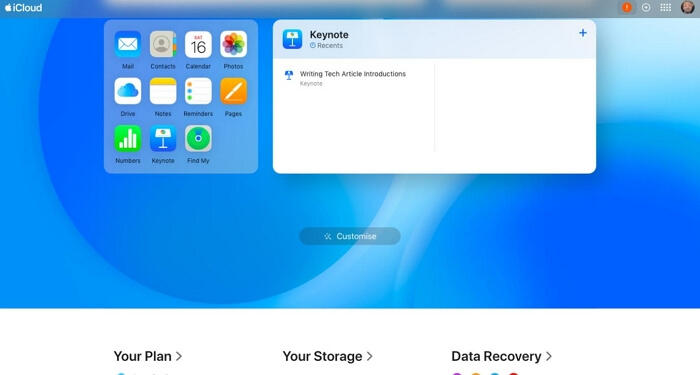
Hit the drop-down menu beside the All Devices icon and select the iPhone with the issue you want to fix.
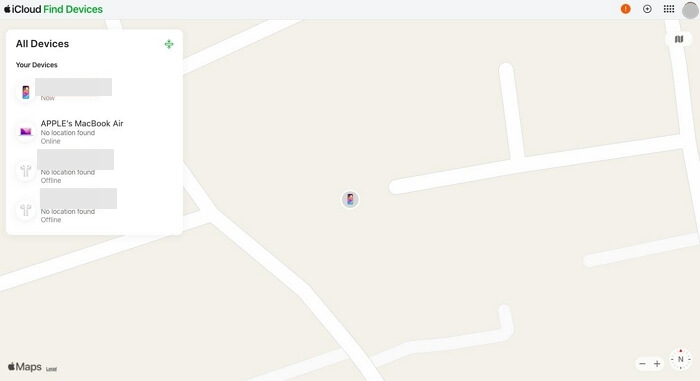
Step 3: Next, hit the Stop Lost Mode button when the subsequent screen comes up. After that, all functionalities that were deactivated when Lost Mode was enabled will be reactivated.
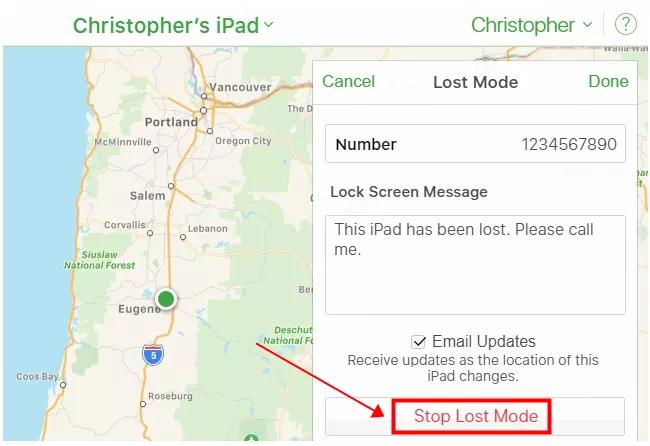
Use Find My App
If you have access to another Apple mobile device, it could be an iPad or iPad, then you can leverage the Find My App on it to resolve Lost Mode issues. This preinstalled app is designed and trained to help end-users fix security issues, such as the tracking of the whereabouts of a device, the remote deletion of vital files from a device, plus the activation of Lost Mode. You can use it to remove Lost Mode by following the simple instructions given below:
- Launch Find My app on another iPhone or iPad that is signed with the Apple ID used on the iPhone in Lost Mode.
- Click on the Devices icon at the bottom of the screen.
- Locate the device with Lost Mode, and click on it.
- Select Lost Mode on the subsequent interface.
- Next, hit the Turn Off Mark as Lost button and select Turn Off when the corresponding prompt appears.
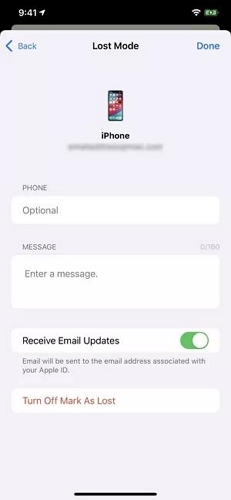
Now, Lost Mode will be removed from the iPhone.
Bonus: How to Remove iCloud Activation Lock on iPhone/iPad
iCloud Activation Lock is another useful feature to prevent your lost iDevice from accessing by the third-party. It could appear after you factory reset your iPhone/iPad, erase your iPhone in Lost Mode, remotely wipe your iOS devices, etc. You can bypass iCloud lock with the proper Apple ID. What if you don’t have the Apple ID? Passixer iPhone Unlocker can help you out.
Passixer is multipurpose software for fixing all kinds of security restriction problems encountered on iOS devices. This software is well-designed such that it can rescue any iPhone or iPad model from iCloud Activation Lock without password and previous owner. It returns control of your device to you within the shortest possible time regardless of the iOS version you are operating on.
Key Features
- Easily bypass Screen Lock without passcode or Face/Touch ID.
- Get rid of iCloud Activation Lock and unlock your Screen Time without providing anything whatsoever.
- Stop remote tracking without losing any data from your iPhone or iPad via MDM removal.
- Remove locked/disabled Apple ID within minutes for all iOS versions.
Steps to Remove iCloud Activation Lock Using Passixer
Step 1: Install and launch Passixer iPhone Unlocker on your computer, and choose the Bypass iCloud Activation Lock mode on the first interface that appears.
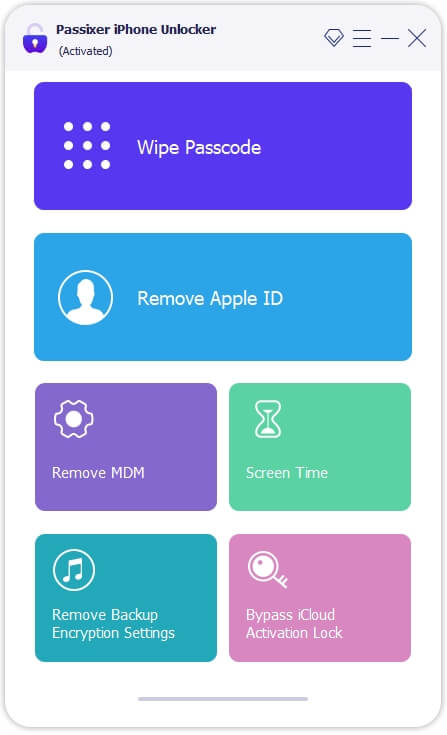
Step 2: Next, plus the iCloud-locked iPhone to your computer using the most reliable USB cable and click Start.
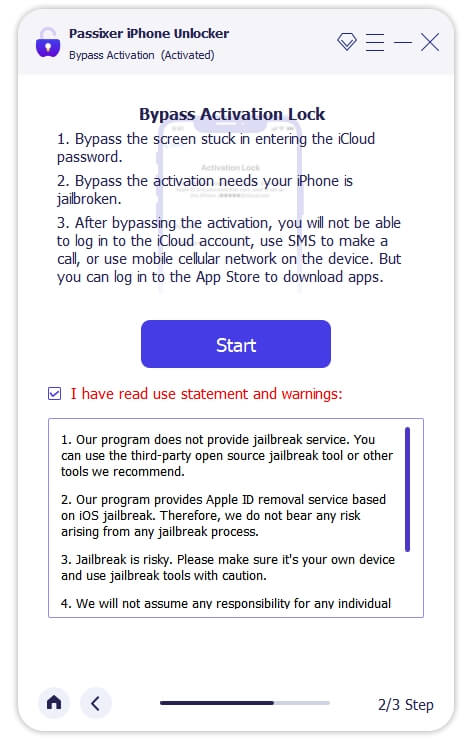
Step 3: Passixer will direct you to a screen requesting you to jailbreak your device. A detailed guide on how to do this will be displayed on your screen.
Step 4: Once jailbreaking is finished, hit the Next button on the following screen and Passixer will proceed with bypassing iCloud Activation Lock in no time.
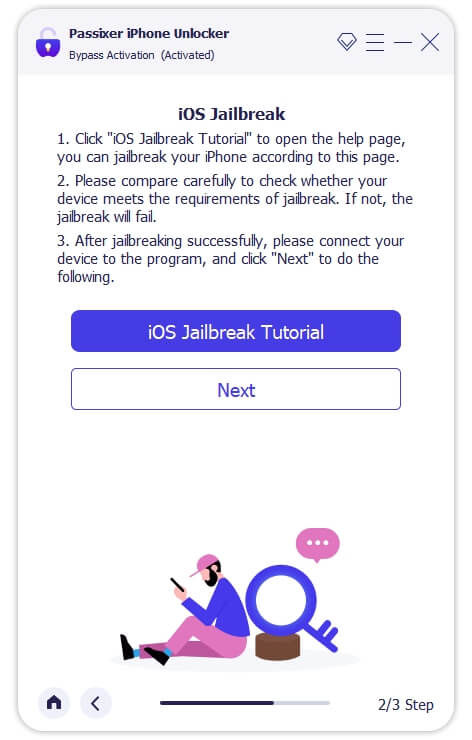
What’s the difference between Lost Mode and Activation Lock on iPhone?
Both Lost Mode and Activation Lock are great security features that aim to protect users’ privacy on Apple devices. However, they’ve got some distinctions. Lost Mode is the manual approach of protecting an iPhone or iPad when it’s stolen so the person in possession of it can do anything with it. You need to input the right passcode to remove the Lost Mode on the corresponding device. However, Activation Lock on the other hand is an automated approach of preventing unauthorized persons access to your iPhone or iPad after subjecting it to factory reset. Unless you or the person with the device has access to correct Apple ID credentials on the device, there’s no way to bypass the Activation Lock screen.
Can a Lost Mode iPhone be unlocked?
Yes, you can unlock a device with Lost Mode on it. You either use the Lost Mode passcode if you have or can remember it or use any of the other non-passcode required procedures introduced in the guide above.
Does erasing an iPhone remove Lost Mode?
Yes, erasing an iPhone does remove lost mode. However, iCloud Activation Lock will be enabled on the device after erasing. You need to provide the correct Apple ID details linked to your iPhone to access your device then.
Conclusion
With the guide shared above, removing Lost Mode from any iPhone model shouldn’t be a major issue for you any longer. We’ve discussed the best 4 ways to bypass Lost Mode with or without passcode. Implement the solution that you feel would work best for you. Passixer iPhone Unlocker is the most preferred solution when you don’t have remember the passcode or Apple ID to remove Lost Mode.
