Updated on 2024-08-02
5min read
“Hi there,
Please help me out. While trying to install a free app from the App Store on my iPhone, I got the Verification Required error message which is hindering the installation. How do I stop this error from popping up?”
Getting the Verification Required error message when downloading a free or paid app just like in the illustration above is one of the most annoying events you may encounter on your iPhone or iPad. There are several reasons why the error could pop up, ranging from iOS glitch to incorrect payment details, suspended Apple ID profile, and more. No matter what the reason may be, this issue can be resolved within the comfort of your home. Here, we will walk you through the 5 ways to fix the Verification Required issue. Before that, let’s check the different types of Verification Required messages and the reasons why it’s popping up.
Part 1. Types of Verification Required Message on App Store
Basically, there are two types of Verification Required messages on the App Store. Find them below:
Verification Required: Tap Continue and sign in to view billing information.
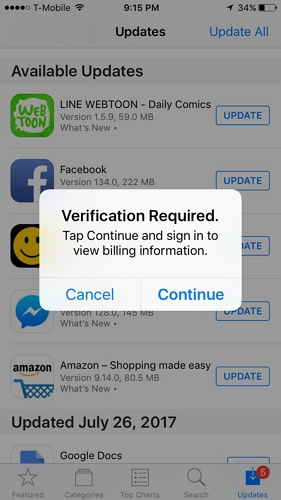
Verification Required: Before you can make purchases, you must tap Continue to verify your payment info.
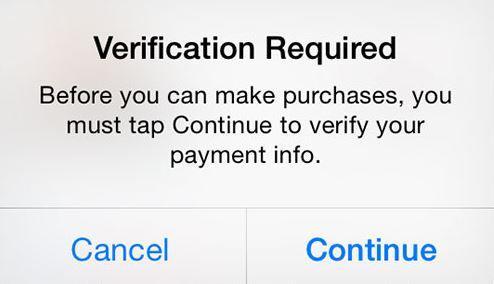
Part 2. Why Does My iPhone Show Verification Required on App Store
Your iPhone keeps showing the Verification Required prompt on the App Store for one or all of the following reasons:
Evidence of Unpaid Balance or Payment Due on your Apple ID profile
There is a tax issue or a subscription renewal is due on your profile.
Change in Apple ID Region
Perhaps you recently changed your Apple ID country or region, and haven’t updated your payment details, then the underlying issue will pop up on your iPhone.
Activation of the “Require Password” Option for iTunes and App Store Purchases
Enabling the “Required Password” option for iTunes and App Store purchases simply means you are asking your device to request verification each time you try to install or update an app. It doesn’t matter whether the app is free or paid, you must provide the corresponding password. In this case, the Verification Required prompt will surely pop up.
Issues with Apple ID Profile
If there’s a problem with your Apple ID profile such as account suspension, then you have to authenticate any operation on the App Store. This is because the current profile on the App Store is no longer active. You have to reactivate the account or sign in another one.
Family Sharing Plan
Are you linked to a Family sharing plan and experiencing the underlying issue? The cause is not far- fetched as Family sharing plans often restrict a member’s profile from certain tasks.
Software Glitch
Software glitch is another common reason for the Verification Required error message that’s popping up on the App Store. This glitch usually arises when you run your iPhone on damaged firmware or an obsolete iOS version which often results in system malfunction.
Part 3. How to Fix Verification Required on iPhone App Store
Now, let’s proceed further to the troubleshooting techniques required to fix Verification Required errors on the App Store. Find below the top 5 solutions recommended by iOS experts to fix the underlying issue:
Fix 1. Update Payment Information
When you see the Verification Required error plus a prompt to update your payment information, then it means your previous payment option registered with your Apple ID profile has expired. What you need to do in this situation is to delete the previous payment information and add a new one.
The stepwise guide required to update payment information on an iPhone is shared below:
- Start with launching the Settings menu on your iPhone.
- Locate your Apple ID profile at the top of the interface displayed and click on it.
- Select Payment & Shipping on the subsequent screen and provide your passcode/Face ID /Touch ID to proceed.
- Click Add Payment Method when the page below comes up:
- Provide your net payment details by filling in the required fields.
- Once done, save your action and head to the Payment & Shipping screen again.
- Now, click on Edit at the upper right corner of your screen, and hit the red minus icon beside the previous payment option to delete it.
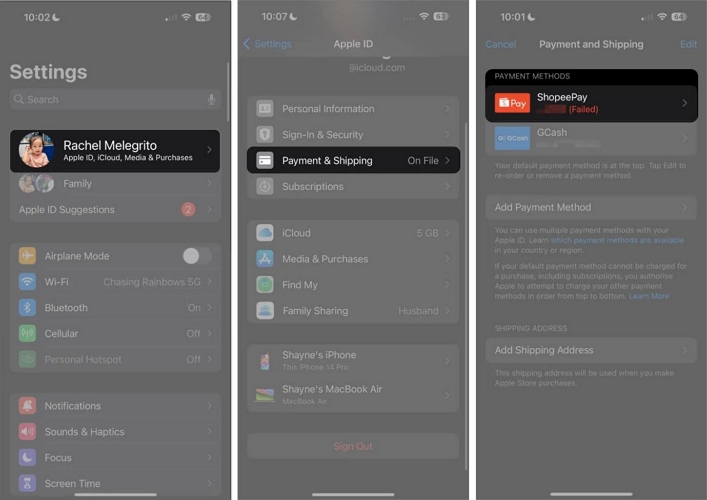
Fix 2. Complete All Pending App Store Purchases
Pending subscription plans often interfere with the installation of apps from the App Store, thereby causing the underlying issue. Checking and completing all pending payments would be helpful in fixing the Verification Required error you are seeing on the App Store.
Follow the steps below to check and complete all pending App Store purchases:
- Run the Settings app by clicking on the right icon on your home screen.
- Hit the Apple ID profile at the top of the screen displayed and Subscriptions on the subsequent interface.
- Check the purchases that require a subscription, then head back to the Apple ID screen.
- Select Media & Purchases > View Account.
- Next, click on Purchase History on the subsequent interface and check if there’s a red text labeled Amount You Owe. If you see the label, then you need to complete the payment.
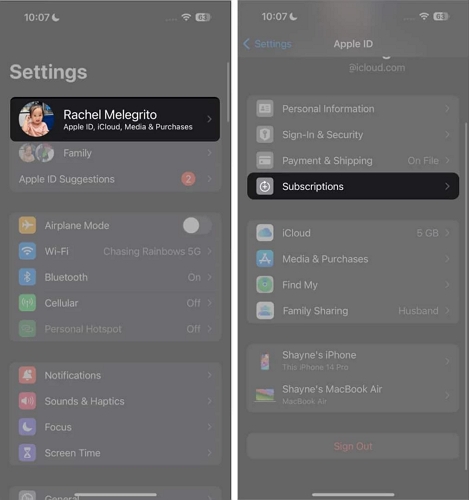
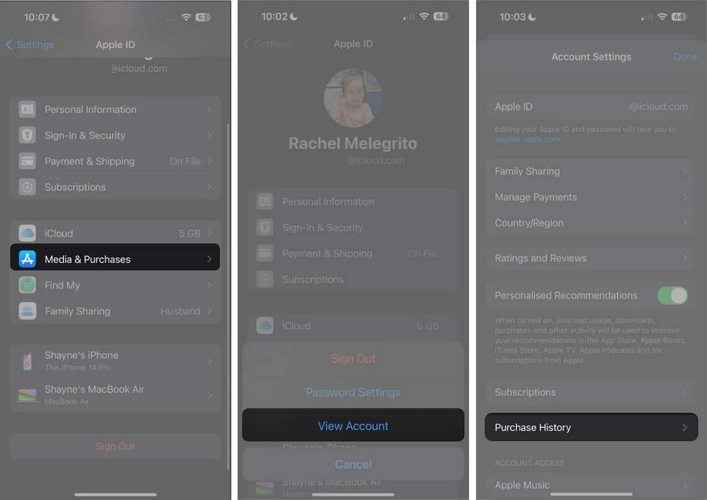
Fix 3. Re-login Apple ID
Sometimes you experience the underlying issue because there’s a problem with your Apple ID or iPhone. We suggest that you log out of the Apple ID and re-login to fix the Verification Required error so as to restore your Apple profile. Follow these steps to employ this troubleshooting solution:
- Go to the Settings app screen on your iPhone.
- Tap on your profile name to access the screen displayed below:
- Head to the bottom of the subsequent screen and hit the Sign Out button.
- Input your Apple ID password when the prompt appears to validate your action.
- Reboot your iPhone afterwards and re-login your Apple ID.
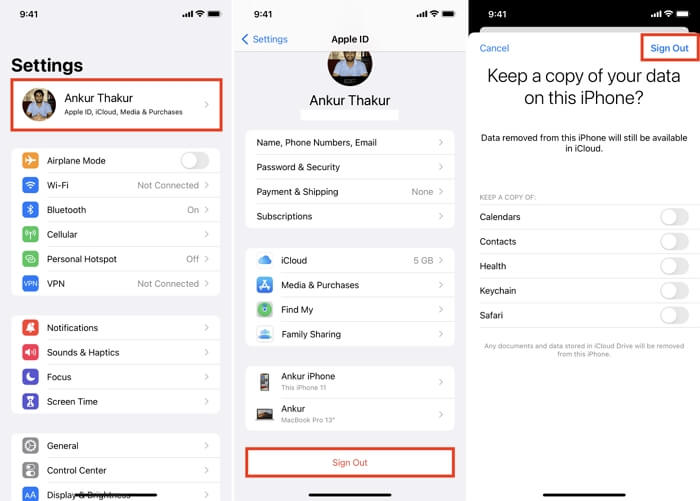
Note: A stable internet service is needed when implementing this solution on your iPhone.
What if you don’t have the password to sign out of Apple ID on your iPhone? Take it easy, Passixer iPhone Unlocker is here to help. With the top-quality iOS Unlocker-Passixer, you can quickly delete the Apple ID you have on any iPhone/iPad model without password. Folks with disabled Apple ID also employ the services of this iOS unlock tool to unlink the Apple ID connected to their devices. Furthermore on the qualities of Passixer iPhone Unlocker is the capability to complete Apple ID removal for all iOS/iPadOS versions, from the oldest to the latest. Besides Apple ID removal, Passixer also supports the following features:
Features:
- Unlock Screen Passcode of any kind, including Face ID, custom passcode, and 4/6 digit codes within 3 steps.
- Bypass Screen Time passcode restrictions without data loss.
- Remove MDM configuration profile and bypass MDM lock without hassles.
- Bypass iCloud Activation Lock without password.
Steps to Remove Apple ID without Password Using Passixer
Install Passixer, launch it and use the illustrative guide below to complete Apple ID removal on your iPhone:
Step 1: Tap on the Remove Apple ID on the main interface that shows up on your computer screen.
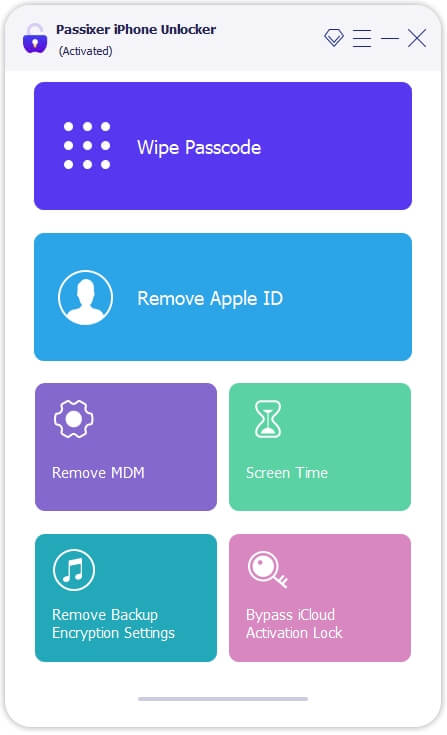
Get the iPhone with the underlying issue connected to the computer using a USB cord. In case you get a prompt on your iPhone as a first-timer for establishing a connection with your computer, click Trust to proceed.
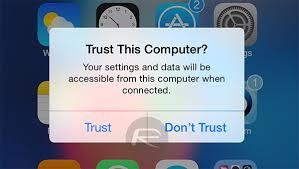
Step 2: Tap Start on the subsequent screen and Apple ID removal will start automatically if you use an iPhone with Find My turned off.
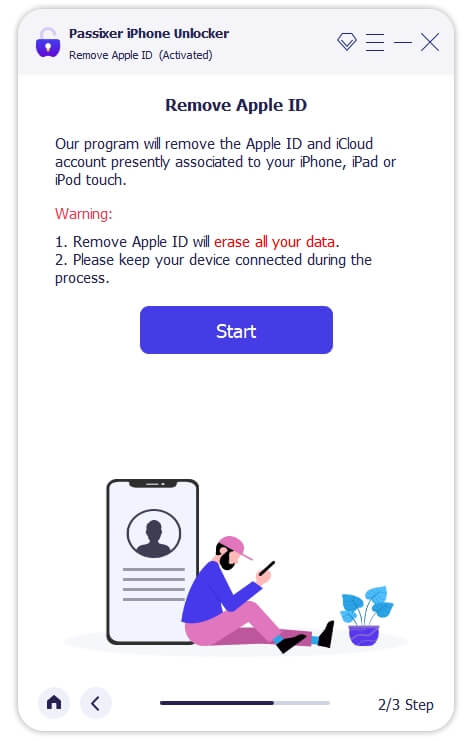
But if you use an iPhone with Find My turned on, then you should apply any of the guide below that corresponds with your iOS version:
Find My is ON (iOS 11.4 or Older)
- Launch the Settings menu.
- Swipe through the options and hit the General icon.
- Click Reset > Reset All Settings.
- Afterwards, Passixer will proceed with the Apple ID removal operation.
Find My is ON (iOS 11.4 or Later)
- Confirm that you’ve activated 2FA and set a Screen Passcode on the iPhone whose Apple ID you want to remove.
- Type 0000 in the space provided on the software interface, then click Confirm.
- Without hesitation, Passixer iPhone Unlocker will scan and display some info about the device on your computer screen. Check the info to see if it tallies with that of your iPhone, then click Start to proceed with downloading the firmware to complete the Apple ID removal.
- Enter 0000 in the space provided on the subsequent screen and click Unlock.
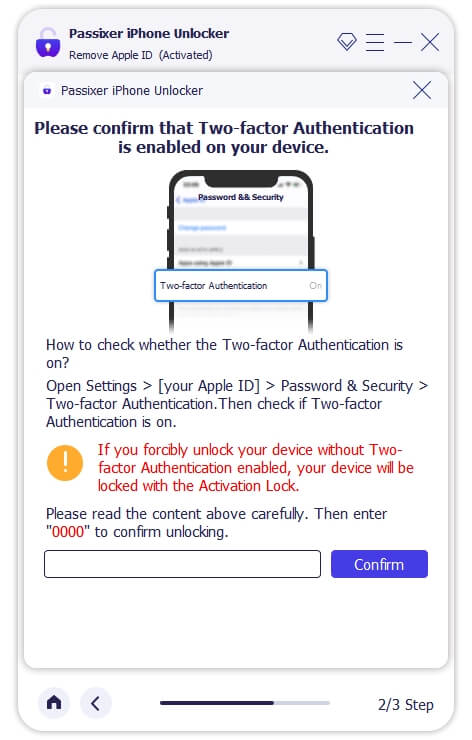
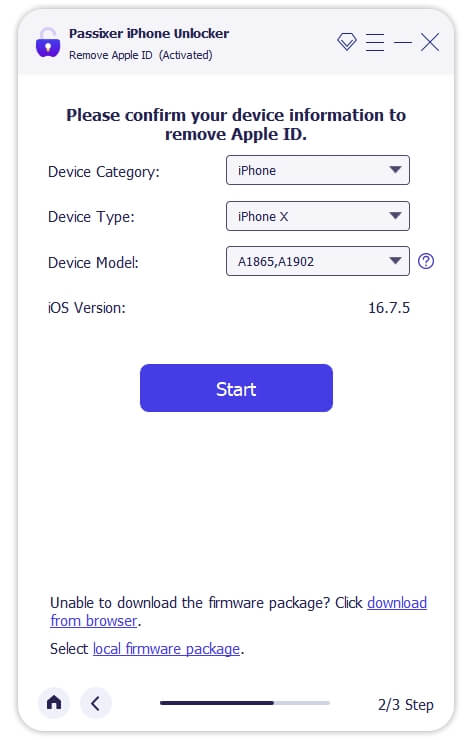
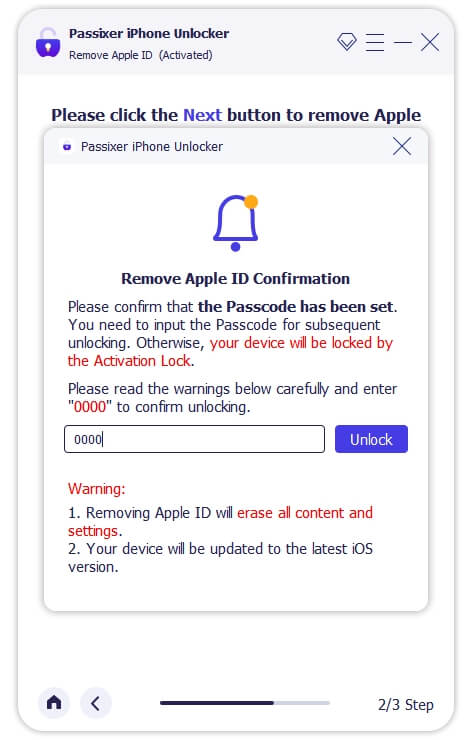
Now, Passixer iPhone Unlocker will start the Apple ID removal from your iPhone. Once the removal is finished, you can sign in to your iPhone with another Apple ID to see whether the issue is solved.
Fix 4. Turn Off Require Password in Screen Time
If you’ve enabled Screen Time on your iPhone, there’s a possibility you will get the Verification Required error on the App Store, whether paid or free. To avoid this, you have to turn off password requests feature for iTunes and App Store purchases underneath Screen Time. You can implement this solution by following the detailed guide down here:
- Open the Settings menu screen on your iPhone.
- Scroll and select Screen Time when the screen below pops up:
- Head down the subsequent page and click on Content & Privacy Restrictions.
- Provide your Screen Time passcode when the corresponding prompt comes up to proceed.
- Locate the iTunes & App Store icon on the next interface and select Password Settings.
- Now, go to where you have Require Password and click on Don’t Require.
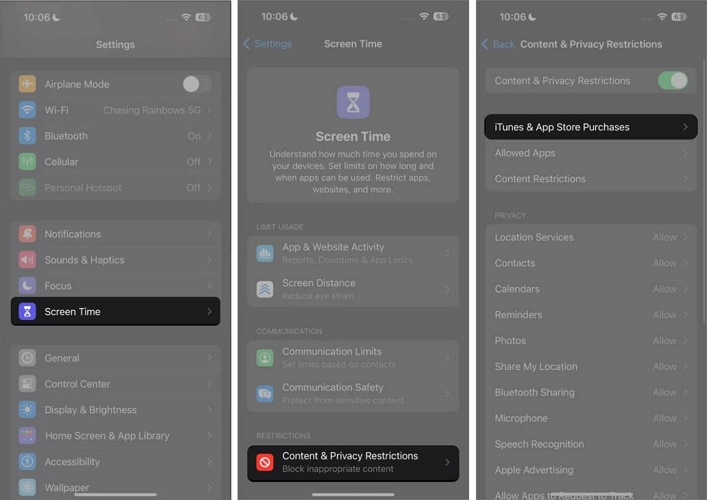
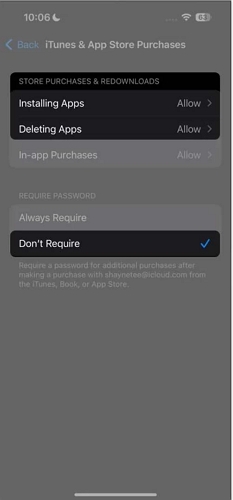
Fix 5. Disable Password Requirement for Free Downloads
Perhaps the problem persists after implementing the solution above, then you should try disabling password requirements for free downloads on your iPhone to resolve it. This solution is somewhat similar to the one above, however, it’s completed via the Media & Purchases panel and best for stopping password requests when downloading free apps.
Apply the detailed illustration below to disable password requirement for free downloads:
- Hit the Settings logo on your home screen.
- On the subsequent screen, click on your Apple ID profile.
- Select Media & Purchases when the screen below shows:
- Next, tap on Password Settings and select Require After 15 Minutes underneath WHEN PURCHASING.
- Once done, click toggle the slider for Require Password to show white and you’ve successfully disabled the feature.
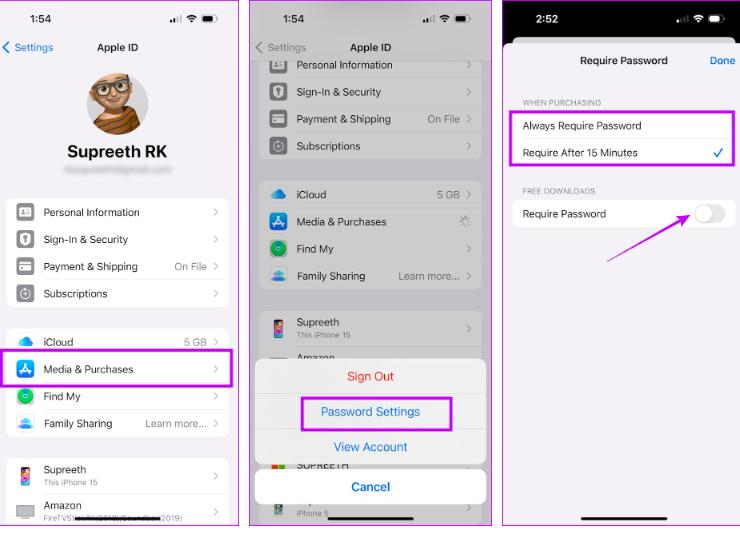
Conclusion
Ultimately, “Verification Required” issue isn’t a complex thing to resolve. With the guide shared in this post, you can quickly stop the error message from coming up when interacting with the App Store. Make your choice from the top 5 solutions recommended and see the magic. However, if you notice the Apple ID has got a problem, maybe it’s disabled and you can’t remember the password, then Passixer iPhone Unlocker could come to your rescue. The software lets you unlink the Apple ID connected to your iPhone/iPad without password and then create a new one.
