Updated on 2024-07-30
5min read
Oftentimes, the error “This iPhone is linked to an Apple ID” pops up on secondhand iDevices. You can also experience it on a firsthand device. The reason for such an error is Apple ID and Find My related and that will be discussed in detail here in this post. Additionally, we will uncover how to solve “This iPhone is linked to an Apple ID” easily without hassles. Keep reading!
Part 1. Why Does My iPhone Say This Device Is Linked to an Apple ID?
As we all know, an Apple ID is required for you to access the full functionality of an iPhone, including all the features under the Apple ecosystem. If you subject such a device to factory reset while Find My is active on it, you will receive a prompt with the title “Activation Lock” and the caption “This iPhone is linked to an Apple ID. This prompt comes up for verification purposes to confirm that you own the iPhone. You will have to enter the Apple ID and password to bypass the iCloud lock.
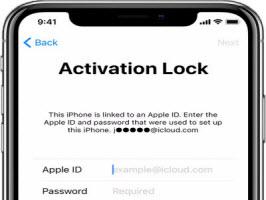
Part 2. How to Bypass This iPhone is Linked to an Apple ID on Second-Hand iPhone
If your iPhone is secondhand and you encounter the error “This iPhone is linked to an Apple ID”, here are some solutions you could use to resolve it:
Way 1. Ask the Previous Owner to Unlock the Apple ID in Person
Perhaps you stay or reside close to the previous owner of your iPhone, we suggest that you contact the owner in person to fill in the Apple ID and password as required by the Activation Lock screen. This way, you can access your used iPhone normally.
Way 2. Contact the Older Owner for Remotely Removing the Apple ID
From iCloud, the previous owner of your iPhone can also clear “This iPhone is linked to an Apple ID” issue if you don’t stay close to him or her. All thanks to the Find My feature on iCloud site which removes the Apple ID connected to an iDevice remotely by simply erasing it.
To do this, ask for the old owner to follow the steps below:
Step 1: Launch your favorite web browser on any internet-enabled device and visit iCloud.com. On the page that appears, click Sign In and fill in your Apple ID details in the fields provided. After that, tap the Enter button.
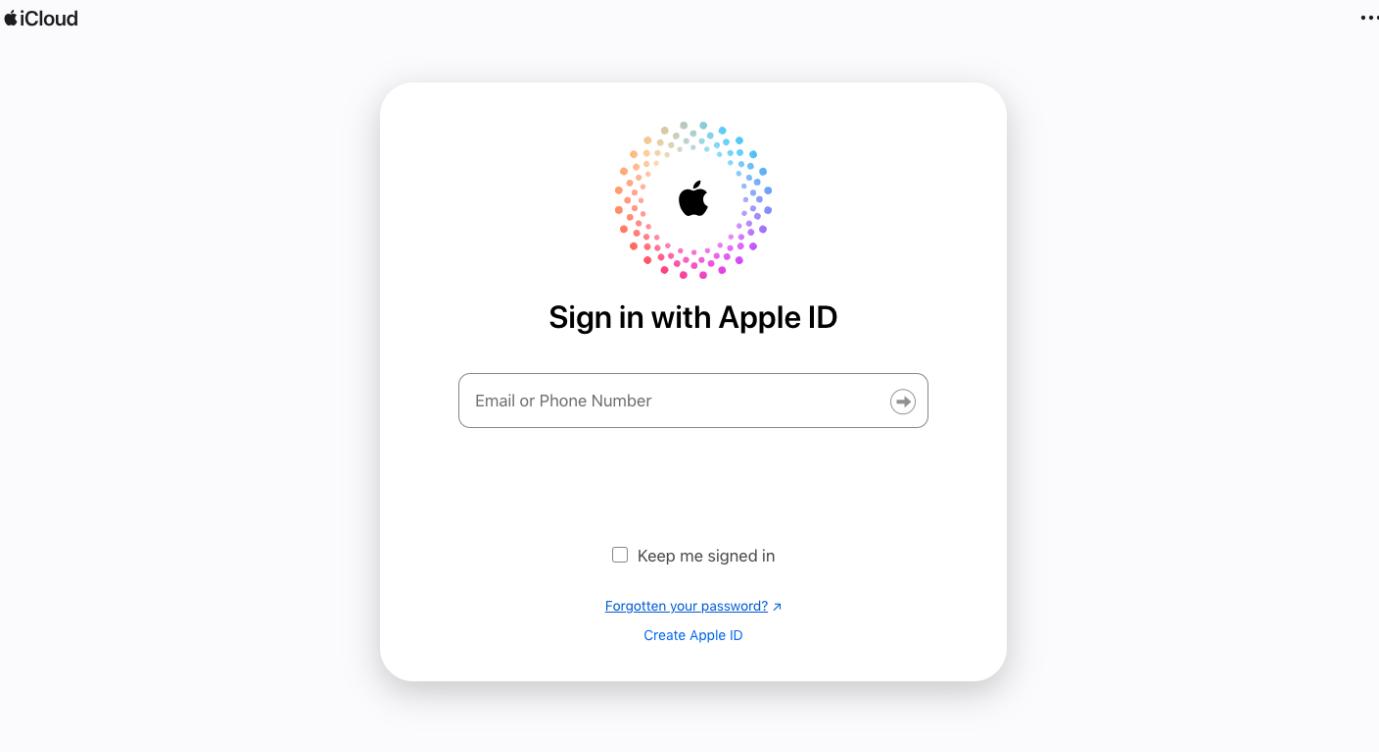
Step 2: Locate where the Find My icon is and click on it.
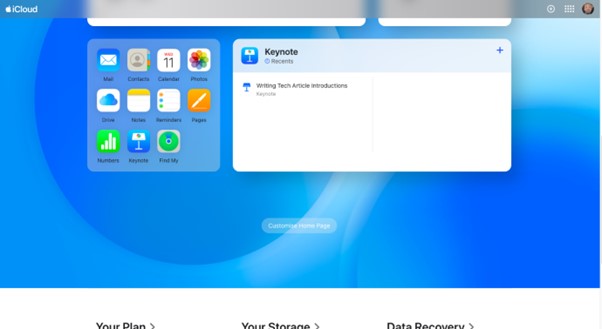
Step 3: Proceed to the top of the subsequent screen and expand the drop-down menu beside All Devices, followed by selecting the iCloud-locked iPhone.
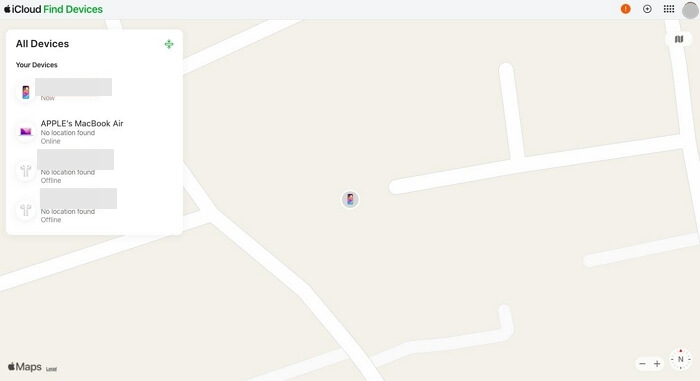
Step 4: Click on Erase This Device and input your Apple ID password in the space provided. Once the erasing process ends, choose Remove from account.
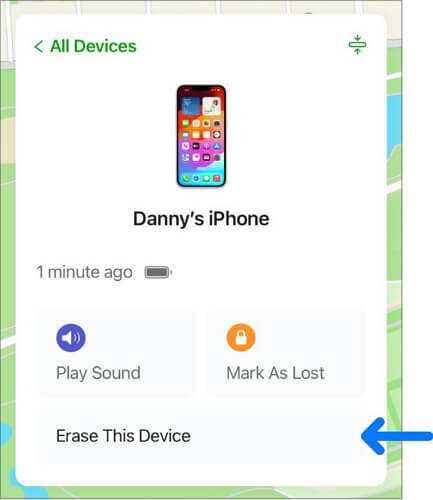
Now, Activation Lock is removed from your iPhone and you can sign in to the iOS device with your own Apple ID.
Part 3. How to Remove This iPhone is Linked to an Apple ID from Your Own iPhone
In case the iPhone with the Activation Lock problem is yours, you can try out any of the solutions recommended down here to fix it:
Way 1. Enter the Correct Apple ID and Password
If you can remember the credentials to the Apple ID linked to the iCloud-locked iPhone, simply fill them in the spaces provided. It’s best that you take your time and not rush while entering the Apple ID account and password to ensure what you provide is correct.
Way 2. Use Your Passcode
Check whether there is a Unlock with Passcode option under the Password field. If there is, tap the option and choose Use Device Passcode. Then enter your screen passcode to remove iCloud Activation Lock.
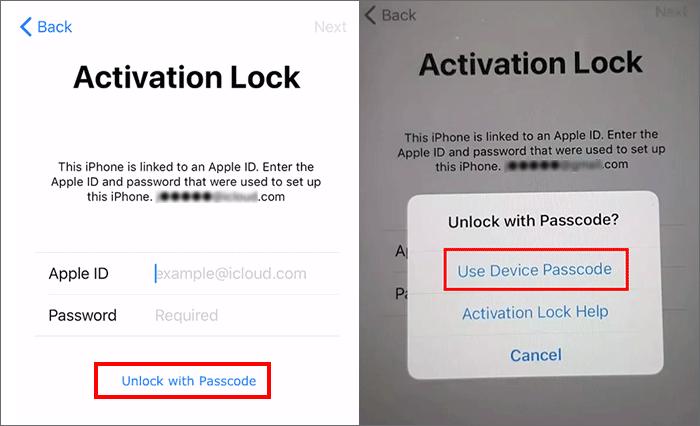
Way 3. Reset Your Apple ID Password
Another measure to fix “This iPhone is linked to an Apple ID” on your device is to reset the Apple ID password. This solution is helpful if you can’t remember Apple ID password. However, it’s crucial you know and have access to the email or phone number used in creating the Apple ID linked to the iPhone with the underlying issue. Once this is set, follow the steps below to reset your Apple ID password:
- Open a web browser and head to iforgot.apple.com.
- Tap on the blue Reset password.
- Type the email or password of the Apple ID linked to your phone in the space provided plus the captcha characters. Once done, click Continue.
- Next, a prompt will be sent to any Apple device connected to your Apple ID. Click Reset if you are using macOS and Allow if you use an iPhone or iPad.
- After that, follow the onscreen instructions to complete the password reset.
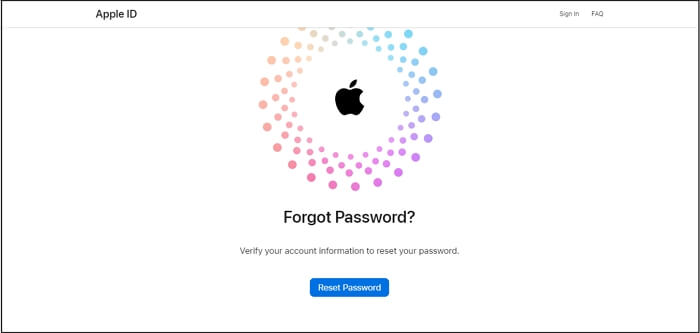

Now, use the new Apple password to bypass iCloud Activation Lock on your screen.
Part 4. Universal Way for Unlocking Used/Own iPhone Showing This iPhone is Linked to an Apple ID
Passixer iPhone Unlocker offers the ultimate way to get rid of “This iPhone is Linked to an Apple ID” issue by bypassing Activation Lock on both owned and used iPhone without requesting any credentials and previous owner. Passixer is fully compatible with all iOS versions and models, so you don’t have to worry about your device specification when using the software. Besides bypassing iCloud Activation Lock, you can also use Passixer to bypass other types of restrictions such as screen lock, Screen Time, MDM lock and more.
Key Features
- 1-click to unlock iCloud-locked iPhone/iPad without providing your Apple details or screen passcode.
- Remove Apple ID from your iDevice when you forget the Apple ID password or Apple ID is disabled.
- It has a simple UI that can be easily managed by users of all levels, including amateurs.
- Turn off screen lock and Screen Time Restrictions without previous password.
Stepwise Guide to Unlock Your Used/Owned iPhone Showing This iPhone is Linked to an Apple ID
Step 1: Start with launching Passixer iPhone Unlocker after installing it on your computer, then select Bypass iCloud Activation Lock on the main interface displayed.
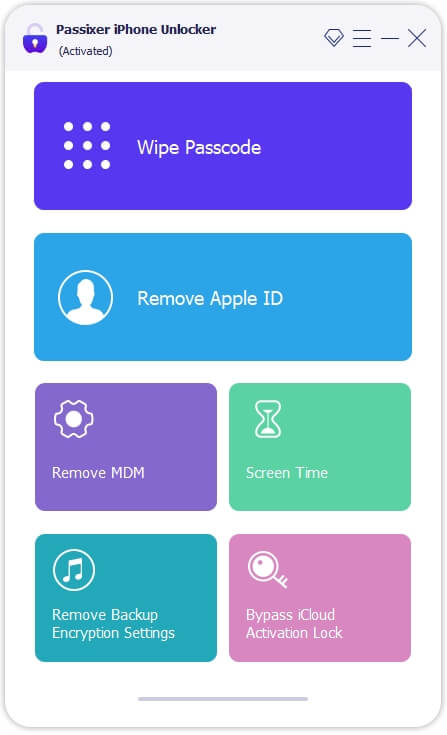
Step 2: Connect the iPhone to your computer through a reliable USB cord. Then, confirm the statement and hit Start to move on.
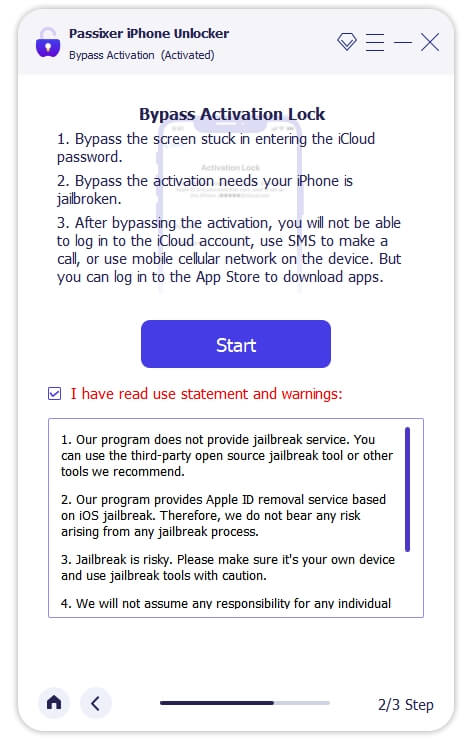
Step 3: Click iOS Jailbreak Tutorial and follow the onscreen guide to jailbreak your iPhone.
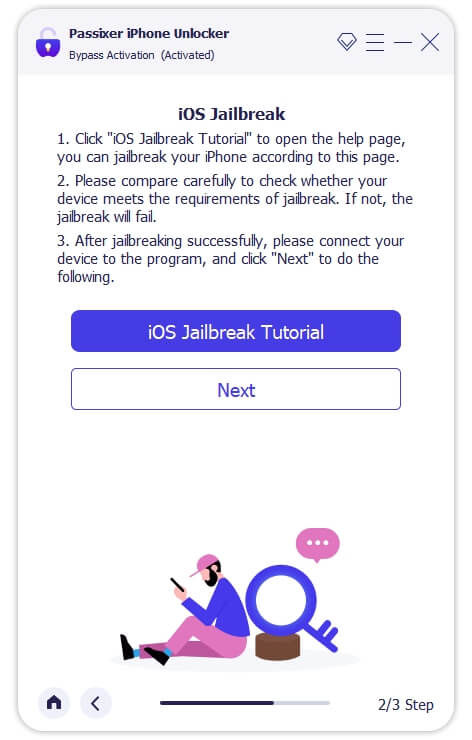
Step 4: After jailbreak, click Next and Passixer will start bypassing iCloud Activation Lock on your device. Be patient till the process is finished, and don’t interact with the connection to avoid interruption.
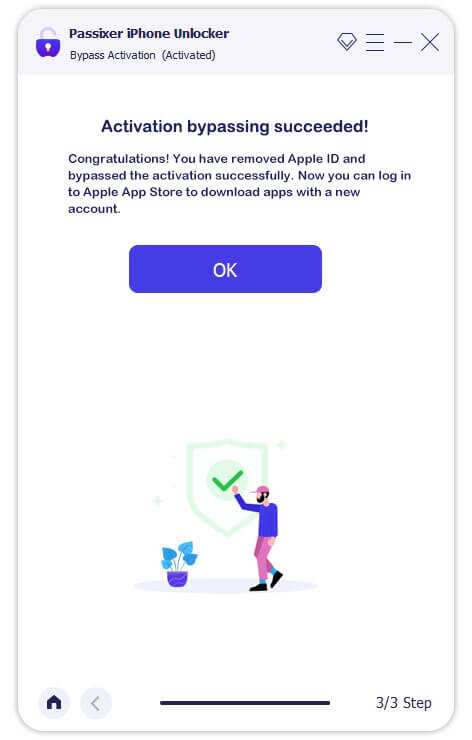
Conclusion
Being stuck on “This iPhone is linked to an Apple ID” screen can be frustrating but that doesn’t mean you can’t reclaim access to the device. We’ve provided 6 simple ways to fix the problem with or without a password. Just choose and apply the solution that’s easiest for you. The quickest and easiest method from the list is the one involving the Passixer iPhone Unlocker. This professional software lets you fix the underlying issue without providing any information.
