Updated on 2024-08-08
5min read
Sometimes, your iPhone might display an error message stating that the SIM card isn’t supported, preventing you from making calls or sending texts. This issue occurs because your phone is locked to a specific carrier and won’t connect to a different one until the SIM is unlocked. Fortunately, there are ways to fix this problem and bypass the unsupported SIM card message. In this article, we will show you how to resolve and bypass the SIM lock on your iPhone.
Part 1. Why iPhone Says SIM Card Not Supported?
If your iPhone shows a message saying “SIM Card Not Supported,” there could be a few reasons for it. Here are some common explanations why the iPhone says SIM card is not supported:
- Carrier Lock: Your iPhone might be locked to a specific company, and the SIM card you put in is from a different one.
- Activation Issues: The SIM card might not be turned on or inserted correctly.
- Software Update: If your iPhone’s software is old, it might not work well with the SIM card.
- SIM Card Issues: The SIM card itself could be damaged, expired, or not okay for your iPhone.
- IMEI Issues: The iPhone’s ID (IMEI) might be blocked or reported as stolen.
- Hardware Problems: Something might be wrong with your iPhone’s SIM card slot or other parts.
- Network Issues: Problems with the network might be stopping your iPhone from recognizing the SIM card.
Part 2. How to Bypass SIM Not Supported on iPhone?
We understand that there’s always a way to solve a problem. In the section below, we’ll talk about some ways for SIM not supported iPhone bypass.
Way 1: Make sure the SIM card is turned on and functioning properly
The first step to fix the “iPhone SIM not supported” problem is to make sure your SIM card is active and all its services are turned on. If you put a SIM card that isn’t active into your iPhone, it won’t be supported. So, if your current SIM card is active, you can swap it with a new one from your carrier. Otherwise, you’ll need to activate the plan for your SIM card before using it.
Way 2: Switch the Airplane Mode on and then Off
To make your iPhone work when it says “SIM not supported,” you can try turning Airplane mode on and off by following the below-given steps.
Step 1: Open the “Control Center” on your iPhone.
Step 2: Press the “Airplane Mode” button to switch it on.
Step 3: After that, switch off this mode.
Step 4: Or, you can do all of this right from the iPhone “Settings”.
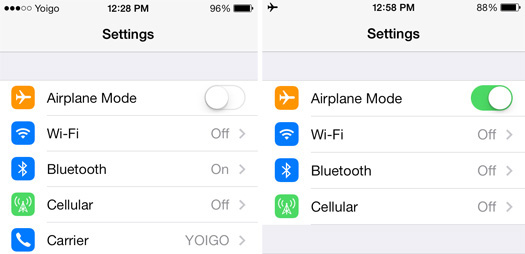
Way 3: Remove SIM Restriction with Passixer
You can fix your phone using special tools like Passixer iPhone Unlocker. This tool is specialized in unlocking iPhone/iPad devices in different scenarios. You can easily perform SIM lock removal by using Passixer. This iPhone unlocker provides you with an easy-to-use interface with simple steps for removing SIM locks.
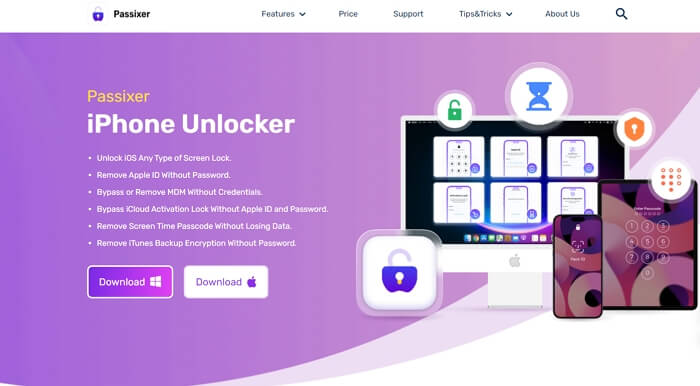
Features:
- Helps you to remove the SIM lock function in 3 steps.
- Supports a wide range of scenarios including SIM card not supported, for removing iOS locks.
- Any type of screen lock can be removed such as Touch ID, Face ID, or 4/6-digit passcode.
- You don’t have to go through the activation process to remove the iCloud activation lock.
- Allows you to bypass MDM restrictions from all iOS devices.
Way 4: Update the iOS Version on your iPhone
If your iPhone is showing a “SIM not supported” error, it could be because the iOS is not working well with the SIM card. You can fix this by updating the iOS on your iPhone. Here are the steps to update the iOS version on your iPhone.
Step 1: Go to your iPhone’s “Settings,” click on “General,” and then select “Software Update”.
Step 2: If you see a red dot, it means there’s a new update ready to be installed.
Step 3: Get the newest iOS by clicking on “Download and Install”.
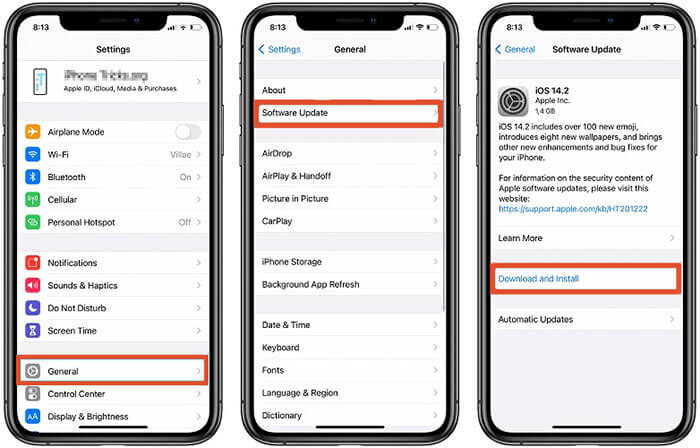
Way 5: Repair iOS with Third-Party Tool
Repairing your iPhone by using a third-party tool can be a helpful solution. Compared to the standard built-in iOS recovery options, these tools often provide more advanced features. But you have to be very careful while choosing the third-party tool. To help you, we would recommend using the Passvers iOS System Recovery tool. This tool can deal with more than 50 iOS system issues. It provides you with 3 different repair modes to solve different types of iOS problems. You can avoid data loss without having any technical knowledge.
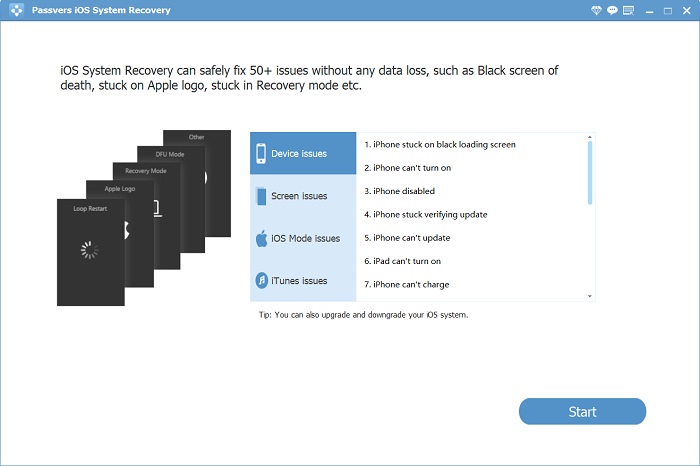
Way 6: Call Emergency Services
Many people with iPhones have found this method to be effective. Follow the below steps to bypass SIM lock on iPhone using emergency call services.
Step 1: On the screen where you’re setting up your iPhone, just push the Home Button.
Step 2: Pick “Emergency Call” from the menu that pops up.
Step 3: Call 911 or 112, then hang up right after it connects and press the Home Button again. You’ll be able to reach the main screen of your iPhone.
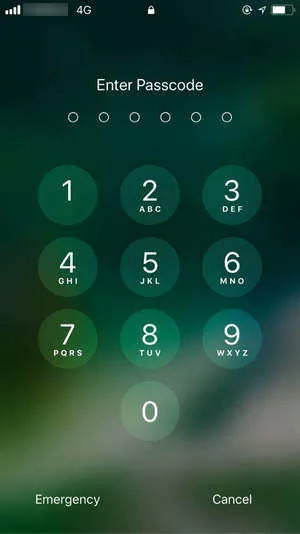
Way 7: Restart your iPhone Forcefully
For iPhone 8 or newer models (including iPhone SE 2nd generation):
Quickly press and release the volume up button. After that, you need to press and release the volume down button. Now, tap and hold the side button until you see the Apple logo, then release it.
For iPhone 7 or 7 Plus:
Press and hold both the volume down button and the side button (Sleep/Wake) simultaneously. Release both buttons after you find the Apple logo.
For iPhone 6s or iPhone SE 1st generation:
Press and hold both the side button (Sleep/Wake) and the Home button at the same time. Release both buttons once the Apple logo is visible to you.
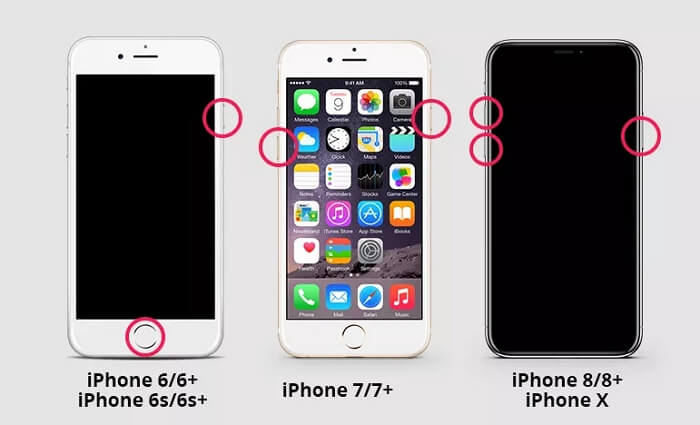
Way 8: Activate your iPhone SIM by Using iTunes
You can use iTunes to set up your iPhone as if it’s brand new. This might help bypass the issue of an unsupported SIM card on your iPhone. Follow the below steps to bypass SIM unlock iPhone using iTunes.
Step 1: Plug your iPhone into the computer using a USB cable and open iTunes, making sure it’s the newest version.
Step 2: Choose “Set Up as New iPhone,” tap Continue, and follow the instructions on the screen to finish the setup. After you’re done, your iPhone will be activated, and the SIM card issue should be fixed.
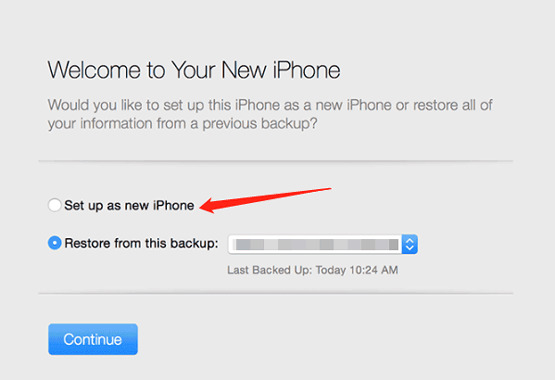
Way 9: Clear All Network Settings on Your iPhone
Before you continue, make sure to write down your VPN settings and WiFi passwords. Then, follow the steps to clear all network settings on your iPhone.
Step 1: Visit the “Settings” app on your iOS device.
Step 2: Navigate to “General” and then select “Reset”.
Step 3: Choose “Reset Network Settings”. If asked, enter your password.
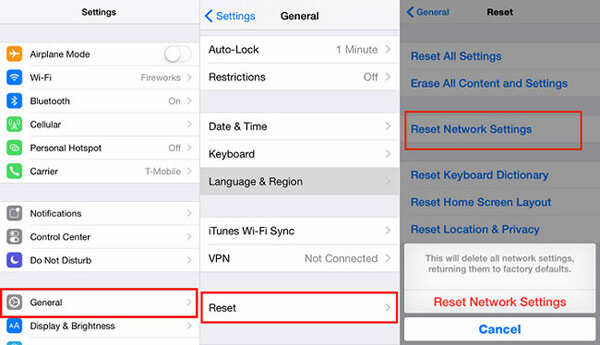
Way 10: Contact Apple Support/Your Phone Company for Help
You can call Apple Support or your phone company to ask for help with the “iPhone SIM not supported” issue. However, keep in mind the below-provided things.
- If you have a monthly payment plan (like paying $40/month for two years), your phone company might say no.
- If you’re behind on phone payments, they’ll likely reject your request.
- Since many companies may charge a small fee, make sure you can pay it next month.
Conclusion
If your iPhone shows “SIM Card Not Supported,” there is nothing to worry about. You have a few ways to bypass iPhone SIM lock. In this article, we have shown you how to fix and bypass iPhone SIM lock. You can make sure your SIM card is active, update your iPhone software, or use a tool like Passixer iPhone Unlocker. If you’re stuck, you can also ask Apple for help. However, we recommend you use Passixer. Passixer iPhone Unlocker is a great tool to help you unlock your SIM card. It’s easy to use and can get your iPhone working again with your preferred phone company. Also, you can try using the Passvers iOS System Recovery tool to solve various iOS system issues.
