Updated on 2025-04-08
5min read
Screen Time is a top-notch productivity feature tucked into the iPhone and iPad to help limit distractions from apps and notifications. To set it up, you can set a passcode for privacy purposes so no intruder can alter your configuration.
Sometimes the feature can bring some inconvenience and you need to turn off the feature or adjust the settings. You need to provide the corresponding passcode for you to perform any of these operations. Should you lose the passcode, you’ve got the privilege to reset it using the trick provided on Apple’s official website. However, unfortunately, many folks complain there is no option for forgot Screen Time passcode. If this is the same for you and you need to fix it, you’ve come to the right page. This post will cover the reasons why there’s no option for Forgot Screen Time passcode and how you can fix it.
Part 1. Reasons Why There Is No Option for Forgot Screen Time Passcode
The “Forgot Passcode” option should be readily available for end-users to change the passcode to their Screen Time when the need arises. In case you cannot find the option, then it’s due to one or a combination of the following:
Unsupported iOS
Are you operating your iPhone or iPad on iOS versions earlier than 13.4? If so and you see no option for forgot Screen Time passcode, then you shouldn’t be bothered. Only devices running on iOS 13.4 or later versions provide users with the option to change or reset their Screen Time passcodes.
MDM or Family Sharing Activation
If you have a device configuration profile installed on your device or belong to a Family Sharing group, you won’t find the option to reset your Screen Time passcode. This is because your iPhone or iPad is being controlled using another device and permission is required from the host before any alteration could be made.
No Apple ID on Device
Per adventure you don’t have an Apple ID profile signed in on the iPhone or iPad, you won’t see the option for Forgot Screen Time passcode.
Screen Time is Disabled
To get the chance to make alterations to your Screen Time passcode, you must have enabled Screen Time on your device. If you haven’t done that, the underlying issue would happen.
Part 2. Solutions to No Option for Forgot Screen Time Passcode
Here are some of the basic fixes to no option for Forgot Screen Time passcode issue on both iPhone and iPad, check and employ either or both solutions:
Solution 1: Update iOS Version
Since there are specific iOS versions that support the “Forgot Passcode” option on iPhone or iPad, checking and installing the most recent update on your device is the best thing to do in this case. You need a strong and reliable internet service to implement this solution to avoid interruption.
Find the detailed guide on how to update iOS version on your iPhone or iPad below:
- Open the Settings menu screen on your device.
- Choose General from the options you find on the next screen.
- Next, hit the Software Update icon on the subsequent interface to proceed.
- Wait for your device to confirm if there’s an update to install. If there is, you will see the Download and Install button. Click on it and the update installation will commence.
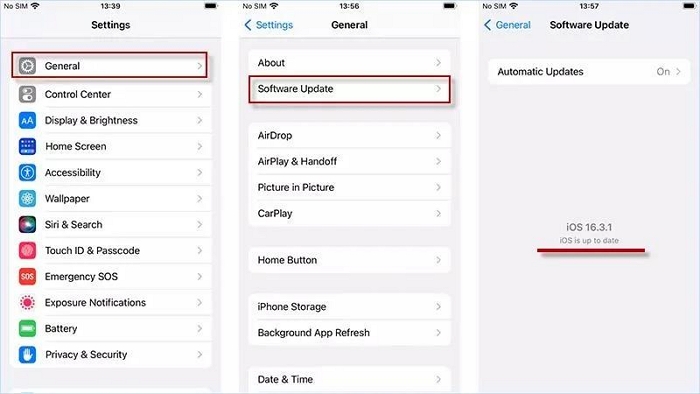
Solution 2: Check Apple ID
Another handy solution that’s effective in fixing the missing Forgot Screen Time Passcode option is checking and confirming you are signed in to your Apple ID on the device. If you don’t have any Apple profile signed in, we suggest that you login your credentials right away so you can access the ‘Forgot Passcode” option for Screen Time.
To check if you have an Apple ID signed in, follow the steps below:
- Open Settings on the device with the underlying issue.
- On the subsequent interface, locate the first tab showing users’ profile to see if it’s labeled Sign in Apple ID. If you see this label, then you have to do the needful by signing in to your Apple profile.
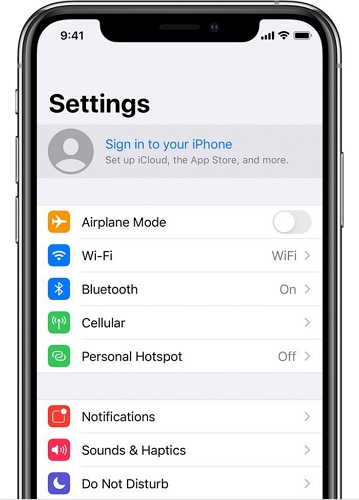
Part 3. How to Change Screen Time Passcode without Forgot Passcode Option
If the Forgot Passcode option doesn’t come up after implementing the suggested solutions above, then it’s time you source other means of completing password reset without using the “Forgot Passcode” option. In this section, we have the 2 simple techniques you can use to get this done. Check them out below:
Way 1. Use Host Device to Change Screen Time Passcode
As earlier stated, devices with a configuration profile installed or underneath Family Sharing plan requires permission from host before any alteration can be made to Screen Time setup. If your device belongs to any of these groups, your Screen Time passcode is required to be modified on the host device.
Try to ask for the admin of the MDM device to reset the passcode on the specific platform. Or contact the family plan’s organizer to follow the illustrative guide below:
- Go to the Settings menu on the host iPhone or iPad.
- Swipe down the subsequent page displayed and choose Screen Time from the options when you find it.
- Navigate to where you have Family and click on your account.
- An authentication screen will automatically come up for you to provide your Face ID, Touch ID or Screen Passcode.
- Next, click on Change Screen Time Passcode and provide the new code you want to use henceforth.
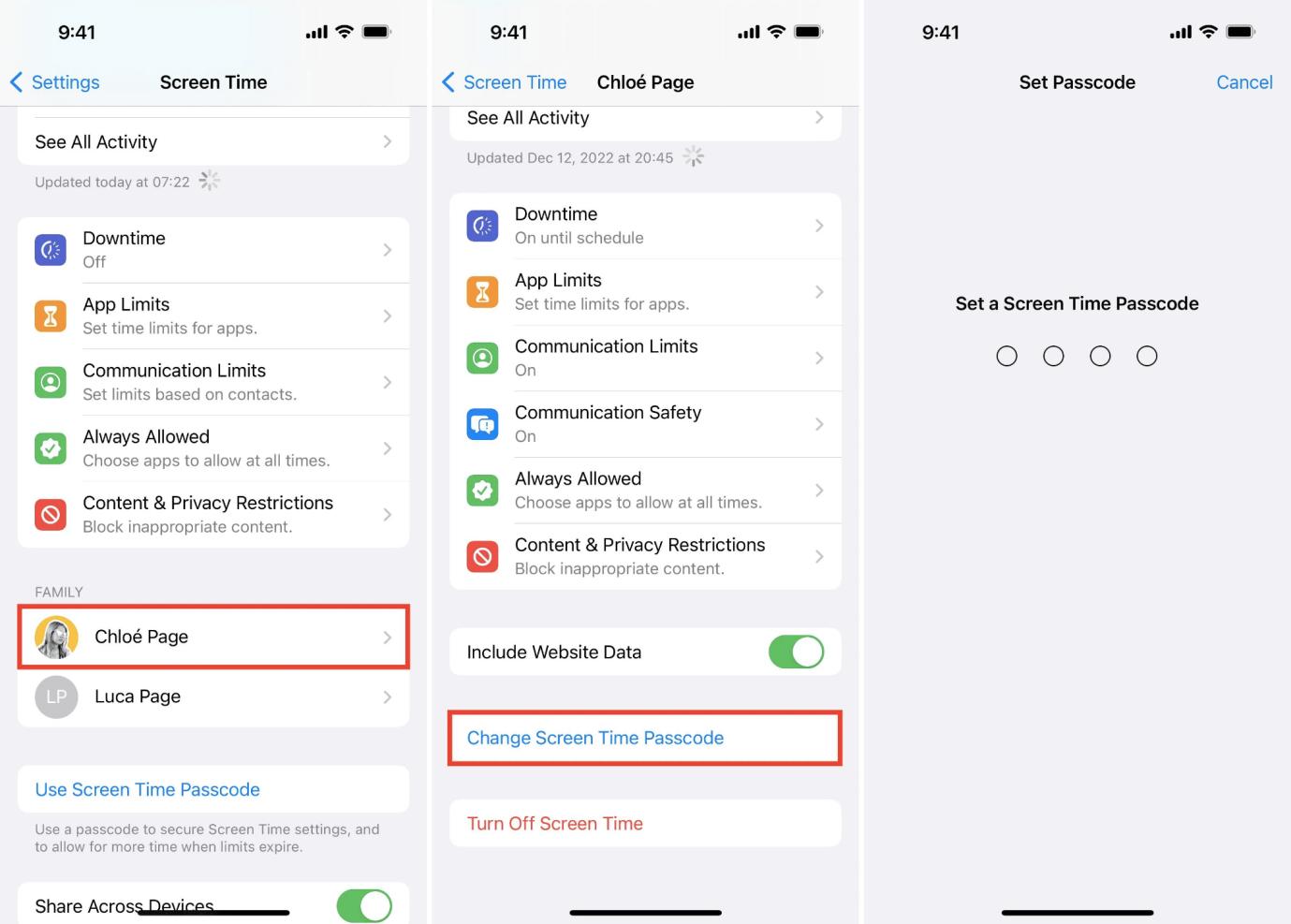
Way 2. Reset Screen Time Passcode Through Mac
If you own a Mac and you are experiencing the underlying issue, you should consider resetting the Screen Time passcode from the computer. However, the Mac must run on macOS Catalina 10.15.4 or later versions. In addition to the required condition, you must have the same Apple ID on both the iPhone/iPad and your Mac.
If you have all of these set, follow the instructional guide below:
- Proceed to the top left corner of your Mac screen and click on the Apple logo.
- Select System Preferences from the options in the drop-down menu and click Screen Time when the subsequent screen comes up.
- At the lower left corner of the next page, click on Options.
- Next, click on Change Passcode and a prompt requesting you to input your current Screen Time passcode will appear.
- Hit the Forgot Passcode icon to proceed to the Screen Time Recovery screen.
- Input the Apple ID credentials logged in on the faulty iPhone or iPad and click Next.
- Input and re-enter new Screen Time passcode.
- After completing the above, Screen Time passcode should be reset and the underlying issue fixed.
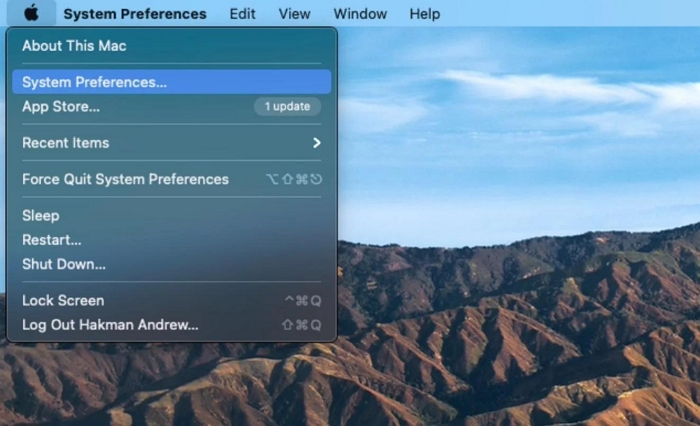
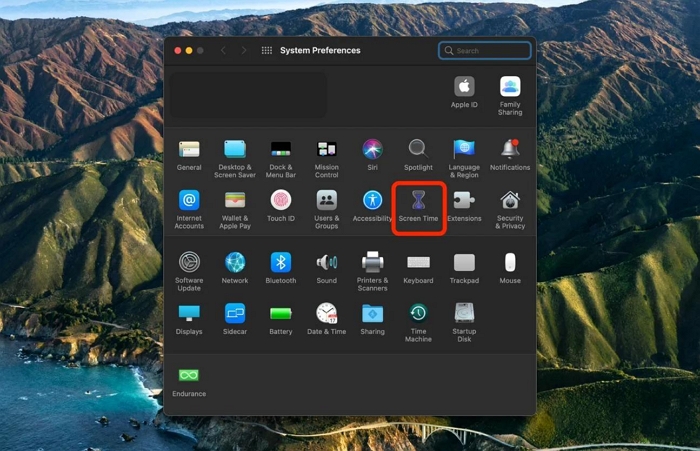
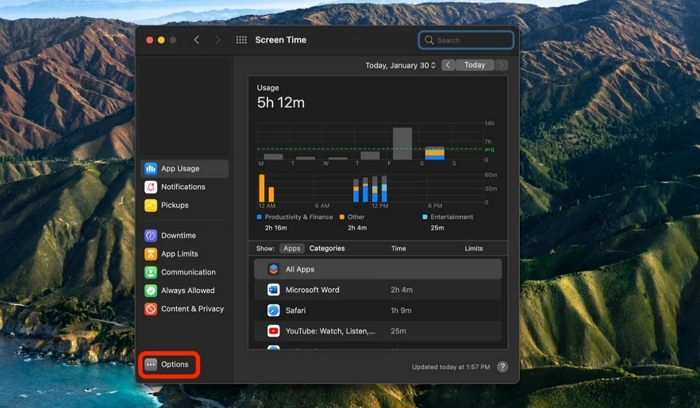
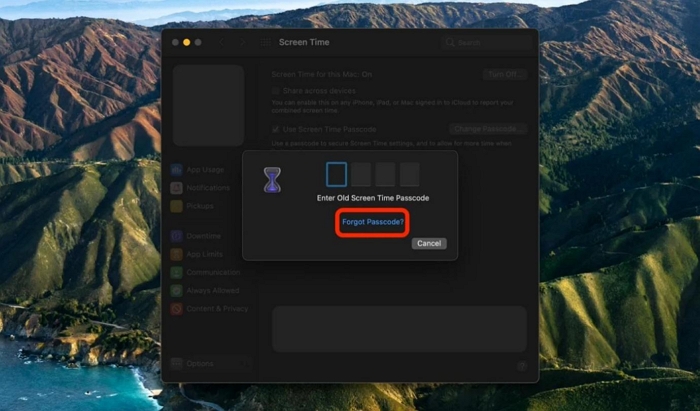
Part 4. How to Remove Screen Time Passcode that Can’t be Reset
If you can’t remember your Apple ID details or don’t have the Screen Passcode for authentication when changing Screen Time passcode on the host device, none of the aforementioned solutions will be effective in changing Screen Time Passcode. You should try removing the Screen Time configuration on your iPhone or iPad to fix the underlying issue. Here are the two ways to do this: one is using Screen Time remover and the other is device reset.
Way 1. Use Passixer [No Data Loss]
A simple yet highly effective way to remove Screen Time from iPhone or iPad is via a professional iOS unlocker like Passixer iPhone Unlocker. This software is one of the world-leading tools for resolving Screen Time complications on any iPhone or iPad model. It goes as far as turning off Screen Time or providing you with the matching passcode to turn off Screen Time depending on the iOS version you are operating on. Moreover, Passixer completes this operation without compromising the data on your device.
Key Features
- Remove Screen Time from any iDevice without requiring end-users to provide a passcode.
- Bypass all kinds of Screen Passcode, from 4/6 digits to custom passcode.
- Delete MDM profile configuration without password.
- Furthermore on the services offered, Apple ID removal, iCloud Activation Lock bypass, and more.
Steps-By-Step Guide to Remove Screen Time Passcode Using Passixer
Install Passixer on your computer, launch the software afterwards and follow these steps to remove Screen Time passcode without losing any data:
Step 1: On the main interface that comes up, locate and click on Screen Time mode.
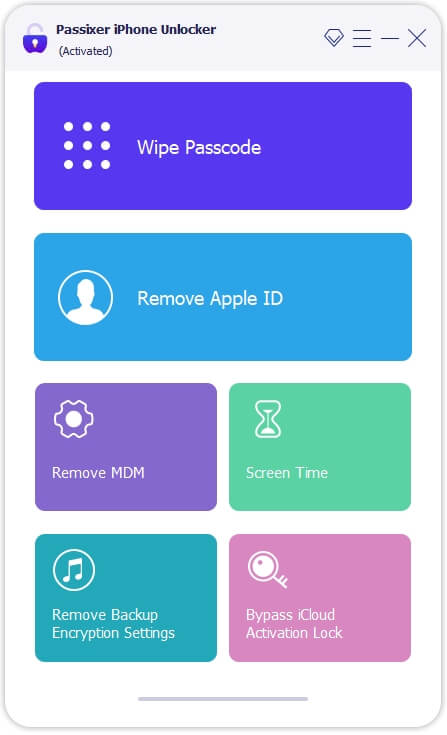
Connect the iPhone or iPad with the issue to your computer via an appropriate USB cable, and hit the Trust button when the prompt appears on your device.
Step 2: After establishing a connection between your iPhone or iPad and Passixer, the following screen will come up.
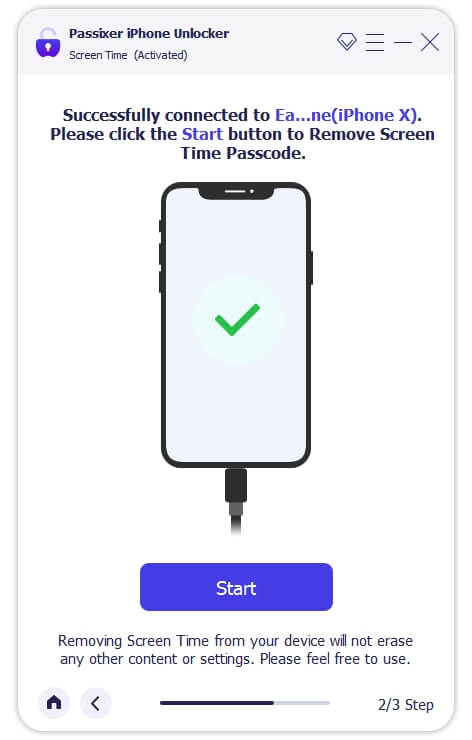
Click Start and Screen Time removal will commence immediately, if you are using iOS 12.0 or later version on your device.
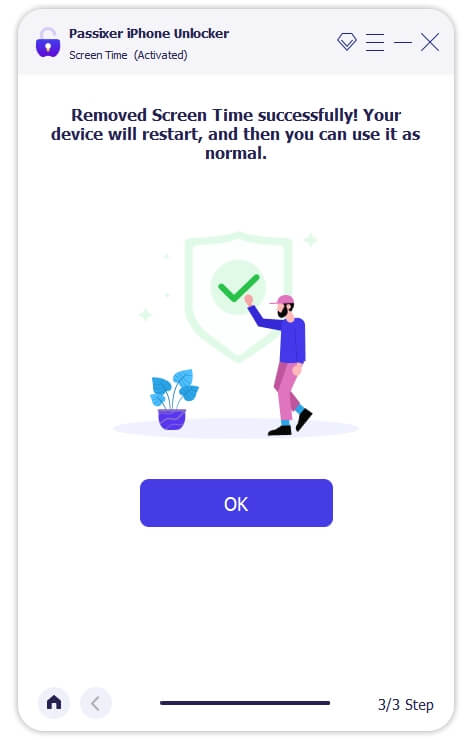
For folks running their iPhone or iPad on iOS 11.0 or earlier versions and there’s iTunes backup encryption, they need to decrypt the backup first. After that, Passixer will recover your Screen Time passcode, and display it on your computer screen. Copy and input the code on your device to successfully remove Screen Time.
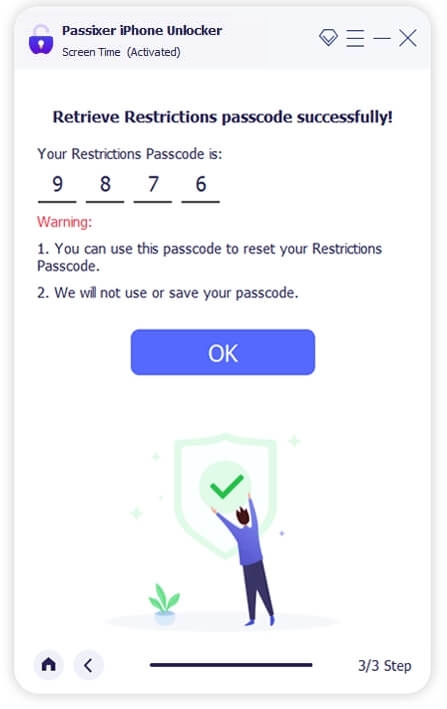
Way 2. Use iTunes [Data Loss]
Another way to remove Screen Time passcode on your iPhone or iPad is to wipe it. This can be done via iTunes and all installed data and custom configurations that you have on the device, including Screen Time passcode, are erased completely. You have to reconfigure the device when this solution is completed to start using it.
You can apply the stepwise guide below to use iTunes for your Screen Time removal:
- Begin with the installation of the latest version of iTunes on your computer and launch it.
- Connect your iPhone or iPad to iTunes using a workable USB cable.
- Grant iTunes access to your device by clicking on the Trust icon when the prompt pops up.
- Proceed to the upper left corner of the screen and click on the Device icon.
- Select Summary on the left-hand panel.
- Now, tap on Restore iPhone on the right-hand panel and iTunes will act on your command.
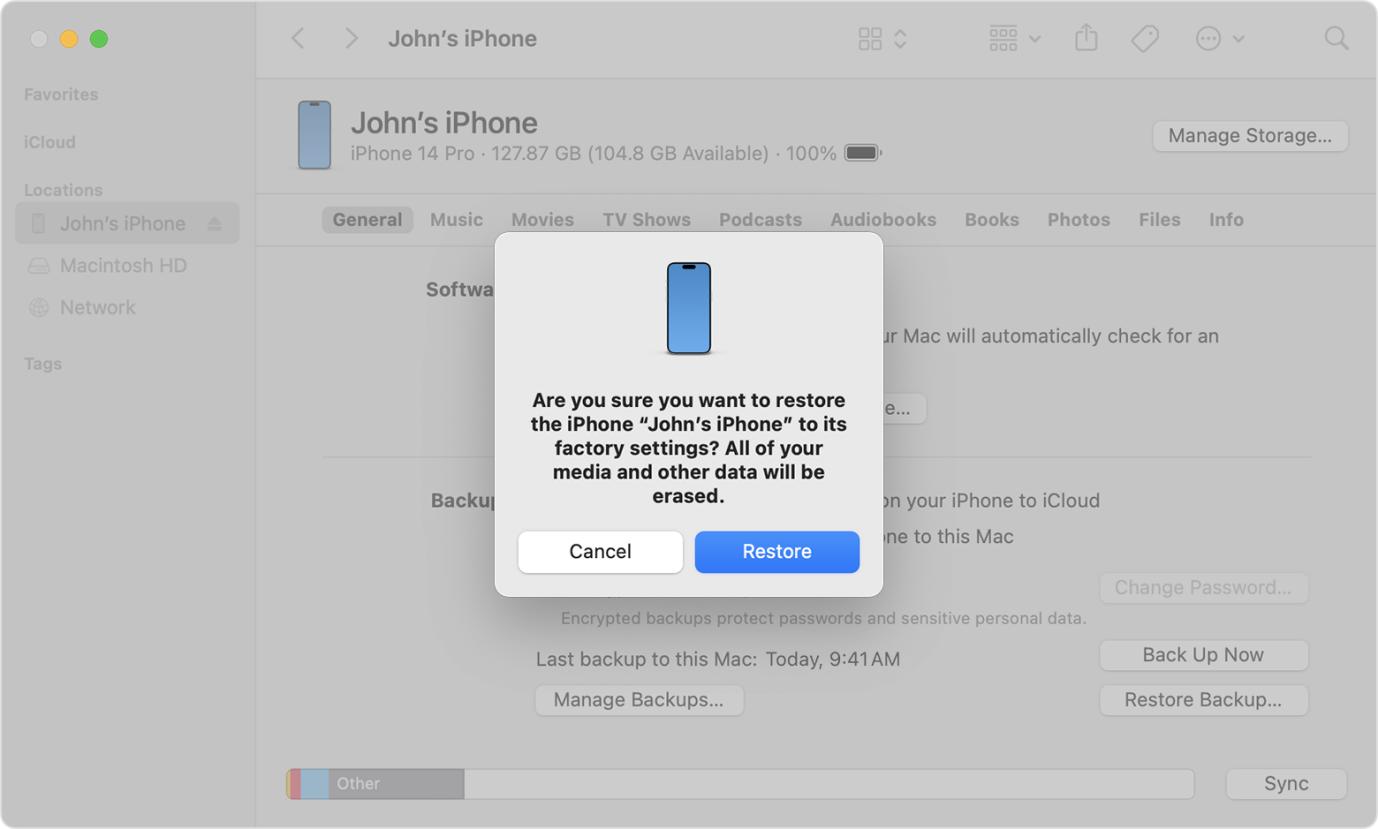
Wait until the restoration is completed, then you can disconnect the iPhone from your computer.
FAQs
Can I Reset Screen Time Passcode without Apple ID?
No, you can’t. Apple ID is required if you are looking to reset or change your Screen Time Passcode without the original passcode on your iPhone/iPad. However, if you don’t have the Apple ID, you can employ the service of Passixer iPhone Unlocker to remove Screen Time from your device.
How can I reset my iPhone without Screen Time passcode?
Resetting an iPhone whose Screen Time passcode is enabled on the iPhone itself could be challenging but you can use iTunes to get it done. iTunes lets you restore your iPhone to factory mode easily and quickly.
Conclusion
With the “Forgot Passcode” option, you can reset or change the passcode to your Screen Time on any iDevice. However, when you cannot find the option, then you have to implement any of the solutions recommended in the post above. Passixer offers the ultimate solution to resolving the underlying issue. It fixes no option for Forgot Screen Time passcode without compromising users’ data or the operating system.
