Updated on 2024-08-19
5min read
“Hi,
A while ago I decided to restart my iPhone, and to my greatest surprise, the device is showing a 6-digit passcode field instead of the 4-digit field which I had configured on it. If you’ve experienced this in the past and know how to resolve it, please help me with the guide.”
Setting up a screen passcode on your iPhone is one of the smartest ways to restrict unauthorized person access to the device and the data on it in your absence. However, in a case where the passcode configuration changes from a 4-digit field to 6-digit field without your knowledge just like the above scenario, one may become frustrated. If you are in a similar mess and you are searching for a guide that covers how to fix iPhone passcode changes by itself, then this post is for you. Here, we will reveal the reasons for the issue and the top two fixes. In addition, we will look at how to unlock the iPhone without a passcode if the fixes don’t work for you.
Reasons iPhone Passcode Changed By Itself
Some reasons your iPhone passcode changed by itself include:
iOS Bugs
When the iOS of an iPhone is infested by bugs, it will malfunction and display a plethora of issues in which the iPhone passcode changed by itself is one of them.
System Glitches
Temporary system error is another common reason you may experience the underlying issue on your iPhone.
iOS Update
Not downloading the latest update in due time or the installation of a beta version of iOS can also be the culprits. However, the latest iOS update may cause the issue, reported by online users.
Your Passcode is Changed Manually
In some cases, the underlying issue could be a human error. You or someone must have made the changes in passcode configuration without you remembering or knowing respectively.
Fixes for iPhone Passcode Changed Itself
Having discussed why your iPhone could display the underlying issue, now let’s show you how to fix it. In this section, we have the 2 fixes recommended by iOS experts to resolve “iPhone passcode changed by itself”. Check and apply the one that’s most convenient for you:
Fix 1. Restart iPhone
When to Use: According to some iPhone users in the Apple community, the issue you are experiencing could pop up because you just added a new payment detail to your device or charged the device with a non-original charging cable. In either case, restarting the iPhone should fix it.
How to Use:
Below, we have the guide to restart the different models of iPhones. Use the guide that corresponds with the model you have:
iPhone X/11 and Later Models
-
- Long press either of the Volume buttons together with the Side button until the power slider screen displays.
- Drag the power slider to turn the device off.
- Wait a while, then press down the Side button to restart the iPhone.
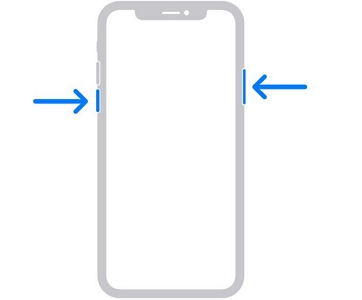
iPhone 6/7/8 or SE (2nd and 3rd Generation)
-
- Press down the Side button until you find the power slider on your screen.
- Move the power slider in the right direction to power off the device.
- Hold on the same button again to boot the iPhone.
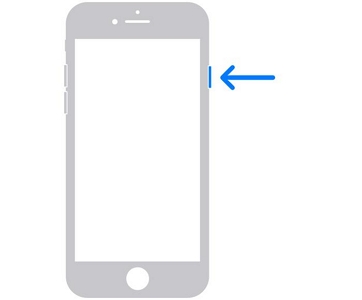
iPhone 5/SE (1st Generation) or Earlier
-
- Press the Top button down and release it when you see the power slider.
- Drag the slider to shut down your iPhone.
- Power on your iPhone by pressing the Top button.
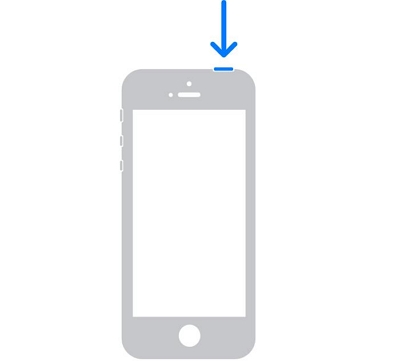
Fix 2. Contact Apple Support
When to Use: Should the solution above fail or iPhone passcode changed by itself after installing an iOS update, then you need to reach out to the Apple support team for a solution. The team is in the best position to tell you how to resolve the underlying issue. However, to implement this solution, the iPhone must be yours and not second-hand, as you will be required to provide some vital information before the team can help you out.
How to Use
- Launch a web browser on an internet-enabled device and head to the official website for Apple support.
- Choose a topic and select the mode you want to use to contact the team. You have options like call and email.
- Fill the field displayed accordingly and the support team will schedule a call or contact you via email depending on the option you selected.
Alternatively, you can head to the physical Apple Store to seek for helps from Apple.
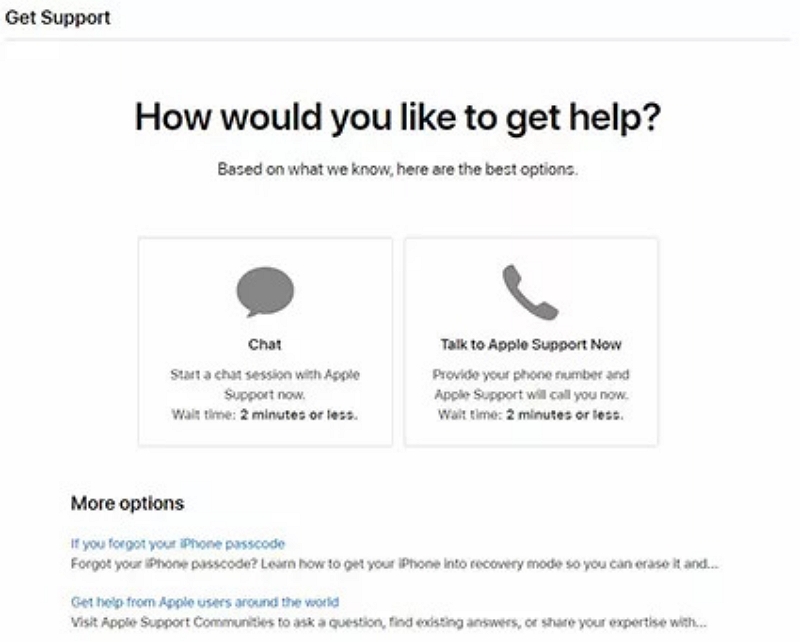
iPhone Passcode Changed Itself and You Don’t Know the Passcode: How to Unlock iPhone
If your iPhone fails to unlock after implementing the solutions above, then it’s high time you consider unlocking the device via a third-party tool or iTunes. Both approaches are described in the next section of this post:
Solution 1. Remove Passcode with Passxier
Passixer is a simple yet professional tool capable of removing screen passcode from your iPhone without knowing it. It offers the quickest means of reclaiming full control of an iPhone or iPad when you get locked out of your screen due to a lost or forgotten passcode. The software unlocks your iDevice by wiping the current screen passcode configuration so you don’t need to concern about the passcode changed by iPhone itself. One fascinating thing about using this software is that you need no Apple ID to successfully unlock your device. Just get a certified USB cable to establish a connection between your iPhone and computer and within a few clicks, Passixer will remove the passcode.
Key Features
- Remove 4/6-digit passcode and Face/Touch ID from iOS devices.
- Help get the full control of MDM-locked iPhone and iPad without losing data.
- Remove Apple ID easily and quickly on any iOS version without a password.
- Fully compatible with Windows and Mac.
Steps to Remove Passcode from iPhone Using Passixer
Step 1: Install Passxier on your computer and launch it. Choose Wipe Passcode on the home screen that comes up.

Passixer will direct you to the following screen where you have to click on Start to proceed.
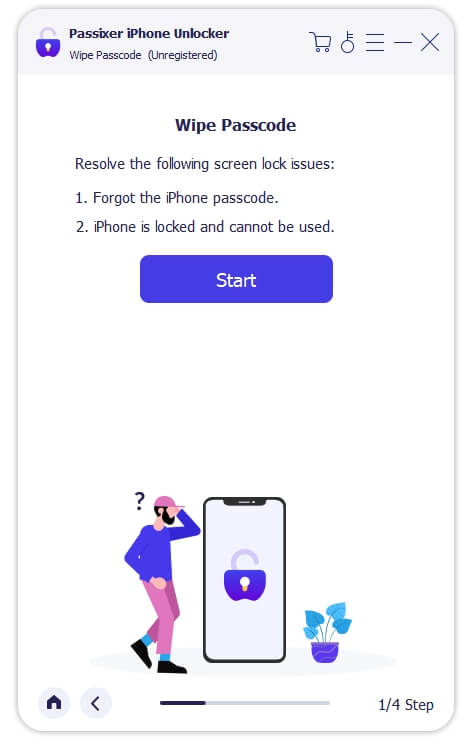
Step 2: Using a certified USB cable, connect the iPhone with the underlying issue to the computer. Once Passixer is able to confirm your connection, it will scan and display some info about your iPhone, just as we have below:

Hit the Start button to download the firmware to unlock your iPhone.
Step 3: When the download is completed, click Next. Then type 0000 and click Unlock and Passixer will proceed with the screen passcode removal immediately.

The passcode removal will be finished in minutes, then you can disconnect your iPhone from the computer and set up your iPhone as new.
Solution 2. Reset iPhone with iTunes
Though the aforementioned solution is the ultimate one to use, you can also leverage iTunes to help restore and unlock your iPhone. However, you need to activate Recovery Mode on the iPhone to employ this solution to avoid connection verification on the device.
To reset your iPhone using iTunes, follow the simple procedure given down here:
Step 1: Turn off your iPhone using the right key combination and launch the latest version of iTunes on your computer.
Step 2: Proceed to activate recovery mode on your iPhone. To enable recovery mode, use the guide that matches your phone model:
iPhone 8/X and Later Models
- Long press the Side button.
iPhone 7 series
- Press down the Volume Down button.
iPhone 6 Series and Older Models
-
- Hold the Home button down.
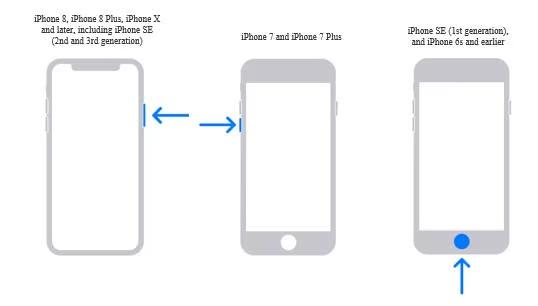
Continue holding the corresponding button, then connect the device to your computer. Release the button when the recovery mode screen appears.
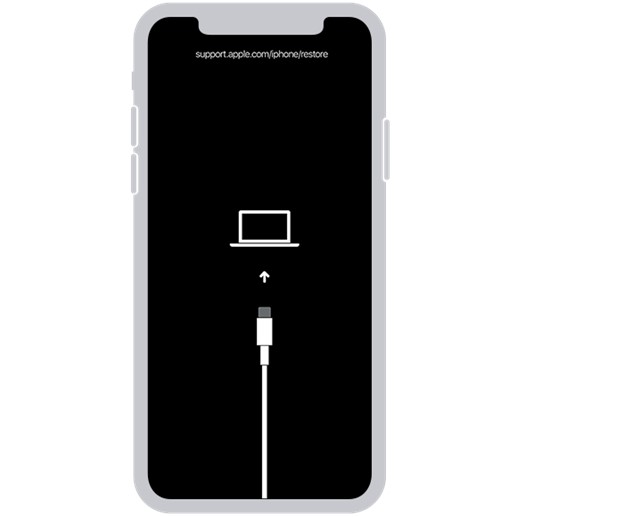
Step 3: Once iTunes detects your connection, you will receive a prompt like below:
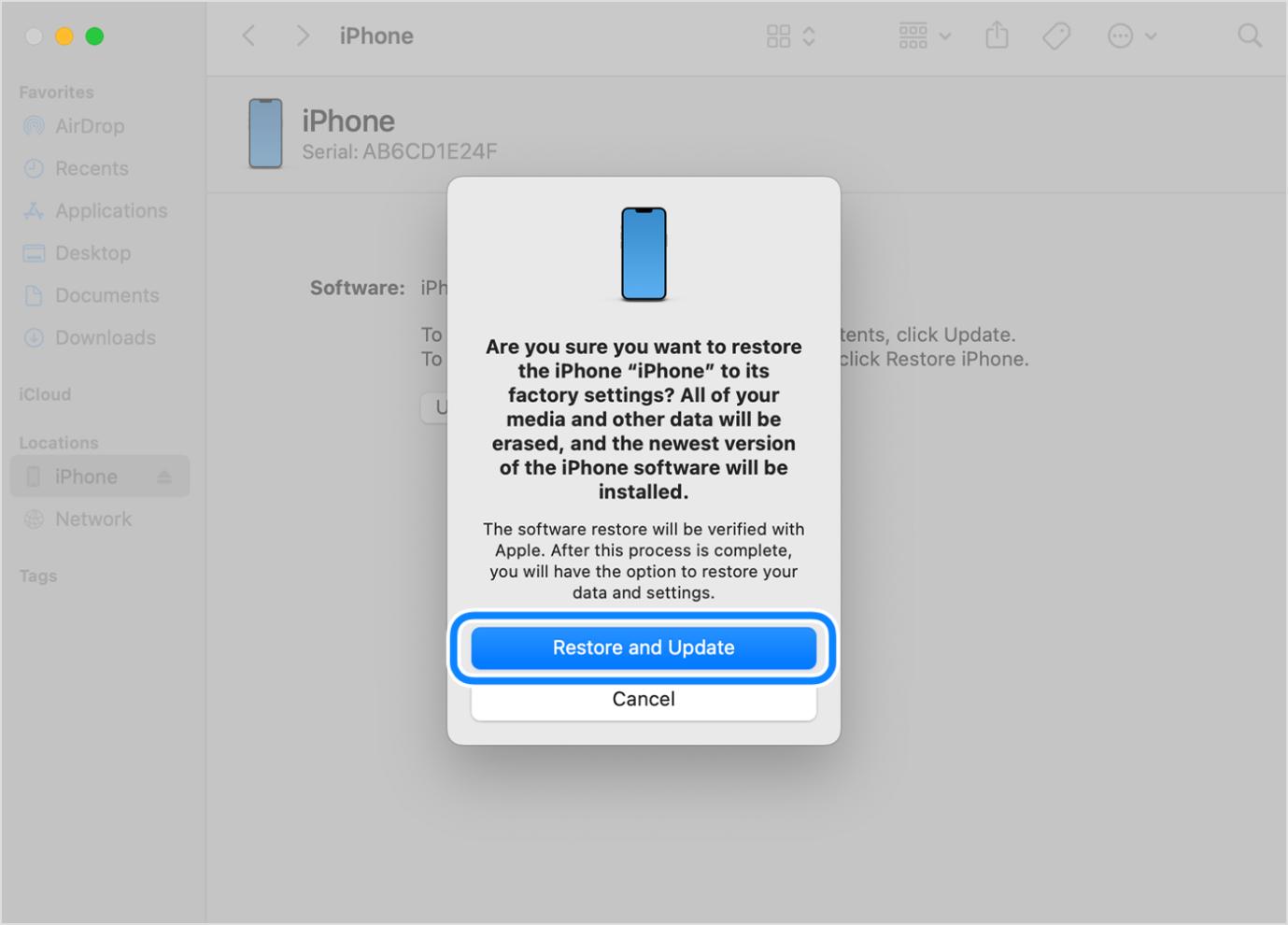
Click on Restore and Update and wait until your iPhone is restored.
Bonus: Why Was I Prompted to Change My iPhone Passcode?
You received the prompt to change the passcode to your iPhone or iPad for the following reasons:
- Your passcode isn’t secure.
- iOS issues.
- MDM profile enrollment.
Conclusion
When your iPhone passcode changes by itself, the solutions suggested in this post should help you resolve it. Select and apply any of the solutions to reinstate the operations of your device back to normal. If the fixes fail and you can’t unlock the device, then you should remove the current passcode configuration you have on it. This can be done via Passixer iPhone Unlocker or iTunes. However, Passixer iPhone Unlocker is our most preferred. The software removes screen passcode without so many conditions to fulfil while its success rate are ensured.
