Updated on 2024-08-05
5min read
Factory reset is one of the many troubleshooting solutions you could use to fix your mobile device and iPhone isn’t an exception. This solution helps you to wipe all installed content and settings that you have on your device, so all the bugs and errors that are responsible for the system malfunction are cleared. By default, your screen passcode configuration should be deleted on resetting your device. But what if it doesn’t? In such a situation, something must be wrong. This post will cover the reasons why your iPhone asks for passcode after factory reset and how you can fix the problem.
Part 1. Why iPhone Asks for Passcode After Factory Reset
When you reset your iPhone, the screen passcode configuration should be wiped. But if your device still requests for screen passcode, then it could be because of one of the following:
Software Bug
Bugs are bad for any mobile or computer device operating system. Once your iPhone is filled with it, you begin to experience issues such as frozen screen, iPhone asks for passcode after factory reset and more.
Wrong Apple ID
In some cases, your Apple ID can be the cause of the problem, when your iPhone is linked to an outdated Apple ID or uses Apple credentials for a previous user on it.
Incomplete Reset
The issue may occur if the reset process is incomplete, for example, due to an interruption caused by a power outage.
Part 2. Fixes for iPhone Asks for Passcode After Factory Reset
Here are some basic fixes you can use to resolve the “iPhone asks for passcode after factory reset” issue on your device:
Fix 1. Try Default Passcode
On noticing your device displays the passcode request page after factory reset, enter the default passcode to bypass the locked screen. Mind you, by default passcode we mean a combination of numbers that follows each other sequentially or one that’s similar. Some of these default passcodes include 1234, 0000, and more.
Fix 2. Force Restart iPhone
If the default passcode fails, there’s a possibility that the underlying issue is caused by system glitches or bugs. We suggest to try force restarting your iPhone. To force restart your device, follow any instruction that befits your iPhone model from the guide below:
iPhone 8/X and Later Models
- Hold the Volume Up button, then release it.
- Go to your Volume Down button and do the same thing.
- Now, hold on the Side button till your phone displays the Apple logo.
iPhone 7 Series
- Simultaneously hold down the hotkeys: Volume Down + Power button.
- Release both buttons when you see the Apple logo displayed on your phone screen.
iPhone 6 Series and Older Models
- Hold the Home button and Power button together till the Apple logo appears on your screen.

Fix 3. Reset iPhone Again
Since the problem faced can be due to incomplete reset operation, you can consider resetting the device once more via iTunes. However, you will have to activate recovery mode on the iPhone this time to successfully implement this solution. Here’s the complete guide to follow if you are looking to reset your iPhone through iTunes again:
Step 1: Run iTunes or Finder on your computer.
Step 2:Get your locked iPhone, turn it off, and activate recovery mode on it. To do that, follow the instructions that apply to your phone model from the guides below:
iPhone 8/X and Later Models
- Hold the Volume Up button, then release.
- Press down the Volume Down button and let go of the button too.
- Now, long press the Side button until your screen shows recovery mode.
iPhone 7/7 Plus
- Hold the Volume Down and Power buttons together at the same time until you see the recovery mode interface popping up on your screen.
iPhone 6 Series and Older Models
- Hold the Power and Home buttons concurrently till you see the recovery mode screen.
Note: The image down here shows what the recovery mode interface looks like:
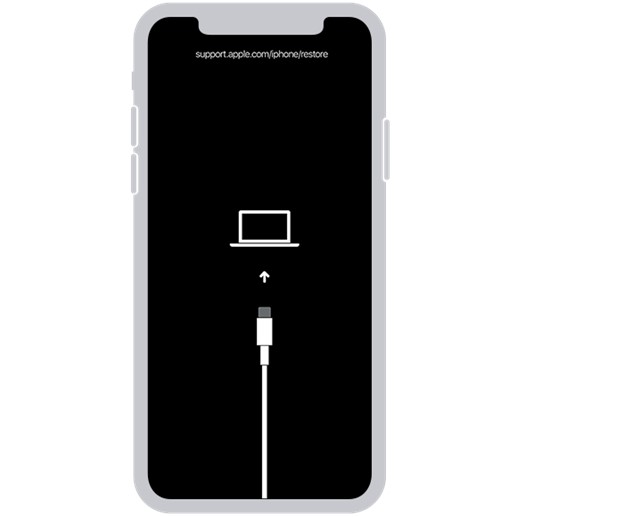
With the right USB cable, connect your iPhone to your computer and when iTunes/Finder detects it, you will see the screen below:
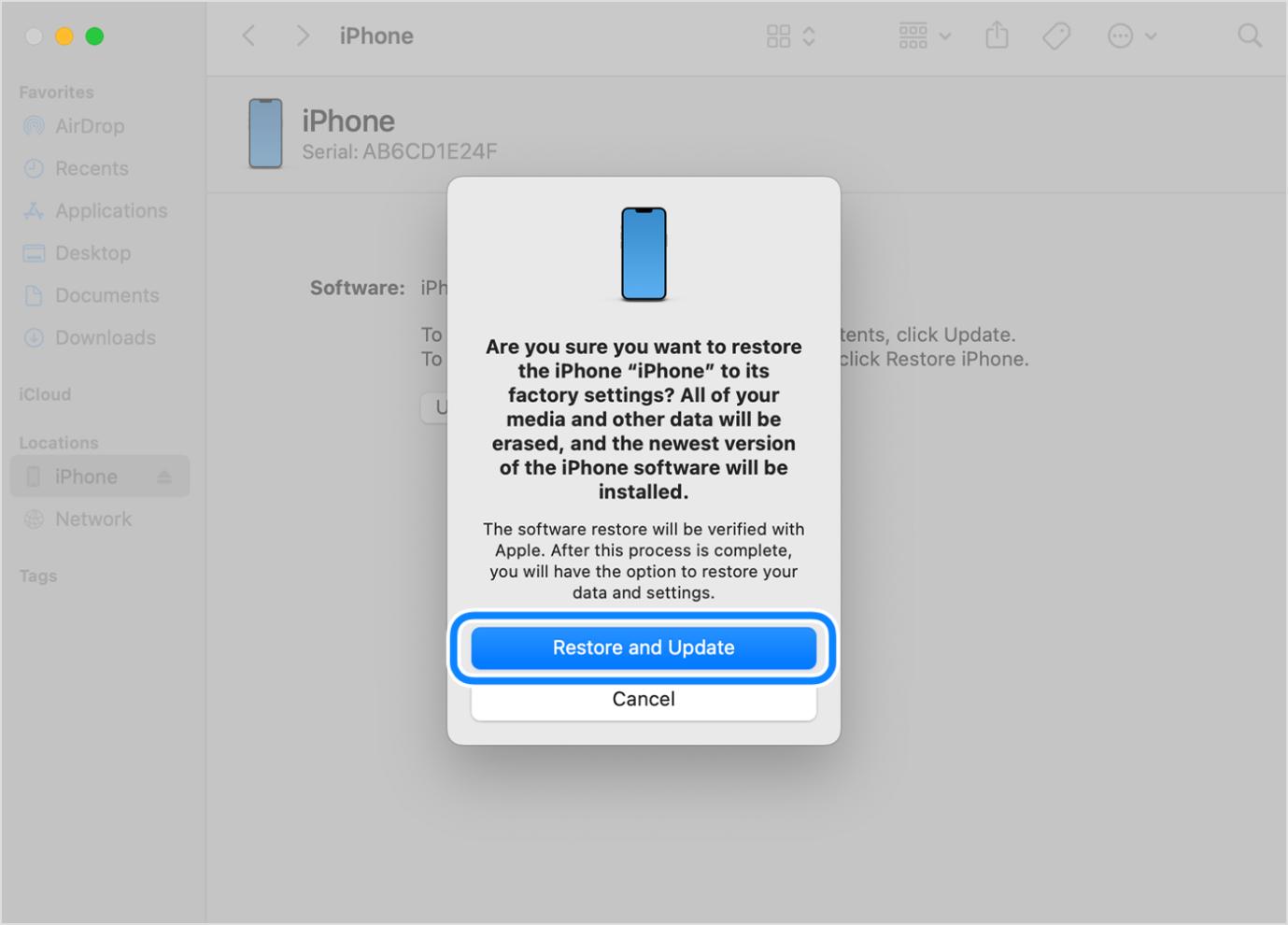
Click on Restore and Update, then wait a while for iTunes or Finder to reset your iPhone to factory mode and also clear the screen passcode configuration.
Part 3. How to Remove Unknown Passcode Asked by Your iPhone After Factory Reset
In case force restart and system reset in recovery mode don’t work, you don’t have to panic, as there is an advanced solution you can implement to resolve the underlying issue on your iPhone. This involves the use of a professional iOS unlocker like Passixer iPhone Unlocker to remove the unknown passcode request displayed on your screen after factory reset. Passixer can remove 4/6 digits passcode, custom passcode, and Face ID from your device without requesting you to provide your Apple details or previous passcode. The software is also great for handling security issues such as iCloud Activation Lock, iTunes backup encryption removal and others.
Key Features
- Remove any kind of screen lock, including passcode, Face ID and Touch ID, from a disabled or malfunctioning iPhone or iPad.
- Allow you to delete the Apple ID associated with your iOS device without providing any information and even when Find My is on.
- Remove MDM from an accessible iDevice without credentials and data loss.
- Compatible with all versions and models of iPhone and iPad.
Steps to Remove Unknown Passcode Asked by Your iPhone
Step 1: Visit Passixer iPhone Unlocker website to download and install a suitable version of the software on your PC/Mac. Run the software and click on Wipe Passcode.

Step 2: Using a workable USB cord, get the locked iPhone connected to your computer. Passixer should detect your connection if done properly and then recommend a suitable firmware to remove the screen lock on your device. Download the firmware.

Step 3: Type 0000 in the empty space provided and hit Unlock to validate your action.

The unknown screen password request will be cleared from your phone with immediate effect.
Conclusion
Having the right guide is the way to go when faced with issues like iPhone asking for passcode after factory reset. The post above shows the basic and advanced way to deal with the underlying issue so you can have full access to your device after factory reset. Choose one of the methods, apply it and get your desired result. Passixer iPhone Unlocker offers the easiest and quickest way to resolve “iPhone asks for passcode after factory reset”. The software lets you remove the screen lock configuration on your device effortlessly within minutes.
