Updated on 2024-07-25
5min read
When you continuously enter the wrong passcode 10 times on your iPad passcode screen, your iPad will be locked and prompt you “iPad is disabled connect to iTunes”. To unlock your disabled iPad, you can connect your iPad to iTunes and restore your iPad in it. Certainly, there are other available ways like using iCloud to fix disabled iPad without iTunes, which are especially helpful when iTunes is unworkable for you. In the following part, we will introduce how to fix iPad is disabled connect to iTunes with/without iTunes, providing you comprehensive solutions for unlocking disabled iPad.
Fix iPad is Disabled Connect to iTunes via iTunes
iTunes provides 2 ways for you to restore a disabled iPad. You can choose either of them to unlock your device.
Note: The restoration will wipe all content like the passcode from your iPad.
Way 1. Directly Restore Your iPad
If you have synced your iPad with iTunes before and Find My is off on your iPad, then this way is available to you.
Step 1. Connect your disabled iPad to the computer with a lightning cable and then open iTunes.
Step 2. Click the device icon and select your iPad.
Step 3. Choose Restore in the right pane and iTunes will download the software to restore your iPad to its factory settings.
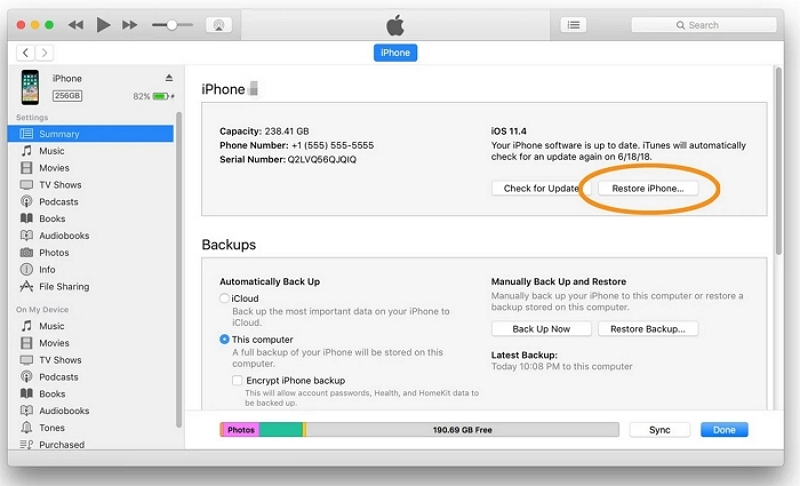
Way 2. Restore Your iPad in Recovery Mode
Recovery mode makes your disabled iPad detected by iTunes without previous synchronization and even Find My is enabled on your iDevice. However, if you have turned on Find My iPad before, you need to activate your iPad with Apple ID password after restoration.
Step 1: Power off your disabled iPad. After that, connect your iOS device to the computer via a USB cable.
Step 2: Press the correct button to put your iPad into recovery mode.
- Home button for iPad with Home button.
- Top button for iPad without Home button.
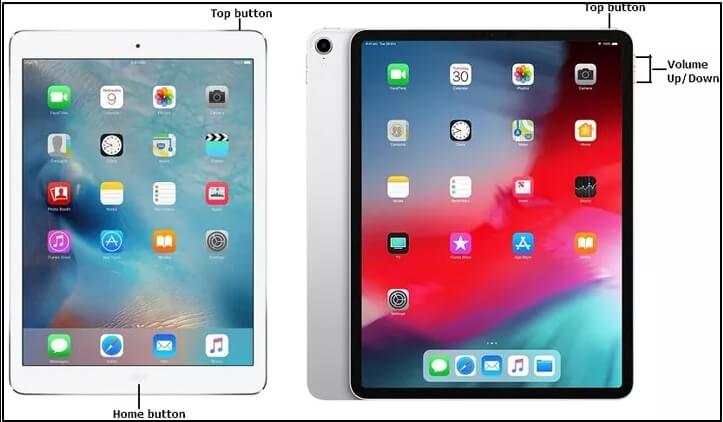
Step 3: Run iTunes and locate your iPad. Once iTunes detects your iPad, you will receive a restore or update prompt. Choose Restore to unlock your disabled iPad.
Tips: After fixing your disabled iPad, you need to set up your iPad, you can restore a recent backup to your iPad.
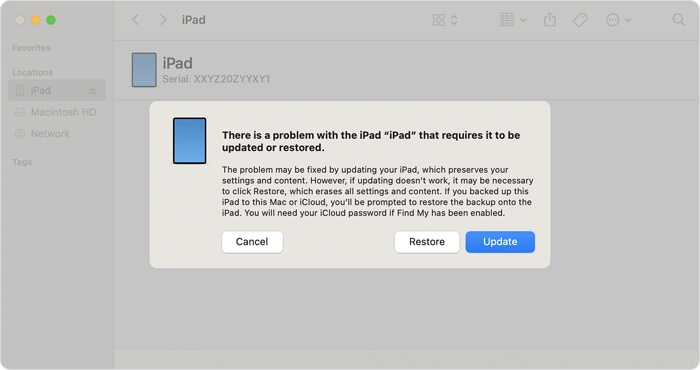
Fix Disabled iPad with Passixer
“iPad is disabled connect to iTunes” can be easily fixed by professional iOS unlocking tools like Passixer iPhone Unlocker. Passixer removes disabled/unavailable/security lockout screen from your iOS devices within a straightforward process. It unlocks your iPhone, iPad or iPod, no matter whether you forget the passcode or don’t know the passcode of a second-hand.
Highlights:
- Almost 100% success rate.
- Unlock iDevice without passcode.
- Bypass iCloud activation lock on a used iPhone/iPad.
- Remove Screen Time passcode from iPhone or iPad.
- Support iPhone/iPad/iPod
Steps to fix disabled iPad with Passixer:
Step 1: Open Passixer on your computer and connect your iPad to the PC using a lightning cable.
Step 2: Select Wipe Passcode in the Passixer interface.

Step 3: The software will display your device information for your check. Make sure the info is correct and then start downloading the firmware for your iPad.
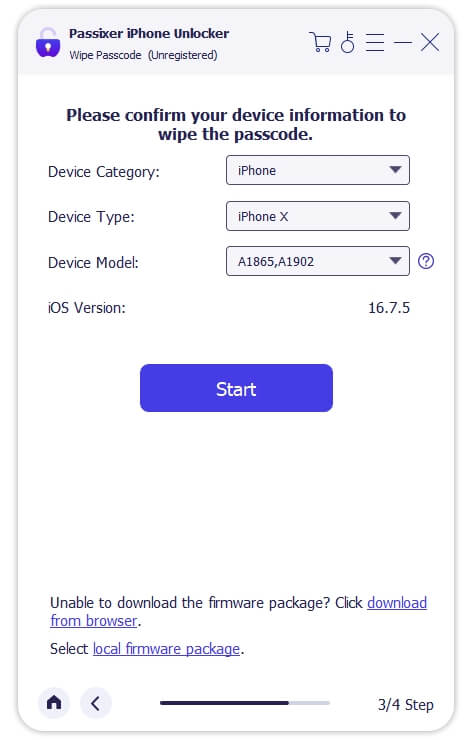
Step 4: Click Next and enter the given code to confirm the unlocking decision. Then, hit Unlock and Passixer will unlock your disabled iPad.
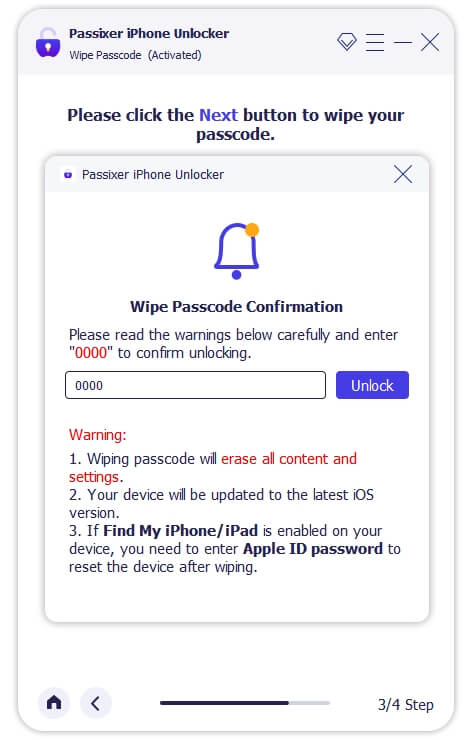
Unlock Disabled iPad Using iCloud
iCloud can help remotely erase your disabled iPad only when you have the Apple ID and password used on the iPad and Find My is activated on your device. Same as iTunes, it works on unlocking your iPad by deleting everything from your device. Here its tutorial is attached for your reference.
Step 1: Find an internet-connected computer, phone or tablet. Then access iCloud in its browser.
Step 2: Sign in iCloud with the Apple ID linked with the disabled iPad.
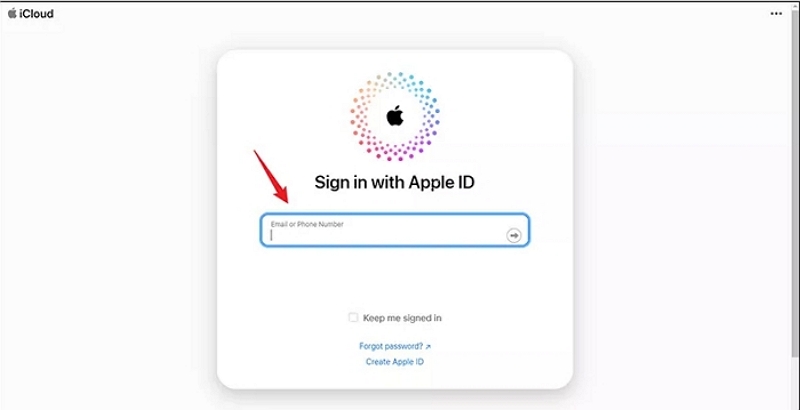
Step 3: Choose Find My on the iCloud webpage.
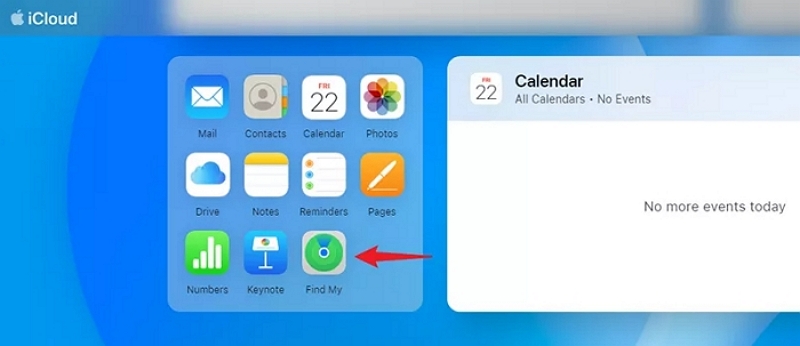
Step 4: In the top right corner of the map screen, select your iPad.
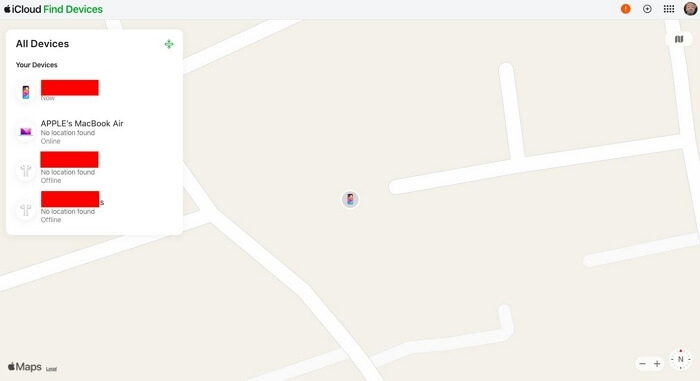
Step 5: Hit Erase This Device in the pop-out and then enter your Apple password to begin erasing your iPad.

Reset Disabled iPad without Computer with Find My App
Have enabled Find My iPad and have another iPhone or iPad on hand? Then, look at this way which can reset your disabled iPad without computer. Here are the steps to apply Find My app to remove the disabled screen from your iPad.
Step 1: Open Find My app on your another iPad/iPhone and sign in it with the Apple ID associated with the disabled iPad.
Step 2: Choose your disabled iPad under Devices section.
Step 3: Scroll the screen to the bottom and tap Erase This Device. Then, all data and settings will be wiped from your iPad, including the passcode causing the disabled screen.
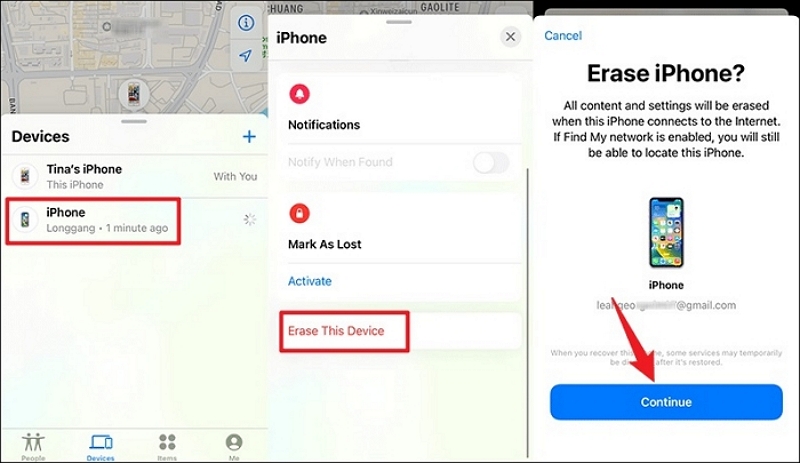
Unlock Disabled iPad without Data Loss via Hard Reset
This is way from an Apple forum user who says hard resetting makes him enter the passcode for iPad unlocking. Yes, correct passcode is needed to use this way. Simply put, if you recall the passcode after iPad is disabled connect to iTunes appears on your iPad, you can give it a shot. Please also mind that this may not be effective all the time.
Here is how to hard reset your disabled iPad.
For iPad with Home button: Press the Home and Top buttons until Apple logo appears on your iPad screen.
For iPad without Home button: Press the Volume up button and release it quickly. Preset and quickly release the Volume down button. Press the Top button until your iPad is on.
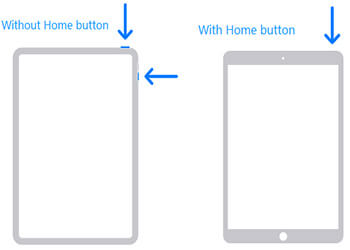
Conclusion
The above ways can fix “iPad is disabled connect to iTunes” and get your disabled iPad unlocked. You can choose the one you like. If you want the easiest way to unlock your disabled iPad with a high success rate, then Passixer iPhone Unlocker is strongly recommended.
