Updated on 2024-07-31
5min read
Having to sign out of Apple ID on an iPhone or iPad is a common practice among sellers and buyers of a second-hand device. Another instance where this is possible is when you need to change the Apple ID linked to your iDevice. Regardless of the reason, performing this operation isn’t a tough task to complete.
However, for some reason, some folks are finding it difficult. Is this the same with you? You are on the right page to seek solutions. This post will walk you through the reasons why you can’t sign out of Apple ID and how to fix the underlying issue without hassles. Keep reading!
Part 1. Reasons and Fixes for Can’t Sign Out of Apple ID on iPhone/iPad
Below, we list out some of the reasons your iPhone or iPad could display “Sign-out is not available” or “Could not sign out” issues and the corresponding fixes to resolve it. Check and implement the one that’s easiest for you:
Reason 1. Screen Time Restrictions
When you activate the Screen Time Restrictions feature on an iPhone and try to sign out the Apple ID linked to it, the corresponding sign-out button will turn grey which signals that you can’t perform the operation. This is because there is a privacy restriction on the account.
Fix: Disable Screen Time Restrictions
If Screen Time Restrictions is the reason for the underlying issue, disabling the feature is the best solution to fix it. This solution is simple to implement and the steps you need to follow are shared down here:
- Begin with launching the Settings menu screen on your iPhone.
- Scroll down and hit the Screen Time button.
- Swipe to the bottom of the screen and hit the Turn Off Screen Time.
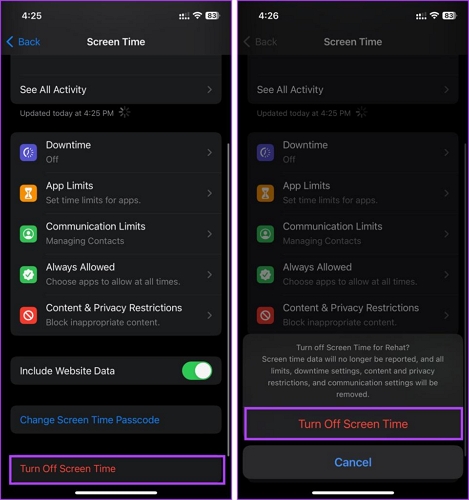
Reason 2. Restoration of iCloud Backup
Perhaps you’ve configured your device to restore your files from iCloud backup, then you are stopped from logging out of your Apple ID.
Fix: Stop iCloud Backup Restoration or Wait for Restoration to Finish
In this case, you need to wait until the data restoration is completed. If you are in a hurry to delete the Apple ID account from your device, you could stop the data restoration process. To do this, follow the simple guide shown down here:
- Open the Settings panel on your device.
- Locate and click on your profile name, then select iCloud on the subsequent screen.
- Head down to the next interface to where you have DEVICE BACKUPS and click on iCloud Backup.
- Next, tap on Stop Restoring [iPhone/iPad]. Once done, iCloud backup restoration will immediately stop.
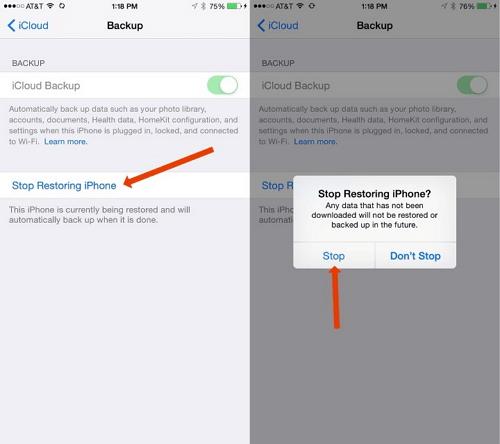
Reason 3. Activation of MDM
Are you using a device with MDM enabled on it? If so, MDM could be the main culprit. This is because there is a central system managed by an administrator that controls all operations on the device. Permission is required from this system for you to perform any activity or make changes on the device.
Fix: Disable MDM Restrictions
Disabling MDM restrictions is the best solution to implement in this scenario. However, it’s important you’re in contact with the administrator of the device if MDM was placed by a firm, if not then you must have the credentials(user name and password) readily available to successfully complete the operation.
Here’s how to disable MDM restrictions on your iPhone or iPad:
- Click on the appropriate button to launch the Settings panel.
- Find the General icon and tap on it.
- Select Device Management on the subsequent interface.
- Next, click on [MDM Profile] and select Remove Management.
- When the prompt pops up for you to provide MDM account name and password, input the information correctly (if you are in control of the MDM). However, if the MDM was installed by a firm, you have to ask for the admin to finish this step.
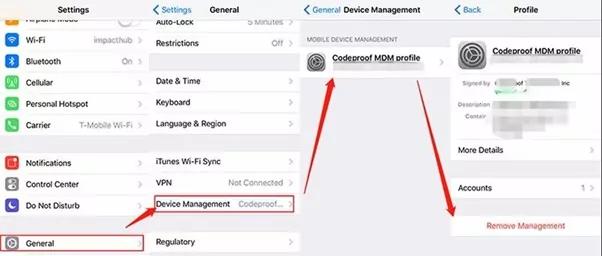
Reason 4. Unstable Internet Connection
If you have poor internet service on your iPhone or iPad, you may struggle to sign out of your Apple ID. Your internet strength is crucial when performing such an operation to avoid the underlying issue.
Fix: Connect to Strong Network
You need a strong and reliable network service to remove the Apple ID from your iDevice successfully. We suggest that you switch the network from WiFi to Cellular data or vice versa. Alternatively, you can contact your network service provider to help you resolve internet issues.
Reason 5. Apple Server Issue
The Apple server is the control room for checking everything underneath the Apple ecosystem. Once it’s down, some if not all of the services stop working abruptly. This could be the reason why you can’t sign out of Apple ID on your iPhone or iPad.
Fix: Check Apple Server Status
Checking the Apple server to see the situation of things is a pro tip you could employ when faced with the underlying issue. To do this, apply the procedure below:
- Go to the official website for Apple Server.
- Search for Apple ID from the options shown. If you see a green dot beside the option, then the server is up. However, if you see red, then the server is down. If the server is down currently, wait and try to log out of Apple ID later.
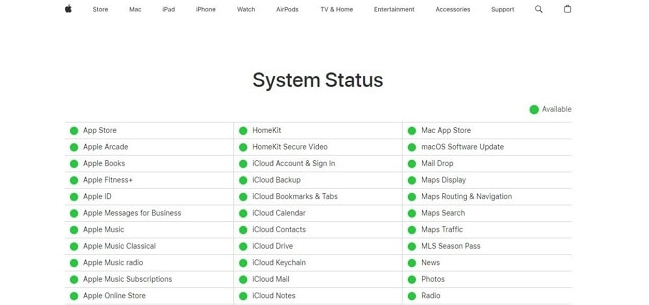
Reason 6. Enable Focus Mode
Focus Mode is a feature designed to help you silence all notifications or allow certain notifications. Should you enable this feature on your iOS device, signing out of Apple ID may be impossible regardless of whether you have your password or not.
Fix: Turn Off Focus Mode
You need to deactivate Focus Mode on the corresponding device so you can disconnect the Apple ID from your iPhone/iPad. This can be done using the following step-by-step procedure:
- Swipe down from the upper right corner of your screen to access the control center.
- Locate the Focus Mode icon and tap on it to deactivate it.
- Swipe up from the bottom of your screen and the control center will open.
- Tap on the Focus Mode icon to successfully turn off the feature from operation.
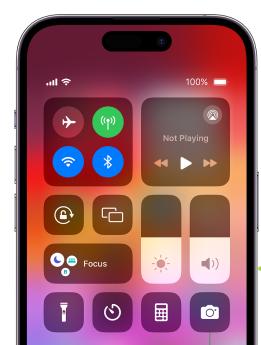
In case you use an iPhone with the Home button instead, follow these steps below to turn off Focus Mode:
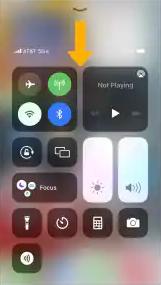
Reason 7. Account Deactivation
If your Apple ID is deactivated(locked/disabled), the Sign Out option would be greyed out and you cannot remove the account linked to the device.
Fix: Reset Apple ID Password
A simple reset of your Apple ID password would be helpful in fixing can’t sign out of Apple ID in this case. To reset the password to your account, follow these steps:
- Launch your preferred web browser and head to the website iforgot.apple.com.
- Enter your Apple ID and its associated phone number if required.
- Access the Reset Password message on the trusted device like Mac and iPhone.
- Click Reset on Mac System Preferences or tap Allow on iPhone when you see “Use this phone to reset password”.
- Follow the onscreen instructions to complete the password reset. At last, you can use the new Apple ID password to sign out of Apple ID on your device.
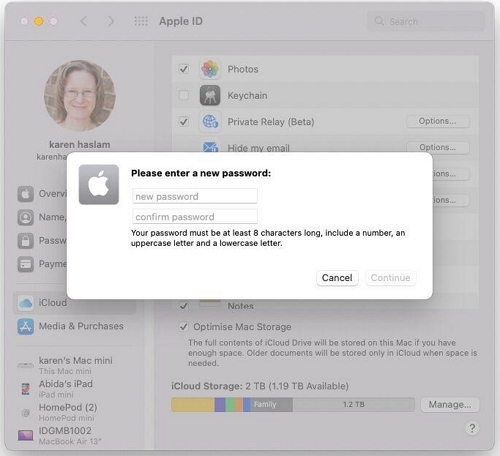
Reason 8. Software Glitches
When your iOS is outdated, your entire iPhone or iPad begins to glitch and malfunction. One pronounced issue you may encounter is “could not sign out of Apple ID”.
Fix 1: Force Restart Device
With a simple force restart, you can clear temporary iOS glitches causing your iPhone or iPad to display the underlying issue. This solution involves turning your device off and on using hotkeys and not interacting with your screen.
Chose and use the guide that matches your device model from the guides shared down here:
iPhone 8/SE (2nd and 3rd Generation)/X and Later Models
- Press and release the Volume Up button.
- Hold and release the Volume Down button also.
- Long press the Side button until your device shows the Apple logo on its screen.
iPhone 7 Series
- Long press the Power button and Volume Down button simultaneously.
- Keep holding the buttons till you see the Apple logo.
iPhone 6/5 and Older Models
- Hold down the Power and Home buttons concurrently.
- Continue holding the buttons till the Apple logo appears on your display screen.
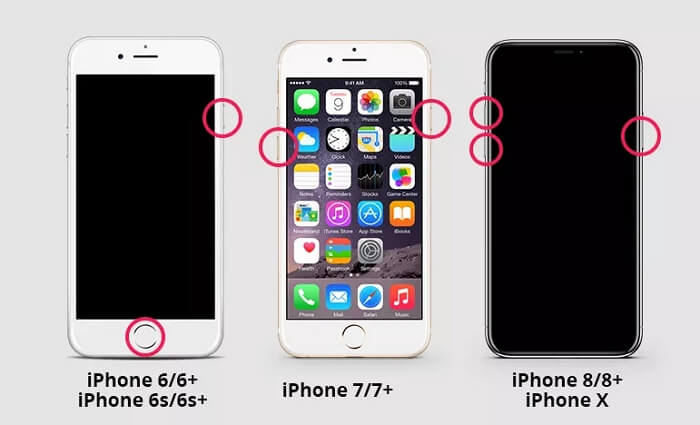
iPad with Face ID/ Touch ID
- As fast as possible, press and release the Volume Up button.
- Proceed to do exactly the same with the Volume Down button.
- Afterwards, hold the Power button till you see the Apple logo on your screen, then release it.
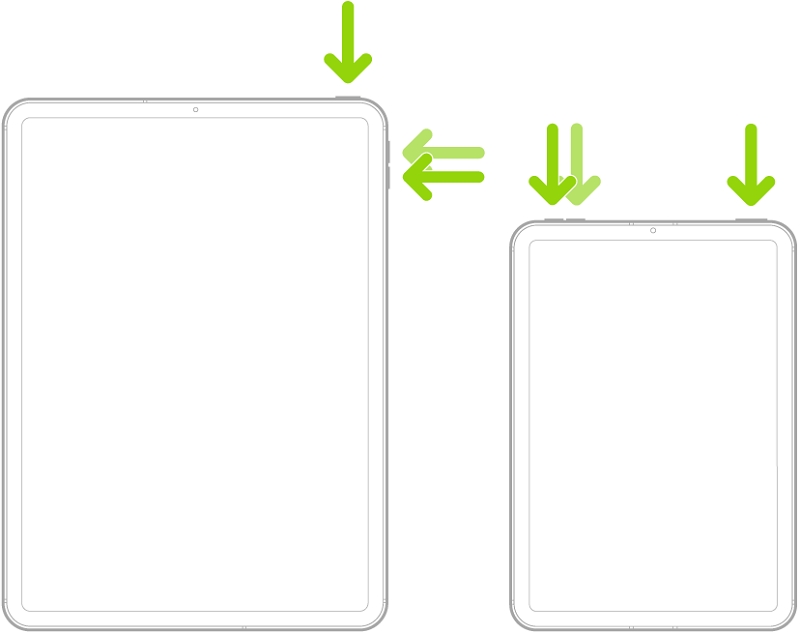
iPad with Home Button
- Press down the Home + Top buttons simultaneously until the Apple logo comes up.
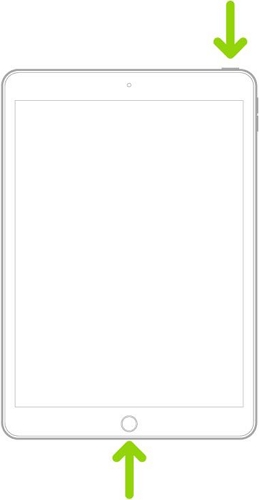
Fix 2: Update iOS/iPadOS
If the solution above fails, you should try updating your OS to the most recent version. This helps you erase those bugs that are causing the underlying issue.
Here is how to update your OS:
- Open Settings on your iPhone or iPad.
- Choose General on the subsequent screen.
- Tap on Software Update and wait patiently for your device to check Apple’s database for update.
- If there’s an update, an interface with the Download and Install button will appear. Click on the button to commence the update installation.
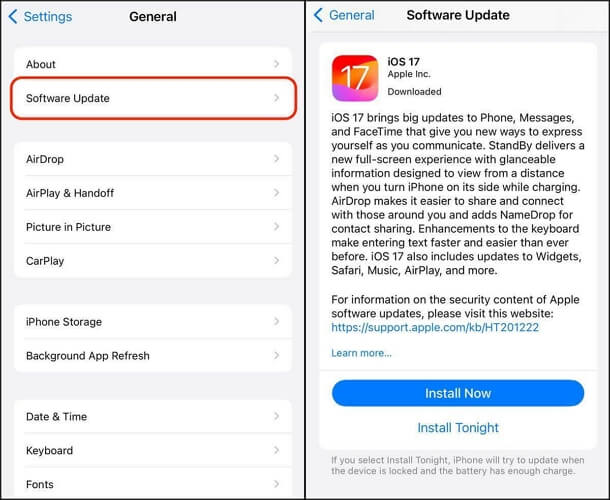
Part 2. Ultimate Way to Fix Can’t Sign Out of Apple ID on iPhone/iPad
If the underlying issue persists after implementing all the solutions above, then you should try the automated approach which involves the use of an iOS unlocker like Passixer. Passixer iPhone Unlocker offers a smooth and stress-free Apple ID removal operation from any iPhone or iPad model without requesting you to provide the corresponding password. It also comes in handy when the Sign Out option is greyed out or you need to remove the previous owner’s Apple ID from your second-hand iPhone/iPad.
Key Features
- Remove Apple ID from brand new or secondhand iPhone or iPad models without password.
- Bypass all kinds of screen lock, including 4/6-digit code, custom password, Touch ID, Face ID, etc.
- Get rid of Screen Time Passcode without data loss in minutes.
- Compatible with all iOS/iPadOS models and versions.
Steps to Use Passixer for Fixing Can’t Sign Out Of Apple ID on iPhone/iPad
Install Passixer on your computer, launch it and apply the simple procedures down here:
Step 1: When the quick start screen for the software appears, select Remove Apple ID from the features displayed.

Afterwards, link the faulty iPhone or iPad to your computer with the aid of a USB cable. Once the software detects your connection, a screen with the Start button will come up. Click on the button to proceed.
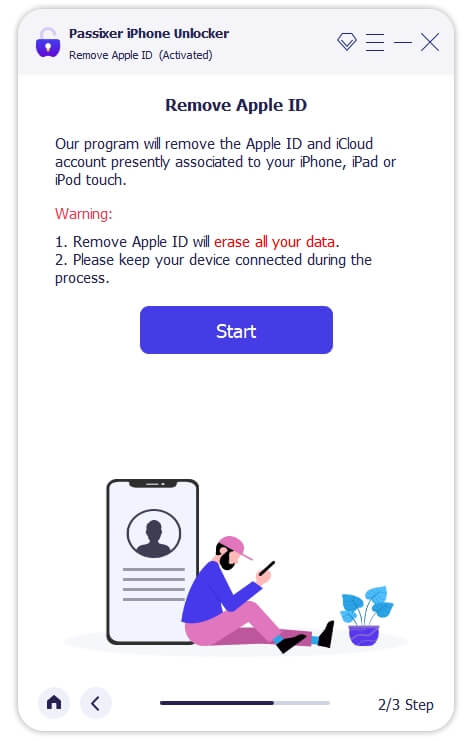
Step 2: Next, based on the condition of the Find My feature on your device, apply the steps that suit it from the guide below:
If Find My is Off
- Apple ID removal will begin immediately after clicking the button above.
If Find My is ON (iOS 11.4 or Earlier)
- Open Settings on the corresponding device.
- Next, select General.
- choose Reset when the subsequent screen shows up.
- Lastly, hit the Reset All Settings button and Passixer will proceed with Apple ID removal.
If Find My is ON (iOS 11.4 or Later)
- Enable two-factor authentication and the screen passcode on your device.
- Afterwards, enter 0000 in the required field on the software screen, then click Confirm.
- Next, Passixer will scrutinize the connected device for some device info so it can recommend the right firmware to remove the Apple ID. You will see a screen like the one down here:
- Click Start to start the download of the firmware package. When that is over, input 0000 in the empty space shown on the subsequent screen, then hit the Unlock button.
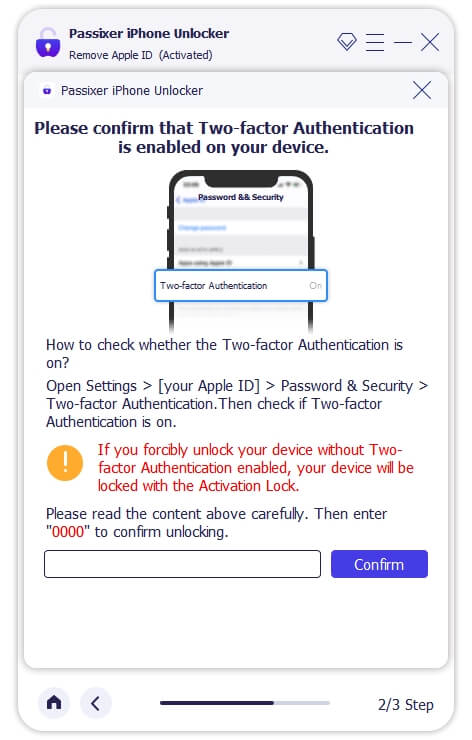
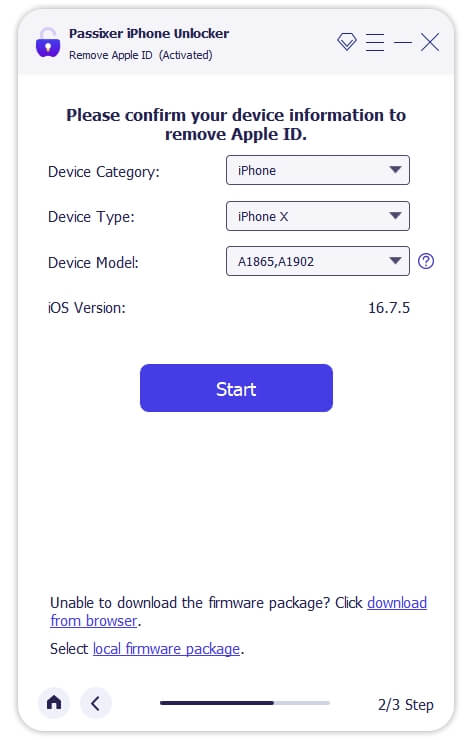
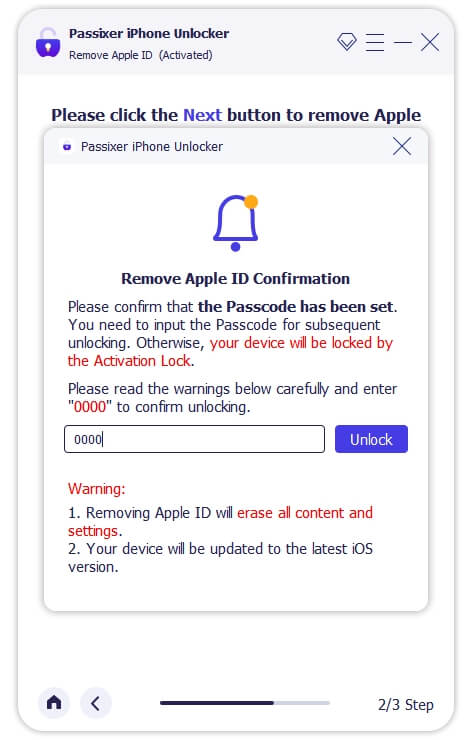
Now, the Apple ID removal operation is begun.
FAQs
Do I lose data when I sign out of Apple ID?
When you sign out the Apple ID connected to your iPhone or iPad, all data and services linked to the profile are automatically removed. But you can make some adjustments to this condition instead of log out of Apple ID if you want just certain data and services to be removed. This can be done from the iCloud settings panel.
Can I sign out of Apple ID without password?
Yes, you can sign out of Apple ID without providing the password and Passixer is a good tool to help you.
Conclusion
Now you know the reason why you can’t sign out of Apple ID and the appropriate solution to resolve the issue when it happens. We discussed 8 basic reasons and solutions to fix the underlying issue, choose and apply any one of them. The solution involving Passixer is advanced and obviously the ultimate one to implement.
