It is one of the most annoying events you may encounter on your iPhone or iPad that receiving the Apple ID verification prompt requiring you to sign into your Apple ID in Settings when downloading or updating apps on the App Store. But do you know that you can put a stop to it? Whether yes or no, this post covers a detailed guide on how to fix Apple ID verification keeps popping up with or without password. However, before we get started with the solutions, let’s discuss the reasons why your iPhone or iPad keeps displaying the verification prompt.
Apple ID Verification Keeps Popping Up, Why?
Apple ID verification keeps popping up on your iPhone or iPad for several reasons. Some of them include but are not limited to the following:
Security Breach on Apple ID
Should Apple notice a breach in security on your Apple ID, your profile is automatically restricted or placed on some privacy protection conditions which could require you to provide your password for verification purposes.
Updated Apple ID Info
In case you’ve updated the security questions on your profile or changed your Apple ID password using another trusted device but haven’t done that on your iPhone or iPad, the verification notification may pop up.
iOS Issue
Outdated iOS or system glitches has a negative effect on the functioning of iPhone or iPad. It often causes a device to malfunction and a popular problem you may encounter is Apple ID verification keeps popping up.
Inactive Apple ID
You haven’t used the iOS device with Apple ID signed in for a period of time.
How to Stop Apple ID Verification Pop Out without Password
Now to the solutions to the underlying issue. Here we will cover how to stop Apple ID verification from popping up on iPhone without providing a password:
Way 1. Force Restart Your Phone
Force restarting the device showing the underlying issue is the first solution to try out if you are looking for a cost-free solution that’s super easy to implement. When you do this, you automatically eliminate bugs and clear junk that may cause the Apple ID verification issue. Below, we have how to force restart the different models of Apple phones:
iPhone 8/X or Later Models
- Hold the Volume Up button and release it.
- Long press the Volume Down button and release it too.
- Now, hold the Side button until the Apple logo pops up.
iPhone 7 Series
- Hold the Volume Down button plus the Power button simultaneously.
- Release both buttons when you find the Apple logo on your screen.
iPhone 6 Series and Older Models
- Press down the Home and Power buttons together concurrently.
- Keep holding the buttons until your device shows the Apple logo, then you release them.

Way 2. Delete Apple ID
Perhaps the aforementioned solution failed, removing the account from your iPhone/iPad and signing in a new one should fix the underlying issue. But what if your Apple ID is disabled or you can’t access to your credentials because you forget them or your device is secondhand? In this case, you have to turn to a professional iOS unlocker like Passixer to help you delete the Apple ID from the device. Whether you can remember your password or not, Passixer iPhone Unlocker would remove the Apple profile linked to your device without a hitch. This software also offers other iPhone lock removal features such as iCloud Activation Lock bypass, Screen Unlock, MDM removal, and more.
Key Features
- Delete Apple ID to resolve Apple ID related issues without password.
- Removes any kind of screen lock, from 4/6 digits to Face ID, and custom passcode, without passcode or iTunes.
- Offers a comprehensive and easy-to-manage UI.
- Unlock Screen Time Restrictions and MDM without losing your data.
Steps to Delete Apple ID Using Passixer iPhone Unlocker
Step 1: Choose Remove Apple ID when the main interface for Passixer opens.
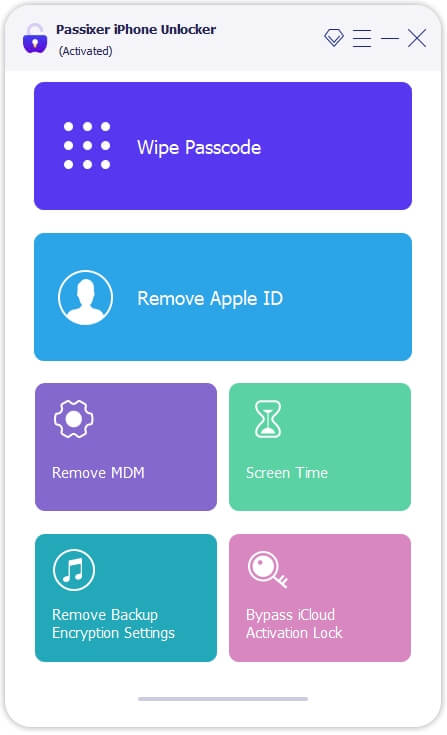
Using a workable USB cable, quickly establish a connection between your iPhone and computer. If you receive the following prompt on your phone screen, click Trust.
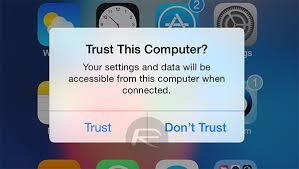
Step 2: Having completed the connection, Passixer will direct you to the screen down here:
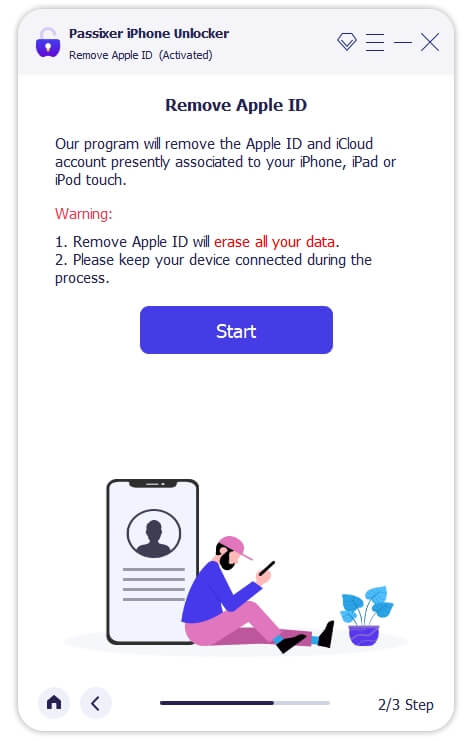
Click Start and Passixer will delete the Apple ID from your iPhone without further operations so far you have Find My disabled. However, if Find My is active on the iPhone, then you have to apply one of the following solutions:
Solution: Find My is ON (iOS 11.4 or Earlier)
- Access the Settings panel on your iPhone.
- Tap on General to proceed to the next screen.
- Click Reset > Reset All Settings.
- Once reset is completed, Passixer will remove Apple ID straight away.
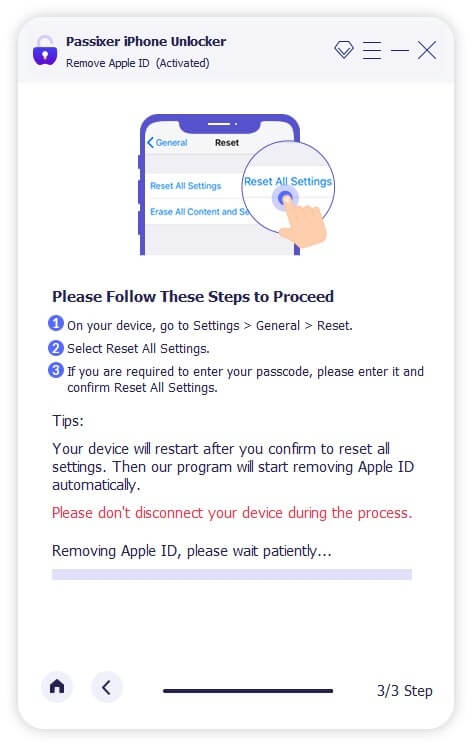
Solution 2: Find My is ON (iOS 11.4 or Later)
- Turn on the two-factor authentication feature and set a screen passcode on your iPhone.
- Once Passixer confirms all of these, the following screen will appear:
- Type 0000 in the empty field and hit the Confirm button beside it.
- After that, your device will be scanned and the following information will be revealed on your screen:
- Click Start, so Passixer can download the firmware to delete Apple ID from your iPhone.
- Once the download is finished, enter 0000 and click Unlock on the subsequent screen.
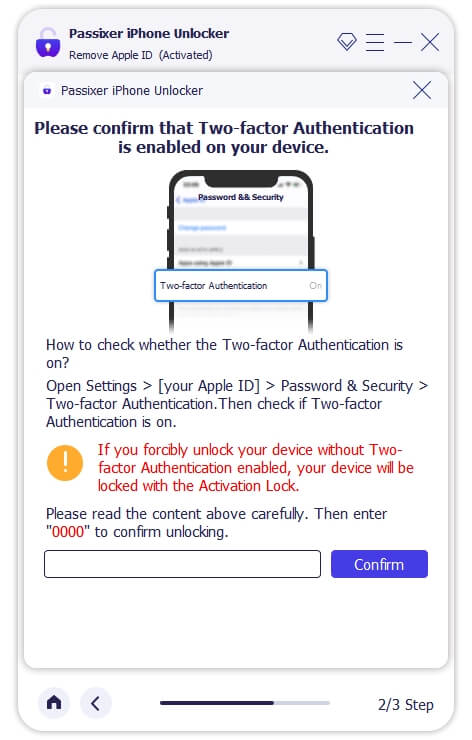
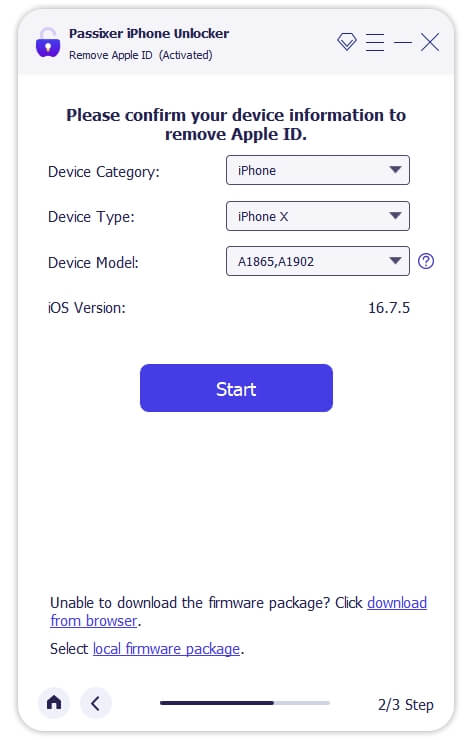
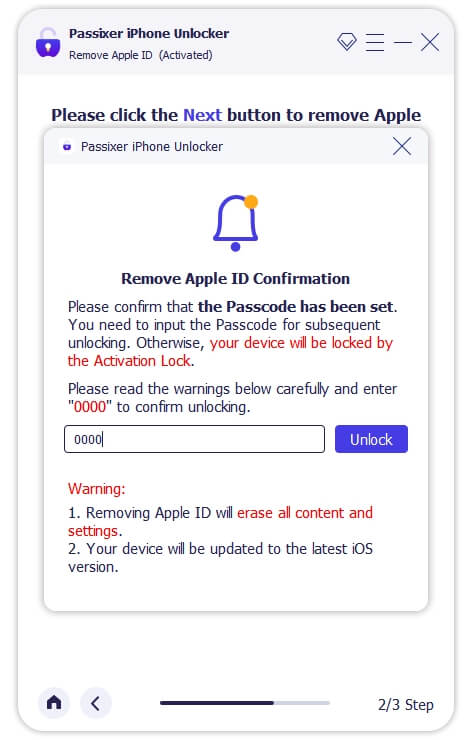
Passixer will commence the deletion of the Apple ID from your iPhone so you can sign in another one.
Way 3. Update iOS
In some cases, outdated iOS or the use of beta version iOS is responsible for Apple ID verification keeps popping up issues. If this is the reason for the underlying issue on your device, it’s suggested that you update the iOS.
Here’s how to update iOS on your iPhone:
- Run the Settings menu on your iPhone.
- Click General.
- Select Software Update on the subsequent interface.
- Wait until your iPhone confirms there’s an update available for you to install. Once confirmed, click Download and Install to proceed.
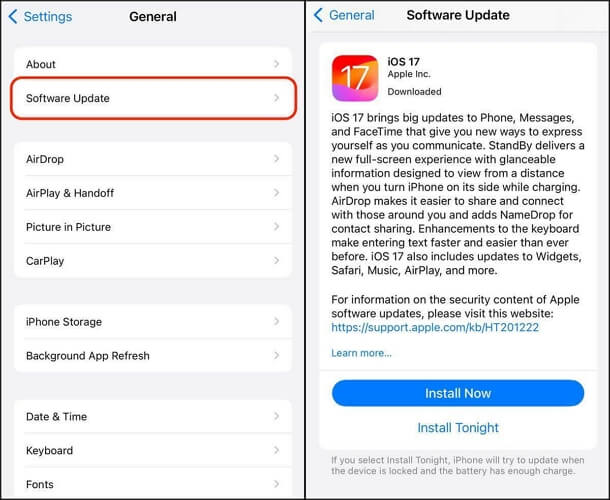
Way 4. Reset All Settings
Resetting all settings helps you erase all custom configurations leaving the default configuration settings, which will wipe the settings causing the persistent pop-up Apple ID verification.
To reset all settings on your iPhone, use the illustrative guide below:
- Locate the Settings icon on your home screen and click on it.
- Click General and select Transfer or Reset iPhone from the options on the subsequent screen.
- Click on Reset to proceed.
- Now, hit the Reset All Settings button to erase all the custom settings you have on your device.
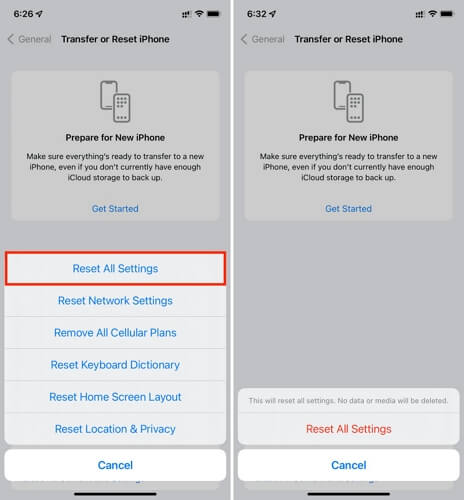
Way 5. Contact Support Team
If the solutions above fail, then you should reach out to the Apple Support team to help resolve the underlying issue. Contact the support team via the official source, relay your difficulty and wait patiently for a solution.
How to Stop Apple ID Verification Pop Out with Password
If you have access to your complete Apple ID credentials, then application of one or a combination of the following solutions should fix the underlying issue on your iPhone:
Way 1: Sign Out and In Apple ID
Signing out and back in Apple ID on your iPhone is an effective solution to fixing Apple ID verification that keeps popping up so long as you have the complete credentials at hand. This solution helps you refresh your account details on the device thereby eliminating any account validation error that could be responsible for the underlying issue.
To sign out and in Apple ID, follow the steps below:
- Open Settings and click on your Apple profile on the subsequent interface.
- Head to the bottom of the next screen and click on the red Sign Out button.
- Enter your Apple ID password in the space provided to sign out the profile on your iPhone.
- After a while, re-logging to your Apple ID by tapping Sign in to your iPhone.
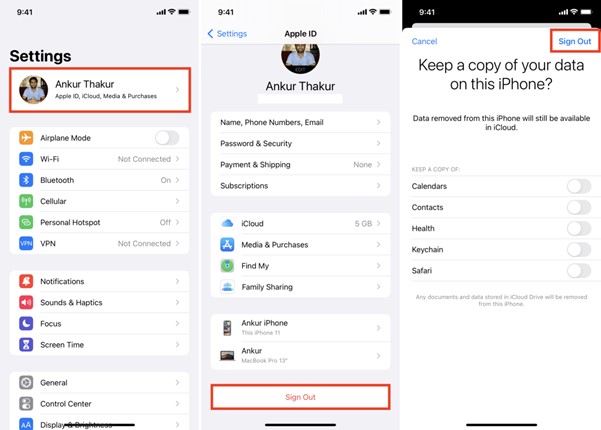
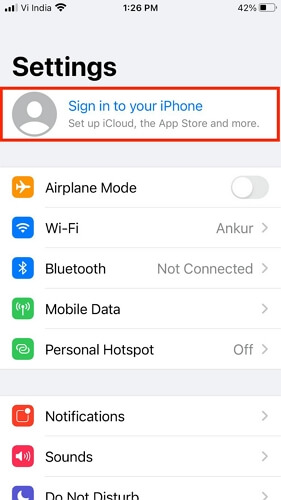
Way 2: Reset Apple ID Password
Another way to fix Apple ID verification keeps popping up issues on iPhone is to reset the password. To reset your Apple ID password, follow these steps:
- Navigate to the Settings menu on your iPhone/iPad.
- Hit the profile picture icon and select Sign-In & Security when the interface below pops up:
- Click Change Password and verify that you are the true owner of the device when the prompt appears.
- Input your new password and re-enter again to complete the guide.
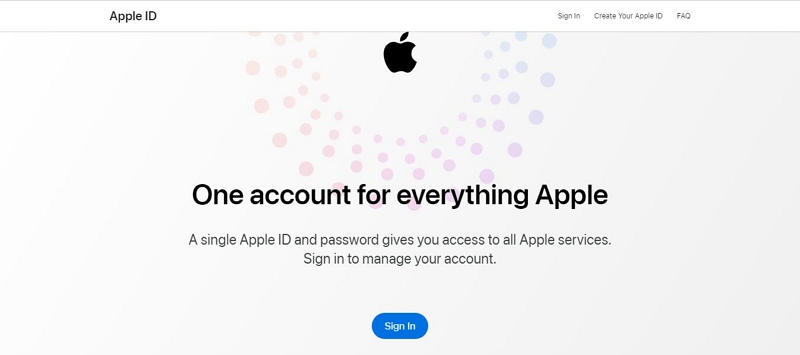
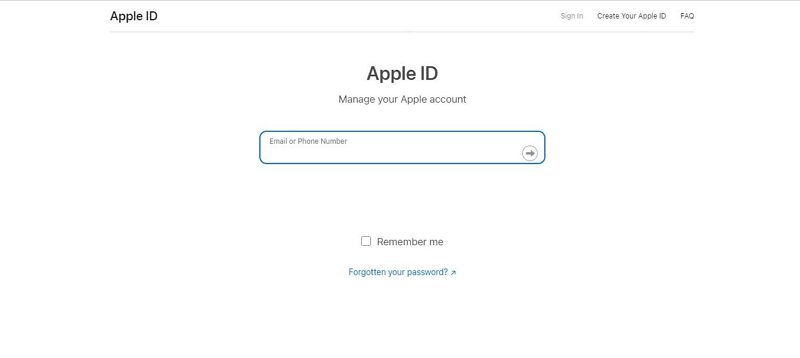
FAQs
How to fix Apple ID verification keeps popping up with wrong email?
To fix Apple ID verification keeps popping up with wrong email, implement any of the solutions down here:
- Sign out the wrong Apple ID using the correct credentials and relogin.
- Delete the Apple ID linked to your device using an iOS unlocker like Passixer if you cannot remember your credentials or the profile displayed is disabled. After that, sign in another Apple account.
- Restart your iOS device.
Why does Apple ID verification keep popping up on Apple Watch?
You keep receiving the Apple ID verification prompt on your Apple watch because of one or all of the following:
- Change in Apple ID credentials.
- Disabled Apple ID.
- Poor internet connection.
- Outdated software or software glitches.
Conclusion
You need not worry whenever the Apple ID verification pops up on your iPhone or iPad. With the help of any of the solutions recommended in the post above, you can quickly resolve the issue and download any app of your choice without complications. Passixer iPhone Unlocker offers the easiest way to remove the Apple ID linked to your device without password, so you can sign in to another. Download the software and try it out.
