Updated on 2024-07-30
5min read
The Apple ID Account Details Unavailable message can prevent you from accessing settings, making purchases, or using other important features on your iPhone or iPad. There are several causes for this, from inactivity to settings restrictions, but it usually has a quick solution.
This post explores the reasons why you might receive Apple ID account details unavailable and the most effective solutions you can use to fix the issue.
Why Do I Receive “Apple ID Account Details Unavailable” Message and How to Fix
Reason 1: The Apple ID hasn’t been used on the iPhone for a period of time
If your Apple ID has been dormant on a specific iPhone, you might encounter this error when trying to download apps. But this could also happen because:
- New Apple ID: If you just created your Apple ID, it needs to be “activated” on your iPhone for the first time. Just signing into Settings won’t do the trick for the App Store.
- Changed Email: If you recently changed the email attached to your Apple ID, you might need to verify it again on your iPhone.
Regardless of the reasons, a simple sign-out and sign-in will allow you to fix the “Apple ID Account Details Unavailable” error.
Fix 1: Sign Out and Sign In Apple ID Account
Sometimes, a simple sign-out and sign-in cycle can resolve the “Apple ID Unavailable” issue on your iPhone. Here’s how to do it, and we’ll cover the steps for both if you have your Apple ID password and if you don’t:
Case 1. With Apple ID Password
Step 1: Go to the “Settings” app on your iPhone.
Step 2: Click on your name and Apple ID will be at the top of the Settings menu.
Step 3: Scroll to the bottom of the Apple ID settings and tap “Sign Out“. You’ll be asked to enter your password.

Step 4: After signing out, return to the top of the Settings menu and tap “Sign in to your iPhone“. Enter your Apple ID and password.
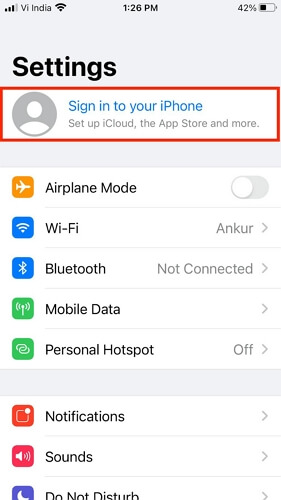
Case 2. Without Apple ID Password
You can resort to using a powerful iOS unlocking tool like Passixer iPhone Unlocker to remove Apple ID on your iPhone if you can’t remember the Apple ID password. Passixer’s Apple ID removal feature is extremely useful when you need to delete disabled Apple ID from your iPhone/iPad or unlink unknown Apple ID from your secondhand iOS/iPadOS device. Besides, you can use Passixer to remove screen lock/iCloud Activation Lock/Screen Time/MDM from your iDevice without credentials.
Key Features
- Remove Apple ID from used iPhone without worrying about remote lock or tracking by the previous owner.
- Boasts 99.99% success rate in unlocking iPhone with iCloud Activation Lock, MDM lock, and screen lock.
- It is compatible with all iPhone/iPad models and does not compromise the device’s regular operation.
- Guarantees 100% privacy during and after the unlock operation.
How to Remove Apple ID Without Password Using Passixer
Step 1: Download and install “Passixer iPhone Unlocker” on your computer and launch it.
Step 2: Click on “Remove Apple ID” and connect your iPhone device to your Mac or PC.
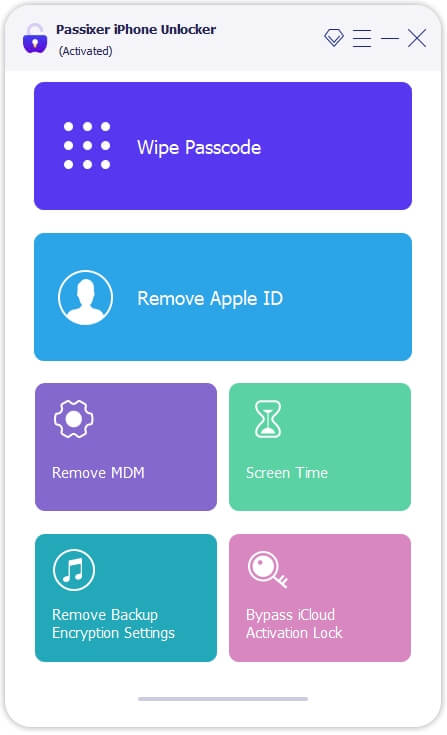
Step 3: Click on the “Start” button on the new page and do the following depending on your situation:
Case 1: If Find My is Off
In this case, you just need to wait for Passixer to remove the locked Apple ID from your iPhone. No extra clicks are required.
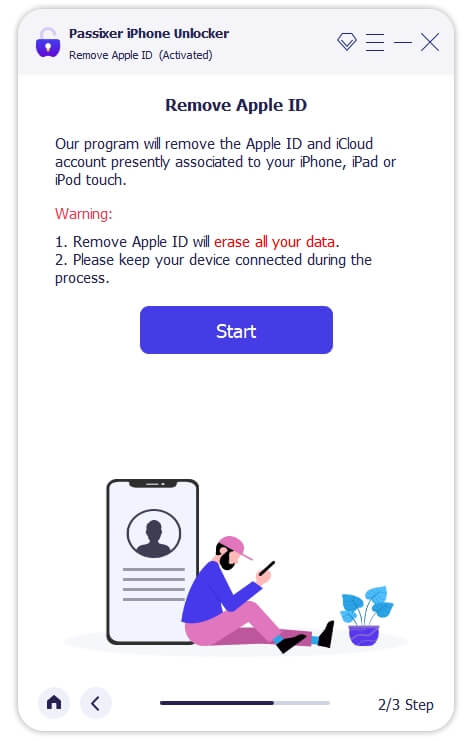
Case 2: Find My is On (iOS 11.4 or Earlier)
- Open your iPhone Settings and select General > Reset > Reset All Settings.
- After your iPhone settings is reset to default, Passixer will automatically remove Apple ID from your device.
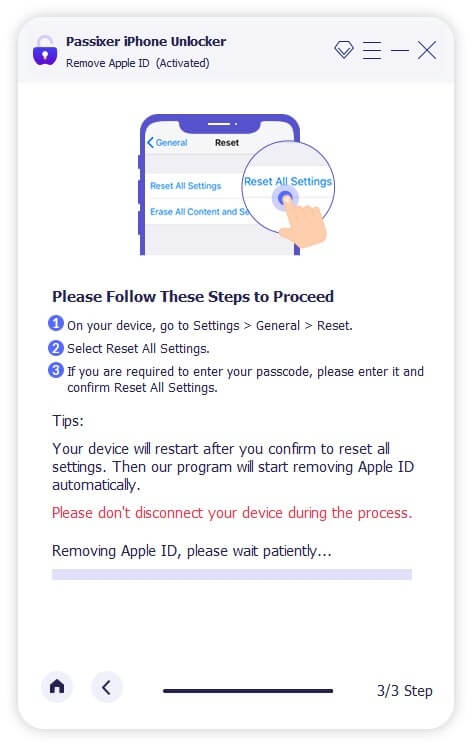
Case 3: Find My is On (iOS 11.4 or Later)
- First, set a screen passcode for your iPhone if there isn’t one.
- Follow the on-screen instructions and confirm that two-factor authentication is enabled on your iPhone.
- Next, enter “0000” into the box as shown in the screenshot below and click “Confirm”.
- Passixer will access your device’s information and display it on your screen for confirmation. Click “Start” to download a required “Firmware” package after you confirm your device’s info.
- Type “0000” into the provided box and click on “Unlock” to finish the operation.
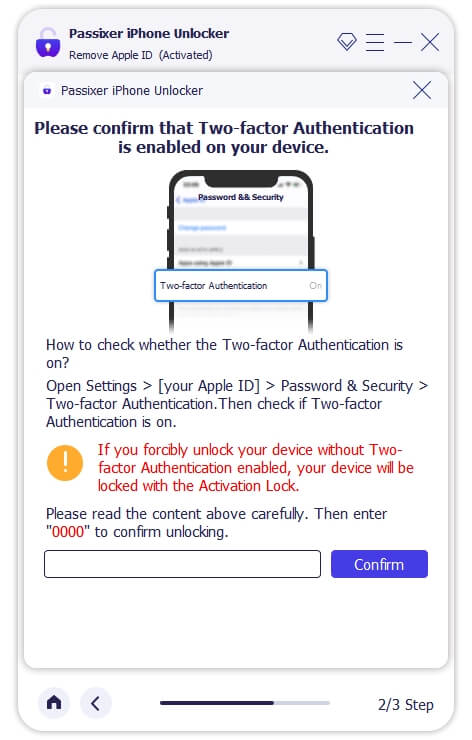
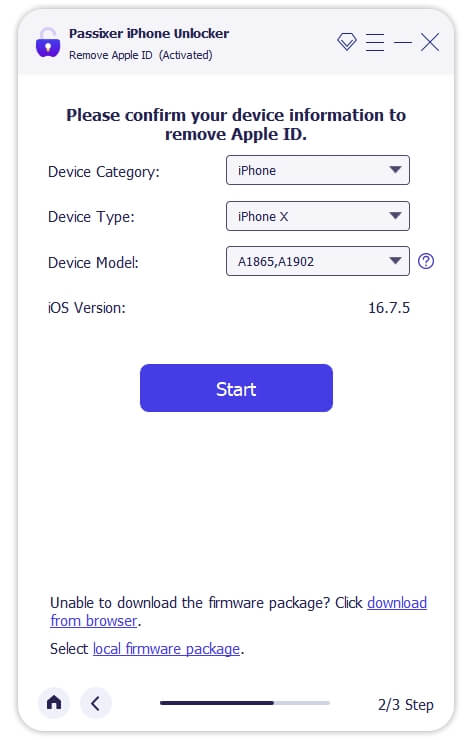
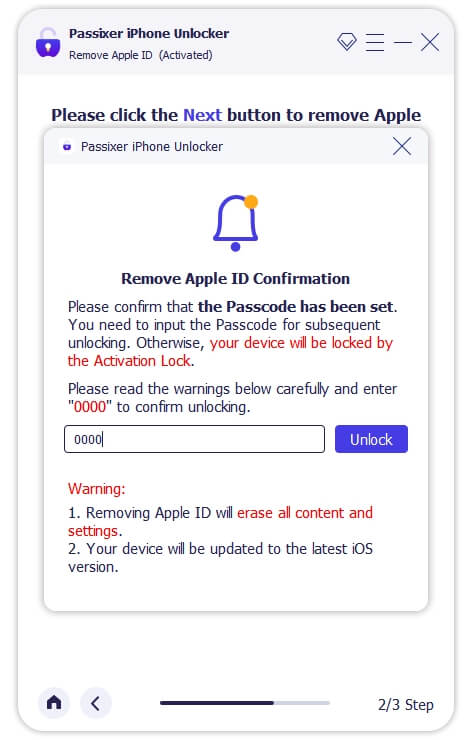
Now, you can sign in to your iPhone with a new Apple ID.
Reason 2: Screen Time Restrictions
If you’ve set up Screen Time on your iPhone or your parent has, it can sometimes block your ability to download apps and lead to unavailable Apple ID account details. This is especially true if restrictions are placed on the App Store specifically.
Fix 2: Turn Off iTunes & App Store Purchases Restrictions
Step 1: Go to the “Settings” app.
Step 2: Locate the “Screen Time” option.
Step 3: Tap on “Content & Privacy Restrictions”. Enter the Screen Time passcode.
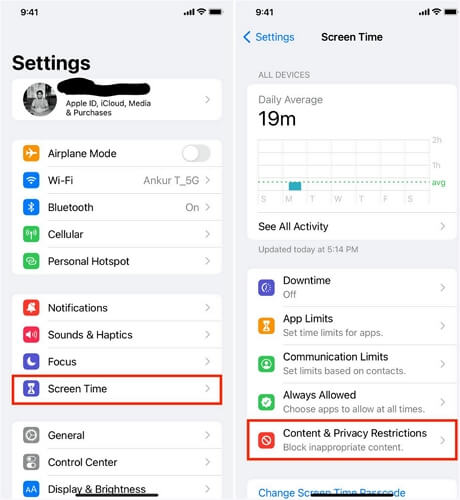
Step 4: Go to the “iTunes & App Store Purchases” section.
Step 5: Make sure the “Installing Apps” setting is set to “Allow”.
In case someone else manages your Screen Time restrictions on your device, you have to contact them to adjust these settings.
Reason 3: Settings App is Restricted from Using Cellular Data
You might prevent the “Settings” app from using cellular data before. This, in turn, interferes with the App Store’s ability to verify your Apple ID when you’re not on Wi-Fi and shows you the Apple ID Account Details Unavailable error.
Fix 3: Enable Cellular Data for Settings App
Here’s how to make sure your Settings app has permission to use cellular data:
Step 1: Open the “Settings” app.
Step 2: Choose the “Cellular” (or “Mobile Data”) option.
Step 3: Scroll through the list of apps and locate “Settings”.
Step 4: Ensure the toggle next to “Settings” is switched on (it should be green).
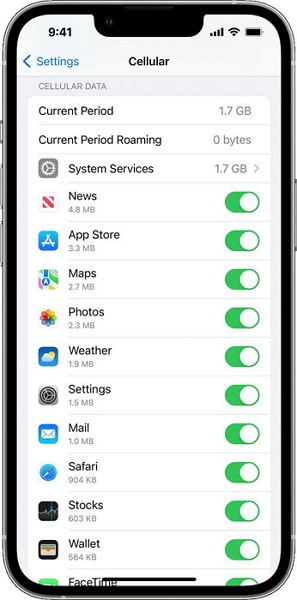
Reason 4: Setting Glitches
Temporary glitches within your iPhone’s settings can cause the “Apple ID Account Details Unavailable” error to pop up. Simply, resetting all your settings will clear up these glitches and restore normal functionality.
Fix 4: Reset All Settings
Note: Resetting all settings will reset network settings, keyboard preferences, privacy settings, and other customizations back to their factory defaults. However, it will not delete your personal data like photos or apps.
Step 1: Open “Settings”.
Step 2: Click on “General” section within Settings.
Step 3: Scroll to the bottom of the General settings and tap “Transfer or Reset iPhone”.
Step 4: Select the “Reset” option.
Step 5: Select “Reset All Settings” and confirm by entering your passcode if prompted.
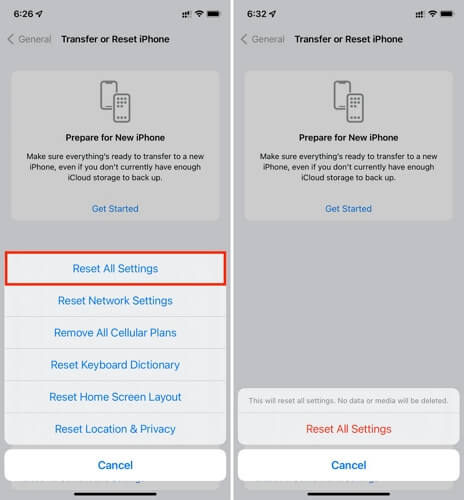
Your iPhone will restart after the reset process.
Reason 5: Unpaid Purchases/Subscriptions
If you have a previous unpaid purchase or even an overdue subscription linked to your Apple ID, you may receive the prompt when downloading apps on App Store.
Fix 5: Pay for Unpaid Purchases/Subscriptions
Here’s how to check for and settle any unpaid balances on your Apple ID:
Step 1: Open the Settings app.
Step 2: Click on the Your Apple ID information present at the top of the Settings screen.
Step 3: Choose “Media & Purchases”.
Step 4: Tap on “View Account”. You will have to enter your Apple ID password.
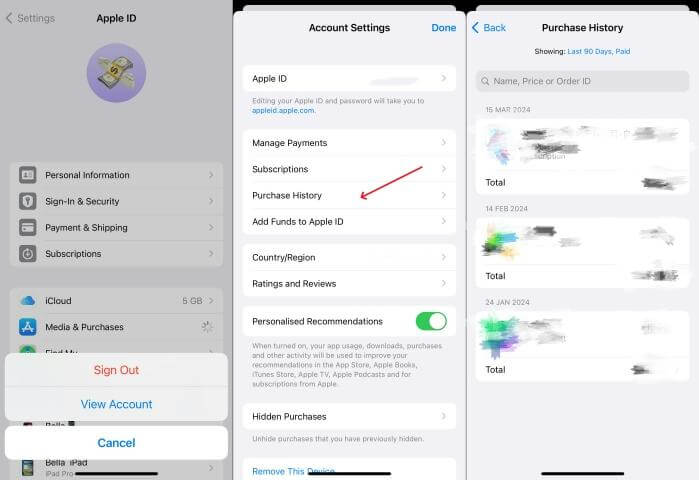
Step 5: Check your “Purchase History.” See if there are any unpaid items or outstanding subscription bills.
Step 6: If your payment method has expired or has insufficient funds, click on it to update the information or clear the balance.
Once you clear the outstanding balance, you should be able to download apps from the App Store again.
FAQs
Why is my Apple ID info greyed out?
Here are some common reasons why your Apple ID information might be greyed out in your iPhone’s Settings:
Screen Time Restrictions: If your Screen Time is enabled and content restrictions are in place, the settings will prevent you from making changes to your Apple ID settings. Ensure to check your Screen Time restrictions (Settings > Screen Time > Content & Privacy Restrictions).
Device Supervision: If your iPhone is managed by an organization (like a school or workplace), they could have imposed restrictions in place that prevent you from modifying your Apple ID info.
Software Bugs: Occasionally, temporary software glitches or minor bugs can cause this display issue. Simply, restart your iPhone to see if that resolves the problem.
Why does it say “Email address is not available for Apple ID”?
Email address is not available for Apple ID error means the email address you are trying to use is already associated with another Apple ID. Here’s why this might happen and how to fix it efficiently:
- Existing Apple ID: If you’ve used that email address for an Apple ID in the past, you’ll have to use that existing Apple ID.
- Typos: Ensure that you have entered the email address correctly.
Additionally, if you recently deleted an Apple ID, the email address associated with it will be unavailable for a short period. You can try again later or use a different email.
Conclusion
This guide covers all the common causes of the “Apple ID Account Details Unavailable” error but there might be other less frequent scenarios. We’ve aimed to include all the usual issues, and this should resolve the problem on most devices. However, if the above fixes do not work, you can contact Apple Support for personalized help.
