Attempting multiple wrong passcodes when you can’t remember your Apple Watch passcode can lead to “Too Many Passcode Attempts Reset Apple Watch and Pair Again” error message. However, there is no reason to panic in such a situation because there are ways you can reset your Apple Watch and regain access to all its features.
So, whether you have an iPhone or not, stick with us as we guide you through the steps to reset your Apple Watch and get it back up and running in no time.
Part 1: When Does Apple Watch Say Too Many Passcode Attempts?
Your Apple Watch says “Too many passcode attempts” when you enter the wrong passcode consecutively after different trials. The table below explains:
Attempts |
Lockout Time |
After 6 wrong attempts |
Apple Watch locks for 1 minutes |
After 7 wrong attempts |
Apple Watch is unavailable for 5 minutes |
After 8 wrong attempts |
Apple Watch locks for 15 minutes |
After 9 wrong attempts |
Apple Watch is disabled for 60 minutes |
The following wrong attempts after the sixty minutes lockdown will result in “Too Many Passcode Attempts Reset Apple Watch and Pair Again” .
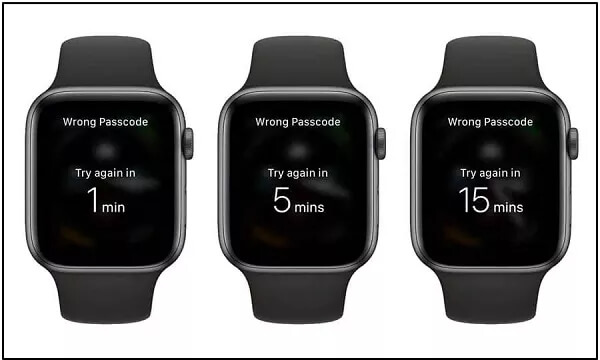
Part 2: How to Reset Apple Watch Without iPhone After Too Many Passcode Attempts
The best way to reset Apple Watch without iPhone after too many passcode attempts is to reset the Apple Watch directly or use the Find My feature on iCloud website. Read on to learn how these techniques work.
Method 1: Reset Apple Watch Directly
Resetting your Apple Watch directly is very simple. You just need to do the following:
Step 1: First, plug your Apple Watch into charging.
Step 2: Hold down the “Side” button until you see the “Power Off” option at the top-right corner.

Step 3: Hold down the “Digital Crown” until you see the screen that says “Erase All Content And Setting”.
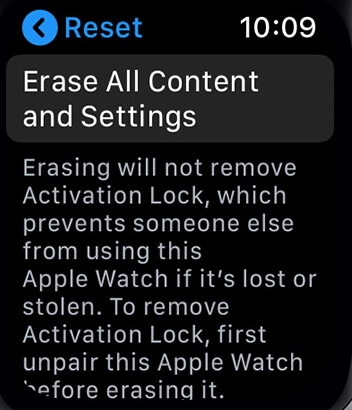
Step 4: Finally, tap on “Reset” and select “Reset” again to confirm the operation. Once the reset process is complete, you can set up your Apple Watch again and restore its data from your backup if available.
Method 2: Use iCloud’s Find My Feature
The iCloud’s Find My feature is not only efficient for finding your lost devices. You can also use it to unlock your Apple Watch by erasing the Watch from your account. See the steps below:
Step 1: Open “www.icloud.com” using another device’s browser and log in to your iCloud account using your correct credentials.
Step 2: Click on the “Find My” icon and select “All Devices”.
Step 3: Select the locked “Apple Watch” and click on “Erase This Device”.
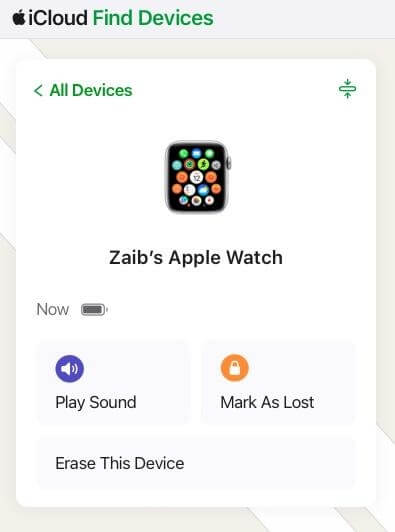
Your Apple Watch will reset to factory settings once you complete the above steps.
Part 3: How to Reset Apple Watch with iPhone After too Many Passcode Attempts
Since you can manage your Apple Watch from your iPhone, you can easily reset it directly from your phone. Here is how:
Step 1: Put your Apple Watch close to the paired iPhone and open the “Watch App” on your iPhone.
Step 2: Tap on “Reset” and choose “Erase Apple Watch Content and Settings”.
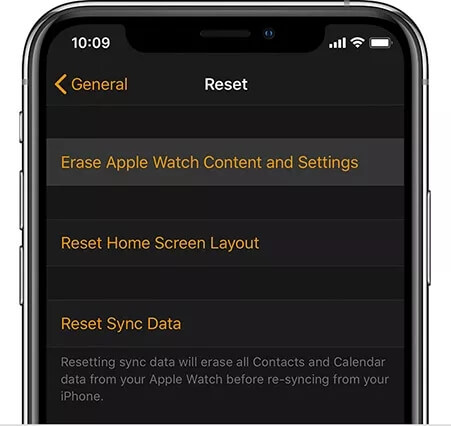
Step 3: Tap on the “Pop-up” message that appears on your screen to confirm the activity and wait for the reset process to complete.
Part 4: How to Pair Apple Watch After Reset
The next agenda after resetting your Apple Watch is to continue using it. So, without wasting much time, let’s dive into the steps to pair Apple Watch with iPhone after reset.
Step 1: Restart your “Apple Watch” and bring it near your iPhone. Ensure both devices “Bluetooth” is enabled during this operation.
Step 2: A message should appear on your iPhone when it detects the “Apple Watch”. Tap on “Continue” to proceed.
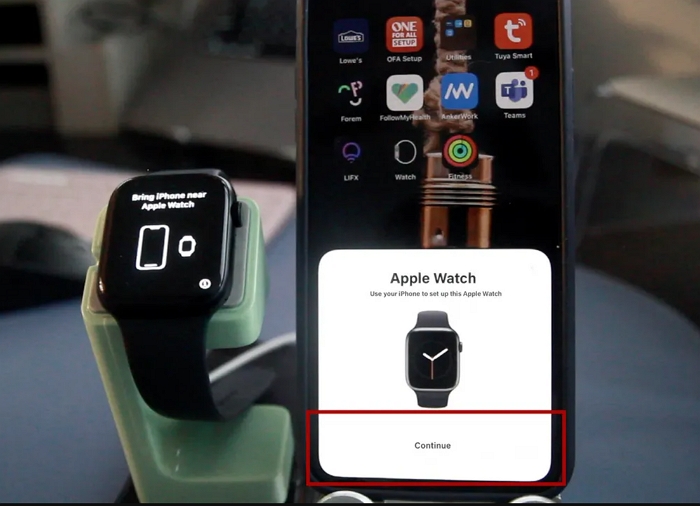
Step 3: Set up the Apple Watch for yourself or your family member.
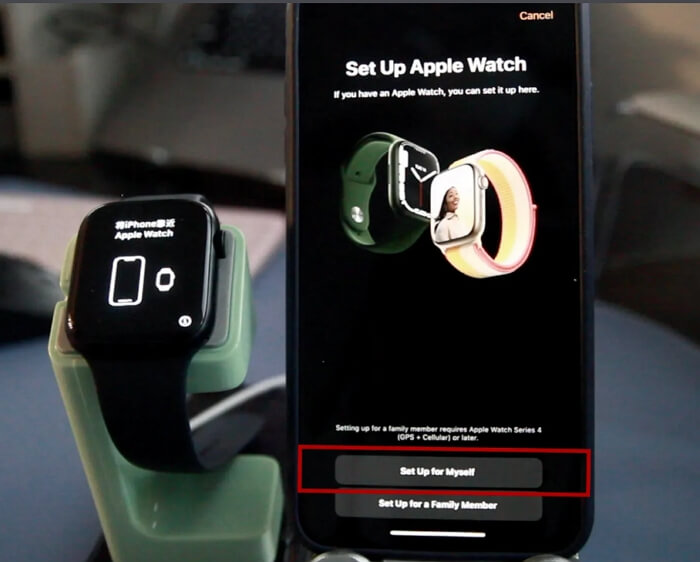
Step 4: Use your iPhone camera to scan the watch.
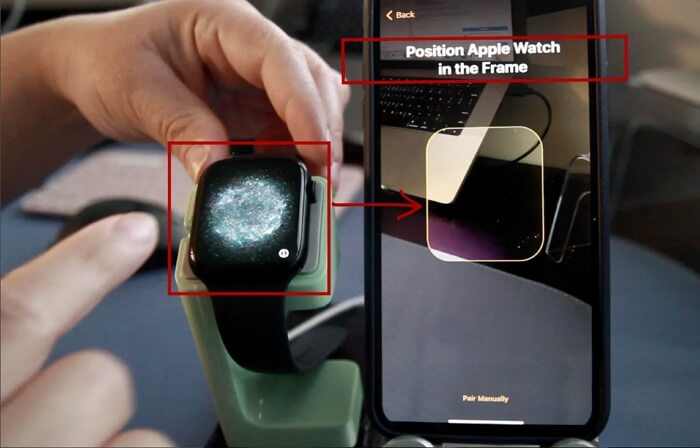
Step 5: Your iPhone should pair with the “Apple Watch”. Then, follow the on-screen instructions to complete the remaining process.
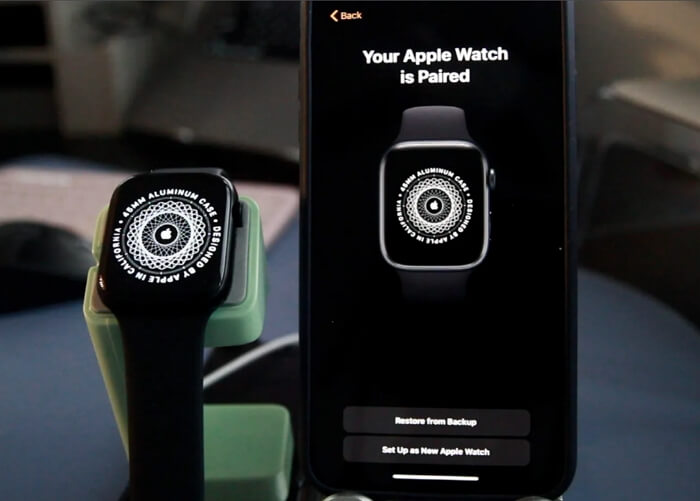
Bonus: How to Reset iPhone Without Passcode After Too Many Passcode Attempts
Apple iPhones are also prone to lock after too many wrong passcode attempts. However, the good news is that tools like the Passixer iPhone Unlocker make it easy to reset and thus unlock iPhone within a few clicks but a high success rate.
Additionally, Passixer can bypass more types of iPhone lock problems like iCloud Activation Lock bypassing, MDM lock removal, Screen Time passcode removal, and more without requiring advanced knowledge. All you just need is to install the app, connect your iPhone, and it’ll unlock your device effortlessly.
Key Features
- Unlock iPhone locked due to any scenario, including too many wrong passcodes, broken screen, etc.
- Boasts excellent compatibility with all iPhone models, including the latest iPhone 15.
- Easily remove iTunes backup encryption without password.
- Remove Apple ID from second-hand iPhone without risk to be remotely locked or erased by previous owner.
How to Reset iPhone Without Passcode using Passixer
Step 1: Download and install the Passixer iPhone Unlocker on your computer.
Step 2: Start the installed software and select “Wipe Passcode”. Then, click “Start” and connect your iPhone.

Step 3: Once your iPhone is connected, Passixer will display its “Model” and other information on your screen for confirmation. After that, click the “Start” button to download a “Firmware” that is required for the unlock.

Step 4: Click on “Next” and type “0000” code into the provided “box”.

Click the “Unlock” button and wait for Passixer to reset and unlock your iPhone.

Conclusion
The solutions provided in the article are 100% proven to resolve too many passcode attempts lock on all Apple Watch models. So, ensure to implement the steps we provided correctly to get rid of the problem quickly. However, in a scenario where your iPhone becomes locked due to too many passcode attempts, Passixer iPhone Unlocker can help you bypass the screen lock efficiently.
