Updated on 2024-07-23
5min read
It’s normal for your iPhone to ask for Apple ID password when you try to install a new app from App Store. However, when it repetitively asks for your Apple ID password, even when you’re not installing any app or after entering the correct password, there is a problem. This can occur due to different reasons, including issues with apps installed under a different Apple ID, poor device settings, etc.
Regardless of what the cause of the problem might be, this article will introduce you to the best solutions you can use to resolve iPhone keeps asking for Apple ID password in any situation.
Part 1: Fix iPhone Keeps Asking for Apple ID Password After iOS Update
If your iPhone keeps asking for Apple ID password after an iOS update, there’s a high chance that the iOS update is corrupted or there are bugs within the updated iOS. We’ve discussed some of the things you can do to address the issue below:
Fix 1: Contact Apple for Help
One of the first steps you can take if your iPhone keeps asking for your Apple ID password after iOS update is to contact Apple Support for assistance. Apple provides a range of support options, including phone support, chat services, and Genius Bar appointments for more personalized help with your device. Apple’s support team can guide you through troubleshooting steps or identify if there’s a specific issue from the iOS update.
Fix 2: Fix iOS with Software
If Apple’s support team is taking too long to respond, you can resort to using third-party software designed to address various iOS system issues that might cause your iPhone to keep asking for Apple ID password. Some popular iOS repair software include iMyfone iOS Recovery, Tenorshare Recovery, etc. These software solutions often offer a range of fixes for common iOS problems, from recovery mode issues to system glitches that could be causing your device to repeatedly ask for your Apple ID password. However, keep in mind that they are not free.
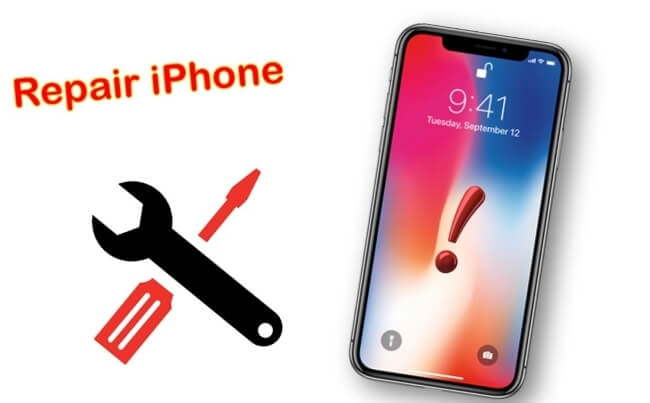
Fix 3: Wait for the Fixed/Latest iOS Version
If you can’t pay for iOS repair software or the ways above don’t work for you, you can wait for Apple to release a new iOS update that addresses the bug. Although this might take some time, it’s usually worth the wait.
Here is how you can check for new iOS updates on your iPhone:
Step 1: Go to “Settings” > General.
Step 2: Choose “Software Update”.
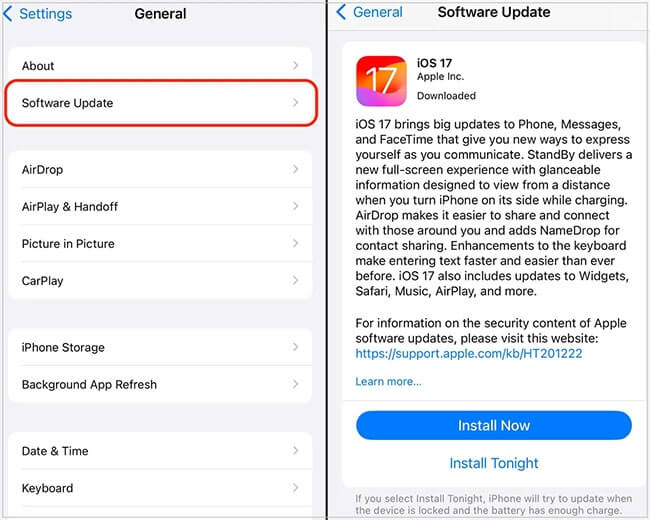
Step 3: Your iPhone will automatically scan for new updates.
Part 2: Fix iPhone Keeps Asking for Apple ID Password After Changing Password
If your iPhone consistently asks for Apple ID password after you change your password on other devices, the best thing to do is to sign out and sign in to your Apple ID account on your iOS device. Perhaps, your iPhone is stuck in a password request loop after you change the password.
Here is how to sign out and sign in Apple ID on iPhone:
Step 1: Open your iPhone “Settings” and tap on the “[Your Name]” banner.
Step 2: Scroll down and tap on “Sign Out”. Then, input your Apple ID password and tap “Turn Off” to proceed.
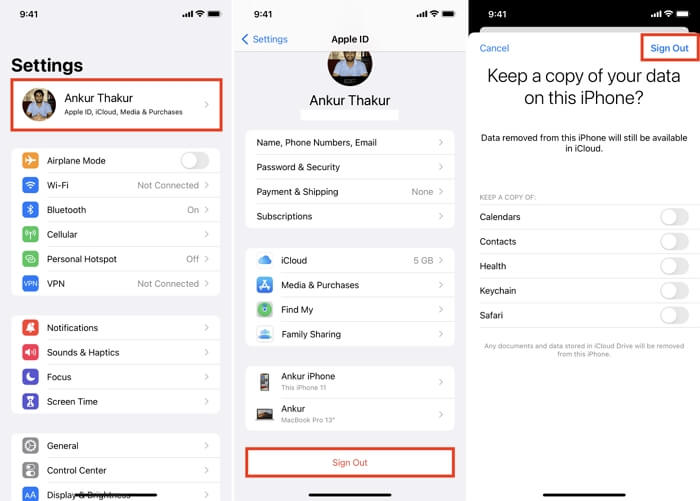
Step 3: Turn on the relevant toggle on the next page and tap “Sign Out” at the top-right corner to log out of your Apple ID account.
Step 4: After that, wait a few minutes and log in to your Apple ID again.
Part 3: Fix iPhone Keeps Asking for Wrong/Old Apple ID Password
Another reason why your iPhone might keep asking for an old or wrong Apple ID password is that you have apps that were originally installed using a different Apple ID account.
When you change your Apple ID password or switch to a new Apple ID, your iPhone will continue prompting for the old password when those apps need to be updated, as the apps are still associated with the previous Apple ID account. The best thing to do in this kind of scenario is to uninstall and reinstall the apps. See the steps on how to do this below:
Step 1: Locate the apps you installed using your old Apple ID password on your iPhone “Home Screen” and hold it down for a few seconds. Next, choose “Remove App”.
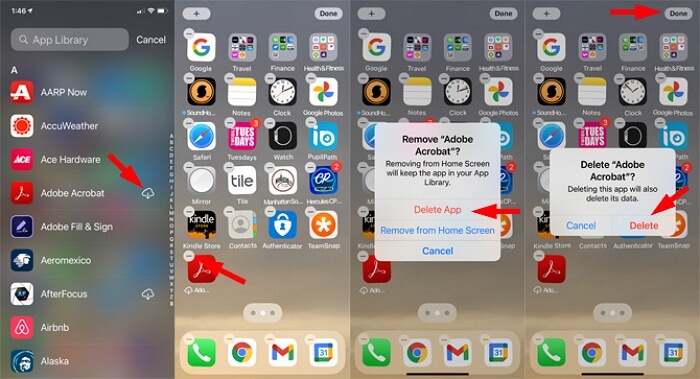
Step 2: Tap on “Delete App” > “Delete” to uninstall the app.
Step 3: Open “App Store” and reinstall the app.
Part 4: Fix iPhone Keeps Asking for Apple ID Password When Downloading Free Apps
If you’re asked for the Apple ID password when you are downloading free apps on Apple Store. Take it easy, you can disable the password requirement via the steps below.
Step 1: Open your iPhone “Settings” app.
Step 2: Tap on the “Apple ID banner” and select “Media & Purchases” > “Password Settings”.
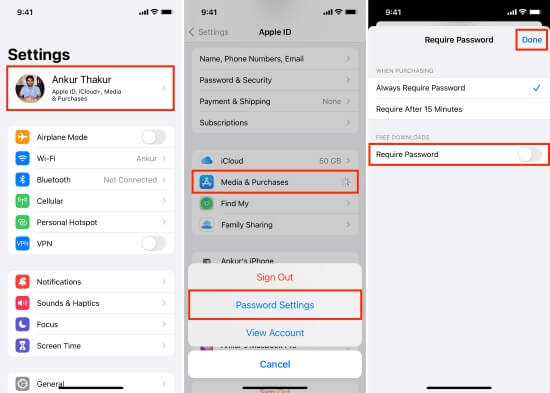
Step 3: Turn off the toggle next to “Require Password” under Free Downloads.
Once you complete the steps, you won’t require a password to install free apps from App Store. Alternatively, you can use Face/Touch ID instead of password for confirmation when getting apps from App store. To do this, you need to make these settings: open Settings app > tap Face ID & Passcode > enable iTunes & App Store.
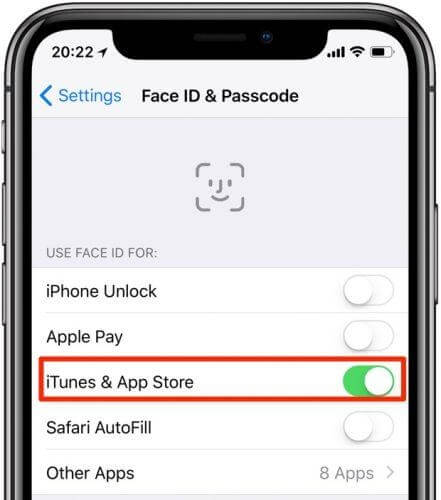
Part 5: Fix iPhone Keeps Asking for Apple ID Password After Restart
When your iPhone persistently prompts you for your Apple ID password after a restart, it could be a result of an iOS update. We recommend you to follow the fixes in Part 1 to get the issue solved.
Part 6: Fix iPhone Keeps Asking for Unknown Apple ID Password
“iPhone keeps asking for unknown Apple ID password” issue generally occurs on a secondhand iDevice. This is because the used iPhone/iPad is still linked to its previous owner’s Apple ID and thus you don’t know the related password to the Apple ID. If this is exactly your case, try to contact the old owner for Apple ID removal first. When you fail to do this, don’t be sad, Passixer iPhone Unlocker is here to help.
Passixer can help remove Apple ID from your iPhone/iPad without Apple ID password, which gets rid of “iPhone keeps asking for unknown Apple ID password” issue for you. Its simple user interface makes the process very straightforward. After Apple ID removal, you can sign in to your iOS device with a new Apple ID and use your device without any problem.
Key Features
- Facilitate the removal of all types of iPhone screen locks, ranging from passcodes to Face ID and Touch ID.
- Bypass iCloud Activation Lock on old or second-hand iPhone, and access your device without Apple ID password.
- Easily remove forgotten Apple ID from iPhone, and then use your device without restrictions.
- Remove MDM lock from your iPhone within a few minutes [no jailbreak or password required].
How to Delete Apple ID from iOS Device with Passixer
Step 1: After you install Passixer, launch the software and choose the “Remove Apple ID” feature.
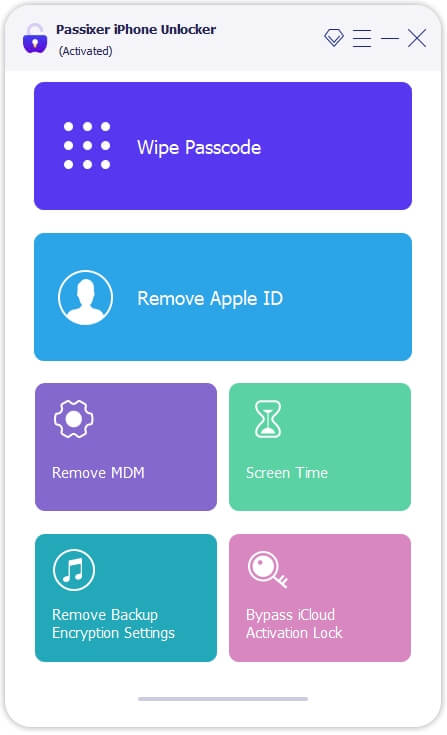
Step 2: Connect your iPhone to the computer using its cable. Then click on the “Start” button on your computer to proceed.
Step 3: Check the following procedures to remove Apple ID from your iPhone:
Case 1: If Find My is Off
You don’t need to do anything after clicking the “Start” button. Passixer will automatically remove the Apple ID from your iPhone.
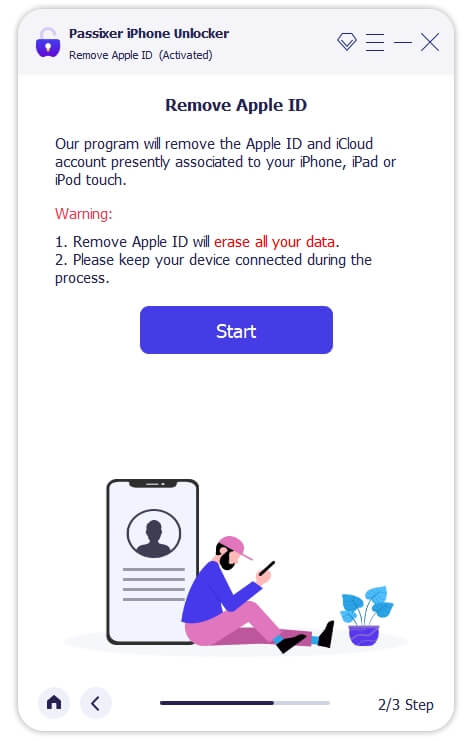
Case 2: Find My is On (iOS 11.4 or Earlier)
Go to your iPhone Settings app and choose General > Reset > Reset All Settings. After you reset your iPhone, Passixer will remove the Apple ID within a few minutes.
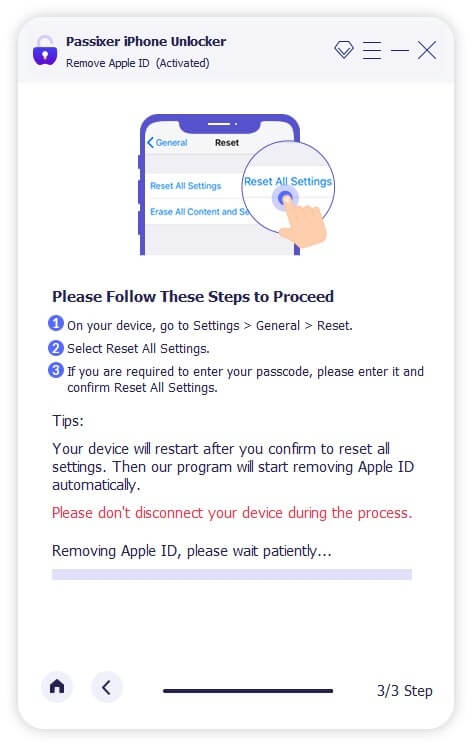
Case 3: Find My is On (iOS 11.4 or Later)
- Make sure you set a screen passcode for your iPhone. Then, follow the instructions on Passixer to check and ensure the two-factor authentication is enabled on your iPhone.
- After that, enter the “0000” code into the provided box and click “Confirm”.
- Once you complete the steps above, Passixer will be able to access your iPhone information and prepare a Firmware package for the Apple ID removal. Click “Start” to download the required “Firmware” package.
- Type “0000” into the provided box again and click on “Unlock” to remove the Apple ID. Now, the “iPhone keeps asking for unknown Apple ID password” issue must be fixed and it’s time for you to set up your iPhone as new.
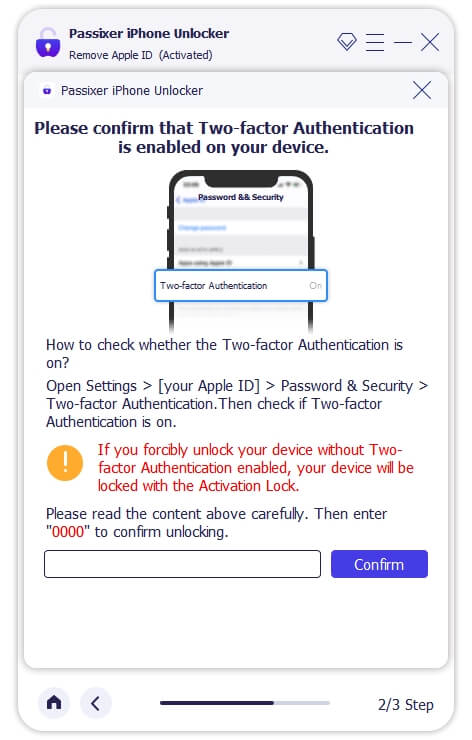
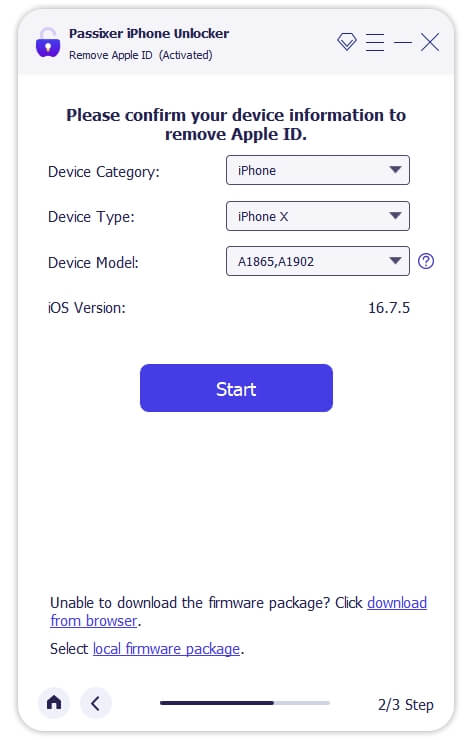
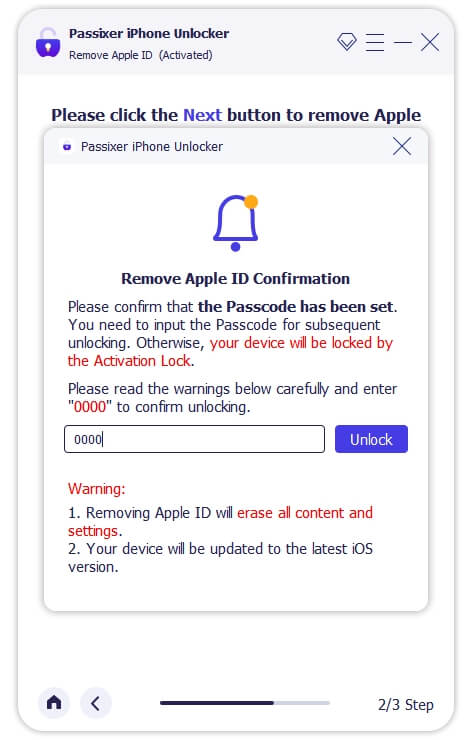
Conclusion
Understanding the reasons why your iPhone keeps asking for Apple ID password can help you resolve the problem quickly. In the article above, we’ve shared solutions you can use to fix the problem in different scenarios.
Also, we recommend Passixer iPhone Unlocker to remove Apple ID from your iPhone without password in case your used iDevice is asking for its previous owner’s Apple ID password or you want to unlink your own Apple ID from your device without password.
