Updated on 2024-02-01
5min read
When it comes to erasing an iPhone and restoring it to factory settings, having the Apple ID password is usually a requirement. However, there are situations where you may need to erase your iPhone without knowing or having access to the Apple ID password.
For example, you’ve forgotten your Apple ID password, you bought a second-hand iPhone with the user’s information on it, you want to sell an iPhone you haven’t used for a very long time, or more. This article explores different methods to erase an iPhone without the Apple ID password, ensuring your personal data is securely removed.
Part 1: Common Reasons To Erase iPhone Without Apple ID Password
There are several situations that might require us to erase iPhone without Apple ID password. Some of them include the following:
- Forgotten Passwords: It’s a common scenario – you’ve changed your Apple ID password, and the details slipped from memory. Erasing your iPhone becomes a solution to regain control.
- Troubleshooting Issues: When faced with persistent software glitches or performance issues, a clean slate can be a troubleshooting step, especially if the Apple ID password is inaccessible.
- Secondhand iPhone: If you have purchased a secondhand iPhone and it is still linked to the previous owner’s Apple ID, you may need to erase the device without the password to remove their account and set up your own.
- Lost or Stolen iPhone: In the unfortunate event that your iPhone is lost or stolen, you may want to remotely erase the device to protect your personal information. Without the Apple ID password, you may need to use alternative methods to erase the iPhone.
- Selling or Donating iPhone: Before selling or donating your iPhone, it is important to erase all personal data from the device. If you do not have the Apple ID password, you will need to find a way to erase the iPhone without it.
Part 2: Ultimate Solution: Erase iPhone Without Apple ID Password Using Passixer iPhone Unlocker
The safest and most efficient way to erase iPhone without Apple ID password is by using Passixer iPhone Unlocker. A tool that helps you simplify the process by utilizing advanced algorithms to get rid of the Apple ID on your iPhone.
With Passixer iPhone Unlocker, you can erase iPhone without password in just a few minutes, and it does not require any complicated settings. All you just need is to prepare the device you want to erase and a reliable Mac or Windows computer with Passixer installed on it, and you’re good to go.
Moreover, Passixer iPhone Unlocker has a very high success rate, and it’s not limited to just erasing iPhone without Apple ID password. It can also be used to remove any kind of iPhone screen lock, bypass iCloud activation lock, remove MDM lock error, and do lots more.
Key Features
- Erase iPhone without an Apple ID password safely and securely.
- Highly compatible with all iPhone models running any iOS version ranging from iOS 17 to earlier versions.
- Easily bypass all types of iPhone screen lock, including 4-digit passcode, 6-digit passcode, Face ID, and Touch ID.
- It can come in handy to bypass up to five types of iPhone lock errors, including screen time passcode, iCloud activation lock, screen lock, MDM lock, and iTunes backup password without requiring Apple ID or password.
The following steps explains how to erase iPhone without Apple ID using Passixer iPhone Unlocker:
Step 1: Launch the Passixer iPhone Unlocker app and select the “Remove Apple ID”option.

Step 2: Connect your iPhone to the computer using a USB cable and click “Start” to initiate the removal process.
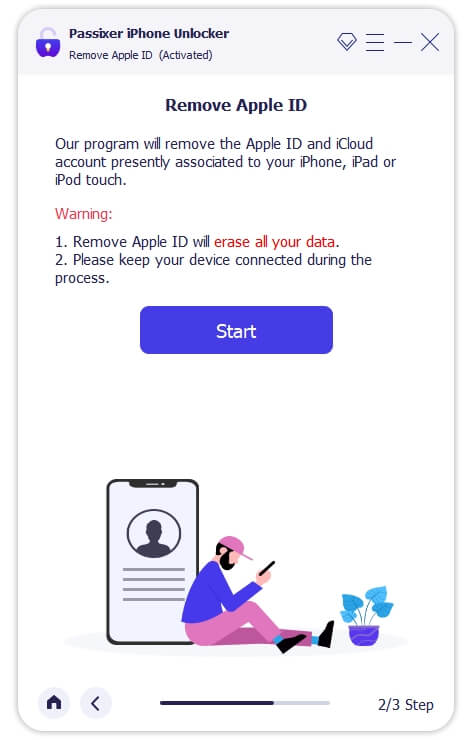
Step 3: Wait for Passixer to start erasing your iPhone without Apple ID. It’s as simple as that!
Important Note About Using Passixer iPhone Unlocker: If the Find My feature and two-factor authentication are enabled on your iPhone, Passixer iPhone Unlocker will instantly remove the Apple ID. However, if Find My is on, two-factor authentication is off, and the activation lock is stuck. You need to use the bypass activation lock function first.
Also, if Find My is and two-factor authentication is disabled on your iPhone, use restore to remove the Apple ID.
Part 3: How To Erase iPhone Without Apple ID Password Via Settings
Another reliable method you can use to erase iPhone without Apple ID password is by using the Settings app on your iPhone. Yes, by accessing the Settings app on your iPhone, you can initiate the erase process and restore your device to its factory settings. But you will be required to provide your iPhone passcode, and the Find MY feature must be disabled on your iPhone.
Here is how this method works:
Step 1: Open the “Settings App” on your iPhone and tap on “General.”
Step 2: Scroll to the bottom and select “Reset.”
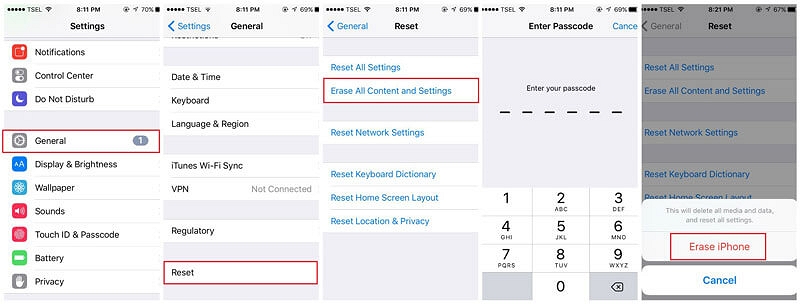
Step 3: Tap on “Reset All Content And Settings” and provide your iPhone “Passcode” when prompted.
Step 4: Finally, tap on “Erase iPhone” to finish.
Part 4: How To Erase iPhone Without Apple ID Password or Computer Using iTunes
Can’t remember your iPhone passcode? Then, you can resort to using the iTunes technique. This involves using the latest version of iTunes to reset your iPhone to default settings. But this will only work if the “Find My iPhone’ feature is disabled on your iPhone. The following steps explains how to use this method:
Step 1: Open the “iTunes” app on your Mac or Windows computer.
Step 2: Connect your iPhone to the computer using a compatible USB cable. Then “Trust” the computer when you’re prompted to do so.
Step 3: Once the connection is established, click on your iPhone icon at the topleft corner and select “Summary.”
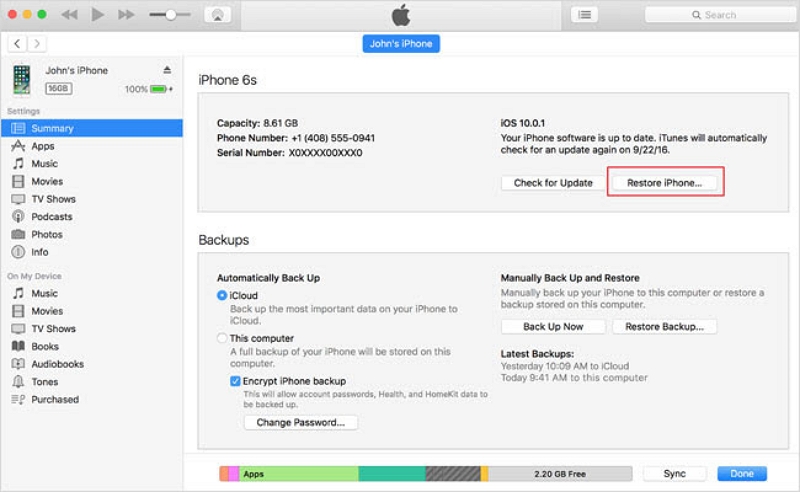
Step 4: Click on “Restore iPhone” from the right pane. Then, click “Restore” again to confirm the request.
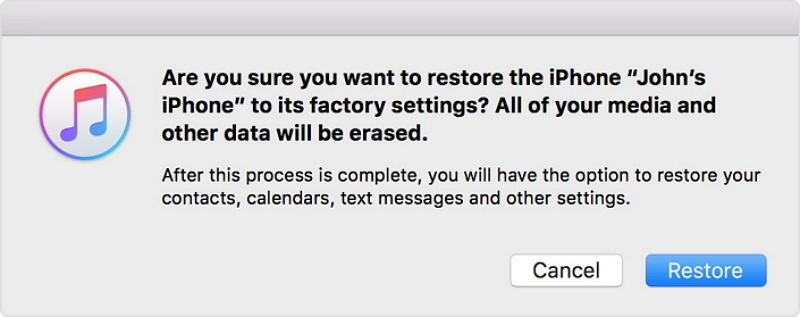
Once you complete the above, your iPhone will restart and all its settings will reset to default.

Note:
- You must have synced your iPhone to the computer prior to the incident to be able to erase it without a password using iTunes.
Part 5: Helpful Tips To Erase iPhone Without Apple ID
There are several helpful tips that will enabled you to erase iPhone without Apple ID more conveniently. Some of them includes the following:
- Before erasing your iPhone, ensure all essential data is backed up. Use iCloud or iTunes to safeguard your photos, contacts, and other valuable information.
- Use a reputable third-party tool like Passixer iPhone Unlocker for secure iPhone erasure without Apple ID. It simplifies the process.
- Ensure to sign out of iCloud before erasing the iPhone. This helps to prevent activation lock issues.
Conclusion
Unlocking the full potential of your iPhone sometimes requires a clean slate. But finding yourself without the Apple ID password can feel like hitting a digital roadblock. In this guide, we’ve provided the best techniques for erasing your iPhone without Apple ID password. You can either use Passver Ultimate solution, the settings app, or iTunes. All you need is to choose a method that suits your requirements. Though Passixer iPhone Unlocker is highly recommended.
