Updated on 2024-11-12
5min read
Your Apple ID is like a key for your iPhone, allowing you to use Apple services like iTunes, iCloud, iBooks, and Apple Support. It also keeps your personal information safe from hackers if your phone is stolen.
But if you ever get locked out of your own Apple ID, whether you made a mistake with your password or forgot it, or if you buy a used iPhone that still has the previous owner’s Apple ID on it, there’s a solution for you. Don’t worry! In this article, we will describe how to bypass Apple ID password on iPhone/iPad with/without computer.
Part 1: How to Bypass Apple ID Password on iPhone/iPad with Computer
In the following part, we will share some simple and tricky ways to bypass Apple ID password on iPhone/iPad with computer.
Way 1: Use Passixer to Bypass Apple ID Password [Best Way]
Passixer iPhone Unlocker is a smart tool to bypass Apple ID and password. It’s liked by many iOS users because it solves various lock problems on iPhone/iPad/iPod with a high success rate of almost 100%. It can remove the locks like screen lock, iCloud activation lock, MDM lock from your iDevice with a few clicks. Additionally, it helps remove an Apple ID if you forget the password.
Key Features:
- Simple to use because it has a user-friendly interface and clear instructions.
- Helps you to get rid of any type of iPhone password in any situation.
- Offers a variety of unlocking features all in a single package.
- Works with all iPhones, including the latest models like iPhone 15 and supports iOS 17.
Here are the steps to bypass Apple ID and password using Passixer.
Step 1: Open Passixer iPhone Unlocker and pick “Remove iCloud Activation Lock” to proceed.

 Note:
Note:- You might need to jailbreak your iOS device before starting the Activation Lock removal process. Use a Mac to make the process easy.
Step 2: Attach your iOS device to the computer using a USB cable.
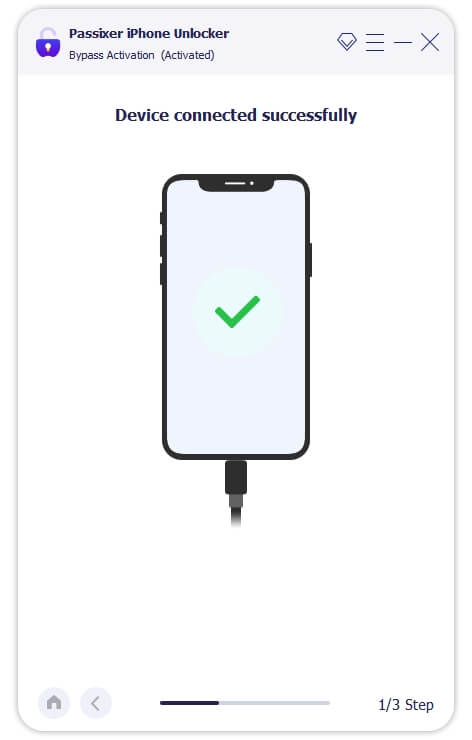
Step 3: Press “Start” to start the process of removing the iCloud activation lock from your iPhone/iPad/iPod Touch. Make sure to read and heed the warnings before proceeding.
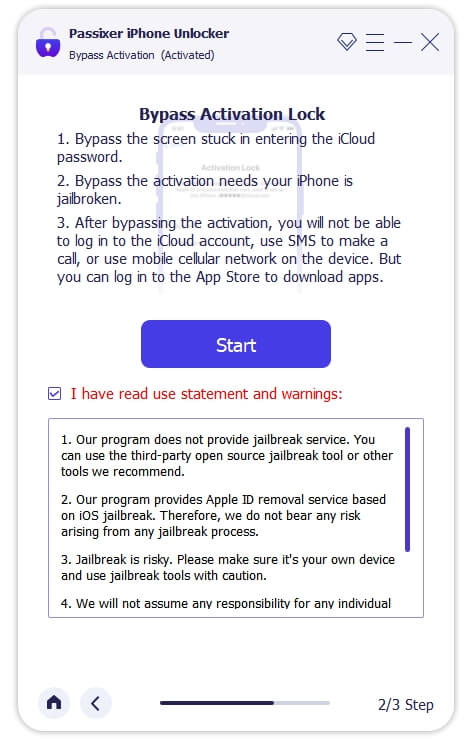
Simply wait a few moments, and Passixer will successfully bypass the iCloud Activation Lock.
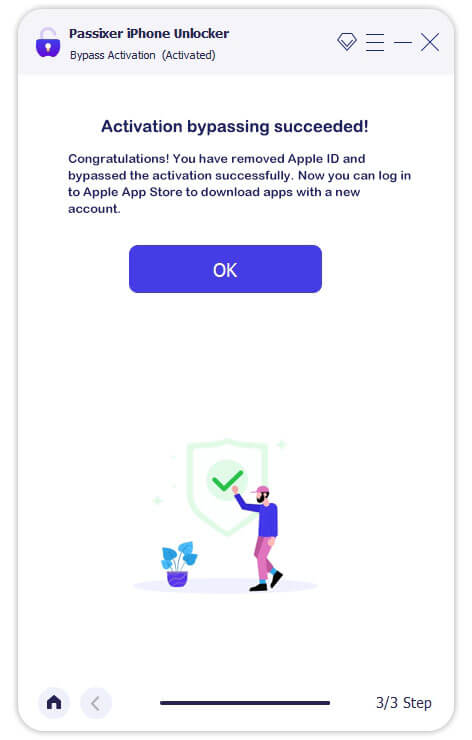
Way 2: Use iCloud
Have you bought a used iPhone/iPad and found out that the old owner didn’t take off their Apple ID? It can be a big problem, but if you can talk to the previous owner, there’s a chance to fix it. When you reach out to them and they’re willing to remove their Apple ID, here are the steps they need to do.
Step 1: Log in to iCloud with the Apple ID that’s already on the used iPhone/iPad.
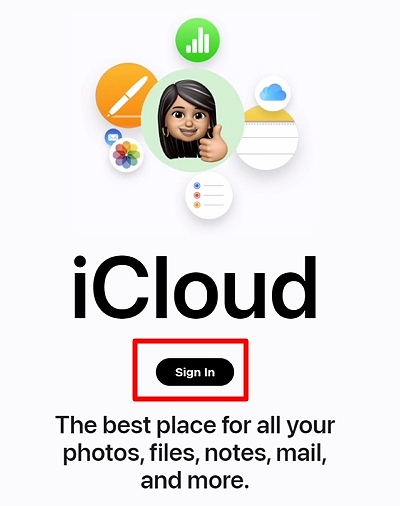
Step 2: Click on the “Find My” tool.
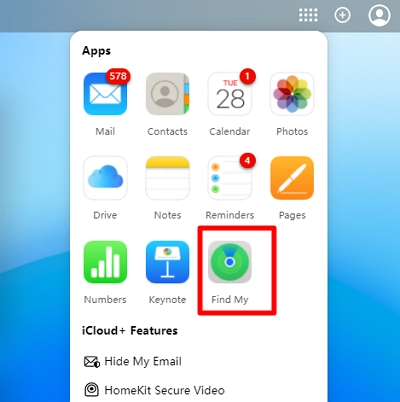
Step 3: In the following screen, press the “All Devices” button. Then, scroll through the list of devices and tap on the name of the iPhone you want to take off or delete.
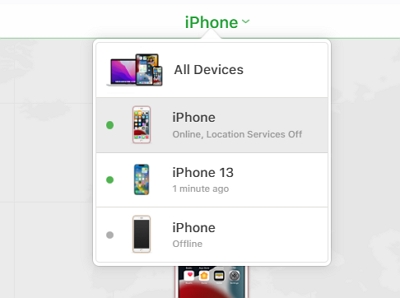
Step 4: Choose the “Remove From Account” option that’s right under the device’s name.
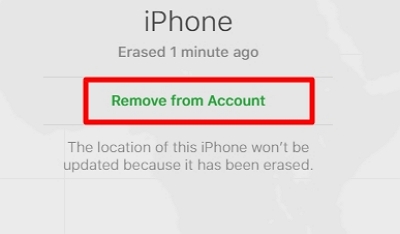
Once you take it off, the device won’t be on the old owner’s list anymore. The new owner can then sign in or make a brand new Apple ID.
Part 2: How to Bypass Apple ID and Password on iPhone/iPad without Computer
In this part, you have three choices to bypass Apple ID on your iPhone/iPad without using a computer.
Way 1: By Resetting Password
If you can’t get into your iPhone because you forgot your Apple ID password for the iCloud activation lock and made some wrong attempts to log in, you can bypass the password by resetting it first and then use the new one to unlock the iCloud lock. Here are the steps to reset Apple ID password.
Step 1: Start by going to iforgot.apple.com on your another iOS device. Once you’re there, type in your Apple ID.
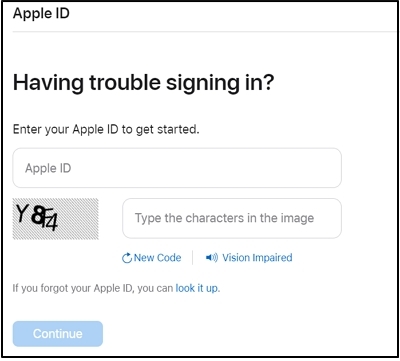
Step 2: Before you can continue, Apple might want to make sure your phone number is correct.
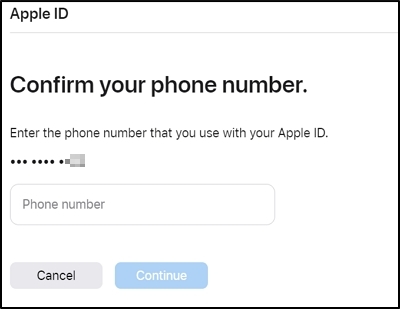
Step 3: The page will tell you that a password reset notification appears on your Apple device. Confirm your password reset operation on the device by tapping the corresponding button and following the onscreen instructions to finish resetting a new Apple ID password.
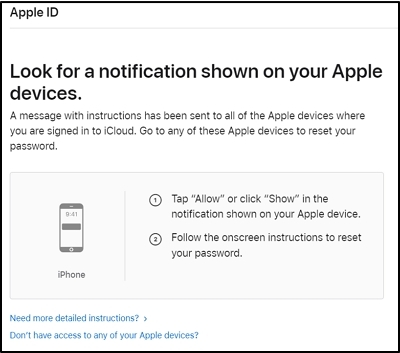
Way 2. Bypass iCloud DNS
This way can bypass iCloud activation lock for you by DNS bypassing. It is a bit troublesome to apply and not all functions are available to you after bypassing iCloud DNS. However, it enables you to access your iPad/iPhone without Apple ID password at least. You can try it if you want and here are the steps.
Step 1. Restart your iPhone/iPad and select your Country and Language.
Step 2. Tap “More Wi-Fi Settings”. Then press the “i” icon beside the Wi-Fi network.
Step 3. Choose “Configure DNS” > “Manual”.
Step 4. In the IP Address screen, change the DNS info based on your location.
South/North America: 104.154.51.7
Europe: 104.155.28.90
Asia: 104.155.220.58
Other Regions: 78.109.17.60
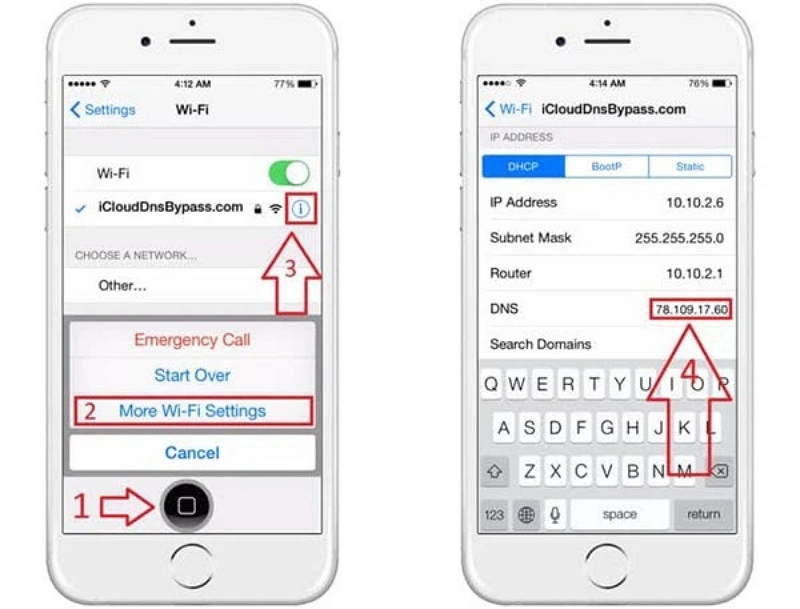
Step 5. Go back and connect your iDevice to your Wi-Fi network.
Step 6. In the Activate iPhone/iPad screen, and select “Activation Help”.
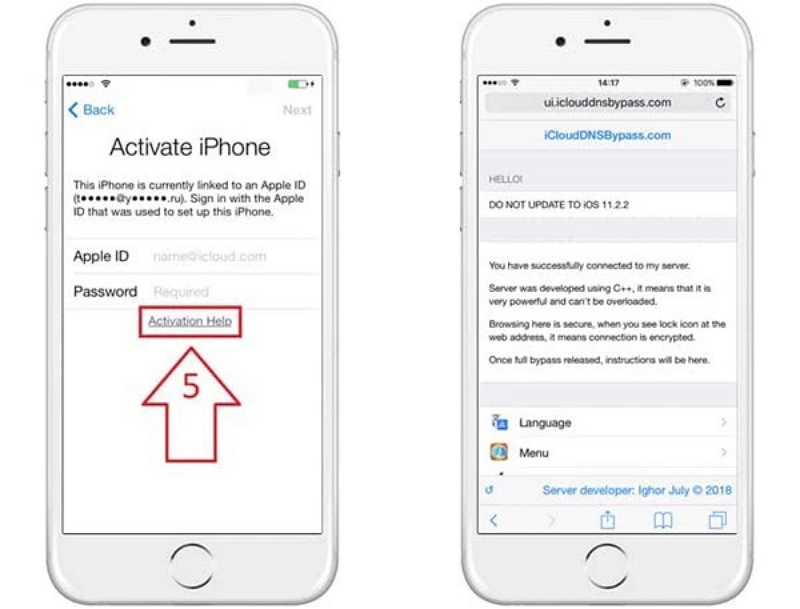
Step 7. At last, you will receive a message informing the successful connection to the DNS server. Now, you can use some services on your iPhone/iPad.
Way 3: Apple Support
If you can prove you’re the owner of the iPhone or iPad, you can contact Apple Support to get rid of the Apple ID or activation lock. Before you call them, make sure you have the following things:
- Your AppleCare+ agreement number.
- The serial number of your iPhone or iPad.
- Your purchase receipt.
If you have these, Apple will usually help you remove the old Apple ID without charging much or limiting your device’s functions. However, if you bought the iPhone from a second-hand seller, they might not cover the costs, and whether they help you or not depends on Apple’s decision.

Conclusion:
In this guide, we have described how to bypass Apple ID password on iPhone/iPad with/without computer. These above methods will help you bypass Apple ID password, whether or not you have a computer. Unlocking with a computer is more convenient and easier, so we strongly suggest trying Passixer iPhone Unlocker. You can easily bypass Apple ID and password with its powerful function on bypassing iCloud activation.
