Updated on 2025-03-27
5min read
If you’ve ever come across a Factory Reset Protection (FRP) on your Android device, you know how frustrating it can be. This mostly happens when you forgot your Google account password or bought a second-hand phone with FRP enabled/locked, then bypassing the lock screen will be a challenging task.
That’s where VNROM FRP Bypass comes in, a free tool intended to help users regain access to their devices without asking any of the original Google account login details. But how does VNROM work? Is it safe to use it? And, what are the other options? if the VNROM FRP bypass doesn’t work for your device?
In this guide we will cover Everything you need to know about the VNROM FRP Bypass program, including its primary features, functions, its pros and cons, how to download and use it, and potential alternatives that work best for your particular situations.
What is VNROM FRP Bypass Tool?
VNROM FRP Bypass has gained a lot of attention for android users recently because of its free service that removes Google FRP lock on Android devices. It is mostly compatible with various Android devices and tablets, including brands like Samsung, Motorola, Xiaomi, Huawei, LG and others. With the help of this program you can easily unlock your device that has been FRP-locked without the need of your original Google account information.
Key Features of VNROM FRP Bypass
- No Sign-Up Required – Users don’t need to create an account or enter any credentials.
- Google Account-Free Access – Allows access without requiring a Google account login.
- Wide Compatibility – Supports a variety of Android devices and Android versions (mainly Android 5.0 – 7.0).
- PC-Free Operation – Can be used directly on the phone without a computer.
- Fast and Efficient – Designed to be user-friendly and efficient.
What We Like:
- Free to Use – No payment is required to download or use VNROM FRP Bypass.
What We Don’t Like:
- Complicated Steps – Some users may find the process challenging, especially for newer devices.
- No Customer Support – VNROM does not have assistance if issues arise.
- Security Concerns – As an unofficial tool, it may cause the device to become unbootable or bricked.
- Potential Data Loss – Using VNROM could result in loss of your phone data.
- Limited Compatibility – May not work on the latest Android versions beyond 7.
How to Bypass FRP Using VNROM Bypass App without PC
If you don’t have a PC, you can download the FRP Bypass APK to a USB drive and install it, then bypass FRP using FRP Bypass. However, the steps are more complicated.
Conditions of Use:
- A USB drive.
- Download VNROM FRP bypass APK to the USB drive.
- Android 5 to Android 7.
- An OTG cable
Step 1: Download the VNROM FRP Bypass APK
- Use the provided VNROM FRP bypass APK link to initiate the download.
- The downloaded VNROM APK will be stored in your device’s Downloads folder.
- Open your file manager, navigate to the Downloads folder, and locate the vnROM_FRP.apk file.
- Tap the file and allow installation from unknown sources when prompted.
- Wait for the installation to complete, then tap Done.
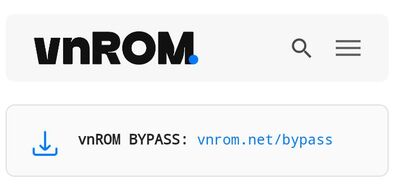
Step 2: Install VNROM FRP Bypass Using a USB Drive and OTG Cable
- Copy the VNROM FRP Bypass APK onto a USB drive.
- Connect the USB drive to your Android phone using an OTG cable.
- Turn on your Android device and connect it to a Wi-Fi network.
- Activate TalkBack by triple-tapping the Home button to open the accessibility menu.
- Select TalkBack Settings and tap the Home button three times again to open the Help & Feedback menu.
- Choose Get Started with Voice Access, then tap on the YouTube video that appears.
- While playing the video, tap Get Started with Voice, then select the User Profile icon at the top-right corner.
- Navigate to Terms and Privacy Policy > Cancel, then press and hold the Bookmarks tab.
- Go to Download History, tap on My Files, and access the USB drive.
- Locate and install the VNROM APK file from the USB drive.
- If you encounter an "Unknown Source" error, go to Settings > Security, and enable Install from Unknown Sources.
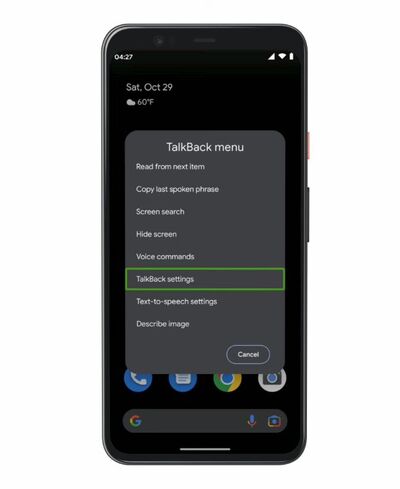
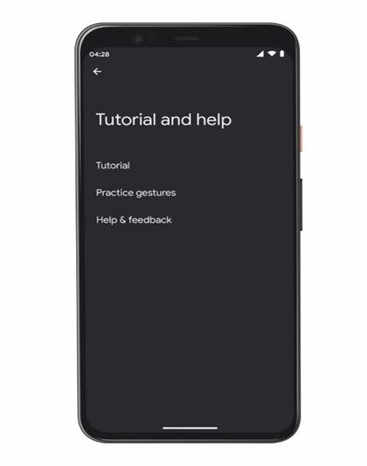
Step 3: Complete the FRP Bypass
- Open Settings on your device.
- Navigate to Reset Options and perform a Factory Reset.
- Restart your phone; the FRP lock should be removed.
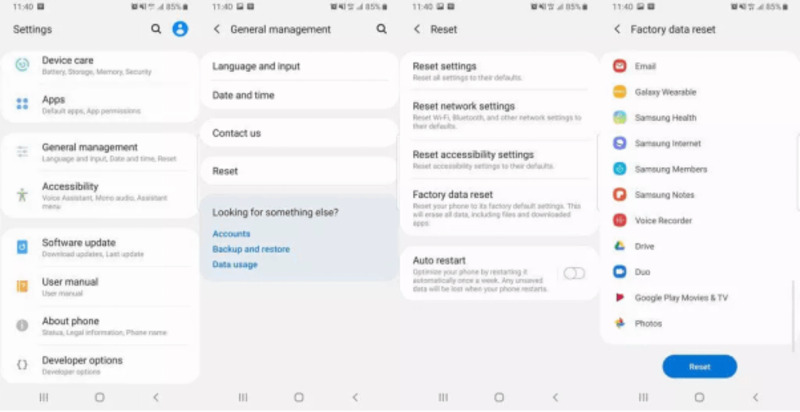
How to Bypass FRP Using VNROM Bypass App with PC
If your phone is locked by FRP and the screen can’t be turned on, and you can’t install VNROM Bypass APP directly on your phone, you have to bypass FRP with PC without having to access the phone.
Conditions of Use:
- Own an Android device running versions 5 to 7.
- USB debugging mode is enabled.
- Download and install the correct version of the vnROM package, making sure the downloaded ROM is compatible with the device’s hardware and software version.
- 1 PC.
- Knows how to run specific ADB commands using Windows CMD or PowerShell.
Step 1: Connect your Android device to your PC using a USB data cable and make sure the device is in debugging mode.
Step 2: Open Command Prompt (CMD) or PowerShell and enter the following command:
adb devices
If the device appears in the list, the connection is successful.
Step 3: Enter recovery mode via ADB. In the command prompt, enter:
adb reboot recovery
The device will restart into recovery mode.
Step 4: Transfer the vnROM file package (usually a .zip file) to the device’s storage. You can transfer the file with the following command:
adb push vnrom.zip /sdcard/
Select "Apply update from SD card", then choose the vnROM.zip file to install.
Step 5: Once the installation is complete, select wipe data or wipe data/factory reset. This will clear your device’s user data but should not affect your device’s system files.
Step 6: The device will reboot and vnROM Bypass will be applied, thus bypassing the FRP lock.
The Best Alternative: Passixer FRP Unlocker
If VNROM FRP Bypass does not work for your device, Passixer FRP Unlocker is a reliable alternative. It is a professional tool designed to help users regain access to their locked Android devices. It has been tested on multiple brands, including Samsung, Huawei, Google Pixel, and OnePlus, proving its efficiency across different models and Android versions. The software is designed to handle various scenarios, such as forgotten passwords, second-hand device locks, and Google FRP restrictions. Unlike some free alternatives, Passixer offers a higher success rate and ensures data security.
Key Features:
- 100% Safe & Secure – No risk of data breaches or malware.
- One-Click FRP Removal – A simple and fast unlocking process.
- Supports Latest Android Versions and saves data on earlier Samsung models (e.g., Note 3, Galaxy S5) without losing data.
- No Technical Skills Required – Designed for beginners with step-by-step instructions.
Comparison Between 2 Bypass FRP Tools
|
Dimensions |
VNROM Bypass App |
Passixer Android Unlocker |
|
Compatibility |
Android 5.0 – 7.0, works on Samsung, Huawei, LG, Motorola, Xiaomi, etc. |
Works on almost all android brands, including Motorola, Samsung, Huawei, Google Pixel, and OnePlus, supports latest Android versions. |
|
Lock Types Supported |
Google FRP lock removal. |
Google FRP lock, forgotten passwords, pins, face locks, patterns, fingerprint, second-hand device locks. |
|
Security |
Unofficial tool, potential risk of bricking or data loss. |
100% safe & secure, no risk of malware or data breaches. |
|
Conditions of Use |
Requires USB drive, OTG cable, or ADB commands via PC. |
No technical skills required, simple process with step-by-step guidance. |
|
Unlock Success rate |
Limited success, may not work on newer Android versions. |
High success rate, tested on various brands and models. |
|
Easy to Use |
Complicated steps, especially for newer devices. |
One-click FRP removal, designed for beginners. |
|
Price |
Free. |
$24.99 per month |
|
Support and Updates |
No customer support, no official updates. |
Offers support and updates for newer Android versions and retains data for older android devices. |
How to Use Passixer FRP Unlocker:
Step 1: Launch Passixer Android Unlocker
Start by installing and opening Passixer Android Unlocker software on your PC. Once the program loads, you’ll see a variety of unlocking options on the dashboard. Select “Bypass Google FRP Lock” to proceed with the removal process.
Tip: Ensure that your computer has a stable internet connection for a smooth experience.

Step 2: Connect Your Android Device
Next, grab a certified USB cable and connect your locked device to the computer. It’s important to use a high-quality cable to prevent any connection disruptions during the process.
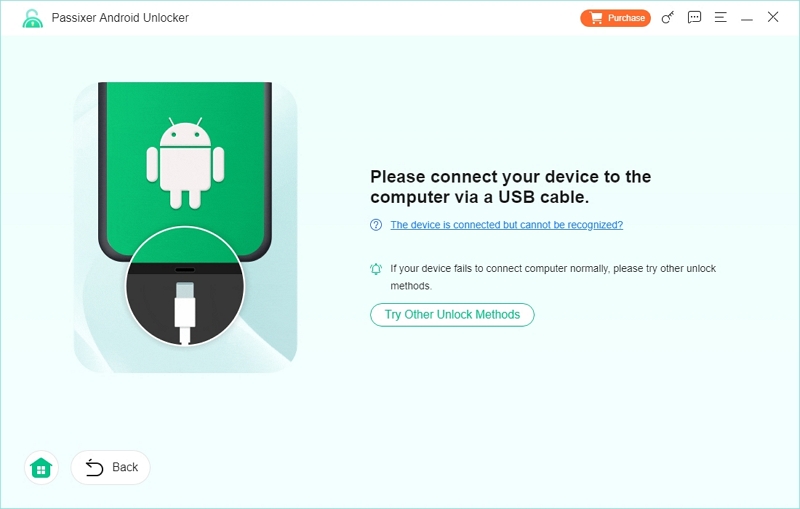
Once connected, the software will prompt you to select your device’s brand and operating system version. This helps customize the unlocking method to match your phone model, ensuring a higher success rate. Click Bypass Now.
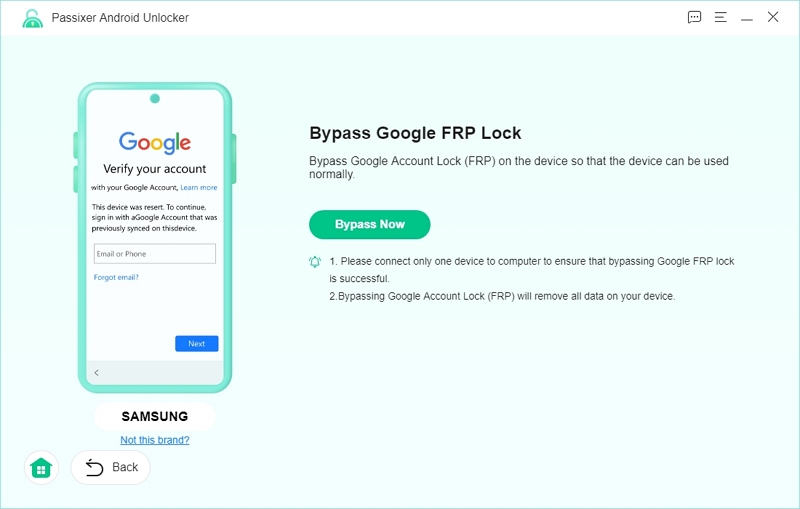
Note: If you’re unsure about your device’s OS version, you can check this information on the manufacturer’s website or in the phone’s recovery mode.
Step 3: Enable USB Debugging on Your Device
To proceed with the unlocking process, USB Debugging needs to be enabled. Passixer will provide easy-to-follow on-screen instructions guiding you through the activation steps.
- On your device, you’ll see a prompt asking for authorization, tap “Allow” to grant permission.
- If USB Debugging is not already enabled, follow the guide to navigate to:
- Settings > About Phone > Software Information
- Tap "Build Number" multiple times until you see a message that Developer Mode is enabled.
- Go back to Settings > Developer Options, then turn on USB Debugging.
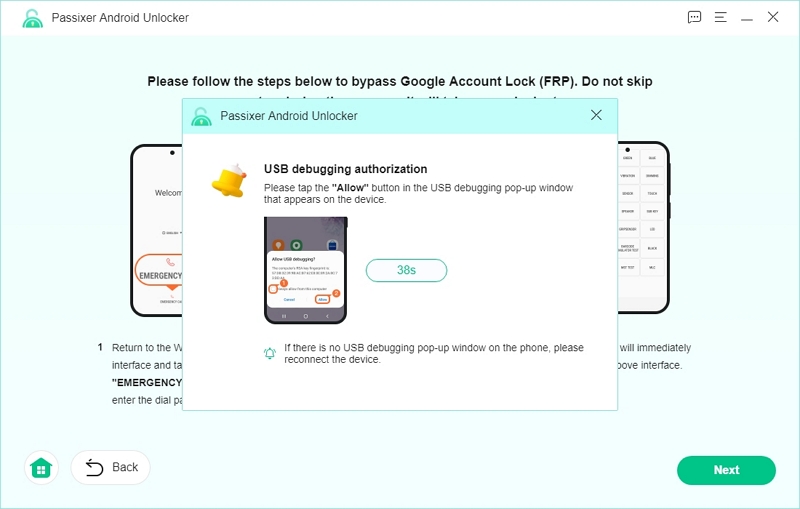
Troubleshooting Tip: If you don’t see the “Allow USB Debugging” pop-up, try reconnecting your device or restarting your phone to refresh the connection.
Step 4: Begin the FRP Unlocking Process
Now that your device is set up, it’s time to start the FRP bypass! Click on “Start Bypassing”, and the software will immediately begin working to remove the Google account lock.
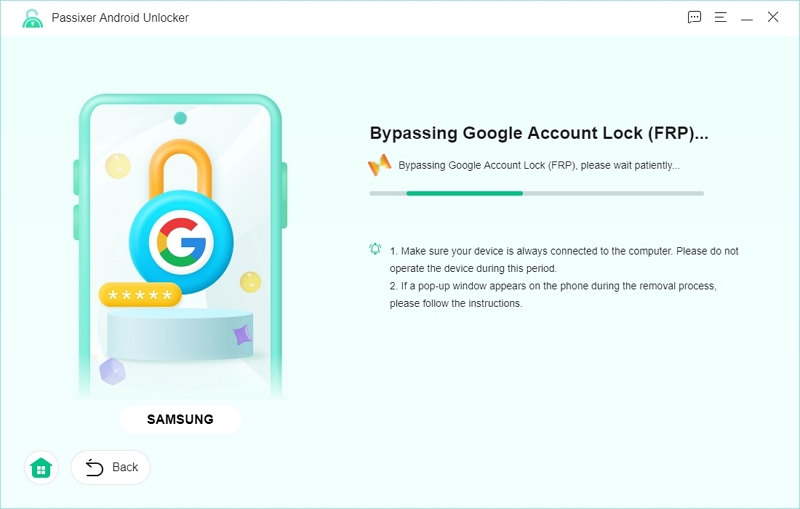
This process usually takes a few minutes. While it’s running, avoid disconnecting your phone or closing the software. Once the bypass is complete, your device will restart automatically, and the FRP lock will be successfully removed.
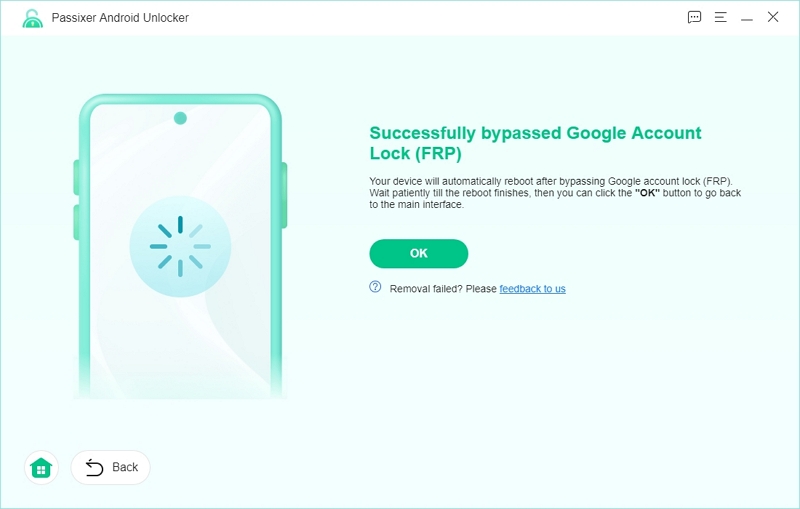
Final Step: Once your device reboots, you’ll be able to set it up as a brand-new phone—no more Google account verification required!
Verdict
Tech experts recommend Passixer Android Unlocker due to its high compatibility and ease of use. Compared to other tools like VNROM, which may pose security risks and lack customer support, Passixer is a safer and more reliable option. Experts highlight its ability to bypass FRP without requiring advanced technical skills and its advantage of supporting the latest Android 15.
FAQs
1. Is VNROM FRP Bypass safe to use?
VNROM is an unofficial tool, and its safety cannot be fully guaranteed. Some users report issues like device malfunctions and data loss. It is advisable to use trusted alternatives like Passixer, which offer higher security and better customer support.
2. Will bypassing FRP delete my data?
Yes, Bypassing FRP may result in potential data loss. Make sure to back up/store your important data before starting the process.
3. Can VNROM FRP Bypass work on all Android versions?
VNROM supports Android 9 to 14 However, compatibility is not guaranteed for all models, but some newer devices like Android 15 may require an alternative solution like Passixer.
4. What should I do if VNROM doesn’t work?
If VNROM fails, use Passixer FRP Unlocker, which has a higher success rate and dedicated customer support.
Conclusion
VNROM FRP Bypass APK is a tool that has recently gained popularity among Android users for its free service in bypassing Google FRP locks without google account information. However, it comes with constraints, including security risks, a complicated setup, and a lack of customer support, especially for the latest Android versions. It primarily functions efficiently for older Android versions (Android 5.0 – 7.0). In contrast, Passixer FRP Unlocker is a premium solution with a proven higher success rate. It provides reliable security and support for both older and the latest Android devices, making it a better choice for users seeking a straightforward unlocking process. If you need a quick and free method for an older device, VNROM might be worth considering. However, for a secure, user-friendly, and efficient solution, Passixer FRP Unlocker is the better investment.
