Updated on 2025-02-21
5min read
When you forget or don’t know your Google account password, it is a hassle to unlock your Android phone. Even if you restore the factory settings, Google FRP lock will still appear. Are there simple ways to unlock Android without a Google account? This guide will show you 5 ways to unlock Android without a Google account easily.
Why You Might Need to Unlock Without a Google Account
- Accidentally forgetting your Google credentials.
- Purchasing a second-hand device locked with an unknown account.
- Losing access due to repeated incorrect password attempts.
Method 1: Factory Reset – The Quickest Universal Solution
Best For: Completely locked-out Android devices not logged into google account with no data to save.
What You’ll Need:
- A charged phone.
- Physical access to the device.
- Back up your data.
Steps to Unlock Using Factory Reset:
- Power off your device.
- Boot into recovery mode (usually by pressing Power + Volume Down).
- Select Wipe Data/Factory Reset using volume buttons and confirm with the power button.
- Wait for the process to complete, then reboot your device.
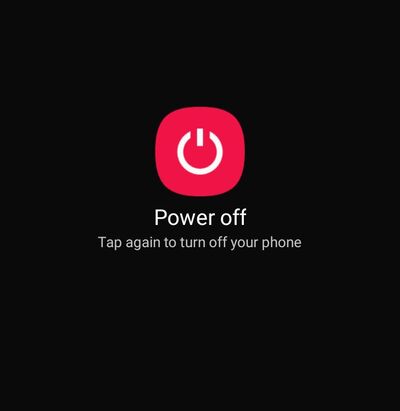
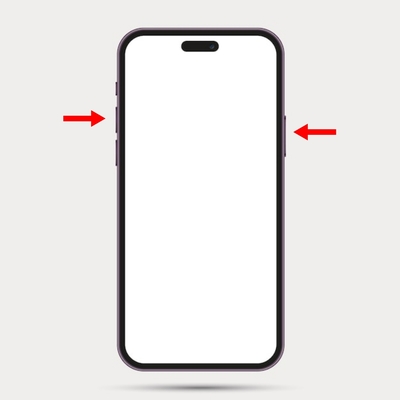
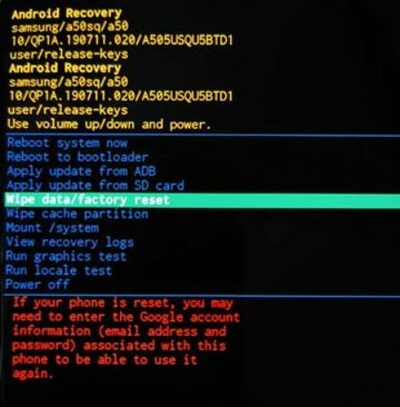
Pros:
- It is easy to use and can be used on almost all mobile phones.
- While unlocking your Android phone, it removes unnecessary apps, processes, and junk files, freeing up space on your phone.
Cons:
- Permanently removes all of your data, which can’t be recovered.
- Only suitable for mobile phones that are not connected to a Google account.
Verdict:
A reliable and universal method to unlock any Android device, but at the cost of all your data. Ideal for those who value simplicity over data preservation. If the phone is logged into a Google account, after Factory reset, Google FRP lock will appear, you must know the Google account and password
Method 2: Unlock via Passixer Android Unlocker – Expert Guidance for Beginners
Best For: Users looking for a hassle-free, software-based solution without knowing Google account password.
Steps to Unlock:
Step 1. Download, install, and open Passixer Android Unlocker on your PC and Choose Remove Screen password (for passwords, PINs, patterns) or Remove Google Lock (FRP Bypass).

Step 2. Use a USB cable to connect your locked Android phone to the computer. Choose your android phone brand.
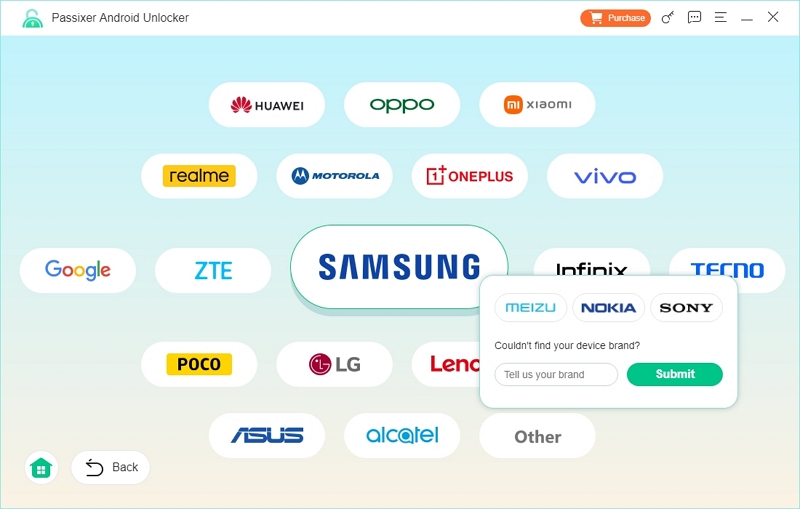
Step 3. Verify your phone’s details and click "Remove Now" to proceed.
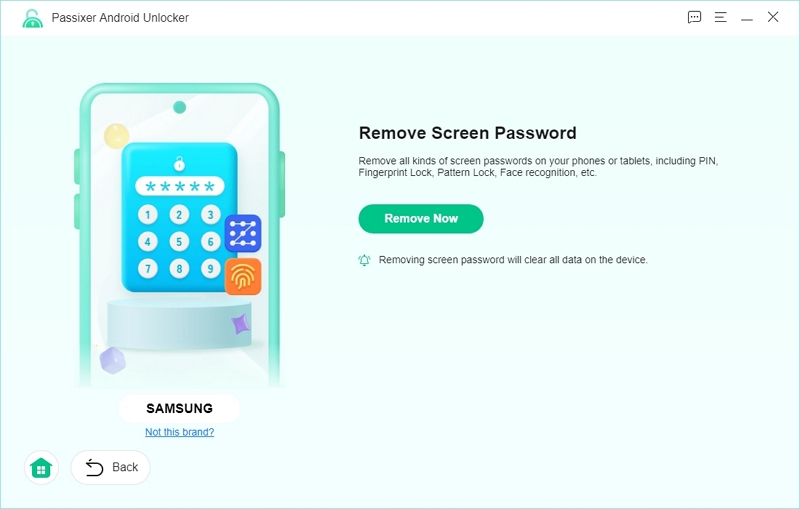
Step 4. Follow the on-screen guide to put your device into Recovery Mode and clear the settings and cache as guided.
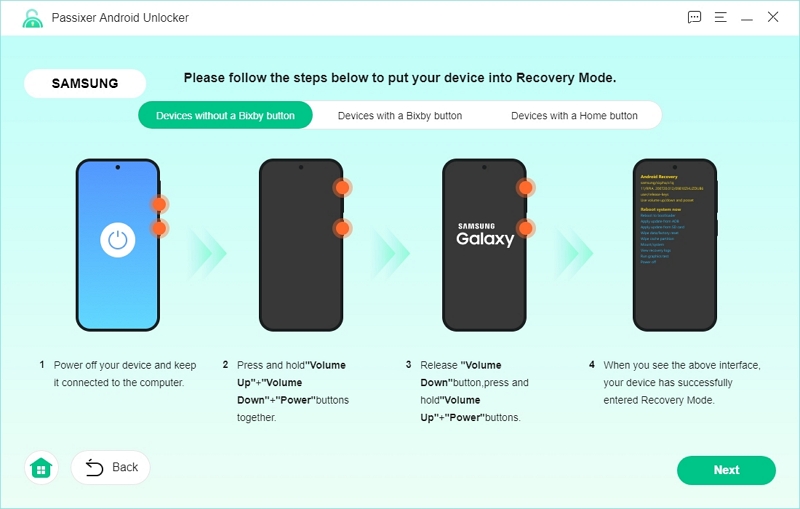
Confirm you have finished all the necessary steps.
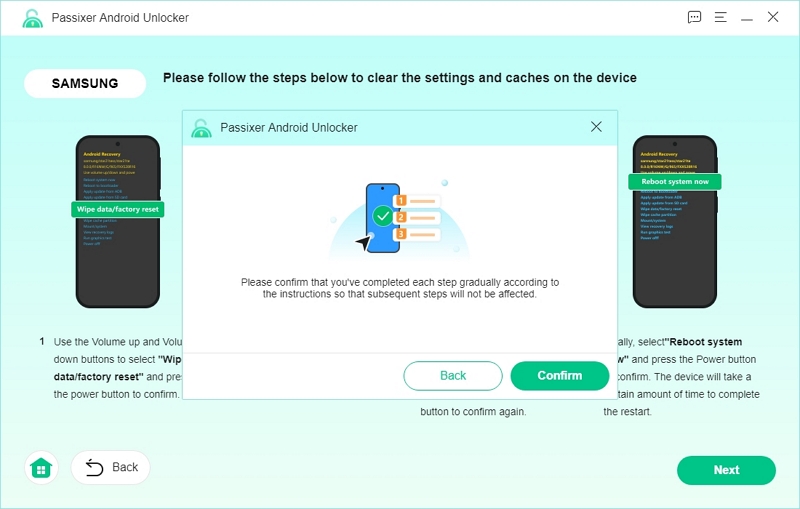
Step 5. Passixer will remove the lock; once done, restart your device and set it up.
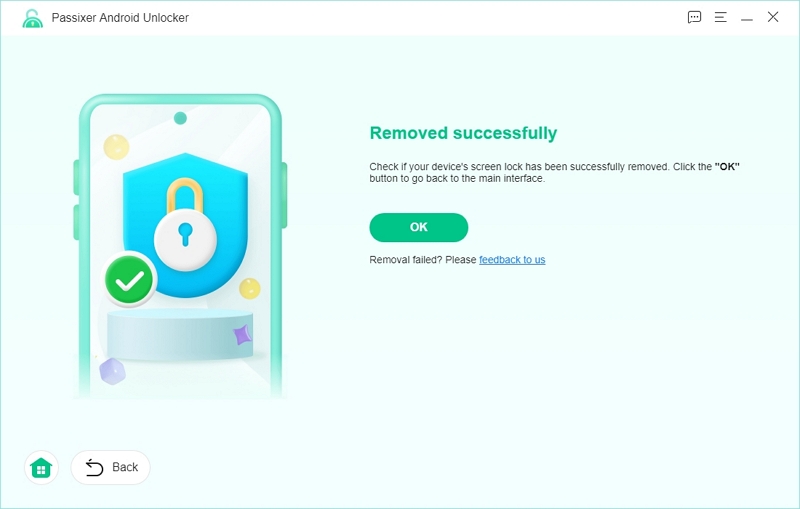
Pros:
- User-Friendly Interface – No technical skills required; the process is straightforward with on-screen guidance.
- Removes Multiple Types of Locks – Supports password, PIN, pattern, fingerprint, Face ID and FRP locks.
- Data Retention for Select Samsung Devices – Certain older Samsung models (e.g., Note 3, Galaxy S5) can be unlocked without losing personal data.
- Wide Compatibility – Works with Android 6.0 to Android 15, supporting most major brands like Samsung, LG, Motorola, OnePlus, and Huawei.
- High Success Rate – Passixer is designed to effectively remove locks in various real-world scenarios, even when other methods fail.
Cons:
- Requires software installation.
- It is a paid software.
Verdict:
Passixer Android Unlocker is an excellent tool for beginners and professionals alike who need to regain access to their Android devices quickly. Its step-by-step guidance, support for multiple lock types, and high success rate make it a valuable option for users locked out of their phones. However, keep in mind that data loss may occur for most devices except select Samsung models. If you’re comfortable with this trade-off, Passixer provides a safe, efficient, and hassle-free unlocking experience.
Method 3: Unlock via ADB – For Tech Enthusiasts
Best For: Users with some technical knowledge and USB Debugging enabled.
What You’ll Need:
- A PC with ADB installed.
- USB Debugging enabled on the locked device.
- Android 5.x (Lollipop) and earlier
Steps to Unlock Android Using ADB without a Google account:
- Connect your device to a PC via USB.
- Open Command Prompt and navigate to the ADB folder.
- Type adb shell rm /data/system/gesture.key and press Enter.
- Reboot your device to access it without a lock screen.
Pros:
- Data remains intact.
- Free to use.
- Works quickly once set up.
Cons:
- Requires USB Debugging to be enabled, which is often disabled on locked devices.
- Complex for non-tech-savvy users.
- Not guaranteed to work on all Android versions.
- Only supports pattern lock and password lock.
Verdict:
A fantastic solution for tech-savvy users comfortable with command-line tools, but not ideal for beginners or locked Debugging settings. This method can’t be used for unlocking fingerprint lock and face ID.
Method 4: Use Safe Mode for Third-Party Lock Screen Apps
Best For: Devices locked by third-party apps rather than built-in security.
What You’ll Need:
- Access to your device’s power options.
Steps to Access Safe Mode:
- Press and hold the power button.
- Tap and hold the Power Off option until Safe Mode appears.
- Confirm to restart in Safe Mode.
- Uninstall the third-party lock screen app.
- Restart your phone normally.
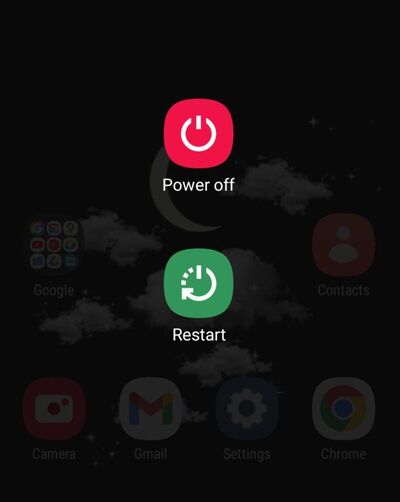
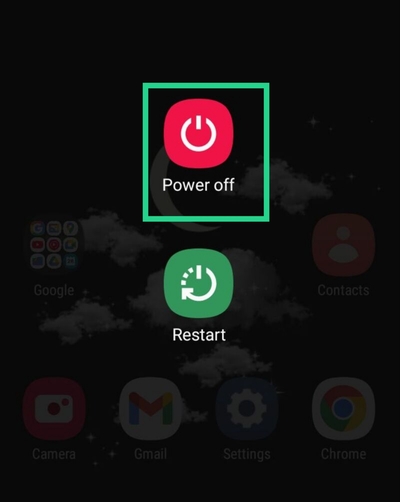
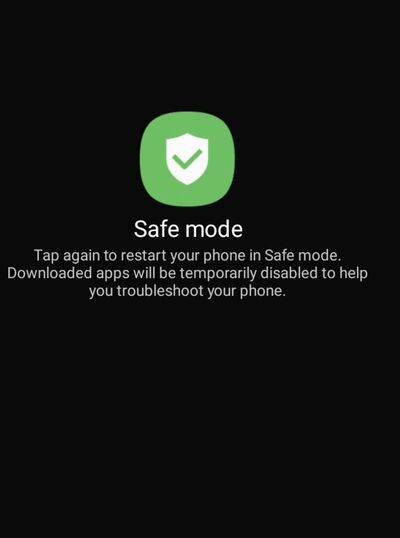
Pros:
- Retains all data.
- Simple process with no extra tools needed.
- Bypasses unnecessary restrictions caused by third-party apps.
Cons:
- Limited to third-party app locks.
- Ineffective for built-in Android security locks.
Verdict:
A simple, no-risk solution for bypassing third-party lock apps, but doesn’t apply to standard Android locks.
Method 5: Use Samsung Find My Mobile – Exclusive for Samsung Users
Best For: Samsung Galaxy devices linked to a Samsung account.
What You’ll Need:
- A Samsung account linked to your device.
- Samsung phone is connected to the network.
- Find My Mobile and location services are enabled.
- Know Samsung account and password.
Steps to Unlock:
- Visit Find My Mobile on a browser and log in with your Samsung account.
- Select your device from the dashboard.
- Enter your password to verify and Click Unlock Device and confirm your action.
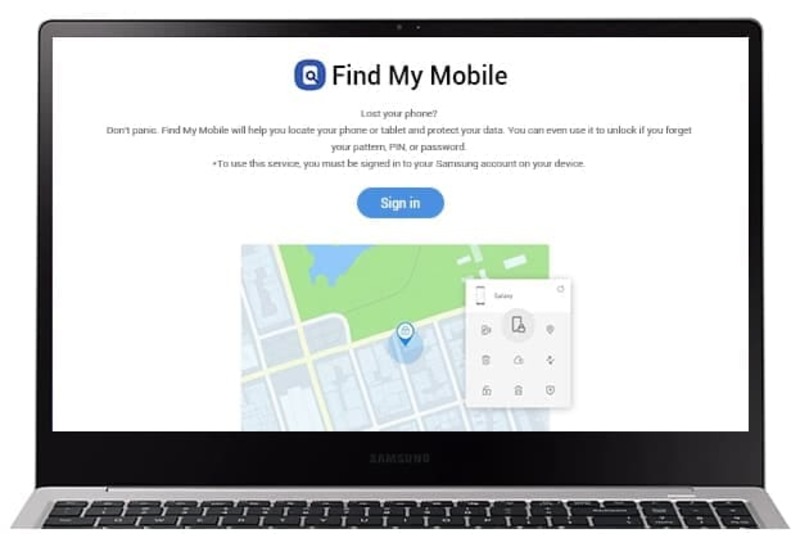
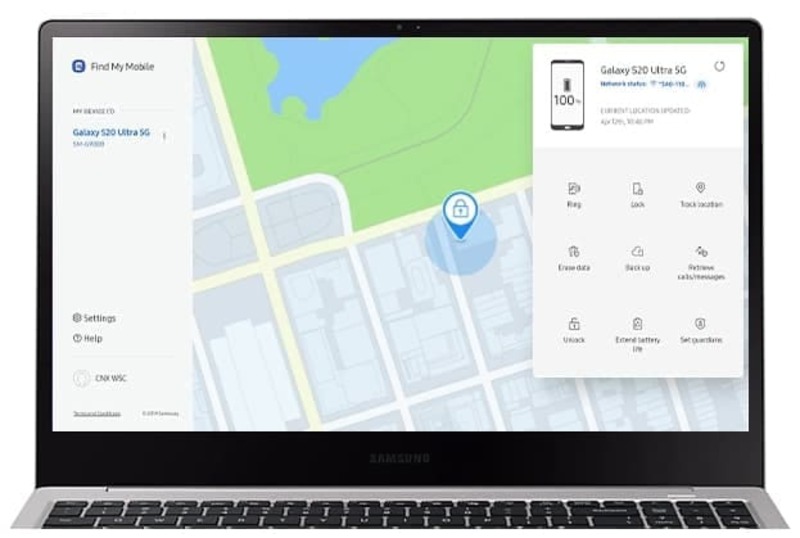
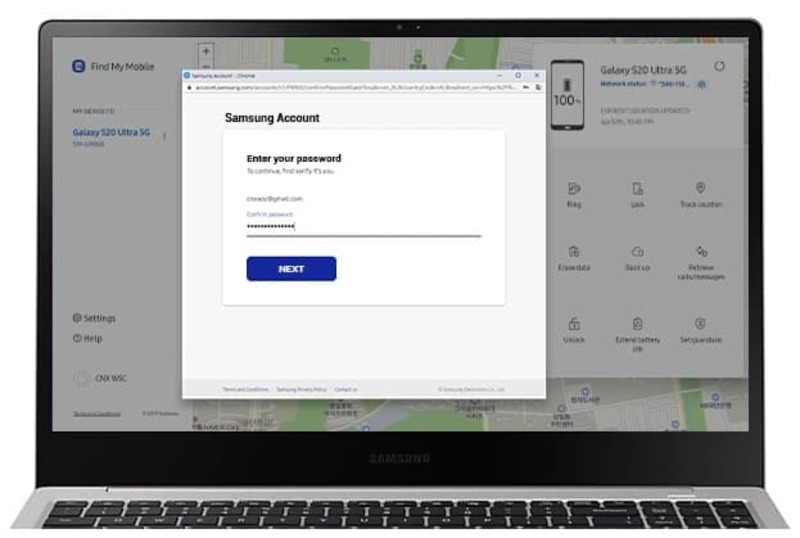
Pros:
- No data loss.
- Remote unlocking feature.
- Quick and easy for Samsung users.
Cons:
- Only available for Samsung devices with a linked account.
- Internet access is required.
Verdict:
The go-to solution for Samsung users with linked accounts. Effortless and secure but exclusive to specific devices.
Quick Comparison Table for Easy Decision-Making
|
Method |
Best For |
Pros |
Supported Android OS |
Success Rate |
|
Factory Reset |
Android phone not logged into google account |
Universal, quick solution |
All versions |
High |
|
Passixer Android Unlocker |
Non-tech-savvy users |
Supports fast all Android devices and screen lock types. |
Android 6 – Android 15 |
Very High |
|
ADB Command |
Tech-savvy users |
Keeps data, free to use |
Android 5 and earlier |
Moderate |
|
Safe Mode |
Third-party lock issues |
Keeps data, no tools needed |
All versions |
High |
|
Find My Mobile |
Samsung users |
Remote unlocking, no data loss |
Android 4.4 and above |
Very High |
Pro Tips for Unlocking Android Phone Without a Google Account
- Always try basic troubleshooting steps like restarting the phone or ensuring the correct credentials are entered before attempting advanced methods.
- Backup your data frequently to avoid data loss during unexpected lockouts.
- Use software-based solutions like Passixer for an efficient and stress-free unlocking process.
Conclusion
Unlocking an Android phone without a Google account may seem challenging, but with the right method, it’s entirely possible. Whether you choose a factory reset for a quick reset, Passixer Android Unlocker for an easy software-based solution, ADB commands for tech-savvy users, Safe Mode for third-party app locks, or Samsung Find My Mobile for Samsung users, each approach has its advantages and limitations.
For most users, Passixer Android Unlocker offers the best balance of simplicity, efficiency, and compatibility across multiple Android devices. However, if retaining data is a priority, Samsung Find My Mobile or ADB commands (if enabled) are viable options.
