Updated on 2025-04-03
5min read
Samsung Factory Reset Protection (Samsung FRP) is a feature that is mainly developed to prevent our android devices from unauthorized access after following a factory reset. While this important security feature helps protect our device against theft, it comes with an obstacle for users who:
- Forgot their Google account credentials after resetting their phone
- Purchased a second-hand Samsung device with FRP still enabled
- Need urgent access but can’t verify the previous account
This is where Passixer FRP Tool comes in a powerful, secure, and hassle-free solution to bypass FRP on all Samsung devices in 2025. Whether you’re locked out of your phone or need a quick way to regain access, Passixer simplifies the process without requiring technical expertise.
What is Samsung FRP, and Why is It Important?
Samsung FRP was introduced by Google as a built-in security measure to protect devices from unauthorized access after a reset. If a Samsung phone is wiped without first removing the Google account, it will prompt for the last linked credentials before allowing access.
Best Samsung FRP Bypass Tools in 2025
1. Passixer FRP Tool – The Ultimate Unlock Solution
Unlike outdated or unreliable methods, Passixer FRP Tool is designed with cutting-edge technology, ensuring:
- Safe and Reliable: The program guarantees safe unlocking without damaging the device, and user data is safeguarded.
- Universal Compatibility: Works on all Samsung models & Android versions from older to newer versions.
- No Technical Skills Required: Step-by-step process for beginners.
- Quick & Efficient: Unlock your phone in minutes, not hours.
- Standalone Solution: No need for additional apps or complex manual workarounds.
Recommended reasons
- No Google account required
- No complicated manual steps
- No risk of damaging your device
How Passixer FRP Tool Works (Step-by-Step Guide)
Step 1: Launch the Software
Start by opening the full version of Passixer Android Unlocker on your PC.
Step 2: Choose FRP Bypass Mode
On the main dashboard, locate and select "Bypass Google FRP Lock."

Step 3: Select Your Device Brand
From the list provided, pick the brand of your Android device. Ensure you choose correctly to prevent compatibility issues.
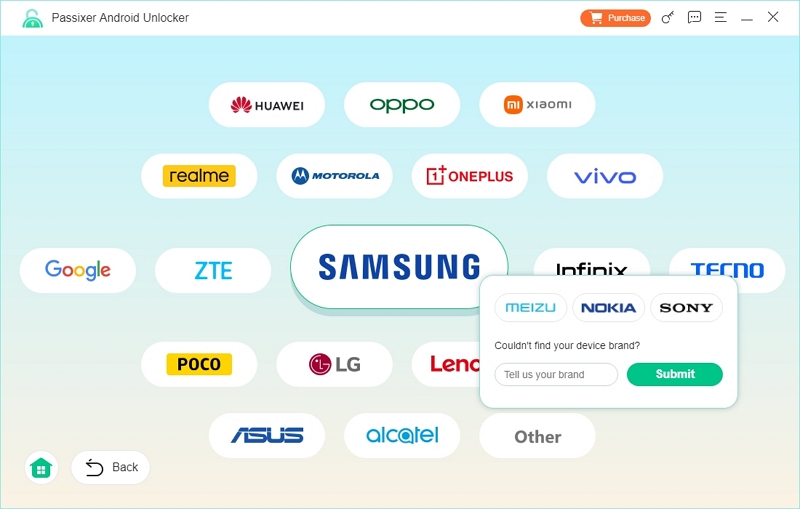
Step 4: Connect Your Android Device
Use a certified USB cable to link your phone to the computer. A stable connection is crucial for the process to work smoothly.
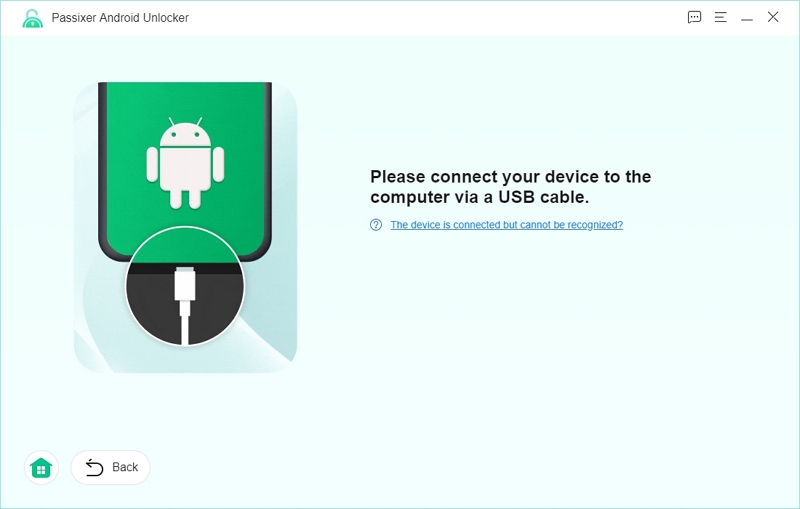
Step 5: Begin the Bypass Process
Click "Bypass Now" to initiate the unlocking procedure.
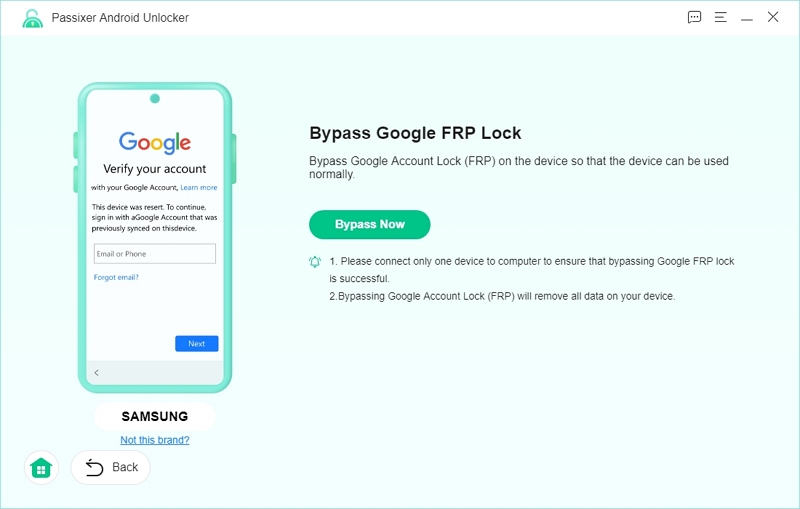
Step 6: Enable USB Debugging
Follow the on-screen instructions to activate USB debugging on your device. When prompted, tap "Allow" on your phone to grant permission.
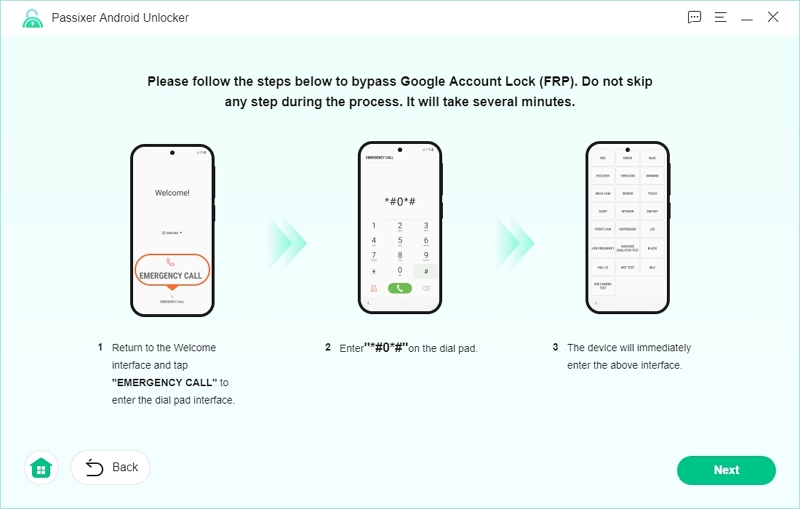
Step 7: Confirm Your OS Version
Choose the correct Android OS version installed on your device for proper execution.
Step 8: Start the FRP Removal
Click "Start Bypassing" to proceed. Keep in mind that this will erase all data and settings on your device.
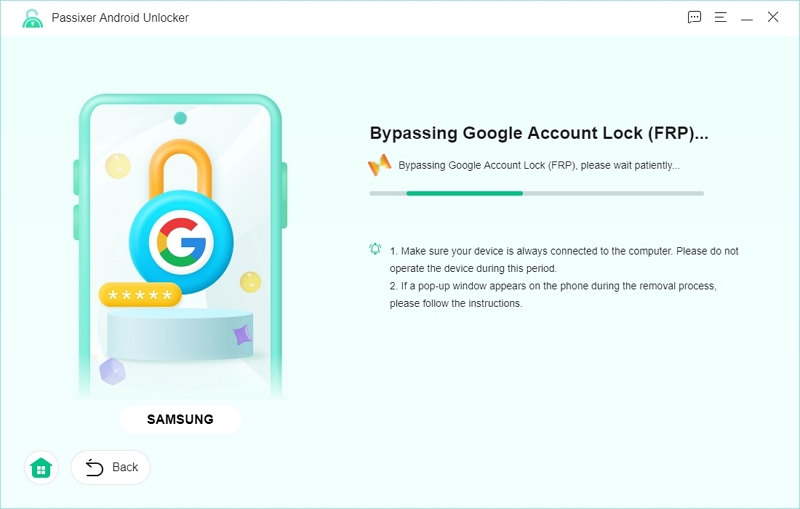
Step 9: Completion & Access
Once the process is complete, you’ll see a "FRP removal successful" message. You can now access your device without any Google account restrictions.
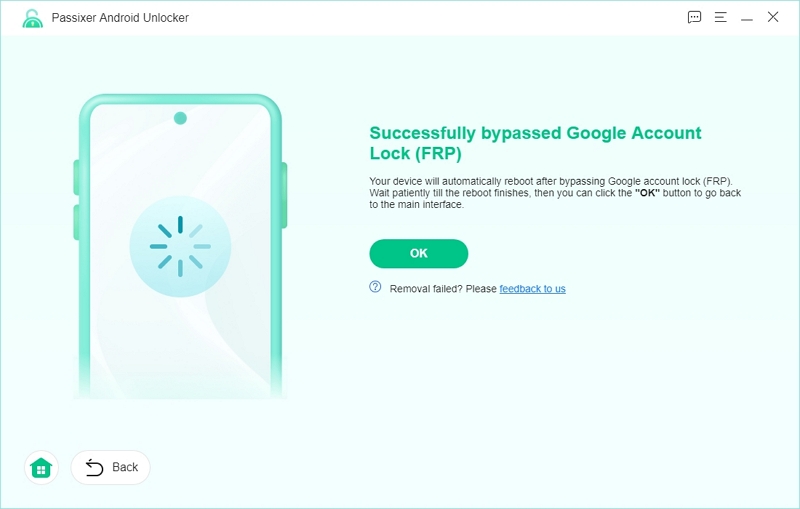
How Passixer Stands Out from Other FRP Bypass Methods
|
Feature |
Passixer FRP Tool |
Other FRP Methods |
|
Works on All Samsung Models |
✅ Yes |
❌ Limited compatibility with older android versions. |
|
Fast & Automated Process |
✅ Yes |
❌ Requires manual steps |
|
No Google Account Needed |
✅ Yes |
❌ Sometimes required |
|
No Additional Apps or APKs |
✅ Yes |
❌ Often requires extra downloads |
|
Safe & Malware-Free |
✅ Yes |
❌ Some tools are risky |
Pro Tips for a Smooth FRP Bypass with Passixer
Ensure a Stable Connection: A secure USB connection helps prevent interruptions during the unlocking process.
Use the Latest Version of Passixer: Regular updates ensure compatibility with the latest Samsung software.
Other Samsung FRP Bypass Tools in 2025
2. UnlockJunky (Remote Service)
A reliable internet tool called UnlockJunky was created to assist consumers in getting past Google’s Factory Reset Protection (FRP) lock on a number of smartphone brands, such as Samsung, LG, ZTE, and Motorola. UnlockJunky, who have been known as the top FRP bypass team since 2015, makes unlocking easy enough for those without any technical knowledge.
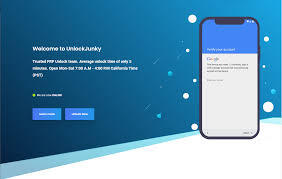
How to bypass Samsung FRP using UnlockJunky
Step 1: Submit a Request
Enter your name, email address, and phone number. Your data is not shared or kept on file.
Step 2: Make a Secure Payment
PayPal handles payments, so even as a guest, you can use credit or debit cards.
Step 3: Quick Setup
On your Mac or Windows computer, install the virus-free USB Redirector program, then enter the technician’s address that was included in your order email.
Step 4: Speak with a Technician
After everything is set up, launch a live chat session, and a qualified technician will start the unlocking procedure.
Step 5: Unlock Complete
You can remove the USB Redirector program when your device has been unlocked for five to ten minutes.
Pros
- It takes only 5 to 10 minutes to complete.
- Guaranteed privacy and security.
- Supports a number of manufacturers, such as Motorola, ZTE, LG, and Samsung.
- Users can uninstall the USB Redirector program from their devices without worrying about any remaining apps.
Cons:
- The unlocking process is not mobile-based.
- It’s a paid service.
- It does not support all Android brands, the iPhone, and the Google Pixel.
- Users that want support outside of business hours may have to wait since a live technician is needed.
3. Samsung Reactivation/FRP Lock Removal Service
Samsung reactivation lock designed to protect your device from unwanted access by requiring the original Samsung account information (eg. password) to make sure the right owner is using the device after performing a factory reset and even after it is stolen. This program can provide a strong security for your phone but it can become an issue if users cannot recall or lose their Samsung details, mostly password and email.
How Does Samsung Reactivation Lock Bypass Work?
Users can have access to their android device by deleting their Samsung Reactivation Lock security feature in their phone without entering their Samsung account details. Users can use different methods that are employed for this, such us;
Official Samsung Account Reset: You can use the Find My Mobile feature to log in and disable the reactivation lock if you can recall your Samsung account information.
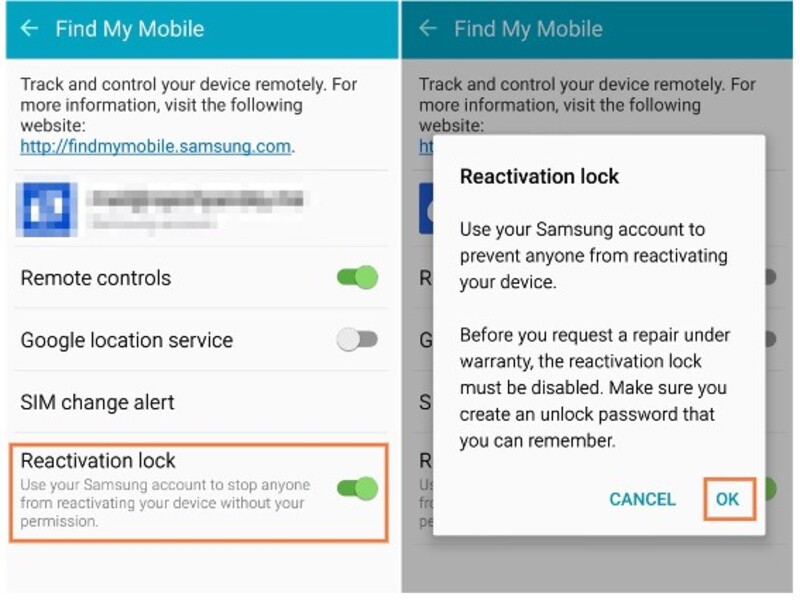
Manual Settings Change: Before doing a factory reset, some users may choose to disable the lock in the device’s settings.
Third-Party Bypass programs: Users who do not have login credentials can remove the reactivation lock with the use of a number of programs and APKs. These tools change the security settings on the device to grant access.
Pros
- If the phone you purchased is a used phone with an activated lock, you can get access to it again by removing it.
- Bypassing eliminates the information of the previous owner, which saves time and trouble.
Cons
- It might be against their terms or policy to bypass security licks on a phone that isn’t yours in most places.
- Some bypass methods need specialised software or technical understanding which makes it challenging for many users.
- Some techniques require factory reset, which may remove all of the device’s saved data.
4. Octoplus FRP Tool
Octoplus FRP Tool is developed to remove FRP lock from many phone brands, including Motorola, Huawei, Xiaomi, LG, Samsung and Alcatel. It effectively gets around FRP locks without asking the original login information from Google account.

Octoplus FRP Tool’s main features:
- Compatible with various android devices, such as Samsung, Huawei, LG, etc.
- Provides different approaches to FRP removal, including Download Mode, ADB Method, and UART Mode.
- Some techniques save user data, when resetting the FRP lock.
- Compatible with Windows 7, 8, and 10.
- The tool’s interoperability with more recent security fixes is enhanced by frequent updates.
Pros
- Provides versatility based on device compatibility.
- Preserves compatibility with updated security patches and newer models.
- This tool is a one-time purchase that provides you with all its services and features in a single package.
Cons:
- Technical knowledge is necessary.
- Certain FRP reset techniques have the potential to delete all saved data.
- Limited Free Support
- Software is Windows-only and incompatible with Linux and macOS.
5. Foneazy Unlockit
With the help of Unlockit Android Screen Unlocker, users can easily get around FRP on Samsung smartphones and get back into their handsets without having to remember their Google account password. This program streamlines the frequently difficult FRP removal process with a one-click bypass, making it possible even for non-technical people to use. Regardless of the Android version on your device 6-14 Unlockit Android guarantees a quick and dependable unlocking process.
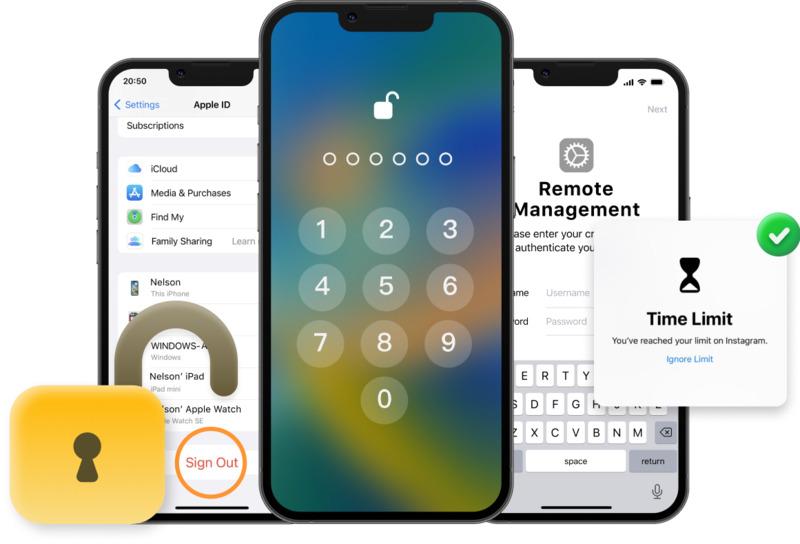
Pros:
- Quick & Effective.
- Compatible with the majority of Samsung models, such as the S22, S21, S20, A72, A52, A12, and others.
- Keep current with the most recent security updates and Android versions for free.
- Within 30 days after purchase, you can ask for a complete refund if you’re not happy.
Cons:
- There are no Mac or mobile versions of this software, which is only available for Windows (11/10/8/7).
- Although a free download is offered, a paid license is necessary to fully utilise the product.
- Only Compatible with Samsung Devices
- Iorder to download and activate the software, a steady internet connection is required.
How to Bypass FRP on Samsung Devices (Bypass Google Verification Free Method)
Step 1: Start the Setup Process
- On the Welcome screen, click “Start” (below the text).
- A screen appears saying "For your review" with agreement options.
- Click “Agree to all” (optional).
- Tap “Agree” below to proceed.
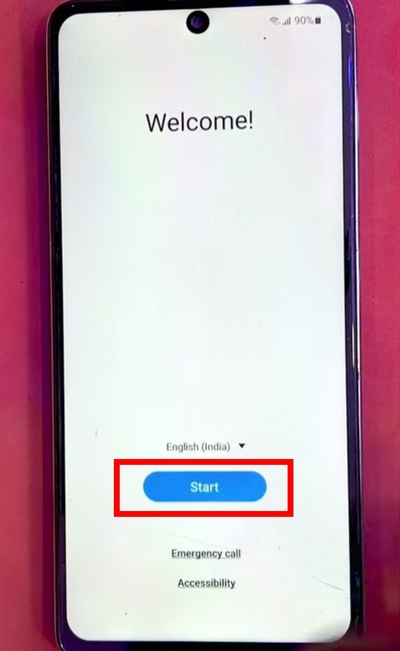
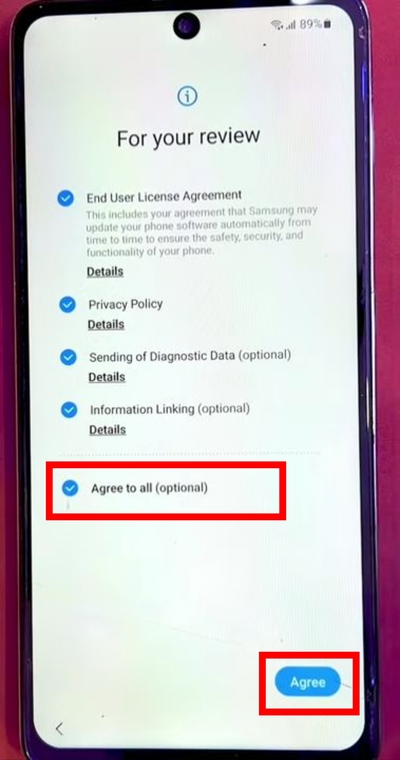
Step 2: Connect to a Wi-Fi Network
- The screen now says "Choose a Wi-Fi network".
- Select the first available network from the list.
- Enter the Wi-Fi password and connect.
- Click “Next” (below the screen).
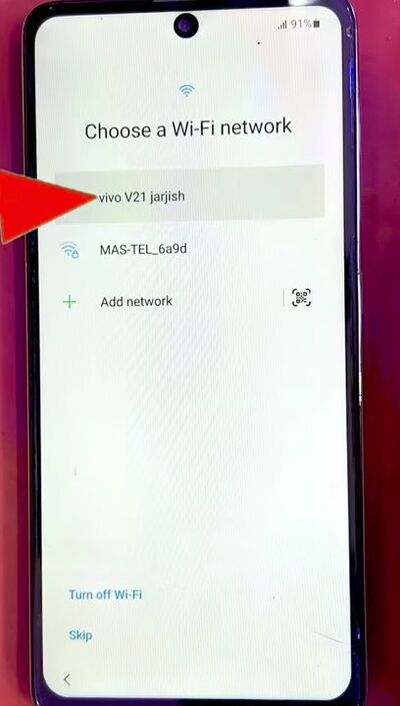
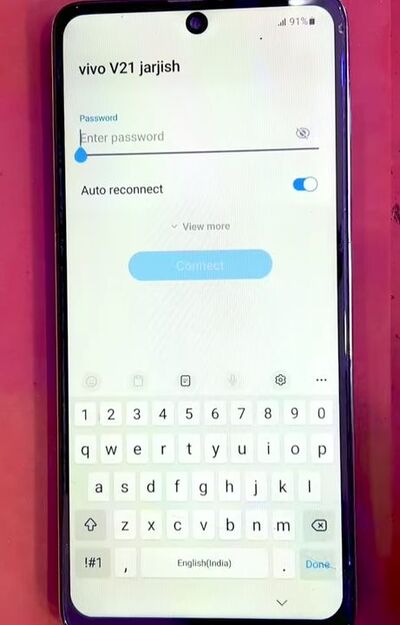
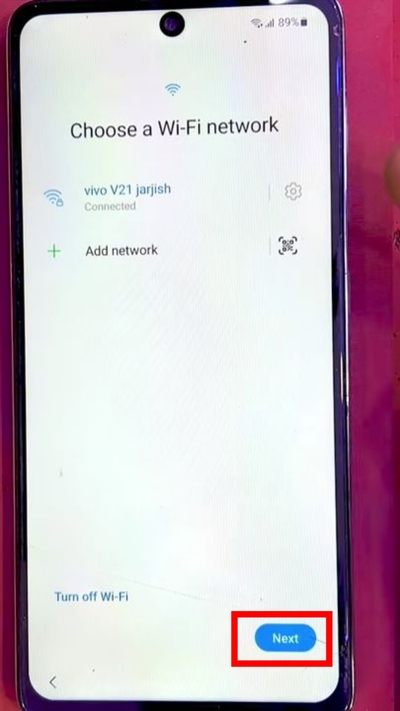
Step 3: Modify Wi-Fi Settings
- When you see "Getting your phone ready", go back to the Wi-Fi selection screen.
- Tap on the Settings icon next to your connected Wi-Fi network.
- Scroll down and click on “View More”.
- Tap on IP Settings → Change it from DHCP to Static.
- Click “Save”, then go back to the Wi-Fi selection screen.
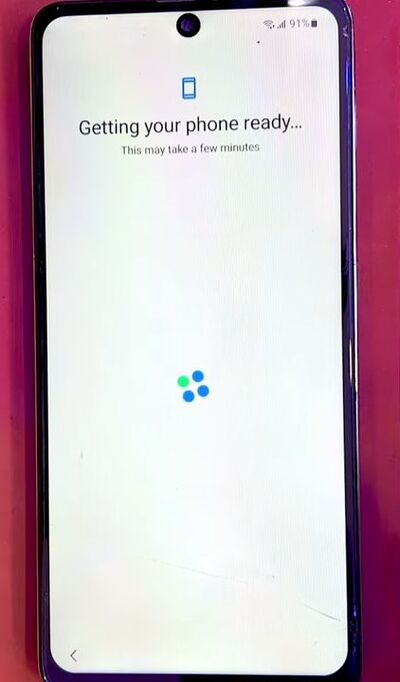
![]()
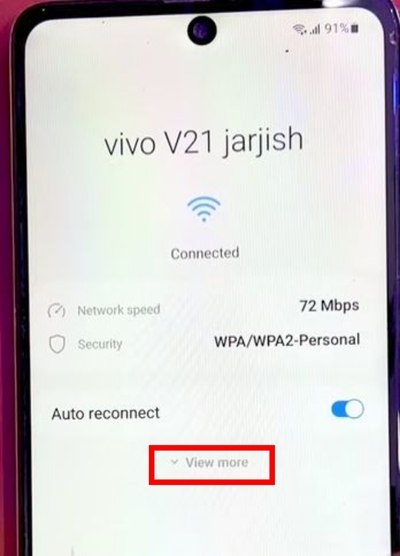
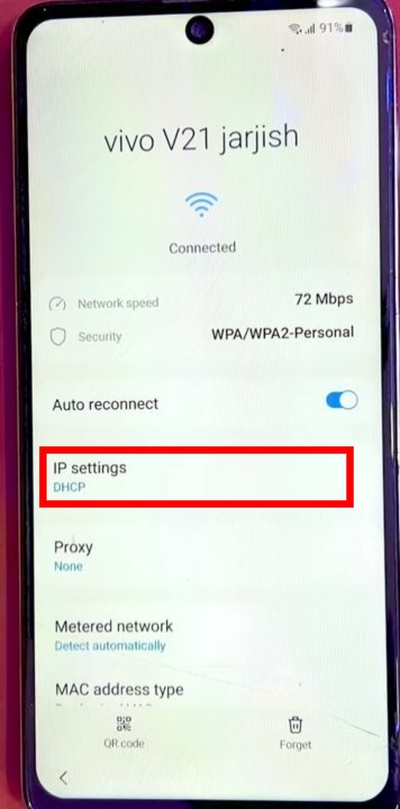
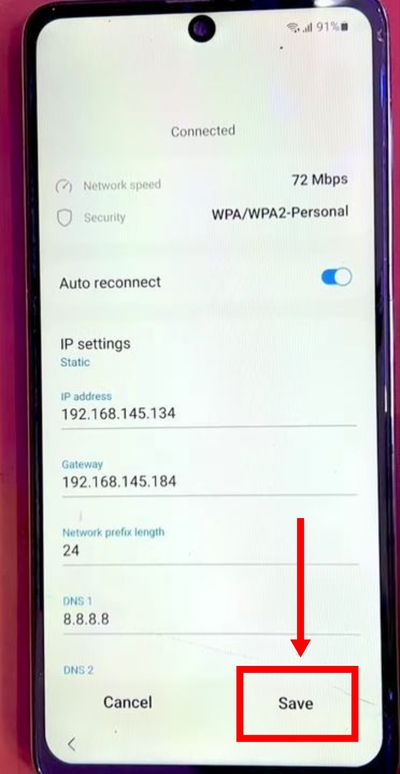
Step 4: Modify Keyboard Settings
- Click “Add Network”.
- Tap on the Settings icon (left side of the keyboard).
- Scroll down and click on “Auto Replace”.
- Ensure the language is set to “English”.
- Go back and tap “Languages and Types”.
- Select “Manage Input Languages”.
- Tap the three-dot menu (top-left) → Click “Check for Updates”.
- Select and update/activate both English (UK) and English (US).
- Go back to Auto Replace settings.
- Turn off all languages except English (US).
- Scroll down and click “Reset to Default Settings”.
- In the reset menu, select “Erase Personalized Touch Recognition Data”.
- Tap back until you return to the “Welcome Screen”.
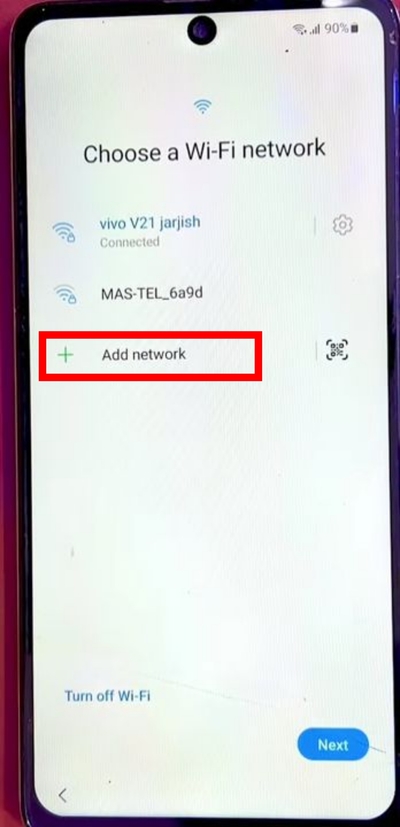
![]()
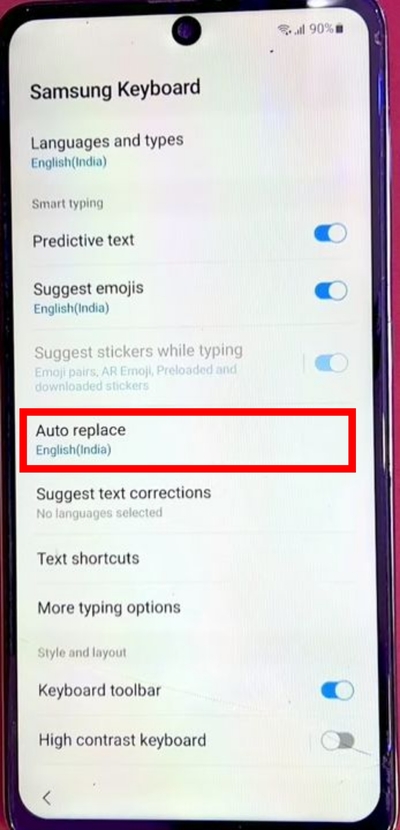
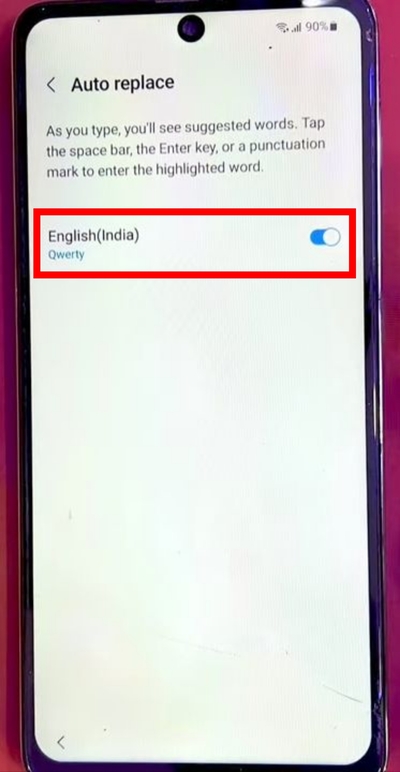
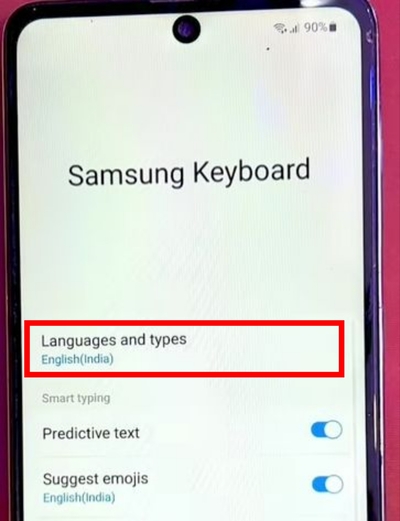
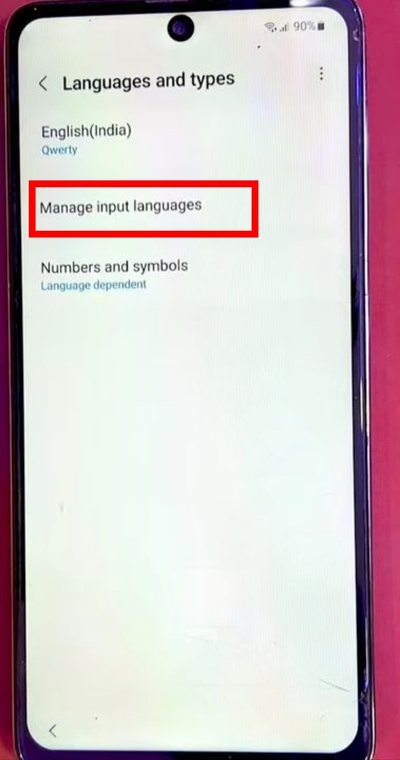
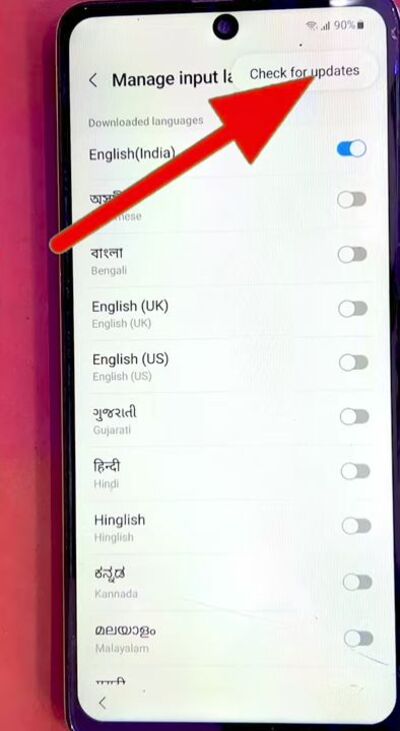
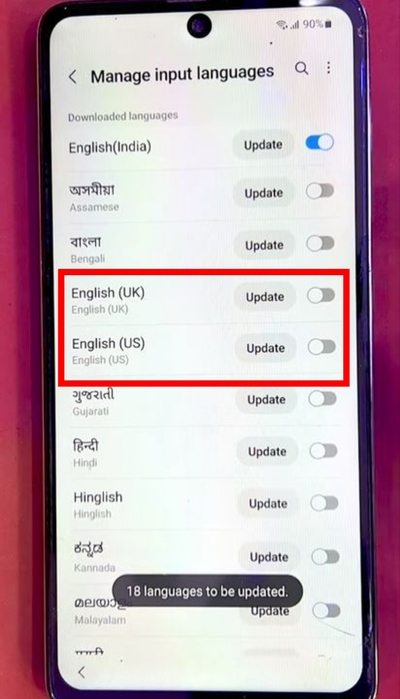
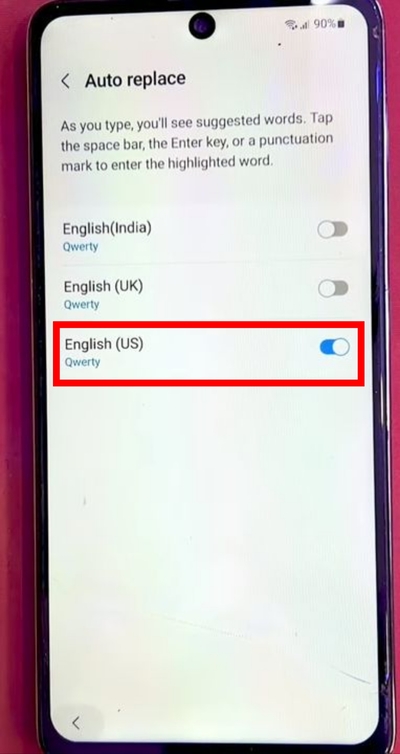
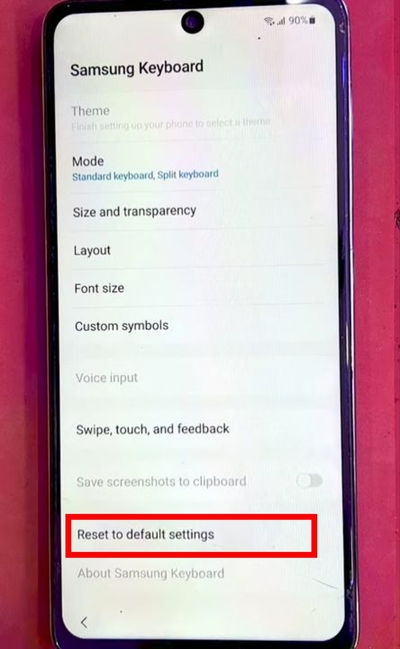
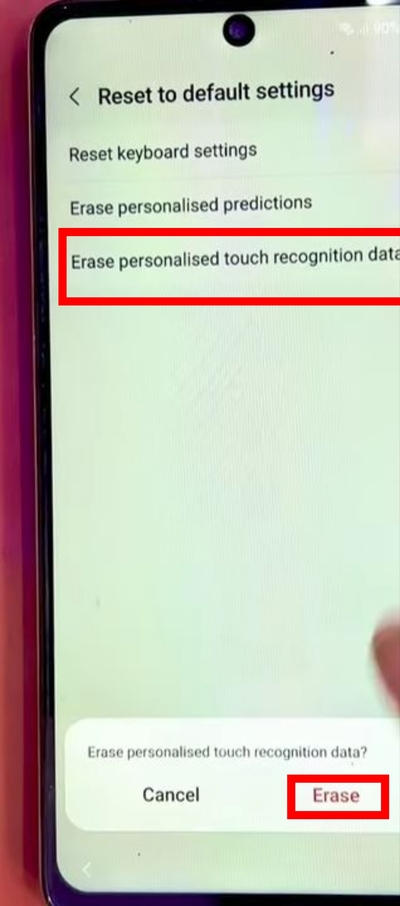
Step 5: Enter the Emergency Call Code
- Tap “Emergency Call”.
- Dial *#2288*3855#. If the code does not work, try *#*#0*#*#.
- If a notification appears saying the call cannot be made, go back to the Welcome Screen.
- Click the Language Menu → Select “English (United States)”.
- Return to the Welcome Screen and click “Start”.
- Click “Agree to all” and then tap “Agree”.
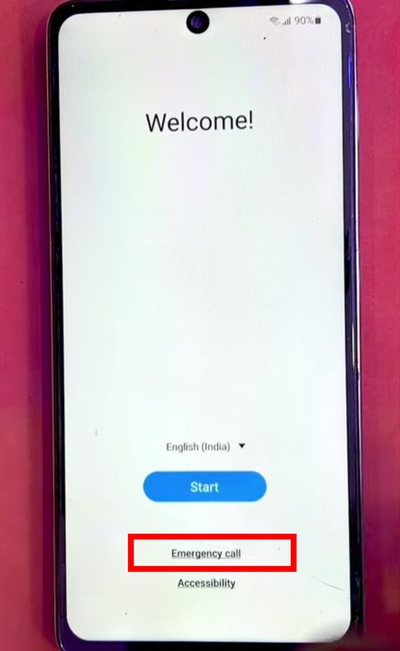

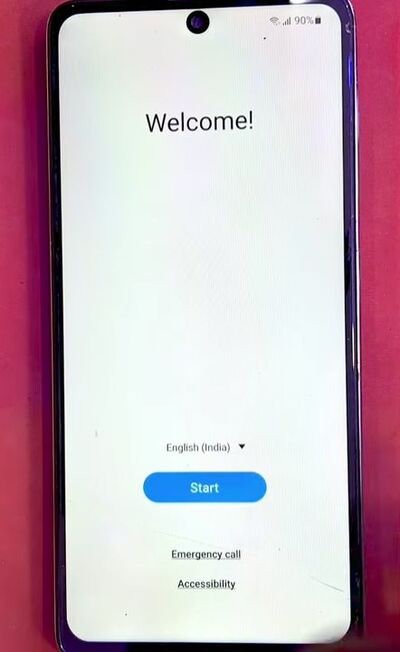
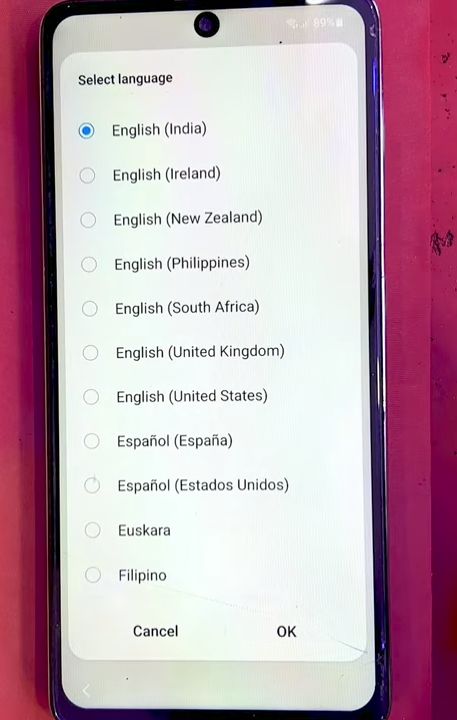
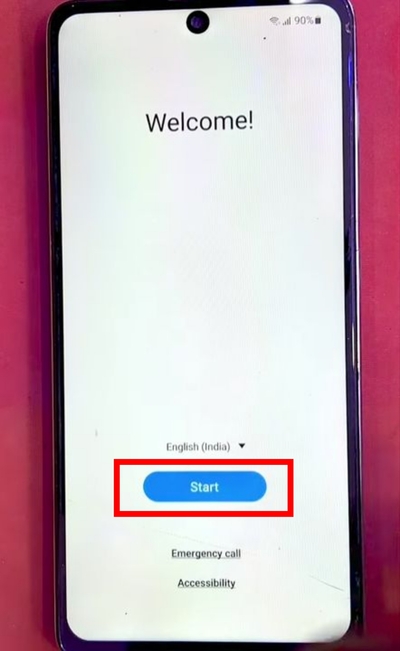
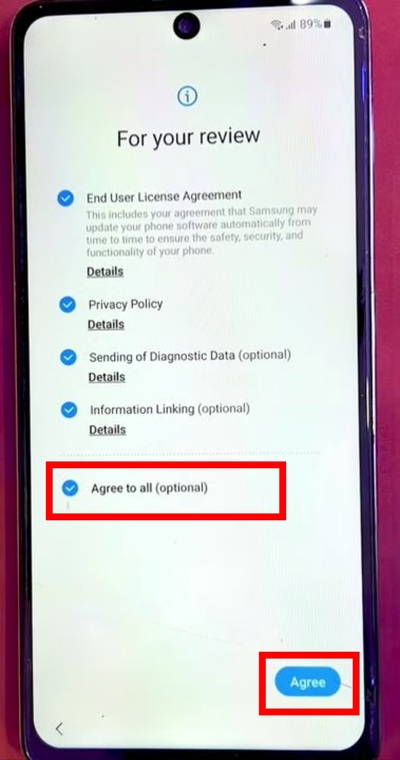
Step 6: Add a Text Shortcut
- When the "Choose a Wi-Fi Network" screen appears, click “Add Network”.
- Tap on the Settings icon on the keyboard.
- Scroll down and click “Text Shortcuts”.
- Tap the plus sign (+) (top left).
- In the Shortcut field, enter @samsung.
- In the Expanded Phrase field, type @frpbypass.
- Click “Add” and verify that the shortcut was added.
- Go back and scroll down to “Reset to Default Settings”.
- Click “Reset” → Tap “Erase Personalized Touch Recognition Data”.
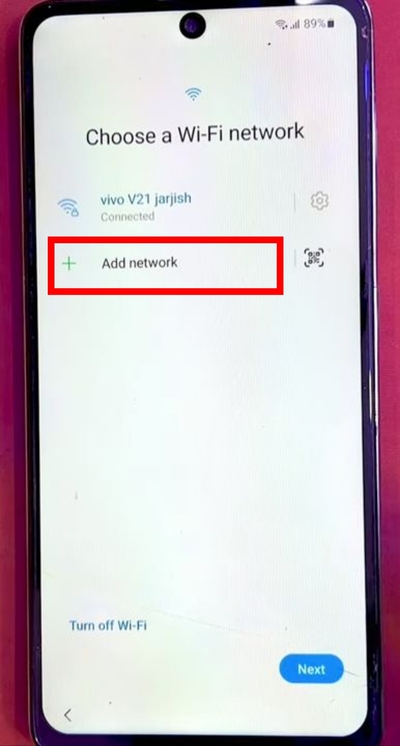
![]()
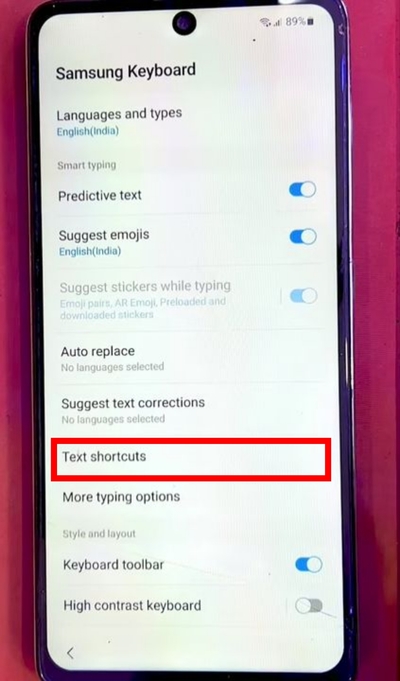
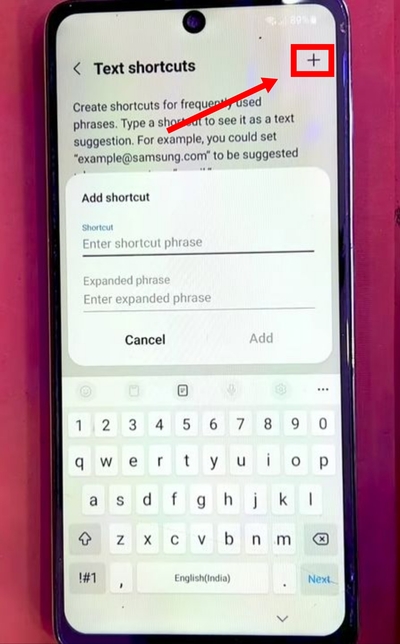
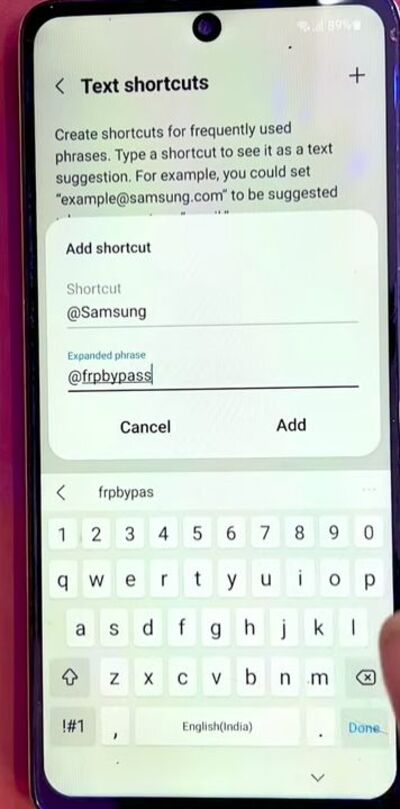
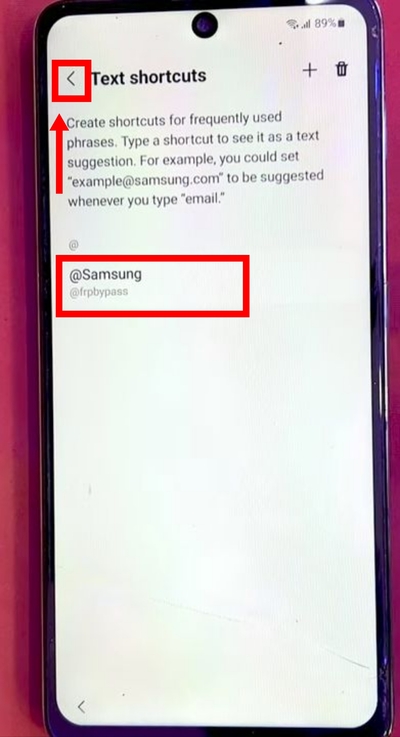
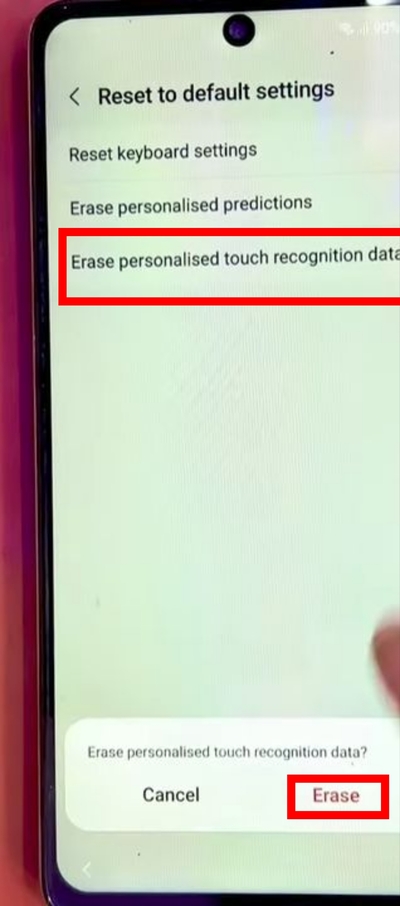
Step 7: Final Wi-Fi Configuration
- Go back to the “Choose a Wi-Fi Network” screen.
- Tap the Settings icon of the connected network.
- Click “View More”, then tap the “arrow” to expand options.
- Scroll down to IP Settings → Change from Static to DHCP.
- Turn off Auto Reconnect.
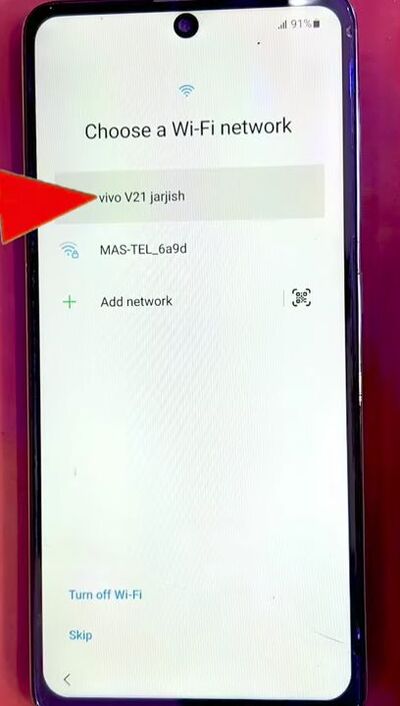
![]()
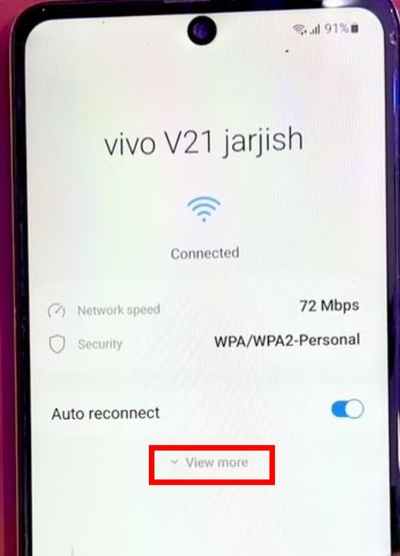
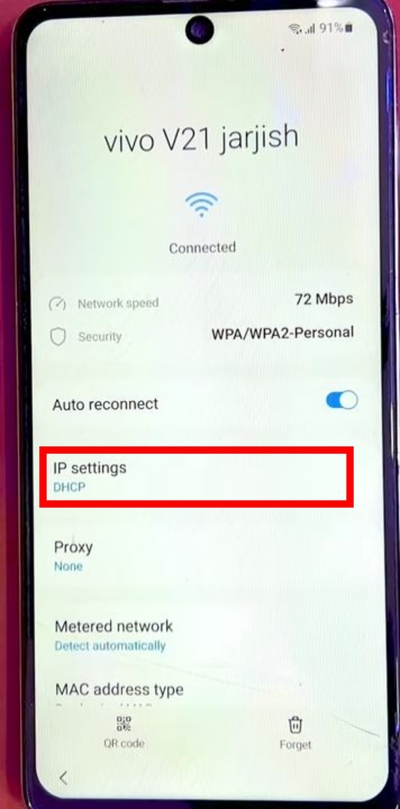
Step 8: Completing the Setup
- You will return to the “Wi-Fi Network Selection” screen.
- Click “Skip” (left side menu).
- A prompt appears saying "Skip Wi-Fi Setup" → Click “Skip”.
- Go back to the Wi-Fi screen, tap the “Settings icon” of your connected network.
- Swipe “right”, click More → Accept → Skip.
- A prompt appears saying "Skip Protecting Your Phone" → Tap “Skip Anyway”.
- Wait a few seconds and tap “Next”.
- When a new screen appears, click Skip → Save → Skip → Agree → Next.
- A screen appears saying "You’re all set up" → Click “Finish”.
- If you see a notification "Oops! Something went wrong", tap “Later”.
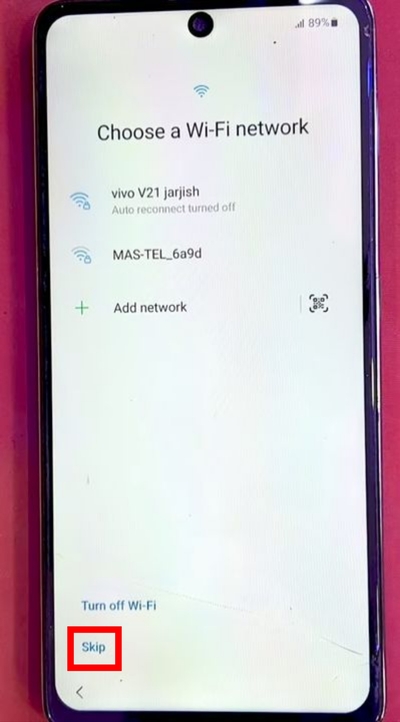
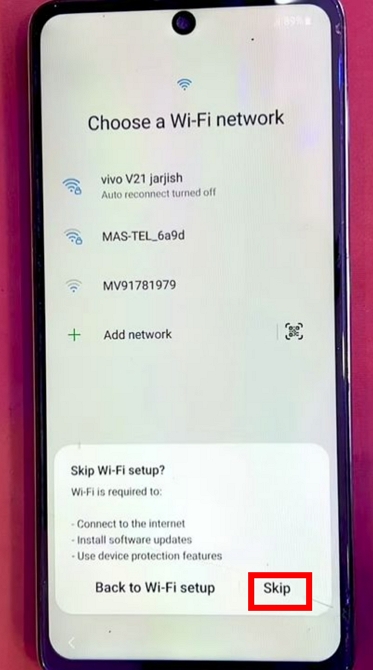
![]()
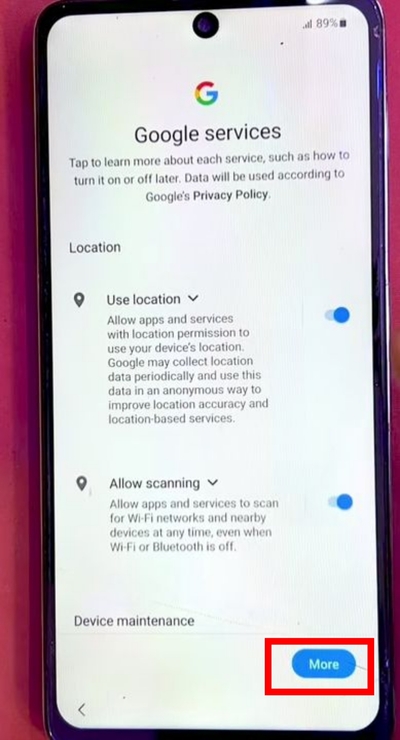
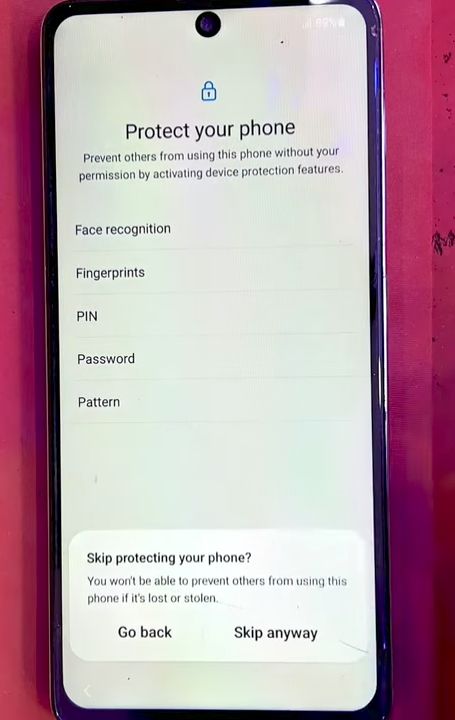
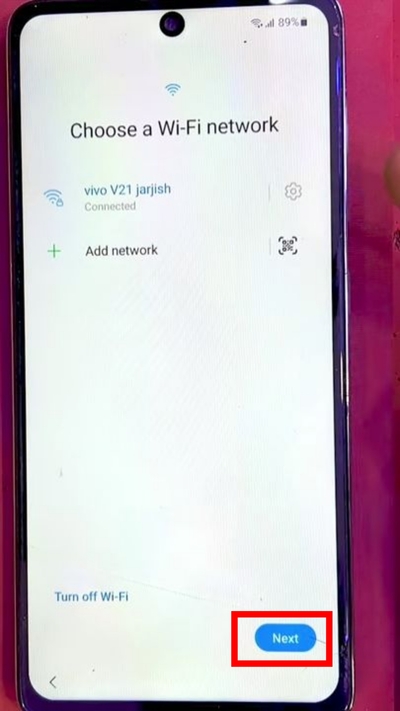
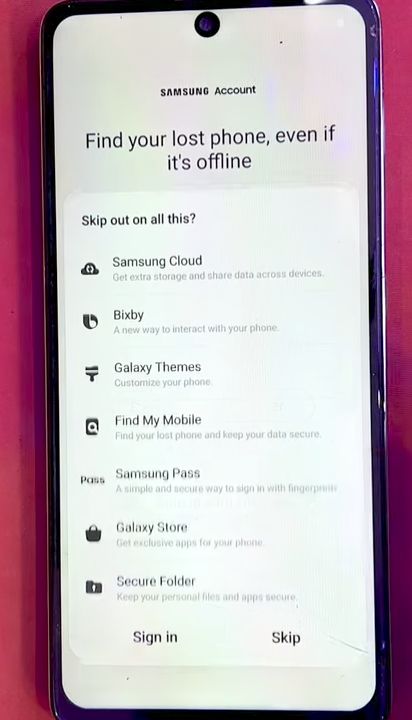
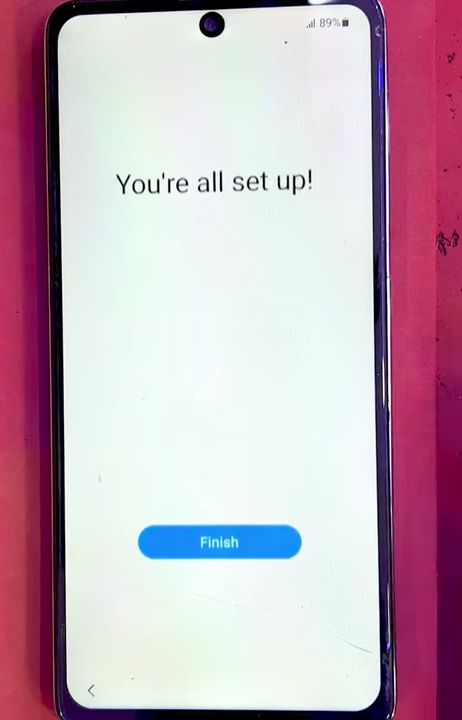
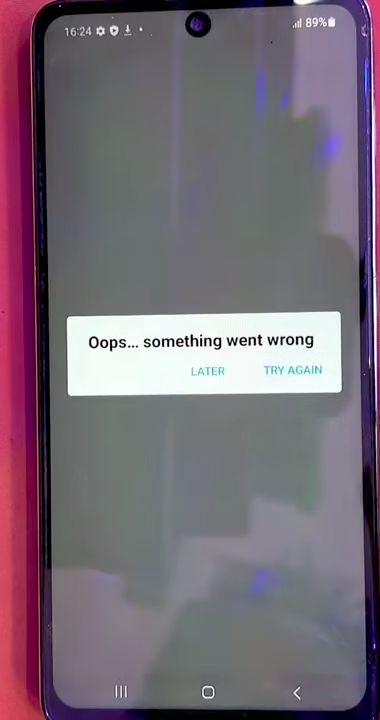
Congratulations! Your Samsung FRP Lock is successfully bypassed.
Choosing the Right FRP Bypass Tool
|
Factor |
Why It Matters? |
|
Ease of Use |
For general users, too complicated steps mean that they can’t successfully bypass FRP. |
|
Compatibility |
Ensure the tool supports your Samsung model and Android version. |
|
Cost |
Whether the price is worth it depends on the saved time cost and security risks |
|
Security |
Use trusted tools to avoid malware or data theft. |
|
Success rate |
Only software with a high success rate will not waste your time and money |
Frequently Asked Questions (FAQs)
1. Is Passixer FRP Tool Safe to Use?
Yes! Passixer is secure, malware-free, and risk-free. Unlike some manual methods that may compromise your data, Passixer keeps your device intact and protected.
2. Can I Use Passixer Without a Computer?
No. Passixer requires a Windows or Mac computer for operation. This ensures stability and efficiency, unlike unreliable mobile-based APK solutions.
3. How Long Does It Take to Unlock My Samsung Device?
Just a few minutes! The time depends on your device model and system version.
4. Will FRP Lock Return After Unlocking with Passixer?
No! Once bypassed, your device remains unlocked, allowing you to set up a new Google account without restrictions.
5. Do I Need to Be Tech-Savvy to Use Passixer?
Not at all! Passixer is designed for beginners—just follow the step-by-step instructions and you’ll unlock your device effortlessly.
Final Verdict
In 2025, getting around Samsung’s Factory Reset Protection (FRP) calls for a powerful, dependable, and future-proof tool. UnlockJunky and other remote services are convenient, but they need waiting and outside help. Stricter requirements and longer processing periods are associated with manufacturer-backed solutions, such as Samsung’s Reactivation Service. More specialised tools, like Octoplus FRP Tool, are designed for experts rather than regular consumers. Passixer is a one-click FRP bypass solution that is compatible with all Android versions, including the most recent ones, bridging the gap between ease of use and sophisticated capabilities. Passixer is a better choice, regardless of whether you need to recover access to your device without a password or want to make sure your data is safe.
