Updated on 2025-04-15
5min read
Have you been locked out of an Oppo phone because you forgot the screen lock? You’re not alone.
Believe it or not, a lot of people run into this issue every day. Thankfully, there are a number of solutions you could try to get around the lock screen even without a password, pattern or PIN.
Part 1: Removing Oppo Screen Lock Using Built-In Features
The following solutions are gathered from trusted Oppo user forums and official responses, giving you reliable options to choose from.
Method 1: Unlock Using Fingerprint
- Compatible with: OPPO Find X, Reno, A Series, or Find N Series running ColorOS 5.0 – 6.1
- Suitable for devices with registered fingerprints
Step 1: Enter the wrong password on your lock screen several times till you get the ‘Forgot Password’ prompt.
Step 2: Tap the Forgot Password option and put the correct finger when the device asks you to.
Step 3: Now, you will be asked to enter a new password for your phone. Enter something convenient and remember it. Now, your phone is unlocked and ready to use.
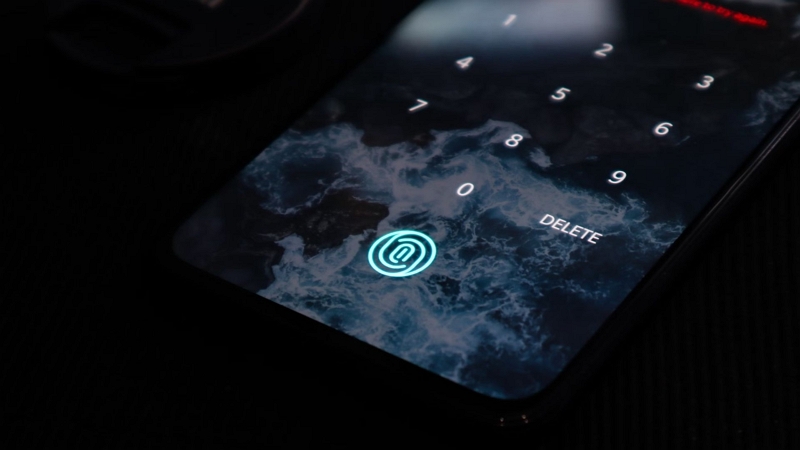
Method 2: Unlock Oppo Mobile Using Google Account (Forgot Pattern or PIN)
- Works on: Older OPPO devices
- Compatible with: Android 4.4 and earlier
- Conditions: Device must be linked to a Google account.
Step 1: Try unlocking your phone with the wrong pattern or PIN at least 5 times until you see the message:
“Try again in 30 seconds.”
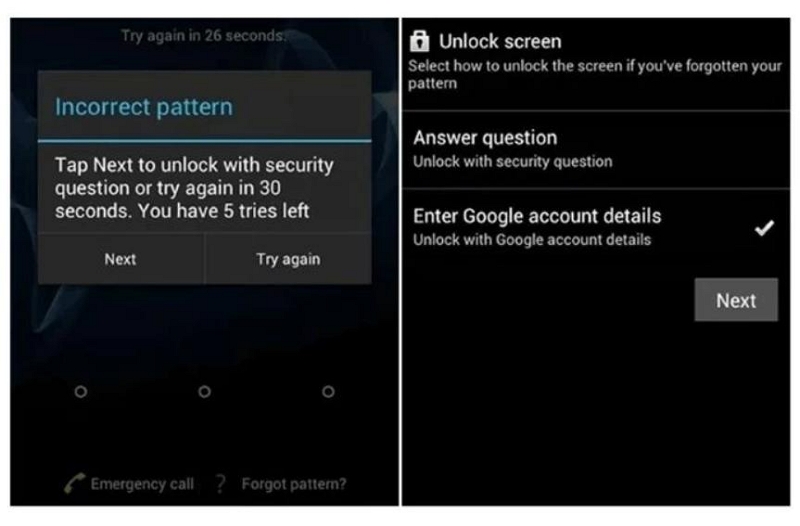
Step 2: Tap the “Forgot Password” option and select “Enter Google account details”.
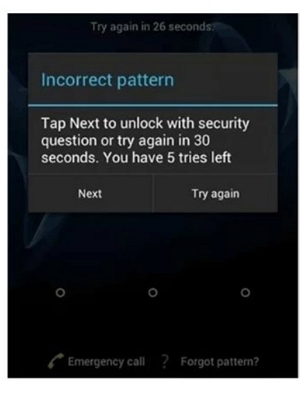
Step 3. Enter the Google account and password associated with the Oppo device.
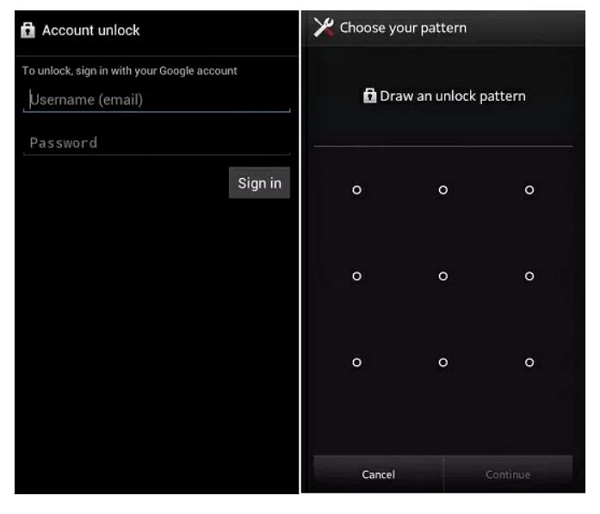
Step 4: After signing in, you’ll be prompted to create a new pattern, PIN, or password.
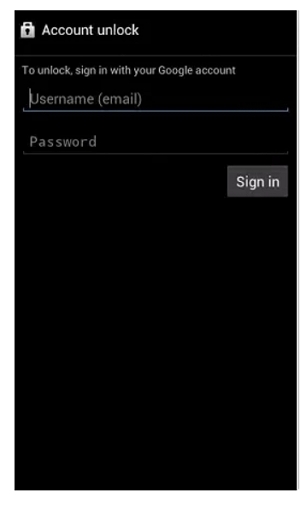
Method 3: Unlock Oppo Using Google Find My Device (Remote Unlock)
- Works On:Devices with Find My Device enabled or linked to a Google Account
- Compatible with: ColorOS 15, 14, 13, 12, 11, 7, 5, 3
- Conditions: Device must be linked to a Google account and have an active internet connection.
Step 1: Go to the Google Find My Device website and log into the Google account active on your phone.
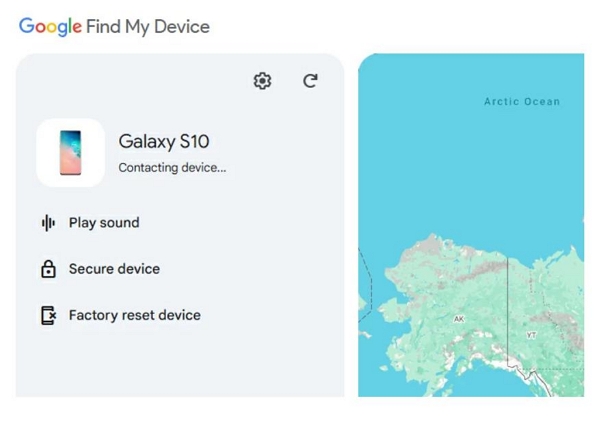
Step 2: Once you see your device listed, click on the Factory reset device option.
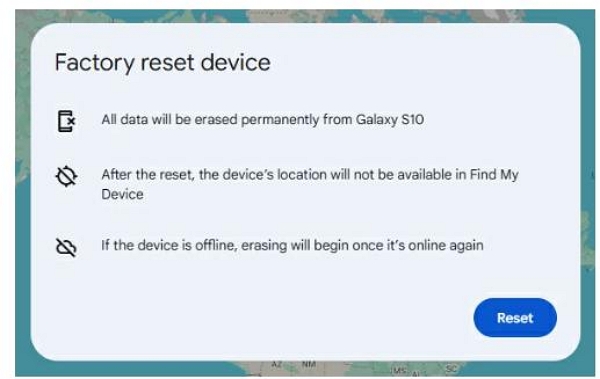
Step 3: You will be warned that a factory reset will completely wipe all the data from your phone. Click “Reset”, and then erase to start the process.
Once the phone has been factory reset, you can access it normally again without having to worry about the lock screen.
Method 4: Unlock via Google Security Questions (Older Devices Only)
- Works on: Older OPPO models
- Compatible with: Android 4.4 and earlier
However, you must set up these security questions beforehand.
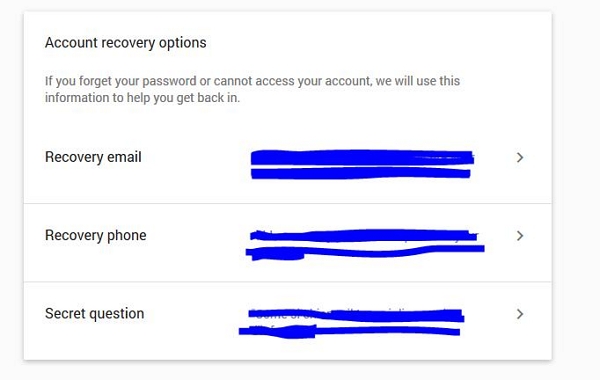
Step 1: Again, enter the wrong password five times till you see the Forgot Passcode option. Tap it once it comes up.
Step 2: Select Answer the Question when it comes up, and enter the right answer.
Step 3: Now, you’ll get the option to unlock your device. Choose Unlock and then Yes to complete the process.
You can now create a new security pattern to use on your phone.
Method 5. Unlock via OPPO Account Email Recovery
- Works on: OPPO Find X, Reno, A Series, Find N Series
- Compatible with: ColorOS 7.0 and below
Step 1: Enter the wrong password five times till you see the Forgot Password or Forgot Passcode option.
Step 2: Once you’ve chosen this option, click on email recovery.
Step 3: Check your email for a verification code and enter it to complete the process.
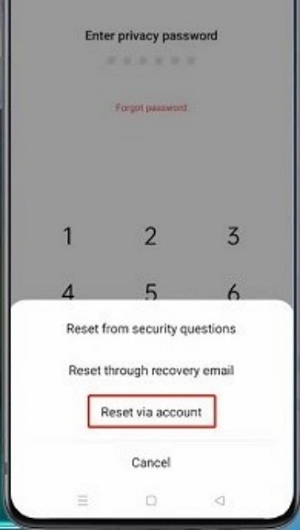
Part 2: Alternative Solution: Factory Reset Oppo Devices (Erases All Data)
Method 1: Factory Reset via Recovery Mode (Data Loss)
If you’re looking for a solution that works on all Oppo devices, running any Android version, a factory reset is the way to go. However, this should be a last resort method, and it will erase all data on the device.
Here are the steps you should follow to reset the device to remove the screen lock completely:
Step 1: Press and hold the power and volume buttons for 15 seconds till the recovery mode screen comes up.
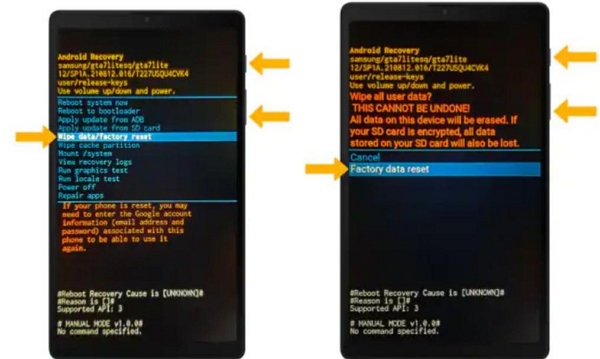
Step 2: Scroll down to ‘wipe all data/factory reset’ using the volume button and confirm your selection with the power button.
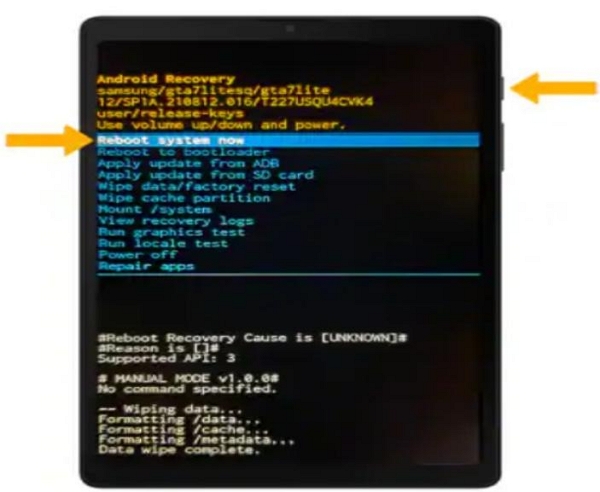
Step 3: Once the phone is done removing the data, select reboot device to restart it and get past the screen lock completely.
Part 3: What to Do If You Don’t Have Google or Oppo Account
What do you do if you don’t have a Google or Oppo account linked to your phone? In such a scenario, you’ll have to rely on a third-party app to get past the screen lock.
Choose Passixer Android Unlocker to help you overcome this issue, as it gets the job done in just two to five minutes. You’ll need absolutely no technical knowledge and just need to follow a few simple steps to get past the screen lock.
Step 1: On your PC, open the Passixer Android Unlocker and select Remove Screen Password on the home screen.

Step 2: Select the brand of your device on the screen that follows, and then connect your phone to the computer with a USB cable.
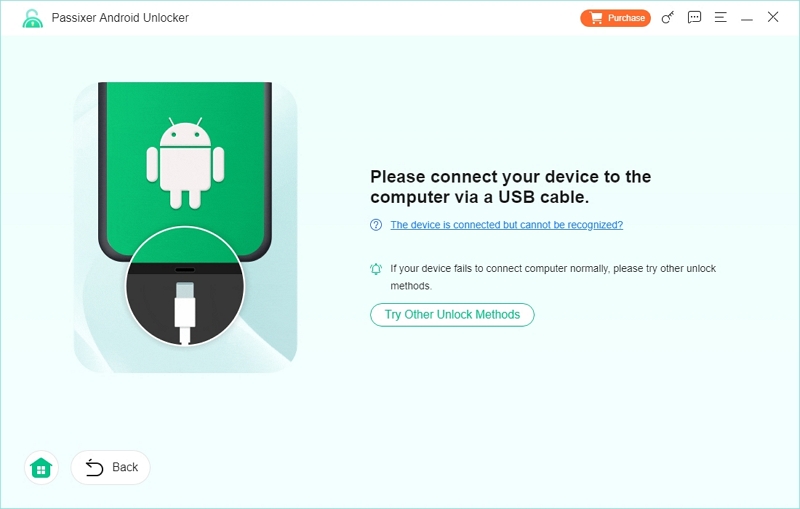
Step 3: Click Remove Now once the software detects the device.
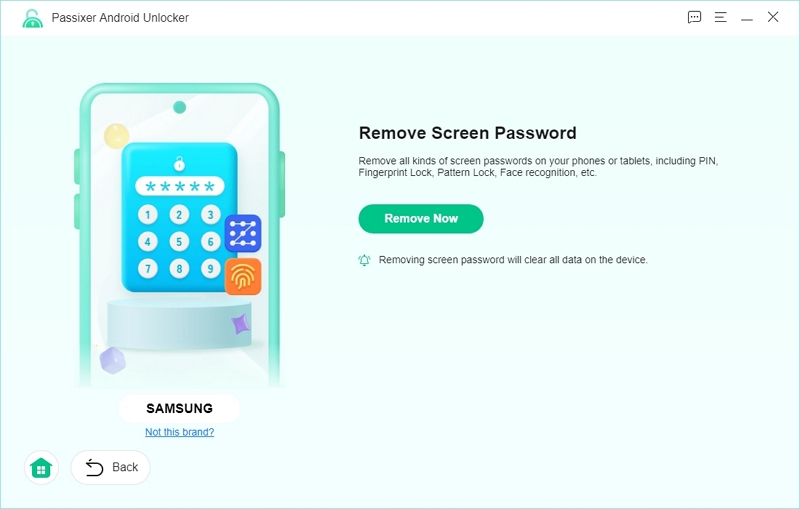
Step 4: Follow the instructions you see on the screen to make your phone enter Recovery Mode and click Next to proceed.
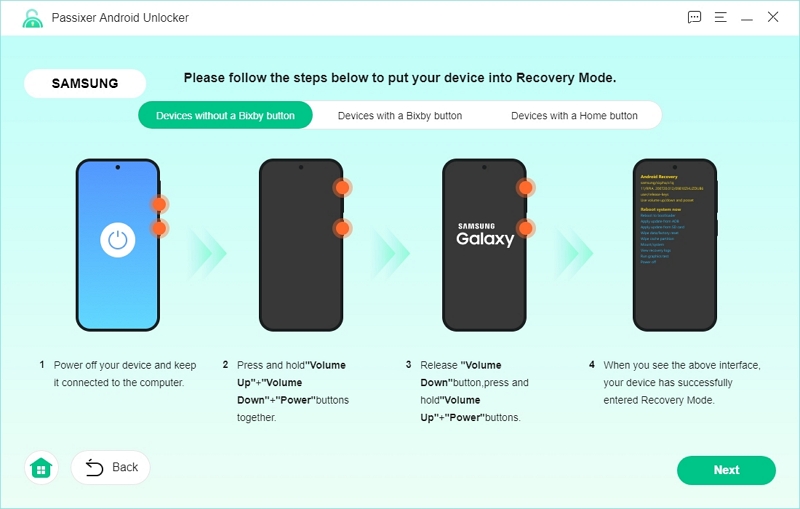
Step 5: Clear your phone settings and cache in the next step by paying close attention to the instructions on the screen.

Step 6: Once you’ve performed the steps above and removed the cache and entered recovery mode, click Confirm to continue.
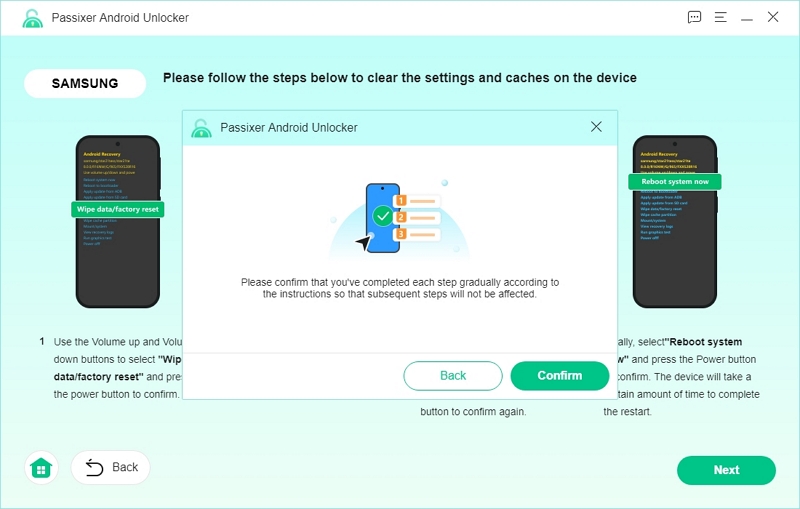
Now, Passixer will start removing the screen lock from your device.
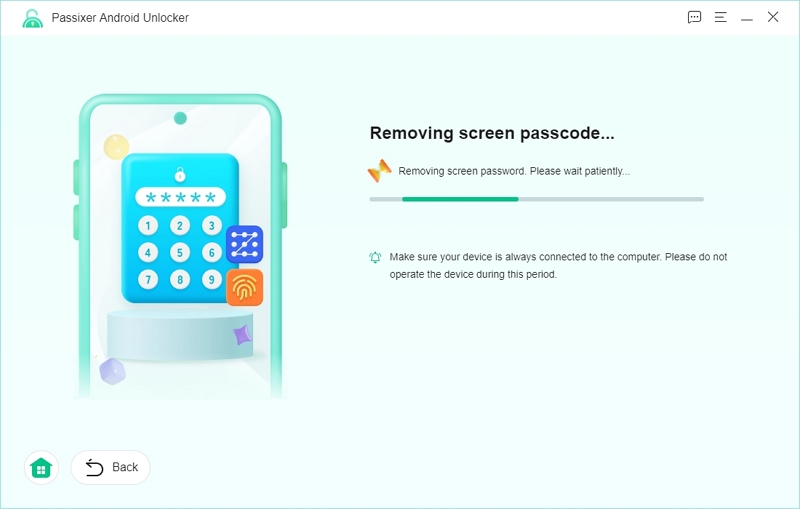
Step 7: Passixer will prompt you with a Removed Successfully message once it has completed the process. Now, set up your unlocked Android phone and you are free to use it.
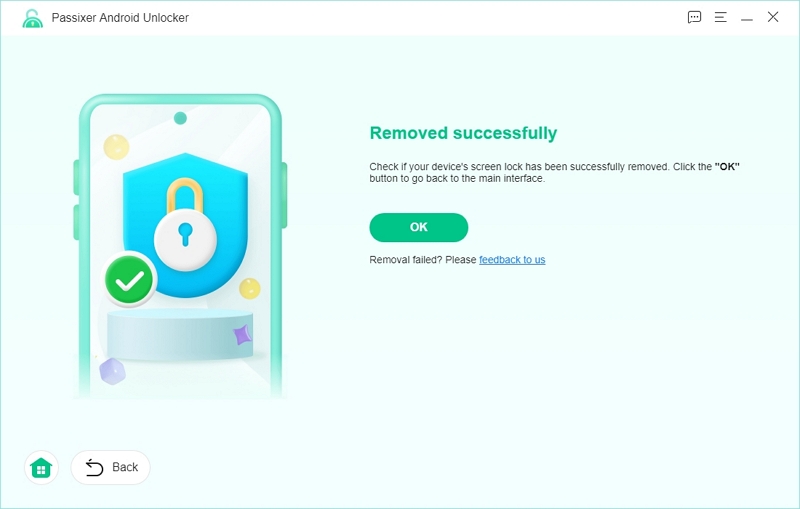
Why Choose Passixer for Oppo Mobile Lock Removal?
With all the options to help you bypass the screen lock, what sets Passixer Android Unlocker apart?
- No data loss, unlike the factory reset method.
- Works even without a Google/Oppo.
- Easy-to-follow instructions for beginners, with no technical knowledge needed.
- Bypasses the screen lock in just two to five minutes at most.
Conclusion
While older Oppo models had a lot of ways to bypass the lock screen, newer Android security patches don’t allow for such workarounds. You might be struggling to unlock your phone and don’t want to lose your valuable data. In such a scenario, Passixer Android Unlocker is the best option for you considering it gets the job done in minimal time and with no data loss at all.
