Updated on 2025-03-25
5min read
This article provides a comprehensive guide to bypassing Factory Reset Protection (FRP) on Android devices using Direct Open FRP MobileTech. By utilizing tools like Easy Flashing FRP Bypass 8.0 and Quick Shortcut Maker, users can unlock their devices without the need for a PC. The guide covers step-by-step instructions, supported devices, and the limitations of the method, offering a practical solution for those looking to regain access to their phones after a factory reset.
Part 1. What is FRP, and Why Do You Need to Bypass It?
Factory Reset Protection (FRP) is a mechanism by which Android device manufacturers prevent unauthorized access to the device. Usually, it requires people to sign into the Google Account last used on the phone or the screen lock that was previously used. This way, it is protected from being used as a new phone in case of theft.
However, there are scenarios in which users might get accidentally locked out if they forget their Google password or screen lock. Alternatively, in the case of second-hand purchases, the seller may have just factory reset their device and may not be aware of FRP.
In such a scenario, it becomes important to bypass FRP to unlock the phone and make it usable again. This article will discuss the MobileTech FRP Tool and offer an in-depth look at its features and usage steps.
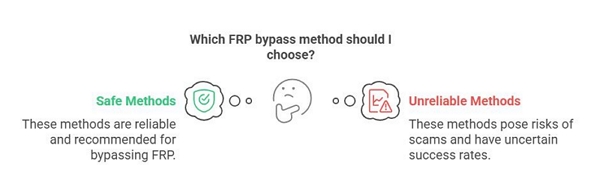
Overview of FRP bypass methods:
Safe to use:
✅ Direct Open FRP MobileTech (without PC)— Easy Flashing FRP Bypass 8.0, Quick Shortcut Maker
✅ PC-based FRP tools— Passixer Android Unlocker (recommended)
✅ ADB commands (for advanced users)
Not very safe:
❌ Online services (risk of scams, unreliable success rate)
Part 2. Introduction to Direct Open FRP MobileTech
Direct Open FRP MobileTech: A Mobile-Based Solution for FRP Bypass
Direct Open FRP MobileTech is a mobile-centric approach to bypassing Factory Reset Protection (FRP) on Android devices without the necessity of a computer. This method utilizes specific APK tools to navigate around the Google account verification screen, enabling users to regain access to their devices post-reset.
Supported Android Brands and Versions
This technique is compatible with various Android brands, including Samsung, Oppo, Vivo, and LG. It generally supports devices up to Android version 10.
However, it’s important to note that the effectiveness of these tools may diminish on devices with the latest security updates due to enhanced security measures implemented in newer Android versions.

Key Features of MobileTech FRP Method
APK-Based FRP Bypass: MobileTech offers tools like Quick Shortcut Maker and Easy Flashing FRP Bypass 8.0, which facilitate the FRP bypass process through straightforward APK installations.
No PC Required: This method is entirely mobile-based, allowing users to bypass FRP without the need for a computer, making it accessible and convenient for those without PC access.
Multiple APK Solutions: Users have the flexibility to choose from various APK tools, enabling them to select the method that best suits their device and technical comfort level.
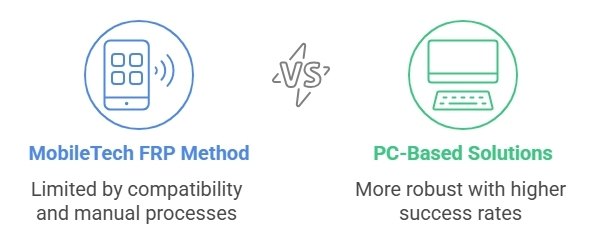
Limitations of the MobileTech FRP Method
- Compatibility Issues with Newer Security Updates: Devices with the latest Android security patches may not be supported, as newer security measures can prevent these tools from functioning effectively.
- Manual Installation and Navigation: The process requires manual installation of APKs and navigating through device settings, which may be challenging for users unfamiliar with such procedures.
- Limited Brand and Model Support: Not all Android brands and models are supported due to unique FRP restrictions and varying device architectures.
- Absence of ADB Command Unlocking: This method does not utilize ADB (Android Debug Bridge) commands, which are often used in PC-based FRP bypass solutions.
- No PC-Based Solution: While the mobile-based approach is convenient, it lacks the robustness of PC-based solutions, which may offer higher success rates and additional features.
Part 3. Step-by-Step Guide: How to Use the MobileTech FRP Method to Bypass FRP Lock?
Direct Open FRP MobileTech refers to methods that allow users to bypass Factory Reset Protection (FRP) on Android devices without the need for a computer. This approach utilizes specific APK tools to regain access to devices after a factory reset, especially when the original Google account credentials are forgotten.
Key Tools for Direct Open FRP MobileTech:
Tool 1. Easy Flashing FRP Bypass 8.0 APK
Easy Flashing FRP Bypass 8.0 is a lightweight application designed to bypass FRP locking without a computer. It supports a variety of Android devices, as follows:
Step 1. Download the app: Download Easy Flashing FRP Bypass 8.0 APK from a trusted source.
Step 2. Transfer to USB drive: Transfer APK files to USB drive.
Step 3. Connect to Device: Use OTG cable to connect USB drive to Android device.
Step 4. Install the application: Locate and install Easy Flashing FRP Bypass 8.0 on your device.
Note: This method is effective on devices up to Android 10.
Bypass FRP: Follow the on-screen instructions to complete the FRP bypass process.
Tool 2. Quick Shortcut Maker
Step 1: Navigate to Settings > Security, and toggle on Install unknown apps. Select your browser, and enable Allow from this source.
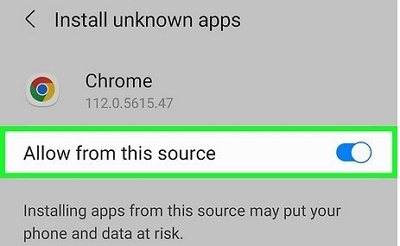
Step 2. Search for “Quick Shortcut Maker 6.0 APK” by Pangu using your preferred search engine. Locate a trustworthy source and download the APK file.
Step 3. Locate the downloaded APK in your device’s file manager, tap on it, and follow the on-screen prompts to install Quick Shortcut Maker.
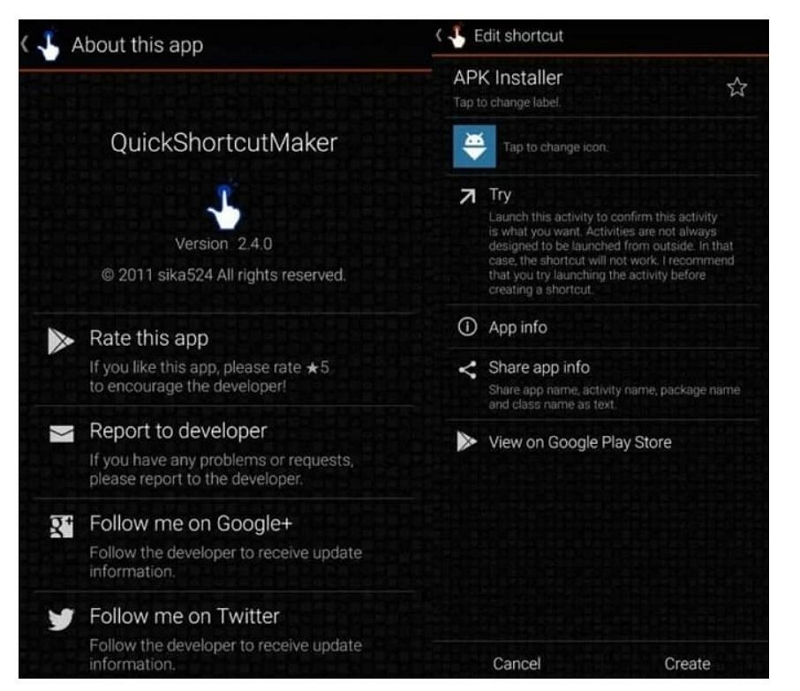
Step 4: Open Quick Shortcut Maker. In the search bar at the top, type “Google Account Manager” and tap the search icon.
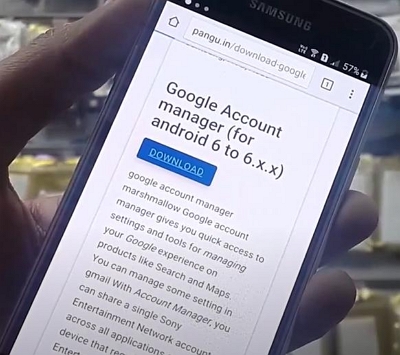
Step 5: From the search results, tap on the “Type any email and password” activity.
Handle Errors: If an error occurs, ensure you have the correct version of Google Account Manager installed:
- Android Nougat (7.x): Install Google Account Manager 7.0.1 or 7.1.2.
- Android Marshmallow (6.0): Install Google Account Manager 6.0.1.
Step 6. After selecting “Type any email and password,” tap “Try.” When the Google Account verification screen appears, tap the three-dot menu in the top-right corner, select “Browser sign-in,” then “Sign in.”
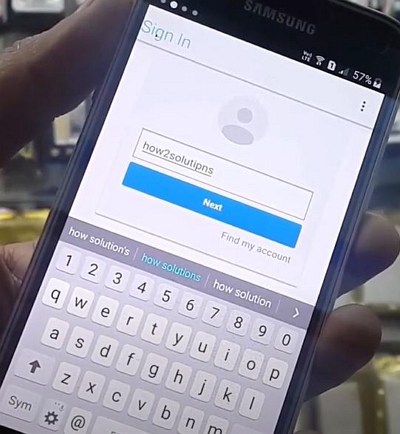
Sign in with a Google account whose credentials you remember. It’s advisable to note down the entered account details for future reference.
Step 7: After signing in, restart your device. Upon reboot, the FRP lock should be bypassed, granting you full access to your device.
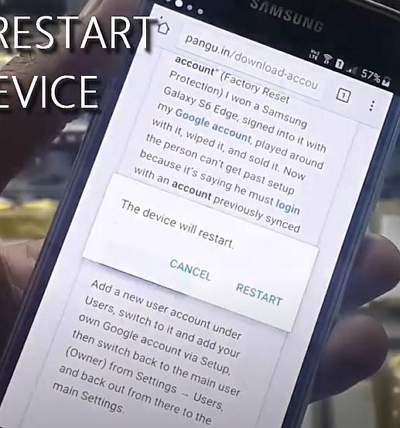
Click here to learn the steps if you’re using Easy Flashing FRP.
Common Troubleshooting Tips for Using MobileTech FRP Tool
If the FRP removal fails, double-check that you’re using the right firmware for your device and that the MobileTech tool you’re using is compatible with your device. You might also want to have a look at the USB connection between your device and PC if you’re using one to bypass the lock.
Part 4: Recommend Alternative—Passixer Android Unlocker for FRP Bypass
Navigating the complexities of MobileTech tools for bypassing Factory Reset Protection (FRP) can be challenging, especially for users without a technical background. These methods often require a certain level of expertise and may involve a steep learning curve. If you’re seeking a more straightforward and efficient solution to unlock your Android device, consider using Passixer Android Unlocker.
Passixer Android Unlocker: A Simplified Approach
Passixer Android Unlocker is designed to remove FRP locks and screen locks from Android devices with minimal effort and technical know-how. Its user-friendly interface and efficient process make it accessible for all users.
Here are some of its key features:
- Bypass FRP and screen locks in just 2 to 5 minutes.
- Proven effectiveness in unlocking a wide range of Android devices.
- Supports removal of various lock types, including passwords, patterns, PINs, fingerprints, and face locks.
- Compatible with a wide range of Android devices, including those running Android OS 15.
Step-by-step guide to bypassing FRP with Passixer:
Step 1: Open Passixer Android Unlocker on your PC and click Bypass Google FRP Lock on the screen that comes up.

Step 2: Select the brand of your Android phone on the screen that follows.
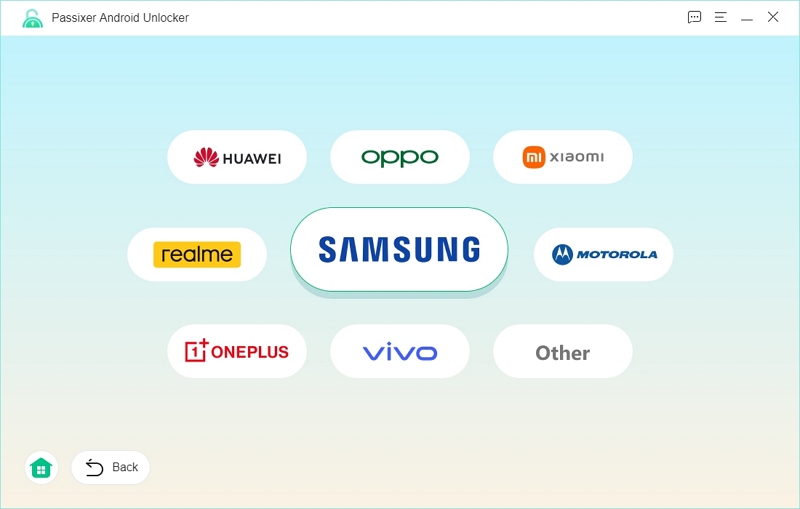
Step 3: Connect your device to your computer with a USB cable.
Step 4: Click on Bypass Now to continue.
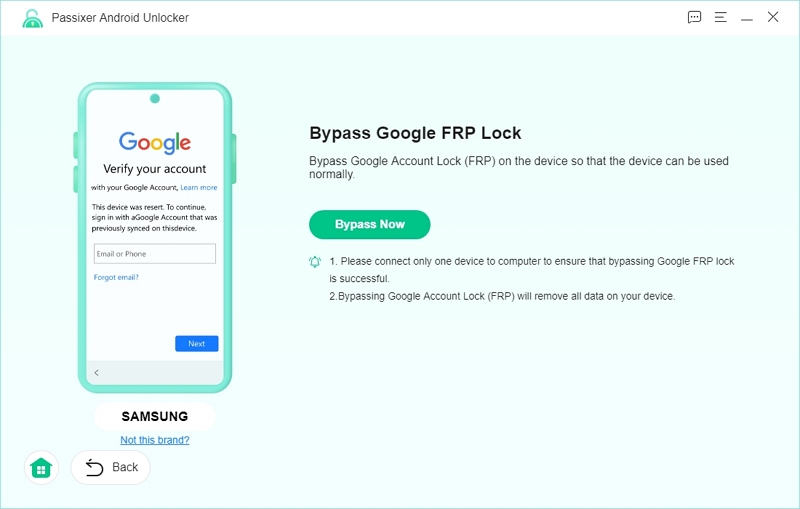
Step 5: Grant USB debugging authorization to Passixer by following the steps you see on the computer screen.
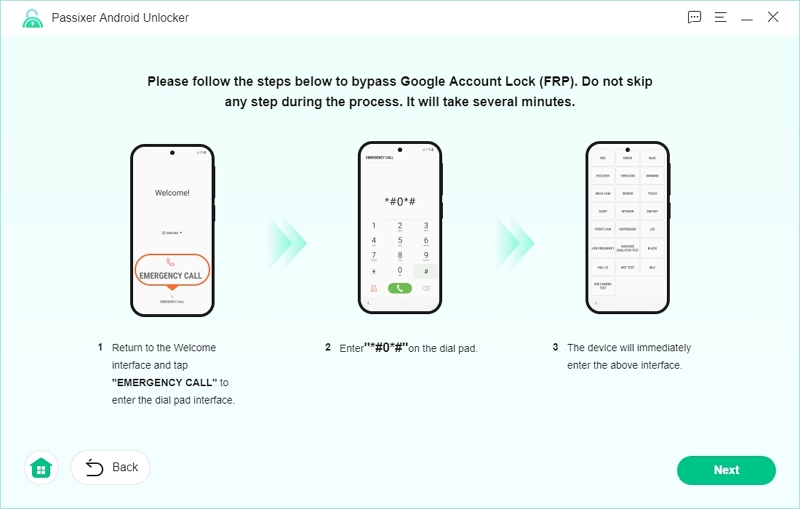
Once you get a notification on your device, click Allow to continue the process.
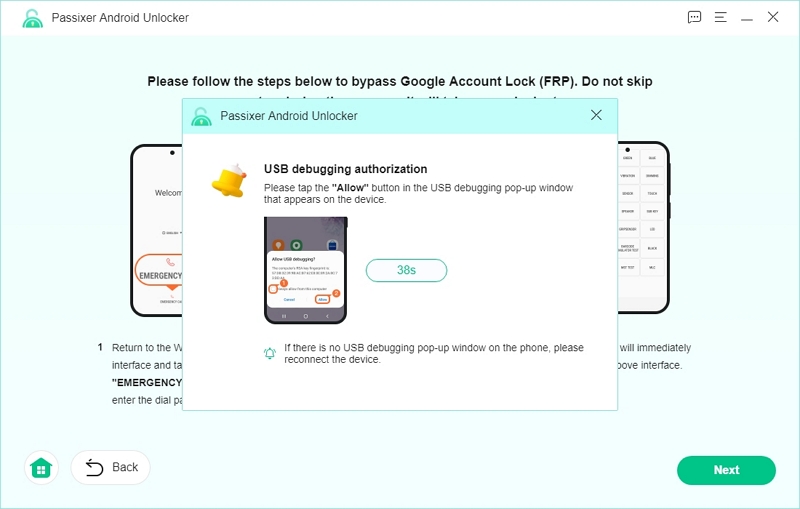
Step 6: Choose the OS your Android phone is running in this step.
Step 7: Click on Start Bypassing to begin FPR bypassing, which will erase all the data from your device. Now, wait and let Passixer work its magic.
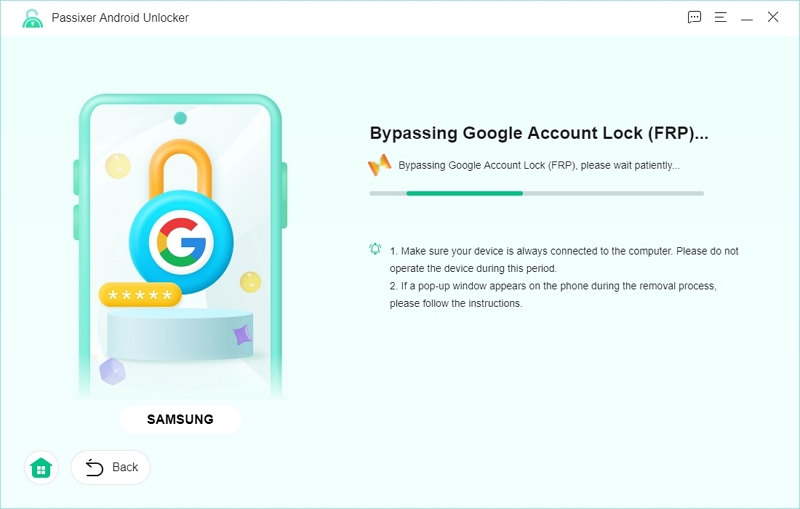
Step 8: Once you get the “FRP removal successful notification”, your Android phone is out of the FRP lock and you can access it freely.
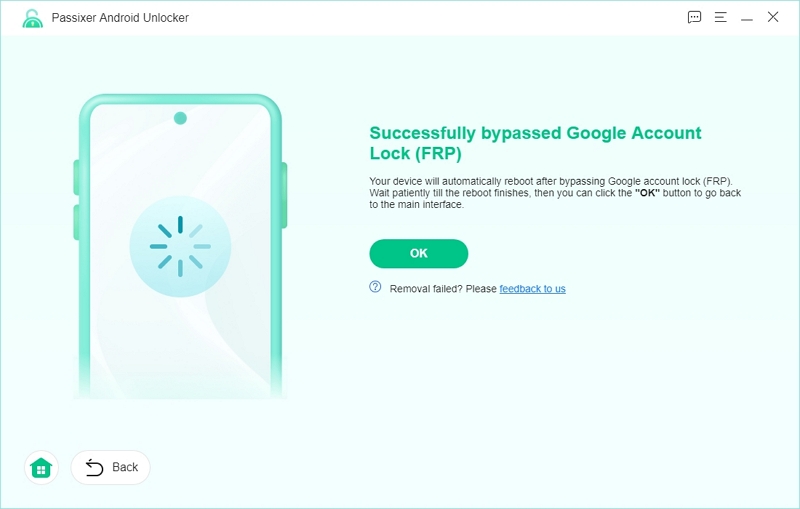
Part 5: MobileTech FRP Tool vs. Other FRP Removal Tools
| Method | Ease of Use | Supported Devices | Key Features | Compatibility | Success Rate |
|---|---|---|---|---|---|
| MobileTech FRP Method | Easy (APK- based) | Limited (may not support latest devices) | No PC required, APK-based solution | Some security updates may block it | Moderate |
| Passixer Android Unlocker | Very Easy (PC- based) | A wide range of devices | Simple interface, stable solution | Works on most devices with up-to-date security | High |
| ADB Commands | Difficult (requires technical knowledge) | Advanced users only | Customizable, works with all devices | Requires setup of ADB tools | High (for advanced users) |
| Online Services | Easy, but risky | N/A | Fast, but may be unreliable | High risk of failure and scams | Low |
Real User Reviews: Does MobileTech FRP Tool Really Work?
Here are some user reviews we came across when trying to get feedback about MobileTech FRP Tools:
- Jeff (Samsung FRP Bypass Success): “Worked perfectly in minutes!”
- Tom (Xiaomi Device Bypass Failed): “Not compatible with MIUI’s latest security update.”
- Samantha (Tried Multiple Tools, Preferred Passixer): “Passixer was more stable and easier to use.”
As mentioned earlier, MobileTech Tools might not be compatible with all Android models and there may be some gaps. In such a scenario, it is a better idea to choose Passixer due to its wide range of compatibility with devices and its ease-of-use. You only need a few minutes, and no technical knowledge or complicated steps to get past the FRP lock on your device.
Frequently Asked Questions About FRP Tool
Does bypassing FRP affect system updates?
A factory reset usually restores the device to the base version it came with at the time of purchase. Any subsequent updates will have to be installed separately. However, the FRP bypass process itself doesn’t usually affect system updates.
Will data be lost during unlocking?
Some tools are unable to secure user data when bypassing. Usually, a factory reset and subsequent FRP bypass wipe all the data from a device. And in doing so, the device must be set up as new.
What if FRP still exists?
If FRP still exists after it has been bypassed, you could try using Google Account Manager to recover your account details. Alternatively, if there’s a screen lock in place, you could disable it to ensure that there’s no FRP lock in place on the device.
Conclusion
Direct Open FRP MobileTech provides a convenient, mobile-based method for bypassing FRP locks on Android devices, suitable for users without access to a computer. However, its effectiveness may vary depending on device model and security updates. For a more reliable and user-friendly experience, especially if you encounter compatibility issues, Passixer Android Unlocker is a recommended alternative to consider.
