Updated on 2025-04-17
5min read
Samsung phones have this thing called FRP — it kicks in after you reset the phone and asks for the Google account that was on it before. It’s there to stop stolen phones from being used. But if you forgot your login, or bought a second-hand phone that’s still tied to someone else’s account, you’re basically locked out.
FRP Hijacker is a dedicated tool designed for Samsung phones that helps bypass the FRP lock and restore full access to your device. In this guide, we’ll walk you through everything you need to know about using FRP Hijacker to safely and effectively unlock your Samsung phone.
Part 1. Overview of FRP Hijacker by Hagard
FRP Hijacker by Hagard is a tool developed specifically for Samsung devices to get around FRP restrictions such as the Google account verification. This can be achieved through Download Mode, Phone Dialer, and Odin Mode. The best part about it is that it works with almost all Samsung models and Android versions.
Now, let’s look at some of its key features:
- Fixes soft bricked devices: FRP Hijacker can restore a bricked Samsung phone, solving issues including errors in flashing firmware or unlocking the bootloader.
- Intuitive interface: The software is designed to be user-friendly so that people without any technical expertise can use it to unlock their devices.
- Compatible with almost all Samsung models: Works with Samsung’s S, A, Z, J and Note series.
- Simplifies ADB activation: The FRP Hijacker makes it easier to activate the Android Debug Bridge mode for a locked device, helping to bypass FRP.
Here are some of the pros and cons of the FRP Hijacker:
Pros
- Easily unlock your Samsung device and get past FRP locks even if it is bricked.
- Very little technical knowledge is needed due to its intuitive UI.
- One-stop fix for devices running any Android version, provided it is a Samsung device.
Cons
- Works primarily for Samsung devices, and is incompatible with other brands.
- Compatible with Windows systems only, meaning you’ll have to try out other options if you have a Mac computer.
- No reliable customer support in case you run into any issues.
Part 2. Step-by-Step Guide to Download and Install FRP Hijacker
The only system requirements needed for running FRP Hijacker on your system are a Windows OS, be it 32-bit or 64. Follow the steps below to download and install FRP Hijacker:
Step 1: Click here to go to the download page for FRP Hijacker, and download the version that fits your OS.
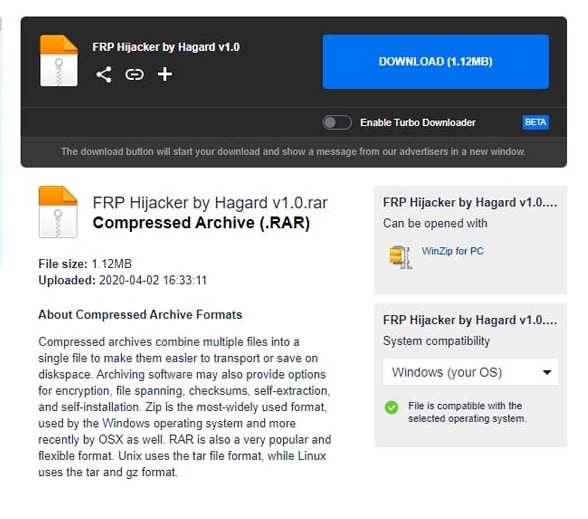
Step 2: Extract the contents of the file with a tool such as WinZip or WinRAR. Once it is extracted, click on the .exe file to begin the setup process.
Step 3: If asked for a password, enter “(www.gsmhagard.com)” and follow the instructions on the screen to complete the installation process.
Part 3. How to Use FRP Hijacker to Bypass FRP on Samsung Devices
Before you use FRP Hijacker to bypass FRP on any Samsung device, ensure that you have charged your device sufficiently. Then, follow the steps mentioned below to use the tool:
Step 1: Connect your Samsung device to your computer using a USB Cable.
Step 2: Open the FRP Hijacker software on your computer.
Step 3: Make your phone enter Download mode by holding down the power and the volume down buttons simultaneously. Release the buttons when you see a warning screen appear. Then, press Volume Up to enter download mode.
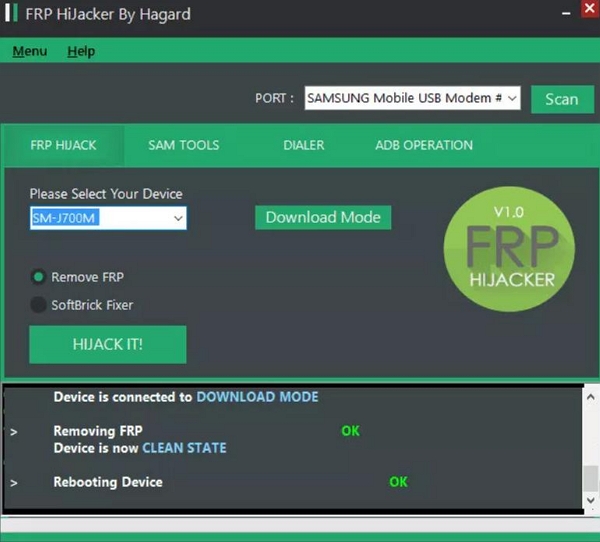
Step 4: In the FRP Hijacker, click on Scan to help the tool identify your device.
Step 5: Under the FRP Hijack tab, click on the Remove FRP option and then click on ‘Hijack It’ after ensuring that your device has been selected.
Now, wait till the tool bypasses the FRP mechanism on your Samsung device. Your phone will automatically restart once the process is complete. Then, double-check that you can get past the lock screen to complete the process.
Part 4. Troubleshooting Common Issues with FRP Hijacker
Although FRP Hijacker is a great tool to help overcome FRP restrictions on Samsung devices if you have been locked out, it isn’t a foolproof method. There is a chance you might run into some annoying issues when you use the tool. In this section, we will discuss some of these problems and offer potential solutions to them:
FRP Hijacker Not Detecting Device:
First, you must ensure that the USB cable you’re using to connect the device to your computer is not faulty. If possible, use another cable to see if it fixes the issue. Next, ensure that the correct drivers are installed and that the device is in Download Mode when you open the FRP Hijacker tool.
Bypass Process Fails or Hangs:
If the bypass process fails or gets stuck in the middle, check for software conflicts and ensure the tool is up-to-date. Alternatively, try restarting the computer and the tool to work around any potential glitches.
Device Remains in Boot Loop After Bypass:
In the unlikely event that your device enters a boot loop after being bypassed, utilize the soft brick fixer feature within FRP Hijacker. This way, you could easily get past the issue without having to rely on another tool.
If the issues continue, you might want to look at other solutions to get around the FRP protection on your Samsung mobile.
Part 5. Alternatives to FRP Hijacker
One of the best alternatives to FRP Hijacker is Passixer Android Unlocker, especially if you’re looking for an FRP tool that is compatible with devices from all brands. The best part is that it gets the job done within two to five minutes, and offers reliable customer support as well.
Here are some of the features of Passixer Android Unlocker as a reliable FRP bypass tool:
- Works with any brand: There are no limitations on brands and models when it comes to Passixer, it works with Samsung, Oppo, Vivo, LG, and more.
- Needs very little time: As mentioned earlier, Passixer needs only two to five minutes to bypass the FRP screen on your device.
- Removes all kinds of screen locks: It doesn’t matter if you’ve forgotten your screen lock or your google password for FRP, Passixer works with all of them and gets the job done.
- Restores access without losing data: The best part about using Passixer is that you can get past the FRP mechanism on your device without having to worry about losing any data.
Now, let’s take a look at a comparison with FRP Hijacker in terms of usability and support.
| Feature | FRP Hijacker | Passixer Android Unlocker |
|---|---|---|
| Accessibility | Easy to use | Needs no tech knowledge |
| Time taken | 10 minutes | 2-5 minutes |
| Works with | Samsung devices only | Almost all major brands |
| Customer support | Not reliable | Extremely responsive |
| Boot loop fix | Present | The phone doesn’t go into a boot loop upon FRP bypass |
Here is a step-by-step guide to using Passixer Android Unlocker for FRP removal:
Step 1: Open Passixer Android Unlocker on your PC and click Bypass Google FRP Lock on the screen that comes up.

Step 2: Select the brand of your Android phone on the screen that follows.
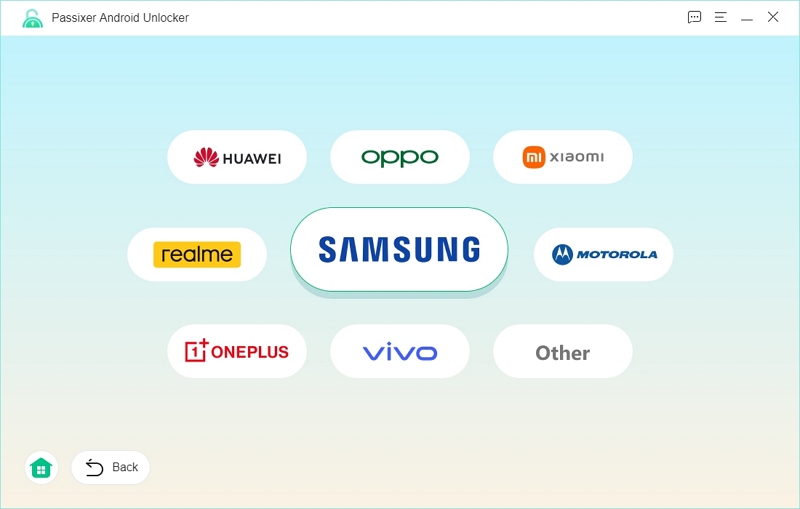
Step 3: Connect your device to your computer with a USB cable.
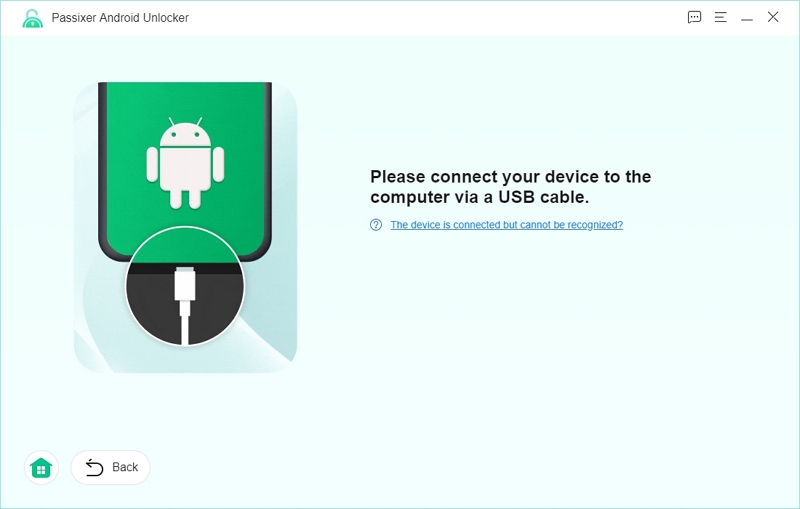
Step 4: Click on Bypass Now to continue.
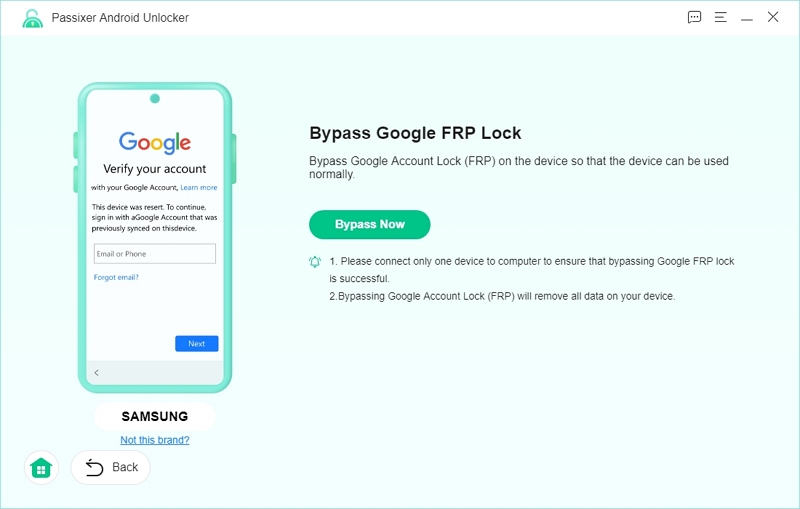
Step 5: Grant USB debugging authorization to Passixer by following the steps you see on the computer screen. Once you get a notification on your device, click Allow to continue the process.
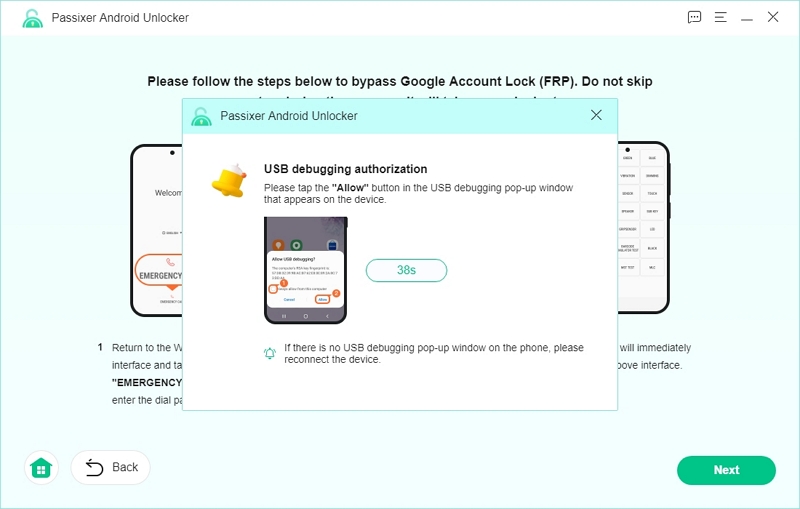
Step 6: Choose the OS your Android phone is running in this step.
Step 7: Click on Start Bypassing to begin FPR bypassing, which will erase all the data from your device. Now, wait and let Passixer work its magic.
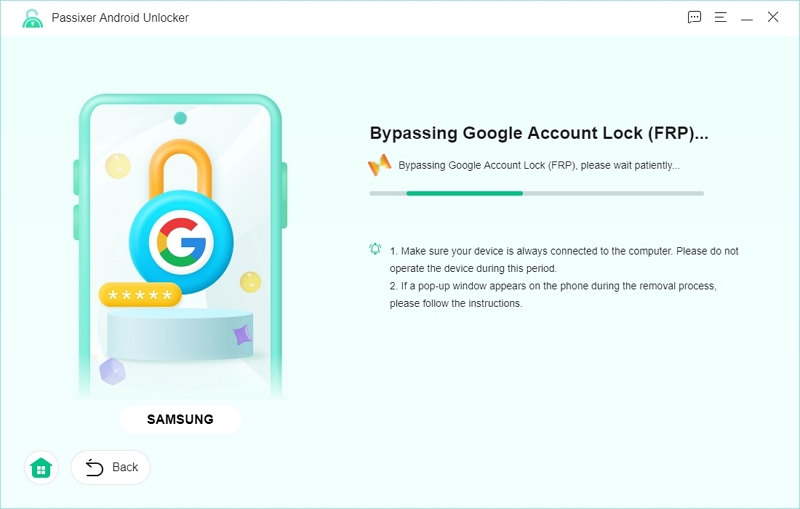
Step 8: Once you get the “FRP removal successful notification”, your Android phone is out of the FRP lock, and you can access it freely.
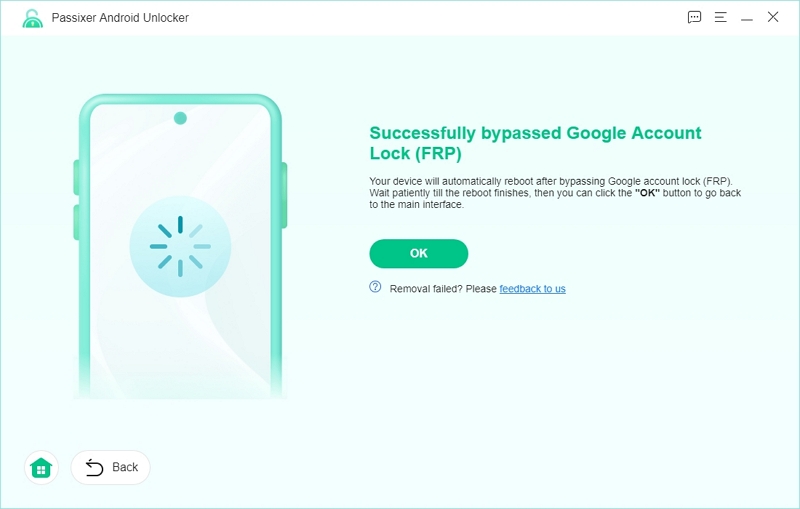
Part 6. Preventative Measures to Avoid Future FRP Lock Issues
Preventing an FRP lockout is always better than having to go through the stress of bypassing the lock. This section will discuss some of the recommended measures to avoid future lockouts:
- Regularly Update Recovery Information: Ensure that your Google account credentials are up-to-date and accessible. Consider writing down your password in a safe space so that you can recheck it when needed.
- Proper Device Reset Steps: Before a factory reset, ensure that you remember your Google password or your screen lock password to prevent a lockout.
- Utilizing OEM Unlocking Options: Explore these settings to simplify device recovery and access.
Conclusion
FRP Hijacker can be a great tool to use if you’re dealing with an FRP lockout on a Samsung device. However, it doesn’t cover you if you have a phone from another brand and offers very little customer support in case of any trouble. To mitigate all these issues at once, try Passixer Android Unlocker to help you easily get past FRP restrictions today!
