Updated on 2025-03-28
5min read
If you’re experiencing problems with your Samsung phone, like forgetting your password, doing a factory reset might be the optimal solution. A factory reset brings your phone back to its default settings. This erases all personal information, applications, and configurations.
Nonetheless, the difficulty occurs when you lack the password or PIN necessary to enter the phone’s settings. This detailed guide will explore how to perform Samsung factory reset without password. If you’re unable to access your phone, this guide provides various techniques to assist you in reclaiming control of your device.
Part 1. Key Considerations Before Resetting Your Samsung Device
Before executing a factory reset on your Samsung device, it’s important to consider several key factors to prevent possible issues.
- Data Loss: Performing a factory reset will entirely remove all information saved on your device, such as applications, images, messages, contacts, and configurations. It’s crucial to backup all your vital data in advance to make sure that nothing significant is lost.
- Device Protection: When Factory Reset Protection (FRP) is activated, you will be required to sign in with the Google or Samsung account that was connected to the device before the reset. Ensure you possess your account login details to prevent issues.
- Backup Options: To avoid data loss, it’s recommended to utilize Samsung’s cloud services or a Google account for data backup. Both provide simple methods to backup photos, contacts, apps, and other essential files, facilitating a much smoother reset process.
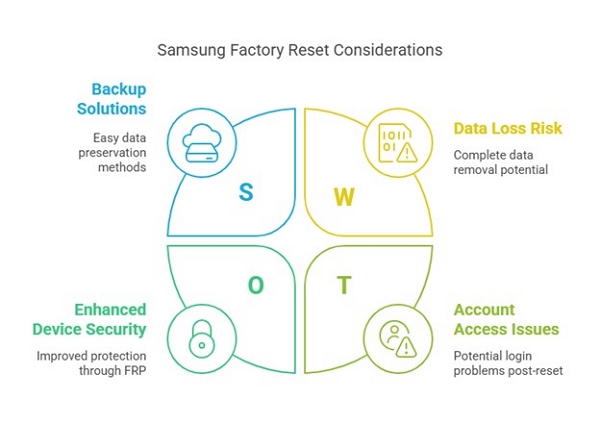
Part 2: How to Factory Reset Samsung Using Hardware Buttons [Only for older Android OS]
Method Overview: Using hardware buttons to access Recovery Mode and carry out a factory reset can effectively restore older Samsung devices to their original configurations. This procedure will remove all information from your device, so it’s essential to save any vital data in advance.
Step 1: Completely shut down your Samsung phone by pressing the Power button and choosing Power Off. Take a moment to wait a few seconds to guarantee it has completely powered off.
Step 2: The specific key combination for entering Recovery Mode varies based on your Samsung device model:
- Samsung Galaxy S8, S9, S10 Series: Simultaneously press and hold the Power, Volume Up, and Bixby buttons until the Samsung logo appears.
- Samsung Galaxy S6, S7 Series: Press and hold the Power, Volume Up, and Home buttons at the same time until the Samsung logo shows up.
- Older Samsung Models (lacking Bixby or Home button): Simultaneously press and hold Power + Volume Up until the Samsung logo appears.
After the logo shows up, let go of the Power button but keep holding the Volume Up button until the Recovery Menu appears.
Step 3: In the Recovery Menu, utilize the Volume Up/Down buttons to navigate. Select Wipe data/factory reset or Remove all user data. Next, press the Power button to validate your choice.
Step 4: Use the Volume buttons to scroll to Yes or Factory data reset. Press the Power button to initiate the reset procedure.
Step 5: After the reset is complete, a notification stating “Data wipe complete” will show up. Choose Reboot system now and press the Power button to turn your phone back on.
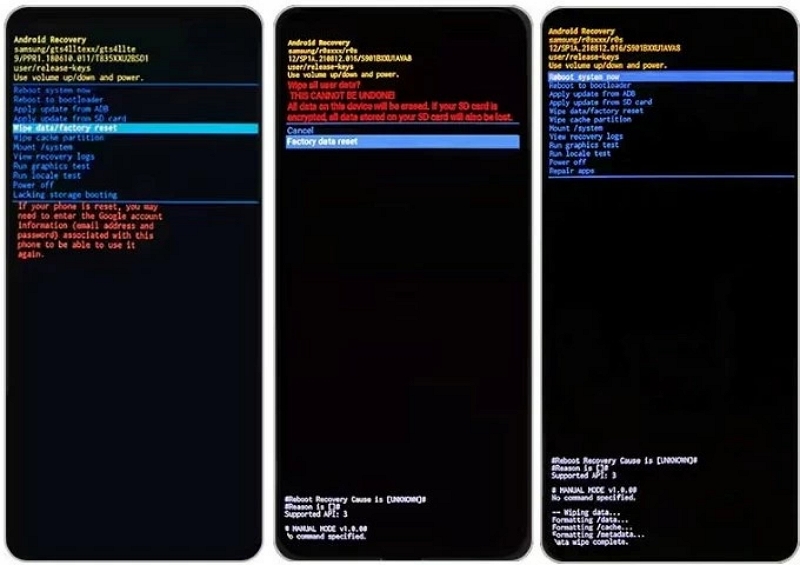
Part 3: 1 Click to Factory Reset Samsung via Android Unlocker (Without Any Password)
If you’re unable to access your Samsung device, Passixer Android Unlocker is a great tool to unlock the screen with just a single click. This robust software is created to assist users in retrieving access to their Android devices without requiring any passwords. The tool aids numerous Android locking methods, such as fingerprint and face locks, etc. Featuring an intuitive interface and a high success rate, Passixer offers an easy method to unlock and reset Samsung devices without any difficulties.
Features
- Eliminate screen locks easily without needing passwords or technical skills.
- Retrieve access to your device without needing the Google account details.
- Unlock older Samsung models such as Note 3 and Galaxy S5 without deleting your data.
- Compatible with Android OS 6.0 up to the latest Android 15.
- An uncomplicated procedure that allows you to unlock your phone in only a few steps.
Factory reset Samsung via Passixer Android Unlocker –
Step 1: Launch the Passixer Android Unlocker program on your computer. Make sure to have the complete version installed for all features to work properly.
Step 2: In the main menu, choose the option to circumvent the Samsung Screen lock.

Step 3: Select your device’s brand (Samsung) from the given list. Ensure you choose the right one to prevent compatibility problems.
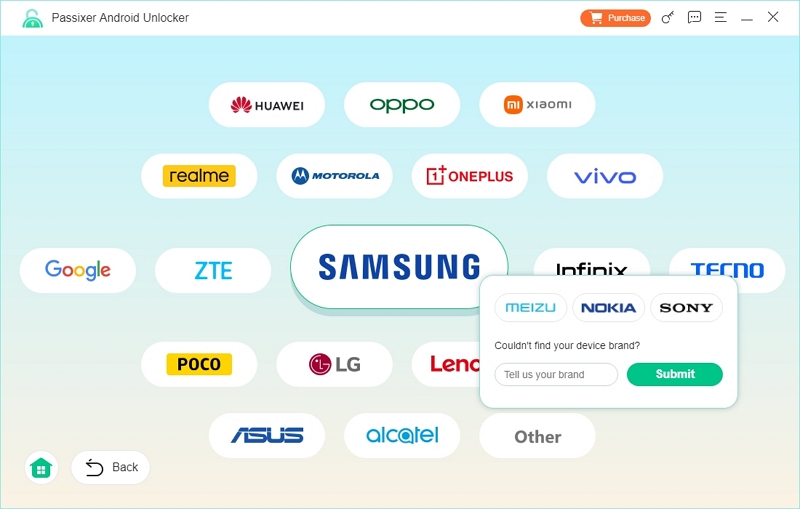
Step 4: Connect your Samsung phone to the computer safely using a certified USB cable.
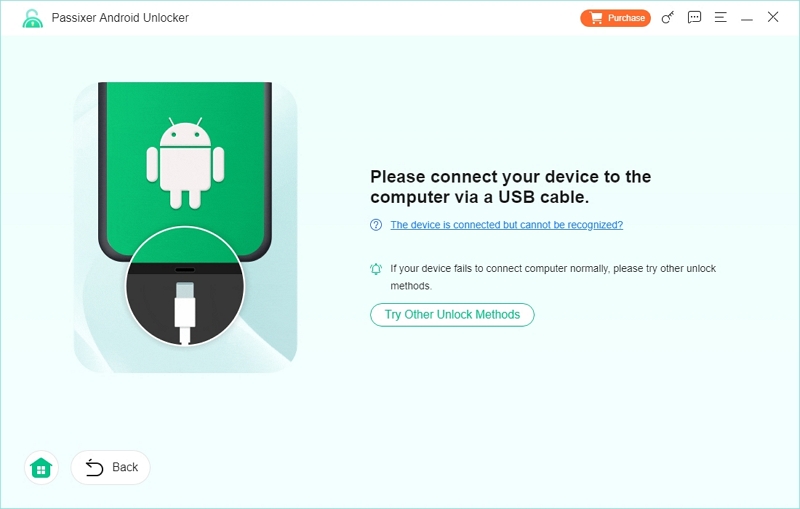
Step 5: Press the “Remove Now” button to continue with the reset procedure.
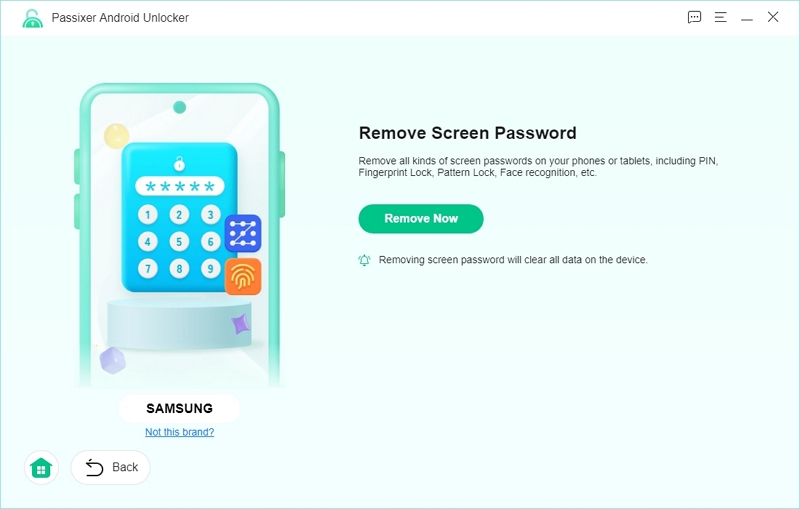
Step 6: Follow the on-screen instructions to enter Recovery Mode, then click Next to continue.
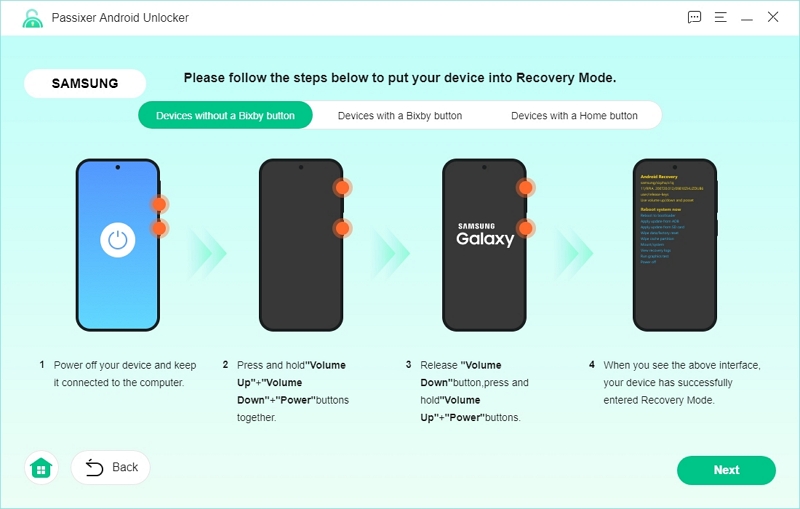
Step 7: Use the software’s guide to wipe your phone’s settings and cache.

Step 8: Confirm that the reset was completed, then click Confirm to proceed.
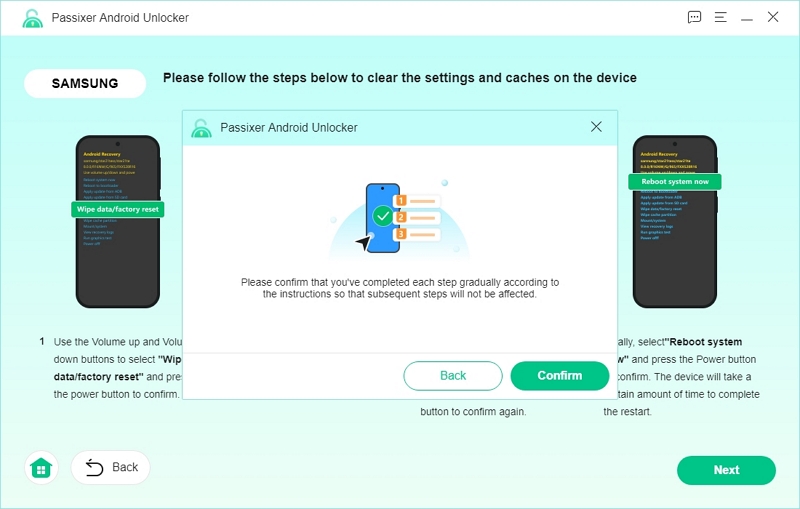
Passixer will now begin unlocking your Android device.
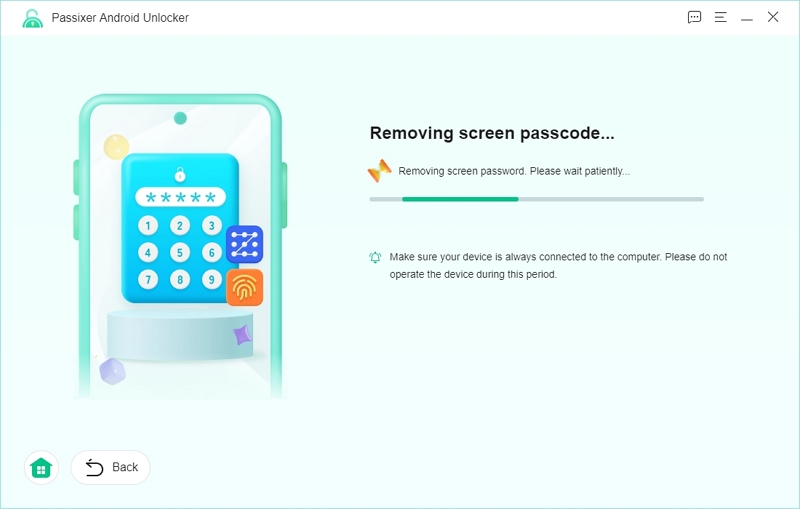
Step 9: Once the process is finished, you’ll see a Removed Successfully message. Your phone is now unlocked and ready to set up!
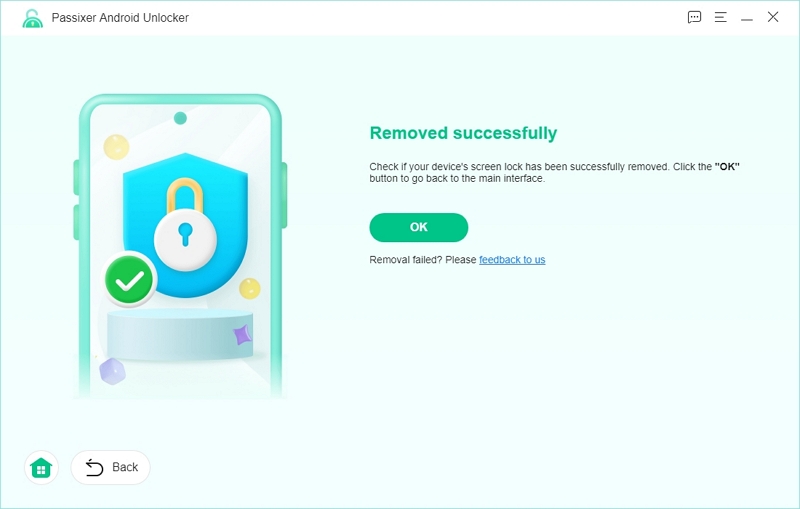
Part 4: Factory Reset Samsung Phone via Find My Mobile (Conditional)
Method Overview: Executing a factory reset on your Samsung device through Find My Mobile is a reliable approach. This approach necessitates the device being linked to a Samsung account and employs SmartThings Find for resetting it remotely. It will delete all data from your device, so make sure you’ve saved any important information.
Factory reset Samsung phone without password via Find My Mobile –
Step 1: Using a computer or another device, go to the SmartThings Find website.
Step 2: Log in with the Samsung account details linked to your locked device.
Step 3: After logging in, you will view a list of devices linked to your account. Select the device you want to reset.
Step 4: On the right side of the screen, select “Erase data”. Pay attention to the important information given, since this action will remove all data from your device.
Step 5: Select “Erase” to start the process. You might need to confirm your Samsung account password before the reset proceeds.
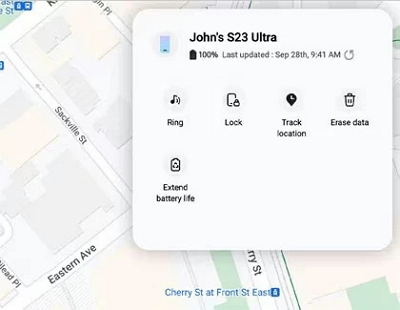
Part 5: Reset Samsung Phone/Tablet Without Password via Google Find My Device (Conditional)
Method Overview: Google’s Find My Device enables you to track, secure, or wipe data on your Android devices from a distance. Utilizing this service to execute a factory reset will enable you to access your device again without the need for a password. Nonetheless, keep in mind that this will delete all information on the device.
Step 1: Using a computer or another device, go to the Find My Device site. Sign in with the Google account linked to your locked Samsung device.
Step 2: On the left side of the display, you will find a roster of devices connected to your Google account. Select your Samsung device from this roster.
Step 3: Select “Erase Device” from the device options. A confirmation box will pop up; click “Erase” to continue.
Step 4: Adhere to any further prompts to verify your identity. The factory reset procedure will commence and might take a few minutes.
Step 5: After the reset is finished, your device will return to its original factory settings.
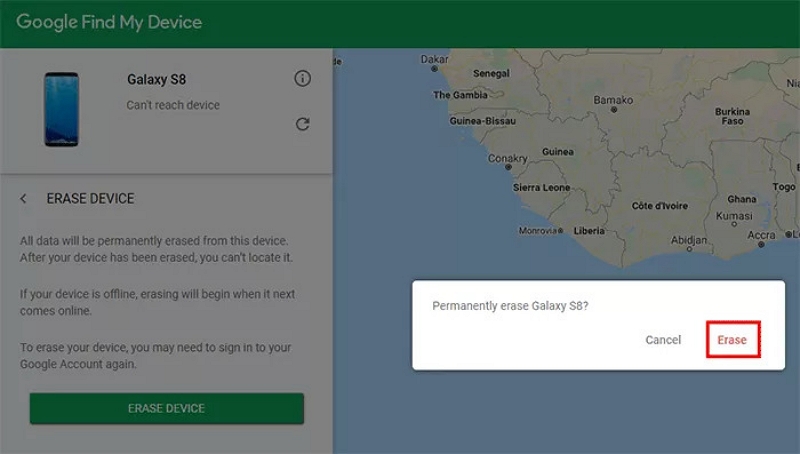
Part 6. Comparison Table of Reset Methods
Here’s a comparison table of reset methods –
| Method | Device Compatibility | Password Requirement | Data Loss | Ease of Use | Additional Notes |
|---|---|---|---|---|---|
| Factory Reset Using Hardware Buttons | Older Samsung models (Galaxy S6/S7 and earlier) | No | Yes | Moderate | Requires key combination, specific to device model. |
| Passixer Android UnlockerFind My Mobile (Samsung Account) | Android 6.0 to Android 15 | No | Old systems don’t lose data | Easy | Allows resetting without Google account info; 1-click process. |
| Find My Mobile (Samsung Account) | Samsung devices with SmartThings Find enabled | Yes(Samsung account login) | Yes | Easy | Must be linked to Samsung account; remote reset. |
| Google Find My Device | Android devices with Google account linked | Yes(Google account login) | Yes | Easy | Works remotely via Google account; the device must be online. |
Part 7.Considerations After Resetting Your Samsung Phone/Tablet
Once you’ve successfully reset your Samsung phone or tablet, it’s crucial to carry out various tasks afterward to guarantee that your device operates effectively and stays secure.
Re-Setting Up Your Device
Start by adjusting your device settings to match your preferences. This encompasses linking to Wi-Fi networks, logging into your Samsung account, and modifying display and audio settings. Accessing Settings enables you to customize features like language choices, security settings, and accessibility options.
Restoring Your Backup Data
To obtain your data, use the backup technique you utilized before. Samsung provides several choices for data backup and restoration, such as Samsung Cloud, Google Drive, and Smart Switch. Open Settings, tap on “Accounts and Backup” and pick the suitable restore option to retrieve your contacts, photos, apps, and other essential data.
Verifying Factory Reset Protection (FRP) Settings
Factory Reset Protection is a security measure aimed at stopping unauthorized access to your device following a factory reset. To guarantee that FRP is correctly configured –
Step 1: Go to Settings. Select Accounts and Backup.
Step 2: Choose Manage accounts. Ensure that your Google account appears in the list.
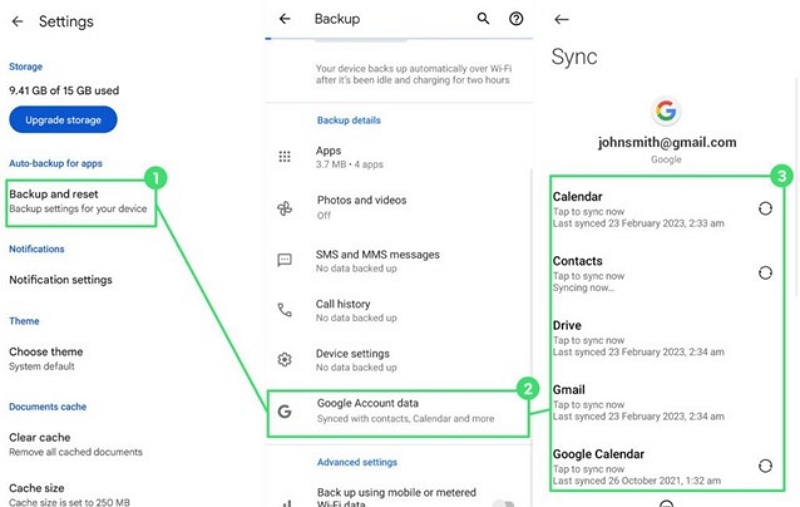
Linking your Google account to your device is crucial for FRP to operate properly. This action aids in stopping the device from getting locked post-reset, guaranteeing that only permitted users can enter the device.
Conclusion
You can perform a factory reset on your Samsung device without a password using several methods. This includes hardware buttons, Android Unlocker tools, or remote services like Find My Mobile and Google Find My Device. For those looking for a simple and effective solution, Passixer Android Unlocker is a remarkable option. It streamlines the method of unlocking and restoring your Samsung phone without requiring passwords.
