Updated on 2025-04-17
5min read
If you’ve ever reset your Samsung device and found yourself stuck on the Google account verification screen, you’re not alone. This screen is part of Google’s Factory Reset Protection (FRP), a security feature designed to protect your phone and data from unauthorized access.
While FRP is useful, it can become a problem if you forget your login details or buy a second-hand phone that’s still linked to the previous owner’s account. In this comprehensive guide, we’ll show you how to bypass Google account verification on Samsung devices.
Part 1. What is Google Account Verification (FRP Lock)?
Factory Reset Protection (FRP) is a security feature introduced by Google for Android devices running version 5.1 (Lollipop) and above. Its primary purpose is to protect your device and personal data—such as screen locks and encrypted files—by requiring your Google account credentials after a factory reset. This ensures that unauthorized users cannot access the device after it has been reset without the owner’s login information.
Why does it get triggered on Samsung devices?
On Samsung devices, FRP is automatically enabled when a Google account is added. The FRP lock can be triggered in the following scenarios:
- Unauthorized Factory Reset: If the device is reset using an untrusted method, such as through the recovery menu instead of navigating to Settings > General Management > Reset > Factory Data Reset, FRP will be activated.
- Loss or Theft: If the device is lost or stolen and someone attempts a factory reset in an insecure environment, FRP will activate to prevent unauthorized access.
Part 2. Universal Methods to Bypass Google Account Verification on Samsung
Being locked out of your Samsung device because of Google account verification can be annoying, particularly if you can’t recall your account information. Luckily, there are general techniques to bypass Google verification, enabling you to recover access without having the original credentials.
Method 1. Using “Forgot Email or Password” Option
This method works well if you have access to the recovery options linked to your Google account, such as a recovery email or phone number. The information you provide during the recovery process must match the details originally set up with your account. If you can’t access these recovery methods or fail to verify your identity, this method may not be successful.
How to reset Google account credentials –
Step 1: Go to Google’s Account Recovery Page.
Step 2: Enter your Google account email or phone number.
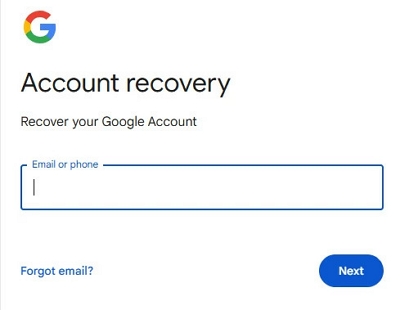
Step 3: Select an authentication method (such as alternate email, mobile verification code, security question, etc.) to restore access.
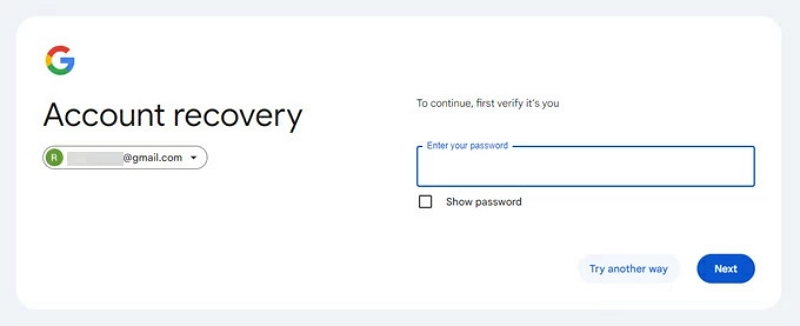
Step 4: Once the authentication is successful, set a new password.
Step 5: Google may restrict the device from logging in with the new password for security reasons, and it will take a while.
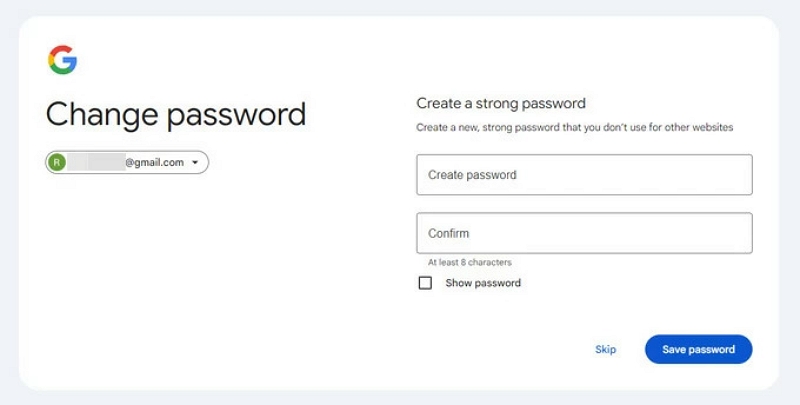
After the waiting period, enter a new password on the Google verification screen of the device to complete the FRP verification.
Method 2. Using Samsung’s Built-in Unlock Feature (Samsung Find My Mobile)
Samsung’s Find My Mobile service offers a convenient way to unlock your device remotely if you forget your password, PIN, or pattern. However, this method requires prior setup and that certain conditions are met.
Steps to unlock your device via Samsung Find My Mobile:
Step 1: Visit the Samsung’s SmartThings Find and Find My Mobile website on a computer or alternative device.
Step 2: Use the same Samsung account that’s logged in on the locked device.
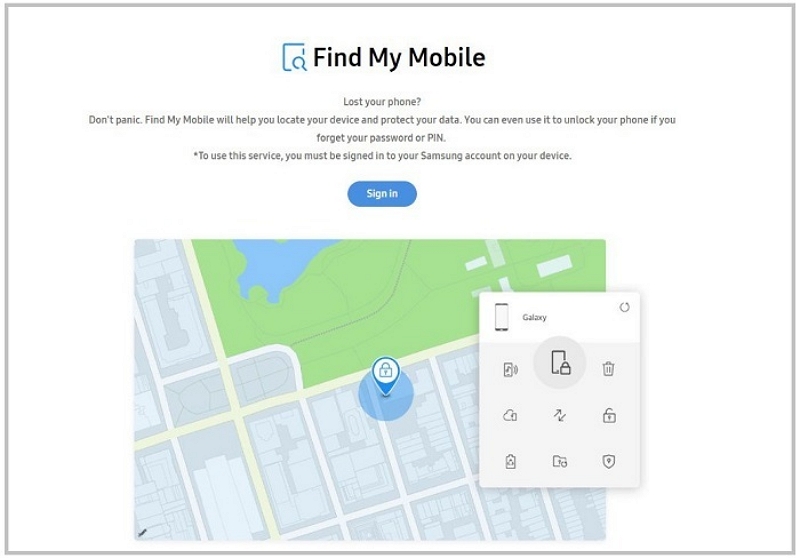
Step 3: Once logged in, choose the device you want to unlock from the list.
Step 4: From the available options on the right-hand side, click Unlock.
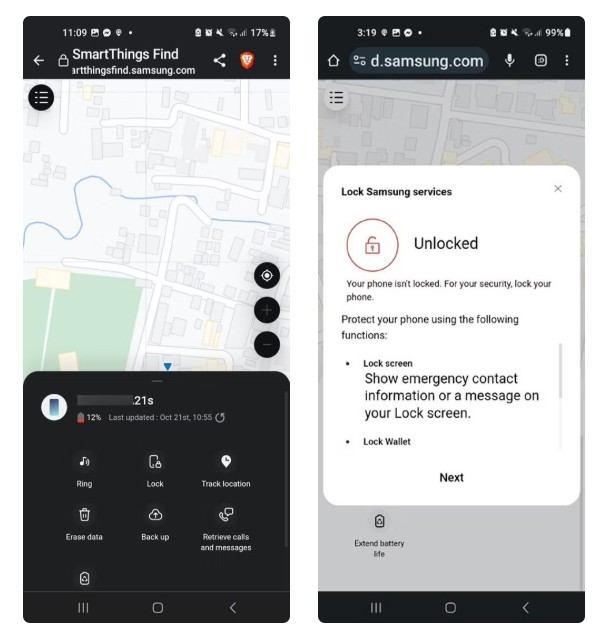
Step 5: You’ll be asked to re-enter your Samsung password to verify.
Step 6: After confirmation, your phone will be unlocked without needing the Google verification screen.
Limitations of this method
This method requires Remote Unlock enabled, internet access on the device, and your Samsung account credentials to work.
Method 3. Bypassing FRP lock via Emergency Call Trick
This trick uses a bug in older Android versions (like 5.0 Lollipop) to bypass FRP on Samsung.
Step-by-step guide to using the emergency dialer exploit:
Step 1: Tap Emergency Call on the lock screen and enter 10 asterisks (*).
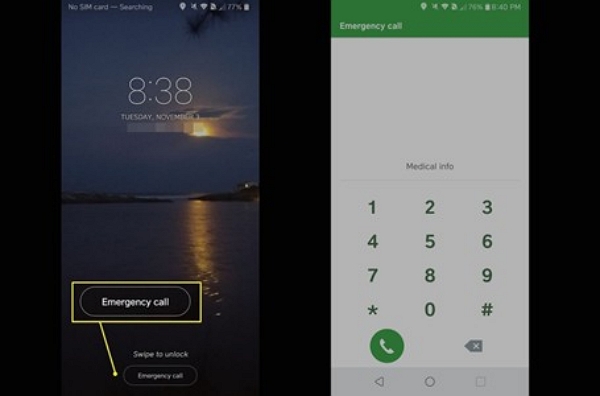
Step 2: Double-tap to copy, then paste beside the original asterisks.
Step 3: Repeat until no more characters can be added.
Step 4: Go back and open Camera, then swipe down to access Notification Panel.
Step 5: Pull down to access the notification panel. Press the “Settings” icon.
Step 6: Tap the Settings icon. When asked for a password, long-press the field and tap Paste.
Step 7: Keep pasting until the phone crashes and unlocks to the home screen.
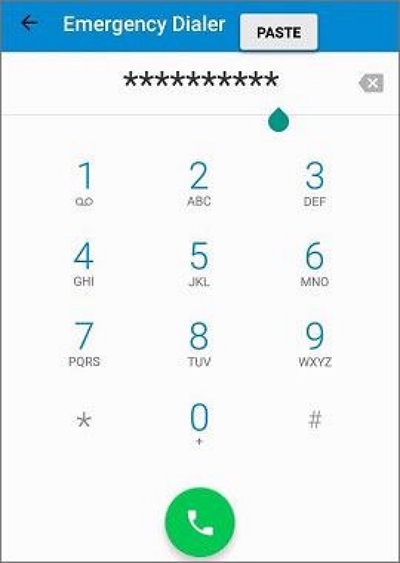
Device compatibility and risks
Compatibility:
- Works only on Android 5.0 (Lollipop).
- Does not work on Android 6.0+ (patched).
Risks:
- May void warranty or violate terms.
- May expose your device to threats.
- Incorrect use can make your phone unstable or unusable.
Method 4. Using a USB OTG and FRP Bypass APK
This method uses an OTG cable and APK tool to bypass FRP on Samsung devices.
How to install and use an FRP bypass tool:
Step 1: Download a compatible FRP Bypass APK to your computer.
Step 2: Copy the APK file to a USB flash drive.
Step 3: Connect the flash drive to your locked Samsung phone using an OTG cable.

Step 4: Within the file manager, find the FRP Bypass APK file stored on the USB flash drive. Touch the APK file to start the installation process.
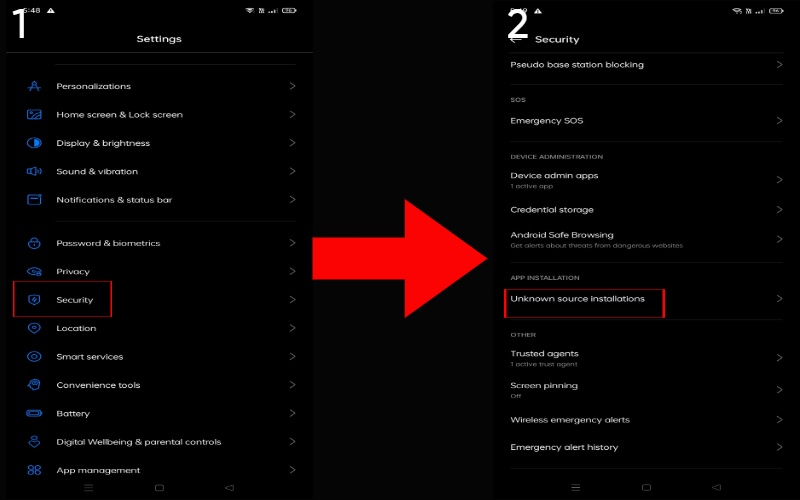
Step 5: Enable unknown sources if prompted.
Step 6: Open the app and tap “Settings”.
Step 7: Go to Samsung Backup & Reset > Factory Data Reset, then tap “Erase Everything”.
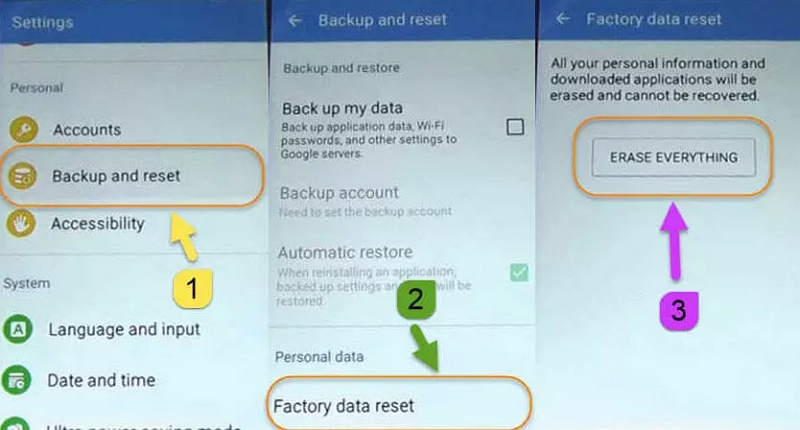
Tips:
- This method only works if your device supports USB OTG.
- Make sure the APK version matches your device and Android OS.
- Some newer devices may block OTG or app installs on the lock screen.
Method 5. Bypass Factory Reset Protection via Google Keyboard
This method works on devices running Android 6.0 (Marshmallow) and earlier.
Step 1: After a factory reset, turn on your Samsung device and select your preferred language.
Step 2: Connect to a Wi-Fi network for internet access.
Step 3: On the Verify your account screen, tap the text field where you need to enter your Google account info.
Step 4: The Google Keyboard will appear. Press and hold the “@” key to open the keyboard settings.
Step 5: In the settings menu, tap “Google Keyboard Settings”, then tap the three dots in the top-right corner and choose “Help & Feedback”.
Step 6: Tap “Use Google Keyboard” and select any text. Press the WebSearch icon in the top-right corner.
Step 7: In the search bar, type “settings” and hit Enter. Tap on Settings from the results.
Step 8: Scroll to About phone and tap Build number 7 times to enable Developer options.
Step 9: Go back to Settings and select Developer options, then turn on OEM unlocking.
Step 10: Tap Back twice to return to the Verify your account screen and proceed with setup.
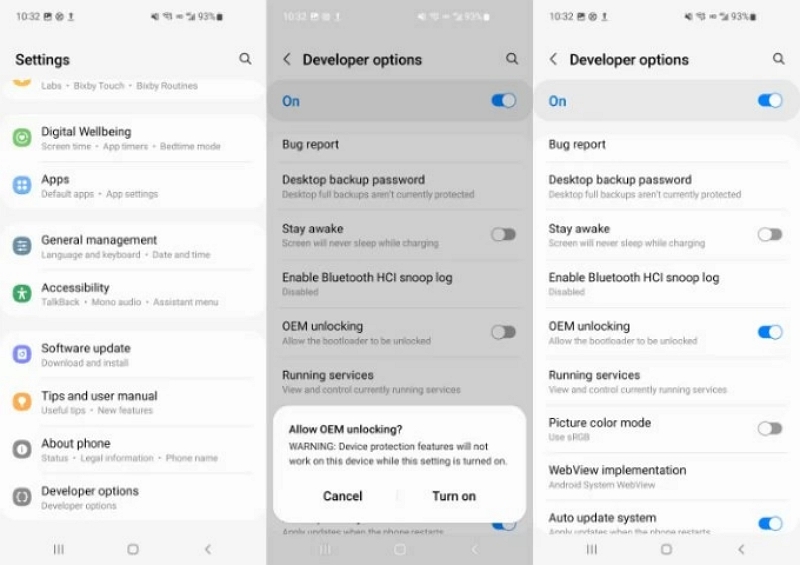
Method 6. Bypass Google Account After Factory Reset with SIM Card
Bypassing Google Account Verification on Samsung devices with a SIM card requires several steps that utilize the device’s calling features to access settings and turn off FRP. This technique typically works on older Samsung models but might not be effective on devices that have the newest security updates.
Step 1: Insert an active SIM card into the locked Samsung device.

Step 2: Use another phone to call the number linked to the SIM card.
Step 3: Answer the call on the locked device. During the call, tap the number on the screen and select Create a new contact.
Step 4: In the contact creation screen, enter a name and phone number, then save the contact to your Google account.
Step 5: When prompted to log in, choose the option to create a new Google account and follow the instructions.
Step 6: Once the new account is created, restart your Samsung device.
Method 7. Bypassing Google Account Verification with ADB Commands
This method requires technical knowledge and should be used with caution, as it involves using ADB commands to bypass FRP.
How to use ADB to remove FRP lock:
Step 1: Download and unzip the ADB toolkit on your computer.
Step 2: Open the adb.set.exe file and follow prompts to install necessary drivers (Fastboot and ADB).
Step 3: Enable USB debugging on your Samsung device and connect it to the computer via USB cable.
Step 4: In the ADB folder, hold Shift, right-click, and choose “Open command window here” or “Open PowerShell window here”.
Step 5: Run the following ADB commands in the command prompt (press Enter after each command):
adb shell am start -n com.google.android.gsf.login/
adb shell am start -n com.google.android.gsf.login.LoginActivity
adb shell content insert –uri content://settings/secure –bind name:s:user_setup_complete –bind value:s:1
Step 6: For non-Samsung devices, use the following command:
adb shell content insert –uri content://settings/secure –bind name:s:user_setup_complete –bind value:s:1
Step 7: After executing these commands, the device should skip the Google verification screen and grant access.
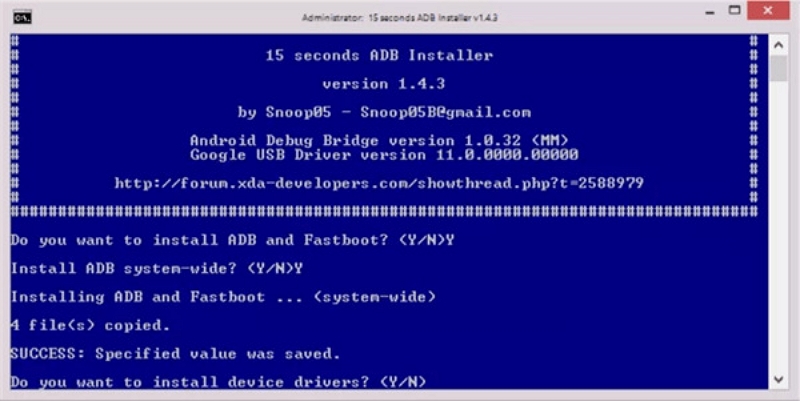
Prerequisites
- Download correct USB drivers for your Samsung device to ensure proper communication with your computer.
- Enable USB debugging on your device before proceeding.
Risks
- Bypassing FRP may erase all data on the device, so back up important data beforehand.
- Unapproved changes, like FRP bypass, could void the warranty.
- Incorrect commands or steps may lead to a bricked device, making it unusable.
Method 8. Performing a Factory Reset via Recovery Mode
A factory reset via Recovery Mode can help resolve various issues, including bypassing Google FRP. However, be aware of the potential consequences of FRP during the process.
How to reset your Samsung phone without Google credentials:
Step 1: If the device is locked and cannot be powered off, let the battery drain completely, then briefly charge it before proceeding.
Step 2: (For Android 11 and later) Connect the device to a computer via USB cable before accessing Recovery Mode.
Step 3: Enter Recovery Mode based on your device:
- Galaxy S20 to S25, Z Flip/Fold, Note 10/20: Press and hold Volume Up + Power until the Samsung logo appears.
- Galaxy S8, S9, S10: Press and hold Volume Up + Power + Bixby until the logo appears.
- Galaxy S4, S6, S7: Press and hold Volume Up + Home + Power until the logo appears.
Step 4: Once in Recovery Mode, use the Volume buttons to navigate to “Wipe data/factory reset” and press the Power button to confirm.
Step 5: In the confirmation window, select “Yes” and press the Power button again to confirm.
Step 6: After the reset is complete, select “Reboot system now” and press the Power button to restart the device.
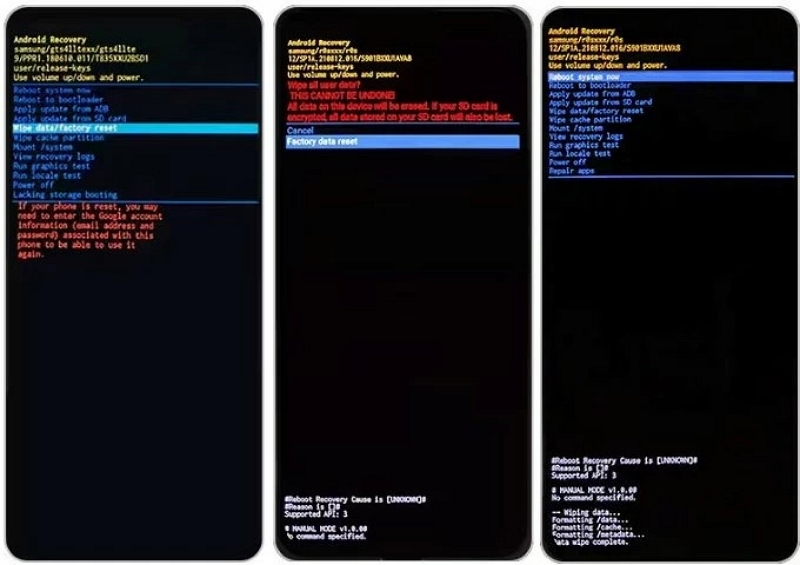
Part 3. Alternative Solution to Bypass Google Account Lock on Android
Passixer Android Unlocker is a powerful tool designed to help Android users unlock their devices, including older Samsung models, without losing data. It offers a high success rate and an easy 3-step process to regain full access to your device.
Why it’s a safer and faster option
- Unlock your device without losing data.
- Efficiently breaches even complex security systems.
- Bypasses Google account lock without needing a password.
- Unlocks devices while keeping the warranty intact.
- Compatible with Android 6.0 to 15.
Supported Samsung models:
Galaxy S5, S6, S7, S8, S9; Galaxy Note 3; Galaxy A Series (A3, A5, A7, A8); Galaxy J Series (J5, J7, J8); Galaxy Tab Series
Steps to bypass the Google account lock on Android–
Step 1: In the Passixer’s main interface, choose the “Bypass Google FRP Lock”.

Step 2: Choose the make of your Android phone.
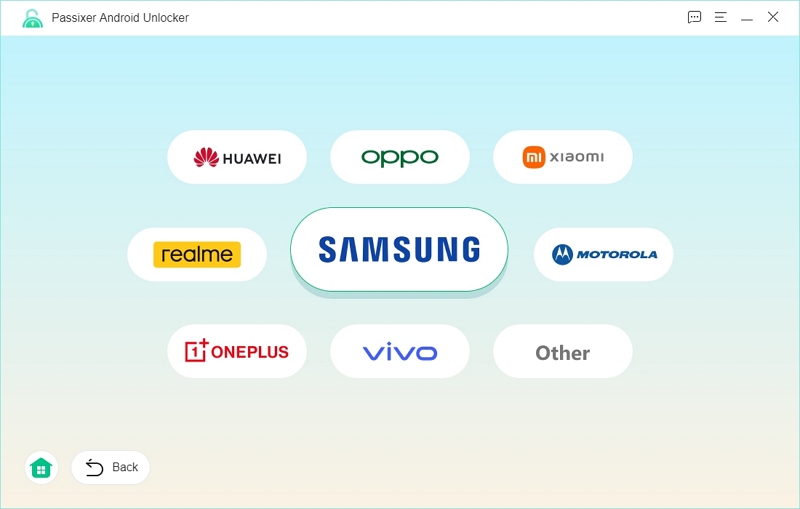
Step 3: Connect your Android phone to your computer with a certified USB cable to set up a connection.
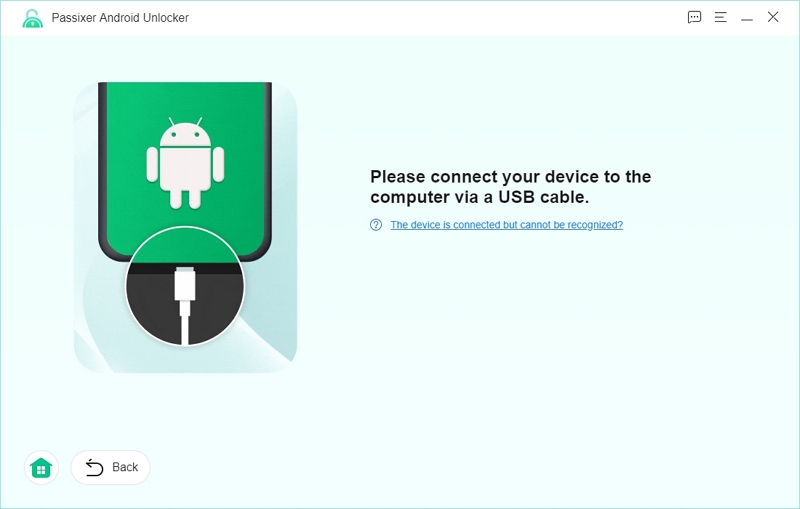
Step 4: Press the “Bypass Now” button.
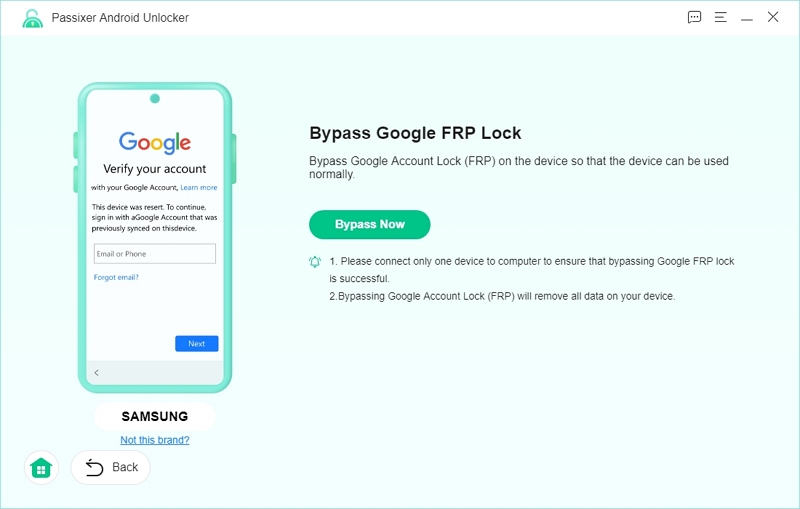
Step 5: Adhere to the on-screen prompts to activate USB debugging on your Android device. Ensure your phone is on the necessary screen, then tap “Allow” to provide permission for USB debugging.
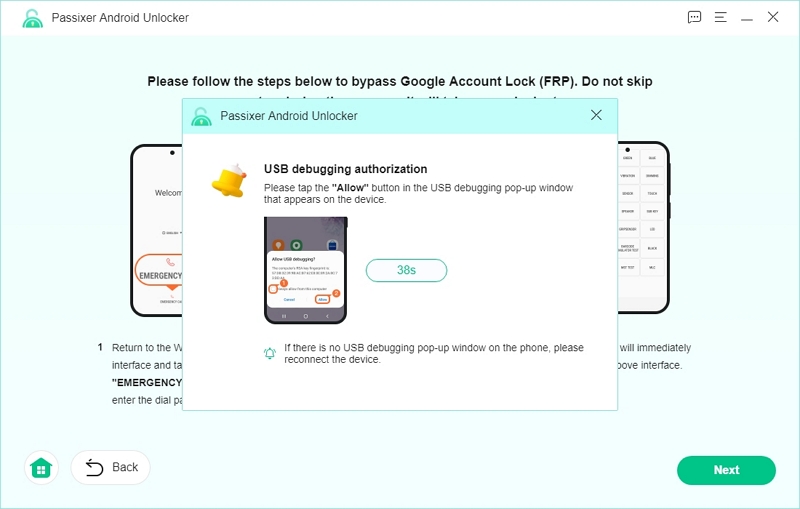
Step 6: Choose the appropriate version of the operating system that is installed on your Android device.
Step 7: Press the “Start Bypassing” button to commence the FRP bypass procedure
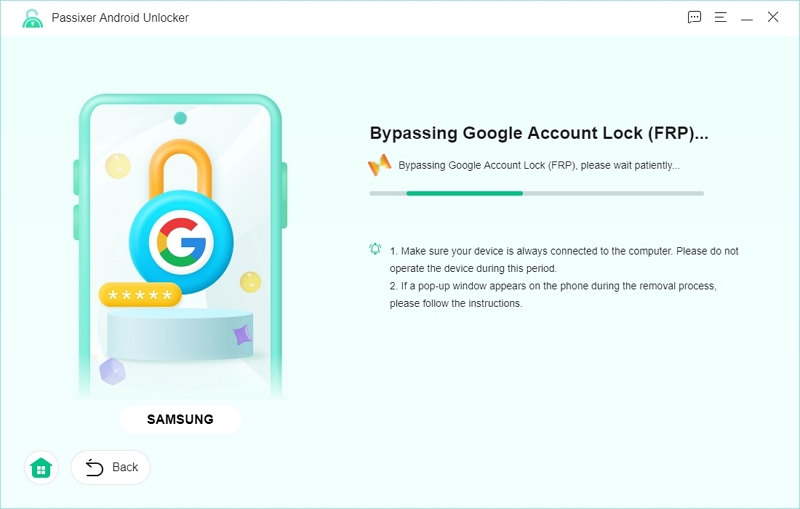
Step 8: After the process is complete, a message will display stating “The FRP removal was successful”. At this stage, you can enter your Samsung device without the lock on your Google account.
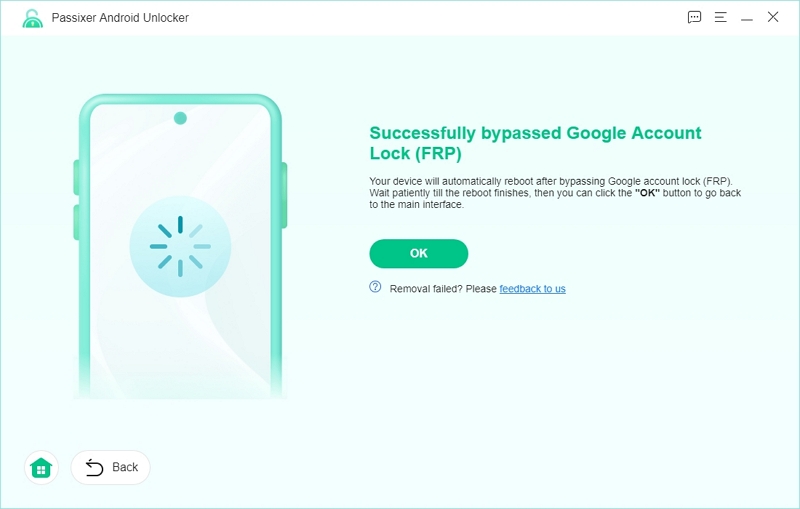
Part 4. How to Prevent Google account verification in the Future
Factory Reset Protection (FRP) is a security feature designed to prevent unauthorized access to your device. To avoid being locked out by FRP, ensure that you remove your Google account before performing a factory reset.
Steps to Remove Google Account Before Resetting:
Step 1: Open Settings: Go to the Settings app on your Android device.
Step 2: Select Accounts & Backup: Scroll down and tap on Accounts & Backup. Then, choose the Google account you want to remove.
Step 3: Then, tap on Remove account and verify the action when asked.
Note: If you have several Google accounts connected to your device, perform these steps for each account.
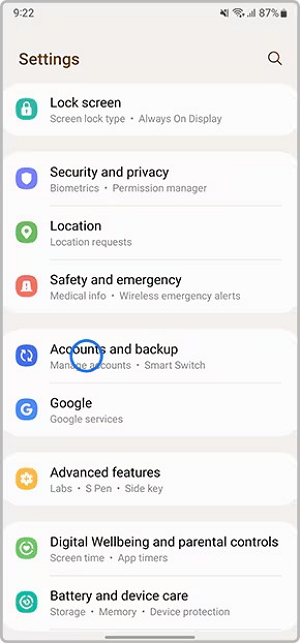
Conclusion
Bypassing Google account verification (FRP) on Samsung devices can be difficult, but various methods like utilizing Passixer Android Unlocker provide effective solutions. Passixer Android Unlocker is a trustworthy application for unlocking your device while preserving data. This makes it an excellent option for bypassing FRP on Samsung and various Android devices.
