Updated on 2025-03-26
5min read
Android devices are usually equipped with a screen lock to protect them. Using a PIN, password, face unlock, pattern or fingerprint is the norm when it comes to traditional screen locks.
However, there might be cases where one might forget their PIN, pattern or password. Or, forgetting to check the unlock code when buying a phone secondhand. In such a scenario, it becomes important to rely on third-party tools to unlock the device.
This article will explore such options and help you identify the best one, which takes up the least time and effort.
Part 1. 4 Options for Bypassing Android Lock Screen Without Factory Reset
Option 1: Bypass Android Lock Screen Using Passixer (No Data Loss)
Passixer Android Unlocker bypasses the lock screen on most Android devices, including older Samsung devices (such as the Galaxy Note 3, Galaxy S5, etc.), without losing data.
To make things simpler, it does not require factory resets or device roots. All you need is a PC and to follow the instructions on the screen to unlock your device within just a few minutes.
Now, let’s look at some of the key Features of Passixer Android Unlocker:
- Industry-leading success rate when it comes to unlocking devices.
- Takes just 2-5 minutes to unlock most phones.
- Requires minimal technical knowledge to operate.
- Covers a wide range of smartphone brands and models, increasing the likelihood of compatibility with your device.
To illustrate how easy it is to use, here is a step-by-step guide to unlock the Android screen using Passixer:
Step 1: On your PC, open the Passixer Android Unlocker and select Remove Screen Password on the home screen.

Step 2: Select the brand of your device on the screen that follows, and then connect your phone to the computer with a USB cable.
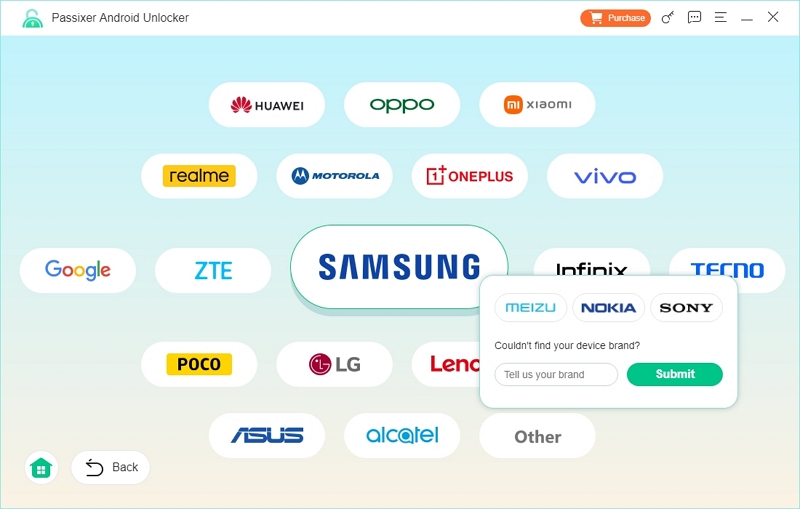
Step 3: Click Remove Now once the software detects the device.
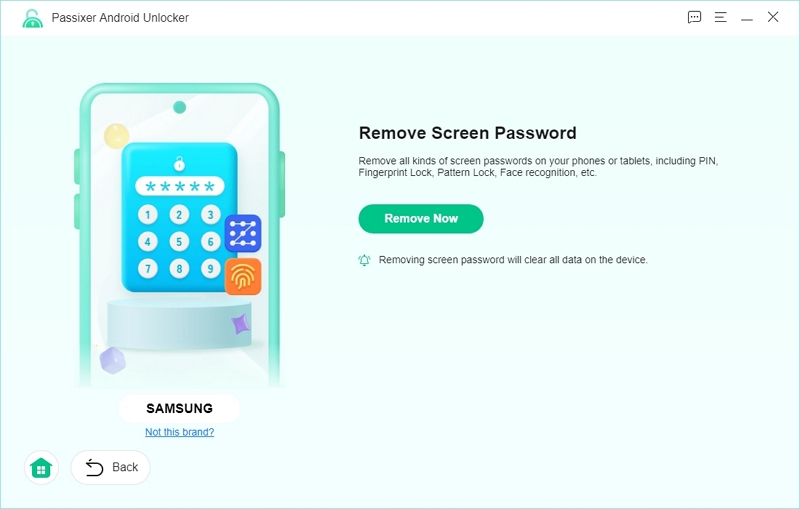
Step 4: Follow the instructions you see on the screen to make your phone enter Recovery Mode and click Next to proceed.
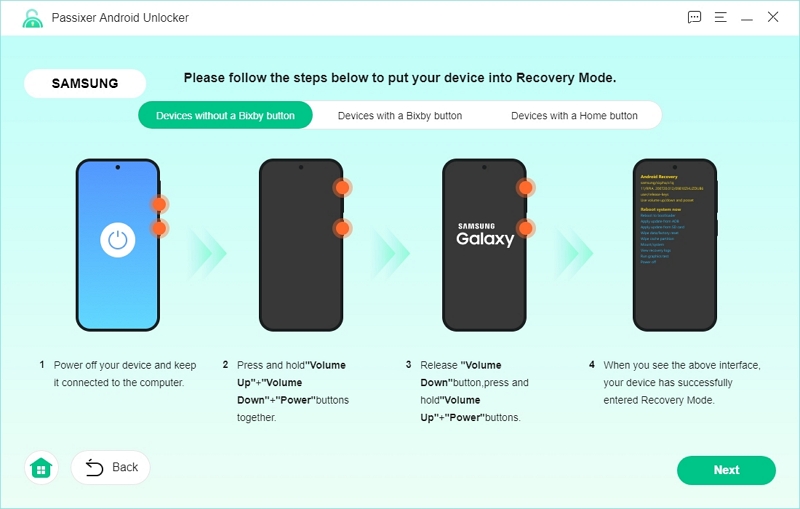
Step 5: Clear your phone settings and cache in the next step by paying close attention to the instructions on the screen.

Step 6: Once you’ve performed the steps above and removed the cache and entered recovery mode, click Confirm to continue.
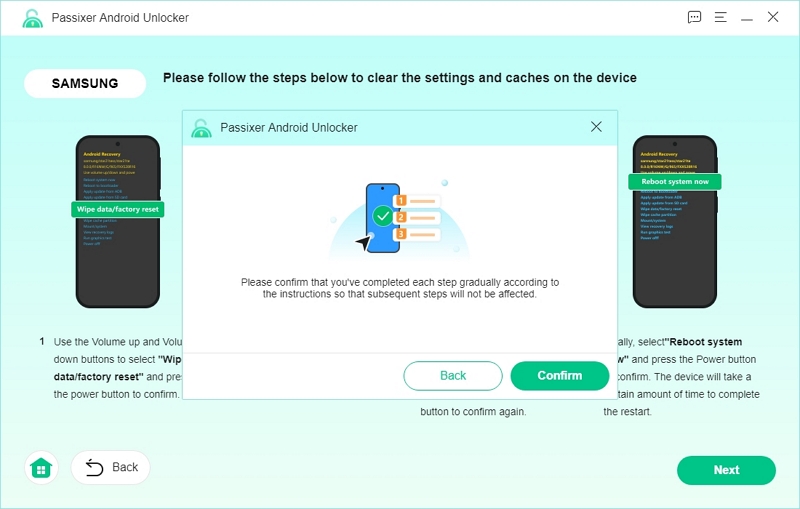
Now, Passixer will start removing the screen lock from your device.
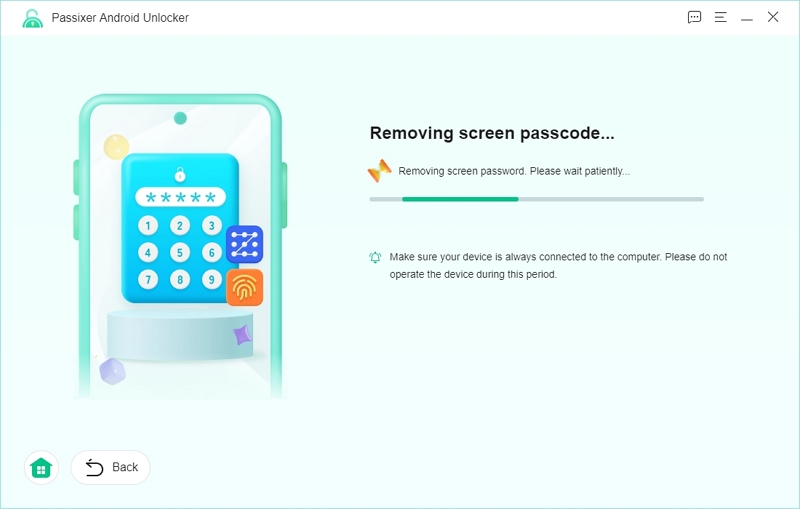
Step 7: Passixer will prompt you with a Removed Successfully message once it has completed the process. Now, set up your unlocked Android phone and you are free to use it.
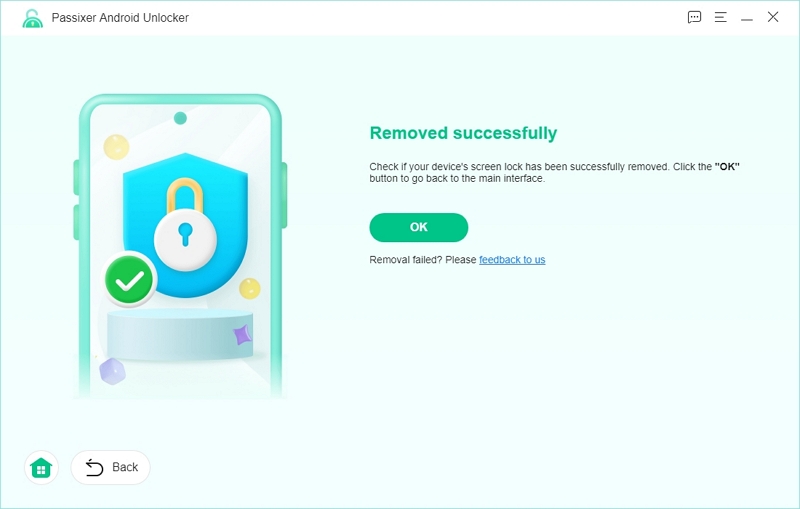
Why Passixer is the Best Choice
As you’ll see later on, there are multiple ways to bypass the screen lock on your phone. Some of them are free but require a lot of time, effort, patience, and technical knowledge.
To eliminate all these requirements and unlock your device in five minutes, Passixer is the best choice. It is ideal for older Samsung devices and provides a safe and reliable all-in-one unlocking solution.
Option 2: Using Safe Mode (for some devices)
Safe mode works on Android devices with OS versions 4.1 or later and for third-party app lock screens. It disables third-party apps, making it possible to remove the lock screen.
Let’s look at how to use safe mode to bypass Android lock screen:
Step 1: Press and hold the power button until the power off option comes up.
Step 2: Don’t release the power button until the reboot to safe mode option comes up. Once it appears, select it, and you’re done.
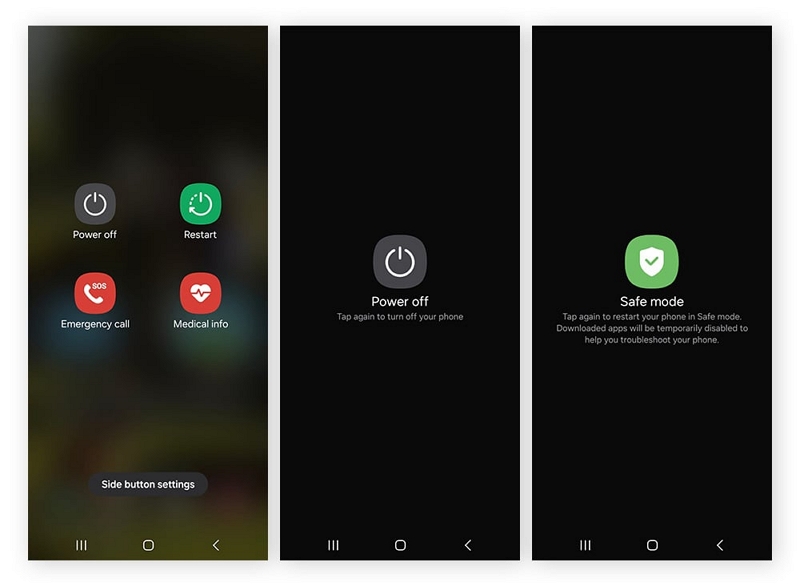
Not Recommended Because:
- Effectiveness Uncertain: May not work if system settings or encrypted files cause the lock screen.
- Third-Party Apps Dependency: It works on identifying that a third-party app is causing the lock screen issue.
- Not Compatible With a Lot of Devices: Although it is an easy fix, it doesn’t work on a lot of devices, making it a very specific case.
Recommended Because:
- Free Option: You don’t need to pay anything to unlock your device if it works with safe mode.
- Takes Little Time: Does not take as much time as some other methods.
Option 3: Using Emergency Call Trick (For Android 5.0 or earlier)
The Emergency Call trick is a useful trick to unlock your phone if it is running Android 5.0 or earlier. Essentially, you’re trying to make your device crash and reboot, which should give you access to your phone.
How to use the emergency call trick to remove Android screen lock:
Step 1: Tap Emergency Call on your lock screen.
Step 2: Enter asterisk (*), and copy and paste them till you can’t enter any more characters. Then, go back to the lock screen.
Step 3: Open the camera, and then swipe off the notification bar to head to settings.
Step 4: When asked for the password, keep entering the asterisk till your device crashes. Once it reboots, you should get access to your device.

Not Recommended Because:
- Unreliable Method: It relies on your device crashing, which isn’t the best solution to begin with.
- Only works on older models: Android 5.0 is seriously backdated, and chances are, you’re not using such a device anymore.
Recommended Because:
- Free Method: You don’t incur any financial cost trying to solve this issue.
Option 4: Using the Camera to Bypass the Android Lock Screen
Like the method discussed above, this one also works on older Android devices (4.4 to 6.0) where a security loophole allowed you to access the device through the camera app. Here’s how you can unlock your phone using the camera:
Step 1: Open the camera through your phone’s lock screen.
Step 2: Swipe down and access settings from the notifications bar.
Step 3: Now, select remove screen password or try to access settings, which may cause your device to crash and redirect you to the home screen.
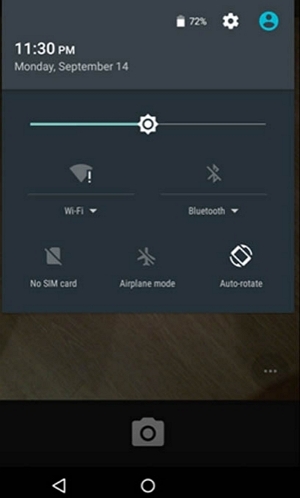
Not Recommended Because:
- Not reliable: The method is based on the presumption that the security loophole exists, which is risky.
- Low success rate: It’s quite unlikely to give you access to your device permanently despite the crash.
Recommended Because:
- Quick way to unlock your phone: The steps are easy and concise and don’t take a lot of time.
Part 2. 5 Options Requiring Factory Reset and Data Loss
Option 1: Using ADB (For most Android devices)
Android Debug Bridge or ADB is used to communicate with the device without having to unlock it. This includes getting past the lock screen, but the only prerequisite is that you must have USB debugging turned on. If so, follow the steps below to use ADB and unlock your phone:
Step 1: Connect your phone to a computer using a USB cable.
Step 2: In your ADB installation directory, open the Command Prompt.
Step 3: Enter the command “adb shell rm /data /system /gesture.key” and hit enter. Now, reboot your phone, and the lock screen will be gone upon restarting.
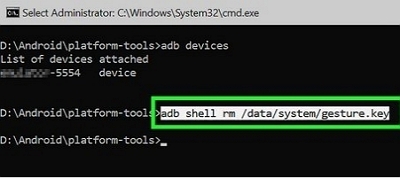
Not Recommended Because:
- You might not have USB debugging turned on: This is a necessary requirement, and can be difficult to work around if not enabled.
- Technical background needed: You’ll need to have some experience to use the command prompt.
- PC needed: You can’t use these steps if you don’t have a computer to connect your phone.
Recommended Because:
- Free: This method doesn’t cost anything.
Option 2: Using “Forgot Pattern” Feature (For Android 4.4 or earlier)
The forgot pattern feature only works on Android 4.4 or earlier versions when you’ve forgotten the unlock pattern, PIN, or password.
After several failed attempts to unlock your device, you’ll see the “Forgot Pattern” (or “Forgot PIN” or “Forgot Password”) option and can unlock the device using your Google account credentials.
How to Use “Forgot Pattern” Feature to Delete Android Screen Lock:
Step 1: After entering the incorrect password several times, you’ll see the “Forgot pattern” button. Tap it.
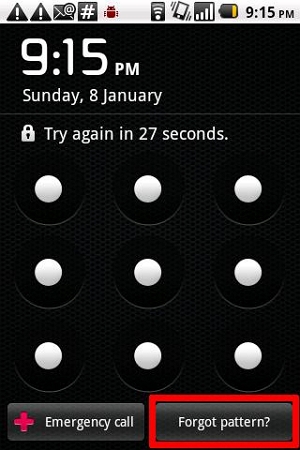
Step 2: Enter the Google Account and password.
Step 3: Reset your screen lock and then, you can use it freely.
Not Recommended Because:
- Only works for older models: This method only works for models that are most probably not in use anymore.
- Google credentials needed: You’ll also need to remember your Google account and password for this to work.
Recommended Because:
- Convenient, no root: You won’t have to use any APK or complicated process to unlock the device.
Option 3: Recovery Mode (For all Android devices)
Recovery mode is a feature that works on almost all Android devices and is a comparatively safer way to unlock your device.
How to Use Recovery Mode to Bypass Android Screen Lock:
Step 1: Switch off your device and press and hold the power and volume buttons together to enter recovery mode. The settings for your individual device may vary so keep an eye out for it.
Step 2: The Android bootloader menu will pop up. Choose recovery mode by switching between the options using the volume button and finalizing your choice using the power button.
Step 3: Select the option to wipe data or factory reset after entering recovery mode, and the lock will be removed once the device restarts.
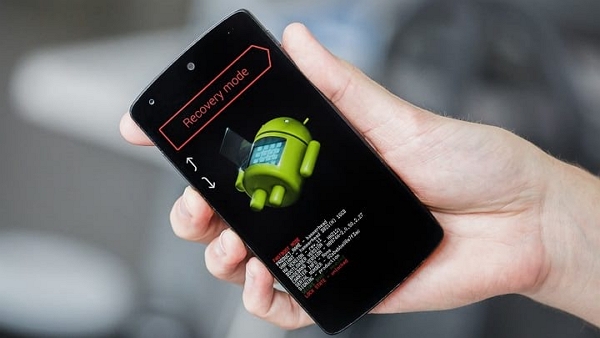
Not Recommended Because:
- Wipes all data: You won’t be able to save any data and will lose all information from your device.
Recommended Because:
- Easy and convenient: Is an easy and convenient way to bypass the screen lock with a few steps.
Option 4: Find My Device (For Google Devices)
For this method, you’ll need to log into your Google account and use Android Device Manager to unlock the screen. The prerequisites are that you’ll need to have ADM enabled, alongside GPS and WiFi.
How to Use Find My Device to Bypass Android Screen Lock:
Step 1: Go to Google Find My Device, sign into your account, and select your device.
Step 2: You’ll see the options to ring, lock, and erase. Choose lock.
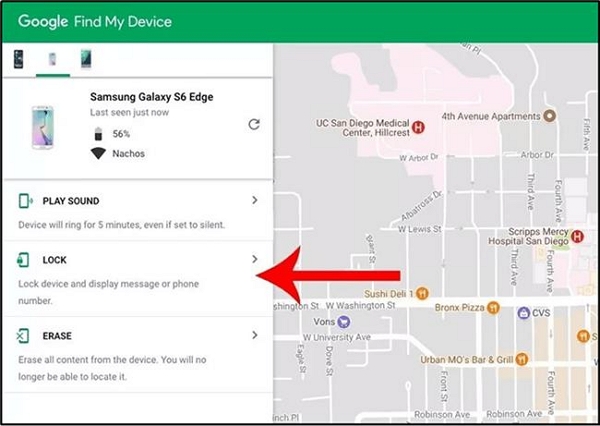
Step 3: Now, you’ll see the new lock screen window. Add a temporary password and click the lock button.
Step 4: Enter the password you just created to unlock the phone.
Step 5: Now you’re free to use the phone as needed.
Not Recommended Because:
- Plenty of prerequisites: You’ll need to meet a lot of conditions for this method to work.
- Google Credentials Required: You’ll have to remember your Google account and password, which can be a whole other problem.
Recommended Because:
- No need to root phone: Retrieves the phone without having to undergo a lot of complicated procedures.
- Free Method: You won’t incur any expenses using this method.
Option 5: Samsung Find My Mobile (For Samsung Devices)
As you might have assumed, this will only work on Samsung devices since it is a Samsung-exclusive feature. You won’t need any password or pin to do this, but you need to have a Samsung account set up on your device.
On top of that, you must have allowed Google to access your location as well as wireless connection terms and conditions.
How to Use Samsung Find My Mobile to Unlock Android Screen Lock:
Step 1: Go to SmartThings. Find and sign into your Samsung account.
Step 2: Once you’re logged in, the location of your device will be shown right away. From here, you can click on the unlock button to bypass the screen lock and will be able to swipe for the password. This is a much more convenient option, especially when you don’t have a Google account.
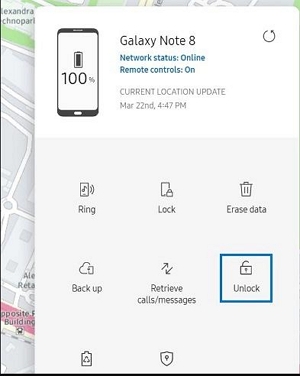
Not Recommended Because:
- Only Samsung Devices: This method is only usable if you have a Samsung device.
- Lot of prerequisites: You’ll need to meet a lot of conditions such as having a Samsung account on your phone and allowing location access.
Recommended Because:
- No need for a Google account: Easy way to unlock your phone without needing to remember your Google credentials.
- Quick method: All you need to do is log into your Samsung account and unlock the device, which takes just a few minutes.
Conclusion
Now, you have a thorough idea of how you can unlock your specific device. While the other methods are usable, they are often applicable in only a few cases and require you to have some technical experience. To make things easier, faster, and more secure, choose Passixer to unlock your phone.
